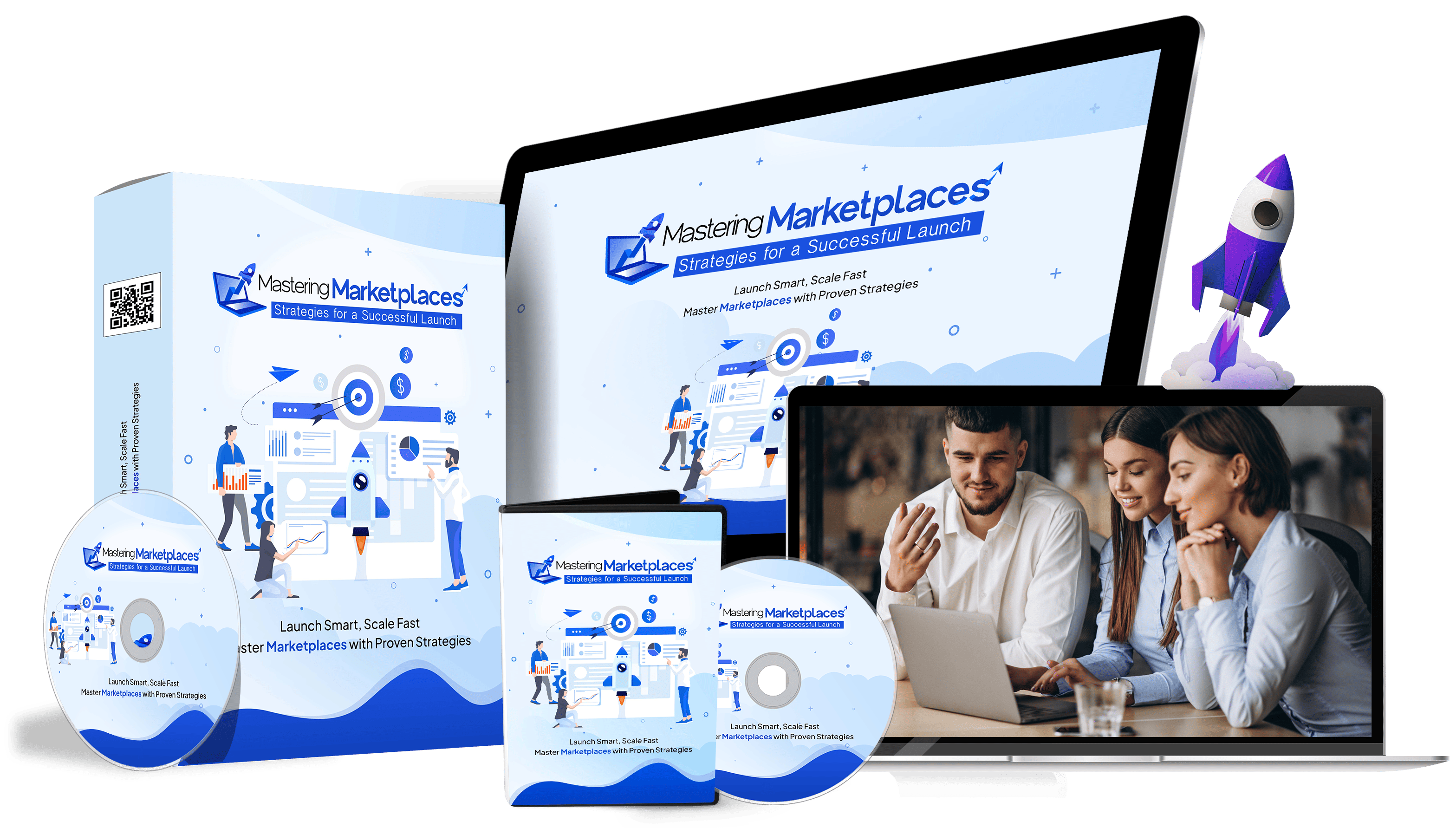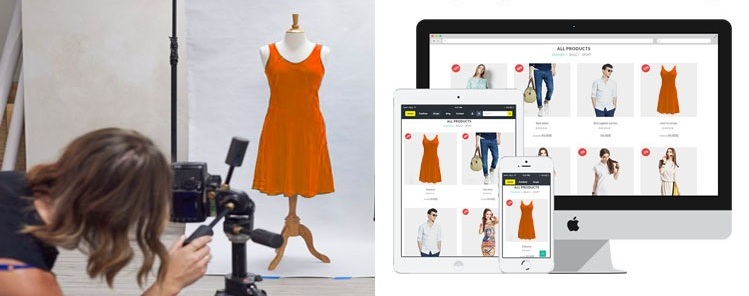10 Tips for Editing Home Videos Like a Pro

Strong 8k brings an ultra-HD IPTV experience to your living room and your pocket.
1. Plan Your Story Before You Edit
Before jumping into your video editor free capcuts, take a moment to think about your story. What message do you want to convey with this video? Are you capturing a birthday celebration, a travel vlog, or a family moment? Start by organizing your footage and deciding what parts are the most meaningful. This step will save you a lot of time during editing. When you know the flow of your story—beginning, middle, and end—it becomes easier to make creative decisions like when to insert music, transitions, or text overlays. A rough outline or even a handwritten storyboard can help you visualize the final product. Knowing your narrative helps you edit with purpose and keep viewers engaged.
2. Keep Your Clips Short and Focused
One of the most common mistakes beginners make is leaving long, unedited clips in the final video. In the age of short attention spans, it’s essential to keep things moving. Trim your clips down to the most interesting or emotional moments. A 10-second highlight can be more impactful than a 1-minute uncut segment. If your footage includes long, slow scenes with little happening, consider speeding them up, trimming them, or cutting them altogether. Each scene should serve a purpose—either advancing the story, showing emotion, or adding context. Less is often more when it comes to video editing. The tighter your video, the more professional it feels.
3. Use Smooth Transitions Wisely
Transitions are the glue between clips, but they should never distract from your story. While most editing software offers dozens of fancy transitions—spins, wipes, zooms—it’s best to stick with simple fades, cross-dissolves, or straight cuts. These are less distracting and keep the focus on your footage. Save dramatic transitions for moments that actually need them, like moving between entirely different locations or time periods. If you're cutting from a close-up to a wide shot or changing scenes, a gentle fade can smooth the shift. When transitions are overused or too flashy, they make the video feel amateurish. Think of transitions as tools to guide your audience, not show off the editor's toolkit.
4. Add Background Music Thoughtfully
Music can set the tone for your entire video. Whether you're going for emotional, upbeat, or nostalgic, picking the right background track makes a huge difference. Always choose royalty-free music if you're uploading online to avoid copyright issues. Platforms like YouTube Audio Library, Artlist, or Epidemic Sound are great resources. Match the music tempo to your content—fast music for action shots, slow melodies for emotional or romantic scenes. Lower the music volume under dialogues or voiceovers so it doesn’t overpower speech. Also, avoid using multiple tracks that clash in tone. One or two songs that support your video’s mood are enough. Good music should enhance, not overshadow, the visuals.
5. Balance the Audio Levels
Poor audio can ruin even the most beautifully shot video. When editing, make sure the background music, voiceover, and original clip sound levels are balanced. You don’t want your viewers constantly adjusting their volume. Use audio meters in your software to maintain consistent volume throughout. If someone is speaking, make sure their voice is clear and the background music is soft enough not to compete. You can also apply noise reduction to remove background hums, static, or wind noises. Many editing tools have built-in audio enhancement features. If needed, consider adding subtitles, especially for videos with unclear dialogue. Balanced sound creates a professional impression and makes your video more enjoyable to watch.
6. Correct the Colors and Lighting
Not all clips are shot under perfect conditions. Some may look too dark, too yellow, or washed out. Use color correction tools to fix basic issues like brightness, contrast, saturation, and white balance. Start by adjusting the exposure to ensure your subject is visible. Then tweak the color temperature to make whites look white (not blue or orange). Consistency across clips is important—if one shot looks like sunset and another looks fluorescent, your video will feel disjointed. After correcting, consider color grading to add a mood or visual style. For example, a cool blue tone can feel cinematic, while warm golden hues can evoke nostalgia. Small tweaks go a long way in making your video look polished.
7. Use Text and Titles for Clarity
Adding text elements can help communicate essential information, like the date, location, or names of people. But they should be used sparingly and clearly. Avoid fancy fonts that are hard to read or neon colors that clash with the video. Keep it simple—use clean, sans-serif fonts in white or black with subtle shadowing for contrast. You can add a title at the beginning to set the scene and closing credits or thank-you messages at the end. If you're creating a vlog or tutorial, use lower-third text to highlight key points. Make sure the text stays on screen long enough to read comfortably. Good typography enhances your video’s message without being distracting.
8. Include B-Roll Footage for Visual Variety
B-roll refers to supplementary footage that adds context and visual interest. For example, if your main footage shows someone talking about a picnic, your B-roll might show people setting up food, laughing, or kids playing nearby. It makes your video more dynamic and visually engaging. B-roll can cover up awkward cuts or jumpy edits while adding storytelling depth. Always capture extra footage during shooting for later use. You can also use slow-motion clips or timelapses as B-roll. Place these shots between main clips to keep the pace flowing. Just make sure the B-roll relates to your topic, or it may confuse viewers instead of adding value.
9. Keep the Editing Style Consistent
Consistency is the secret to a professional-looking video. This applies to color tones, font choices, transition styles, pacing, and music. When every scene feels like it belongs to the same project, viewers stay more engaged. Choose a visual style—cinematic, documentary, vlog, or minimalist—and stick with it. If one part uses modern motion graphics and another uses vintage filters, the viewer might get confused. Also, keep intro and outro lengths similar across videos if you're making a series. Branding elements like logos, social media handles, or signature colors should be reused consistently to build recognition. A steady rhythm helps build trust and makes your content feel well-crafted.
10. Export in the Right Format and Resolution
When you’re finished editing, it’s tempting to just hit export with default settings. But choosing the right format and resolution matters. For sharing on YouTube or social media, exporting in 1080p (Full HD) is usually enough. For higher quality or large displays, 4K is better—but only if your original footage supports it. Use the H.264 codec with MP4 format for a good balance of quality and file size. Double-check that the audio bitrate is set high enough for clear sound. If you notice your video looks blurry after upload, revisit your export settings. Some platforms compress uploads, so starting with a higher quality file helps preserve details. Don’t forget to save a master copy in the highest resolution for your archive.
Summary Table: Quick Editing Tips
Tip No. Editing Focus Key Takeaway
1 Story Planning Know your narrative before starting to edit
2 Clip Trimming Short and focused clips keep viewer attention
3 Transitions Use simple fades or cuts for a polished feel
4 Music Choose royalty-free music that fits the video mood
5 Audio Balance Keep all sound levels clear and even
6 Color Correction Fix lighting, color tone, and apply consistent grading
7 Text Overlays Use clean fonts for clear communication
8 B-Roll Footage Adds visual variety and smooths transitions
9 Consistent Style Stick to one theme and style for a professional look
10 Export Settings Choose the right resolution and format for your platform
Final Thought
Editing home videos like a pro doesn’t require expensive equipment or Hollywood-level skills. It’s more about applying the right principles consistently—tight storytelling, clean visuals, smooth audio, and thoughtful pacing. Whether you’re editing on your phone or using professional software like Adobe Premiere Pro or Final Cut Pro, these 10 tips can help transform your raw footage into something worth sharing. Start small, keep practicing, and you’ll find your editing skills improving with every video.
Note: IndiBlogHub features both user-submitted and editorial content. We do not verify third-party contributions. Read our Disclaimer and Privacy Policyfor details.