7 Vital Tools To Remove Unwanted Items From Your Photos
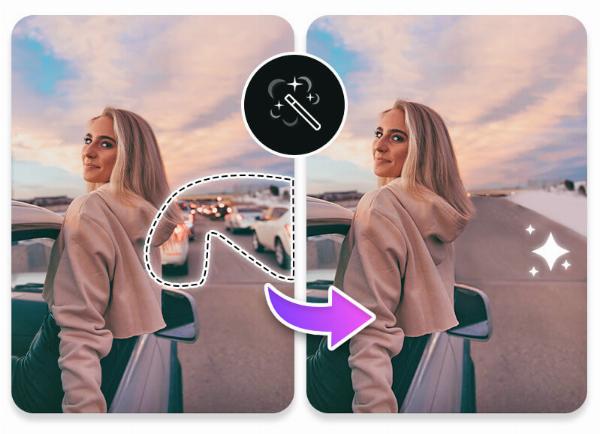
Strong 8k brings an ultra-HD IPTV experience to your living room and your pocket.
With the increase in digital devices especially smartphones, photo-editing has become easier than ever. It offers a lot of easy ways to edit every detail of your photos and craft your perfect image.
When talking about image editing, people often adjust color, brightness, saturation, or remove items from photos to make them more appealing and aesthetic.
Whether you want to get rid of a disturbing background or simply want to enhance the look of your image, here are 10 easy ways to remove an item from photos.
1. Refining Image Details With Clone Stamp Tool
One of the most common ways to remove items from photos is using a clone stamp tool available in almost all photo-editing apps and software. It allows you to take pixels from one side of the image to another from where you want to remove an item.
Select the tool from the above toolbar menu in the software you are using
You can make adjustments to the brush size according to the area you want to cover
Press the Ctrl key and click the selected area of the image
Brush on the portion you want to remove and then click right. Your job is done, save the image at your desired location.
2. Enhance Aesthetics With Healing Brush Tool
Its working is pretty similar to a stamp clone but it offers more options for improved images. It offers more lighting, shadows, and texture areas to match the area you select for removal.
Choose the option of Healing Brush from the taskbar
Make changes in the brush size as per the area you want to remove
Select the area using the CTRL button plus left click
Drag it over the item you want to remove.
3. Remove Items Precisely With Content-Aware Fill
This is one of the most significant features available in Adobe Photoshop that allows users to wipe out items from pictures by filling the surrounds with the exact match of the pixels without impacting the quality of your image.
Use Lasso or any other related tool to select the item you want to remove.
Go to the control menu option and choose Content-Aware fill
Change its setting to improve the selection of the area
Click enter or OK to apply the fill
This feature works best when you want to edit the background using external images or vectors
4. Use The Patch Tool To Eliminate Unwanted Items
This is more of an underrated tool available on many laptops and computers that helps you craft your images perfectly by removing the extra items and making your pictures look more appealing.
Upload the image you want to edit in the desired software
Choose the patch tool from the above corner of the taskbar
Make a selection on the sides of the item you want to remove from the image
Click and drag the selected area to the picture you want to include as a replacement
Save the refined image to your desired location or folder.
5. Simply Remove The Area with Eraser Tool
As easy as it sounds, it is one of the most common tools to remove items from photos especially when you are working with different layers. It gives you the option to remove different parts of the layer while focus simultaneously focusing on each element of the image.
Choose the eraser tool from the above taskbar panel
Extend or minimize the brush size according to the area where you want to make changes
Click and drag the selection over the item you want to remove from the image
This tool is mostly used by professionals for various editing assignments where image quality matters the most.
6. Deal With Every Element Precisely With Pen Tool
This feature allows you to select each area carefully using small dots and make a selection across complex edges. You can also delete the selection and apply it to other areas to refine the quality of your image.
Select the pen tool from the above menu on the toolbar
Create a path using small dots across the object you are willing to remove
Merge these dots and convert them into a selection
Use any methods such as Content Fill or Clone Stamp to wipeout the selected object
7. Mobile Applications Making Editing Easy
Various mobile applications allow you to remove items from photos with the same quality as you see on PCs. It is especially important for those who prefer editing on the go such as Photographers.
You can install any photo editing app such as Lightroom Mobile, Snapseed, Picsart, etc
These offer you are variety of tools such as Healing Tool, Cloone Tools, and other AI-powered options to directly include or eliminate objects from the images.
Final Takeaways
Removing items from photos is not a complex process. However, it depends on your requirements for what purpose you want to use these edited images. These tools offer the best ways by which you can easily remove distractions and make your images sound more appealing and beautiful.
Note: IndiBlogHub features both user-submitted and editorial content. We do not verify third-party contributions. Read our Disclaimer and Privacy Policyfor details.







