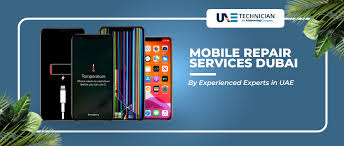9 Top-Featuring iPhone Keyboard Tips: Experience Fast and Reliable Typing

With the latest iPhone 12 series, the world is enjoying brand-new features and the fastest performance. However, typing on Pro and Pro Max models might still seem tedious and boring.
Want to learn some amazing tricks about your iPhone keyboard? Since you use your keyboard for sending messages, emails, and taking notes on your iPhone, you'll love these tips. All credit goes to iOS built-in features, so you don't need to rely on any third-party keyboard tools. Let's start your fast-typing experience!
1. Adjust the Keyboard Dimensions on Pro Models
Since Apple started launching Plus models with iPhone X, users who were habituated to smaller models might find it difficult to cope with bigger screens. Especially when typing with one hand while on the go.
However, iOS has an amazing solution to this problem. You can align the iPhone keyboard to the left or right according to your convenience. Locate the Globe icon or the Emoticon key, hold it until the option appears, and then move the keyboard to your preferred side. In case the keyboard doesn't respond to your tap, consider iPhone Repair Services in Dubai.
If you haven't enabled multiple keyboard features, this shortcut setting might not be available on your iPhone keyboard. Don't worry; you can manually change the keyboard alignment from Settings. Go to General, enter the Keyboard section, and activate the One-Handed Keyboard option.
2. Want to Delete the Last Typing? Just Shake
While focusing on a message or an important official email, you type and delete mistakes. Tapping on the Delete button takes you back to where you started, wasting your valuable time. If you want to remove an entire paragraph you've typed, it can be easily wiped out.
Give your iPhone a mild shake, and the last typed content will vanish. You can now type with a fresh start. The fun fact is that you need not activate any specialized setting for this shake-to-undo functionality.
3. Launch 3D Touch Cursor
Do you remember those struggling moments when you wanted to modify the spelling of a single word in the entire text? And you couldn't, having to delete some part of it and retype the rest. Selecting a portion of a word to make any change is not easy for smartphone users.
But, you can bid goodbye to all such chaos with the the iPhone's 3D Touch Cursor, available for iPhone 6s and later models. Just firmly tap and hold the Spacebar button of the keyboard, swipe your finger to the word you want to rectify, and release your finger after adjusting the accurate cursor position. You can now alter the word or its spelling.
4. Swipe from Letter to Letter for Typing
The conventional way of typing is to tap over the entire keyboard and form the text. But, swiping from letter to letter can make typing much faster. It might be hard at first, but with time and practice, you'll get accustomed to swipes, requiring less time and effort to type.
Start from the initial letter, swipe through the letters without lifting your finger, and release the grip once the word forms. If you make a mistake, just tap the Delete button once, and the entire word will be erased.
5. It’s Time to Generate Text Replacements
You might have to use similar sentences many times for many receivers at different time frames. iOS has brought an out-of-the-box method to reduce your endeavors in typing. Create cool text shortcuts with the built-in iOS technique, Text Replacement.
Here's the simple guideline:
- Enter Settings and explore General.
- Find the Keyboard section and tap on Text Replacement.
- Locate the + sign to register a new one. Place the text in the Phrase box.
- Next, place the shortcut to identifying the phrase in the Shortcut box.
- Ultimately, press the Save option.
Now, whenever you have to use the phrase, just type the shortcut, and the phrase will show up on its own.
6. Insert Numeric or Capitalize Text with a Single Swipe
You often need to switch between the text and numeric keyboard when you need both simultaneously. Don't get confused; avail yourself of an easy trick for typing numeric between your texts. Swipe your finger from the 123 key, and the numeric keyboard will appear. Go to the numeric and special symbols you need getting typed.
Similarly, you can capitalize the preferred letters of the note or text without tapping the Shift key twice. Swipe from the Shift key to the letter that should be capitalized. Hence, you can escape from double-tapping on the Shift key.
7. Speak instead of Typing
Typing on a long stretch seems extremely monotonous and tiring. To get rid of this, you can convert your speech into text. Dictate your text, and your iPhone would turn those speeches into prominent texts.
To activate this feature, tap on the Microphone symbol of the keyboard and record your voice. Use this tip when you're too busy to type. When you finish the text or dictation, tap Done.
8. Having Trouble with Select and Copy?
Selecting a collection of words or the entire text is quite easy with iPhone devices. Tap twice in a row over a particular word, and the word will get selected. Tap thrice in a stretch to select the entire text.
You get more options, such as Copy, Cut, and Paste, while selecting a text. Pinch the selected part with three fingers to activate these options. And choose one of them to cut, copy, and paste.
9. Access Special Characters
Do you want your texts to sound more practical? If you really wish for special and accent characters, don't fret; you need not avail a third-party keyboard for that. iOS keyboards are capable of delivering you special characters with a single tap.
For instance, you have to write mediaeval. Tap and hold the E key, and it would show up all possible accent letters there. Opt for the one that you need and lift the finger once you're done.
You can install third-party compatible iPhone keyboards to enjoy more themes and customization for a smooth typing experience. Board from Google is a fully working keyboard that comes with your latest purchased iPhones.
Note: IndiBlogHub features both user-submitted and editorial content. We do not verify third-party contributions. Read our Disclaimer and Privacy Policyfor details.