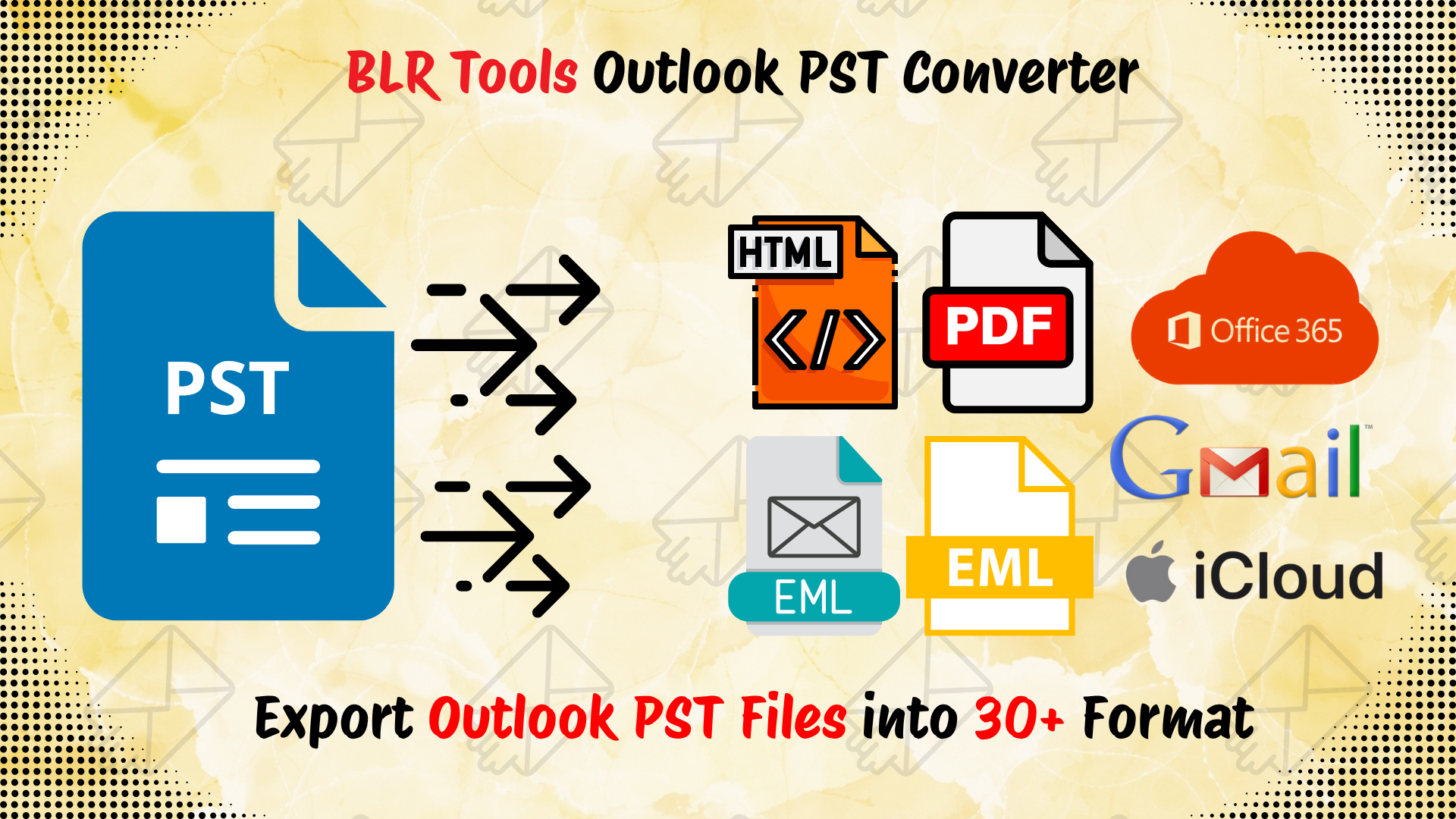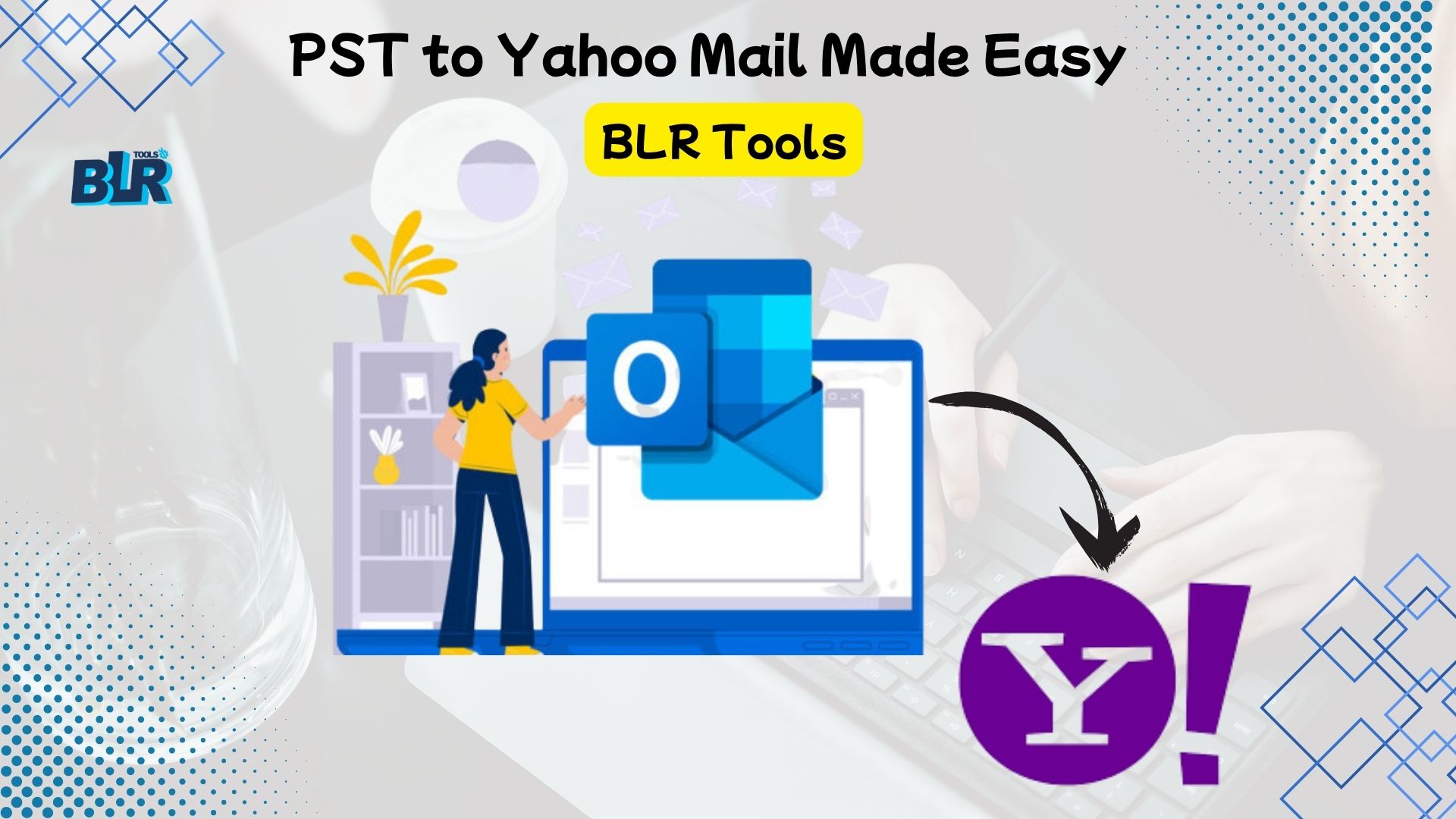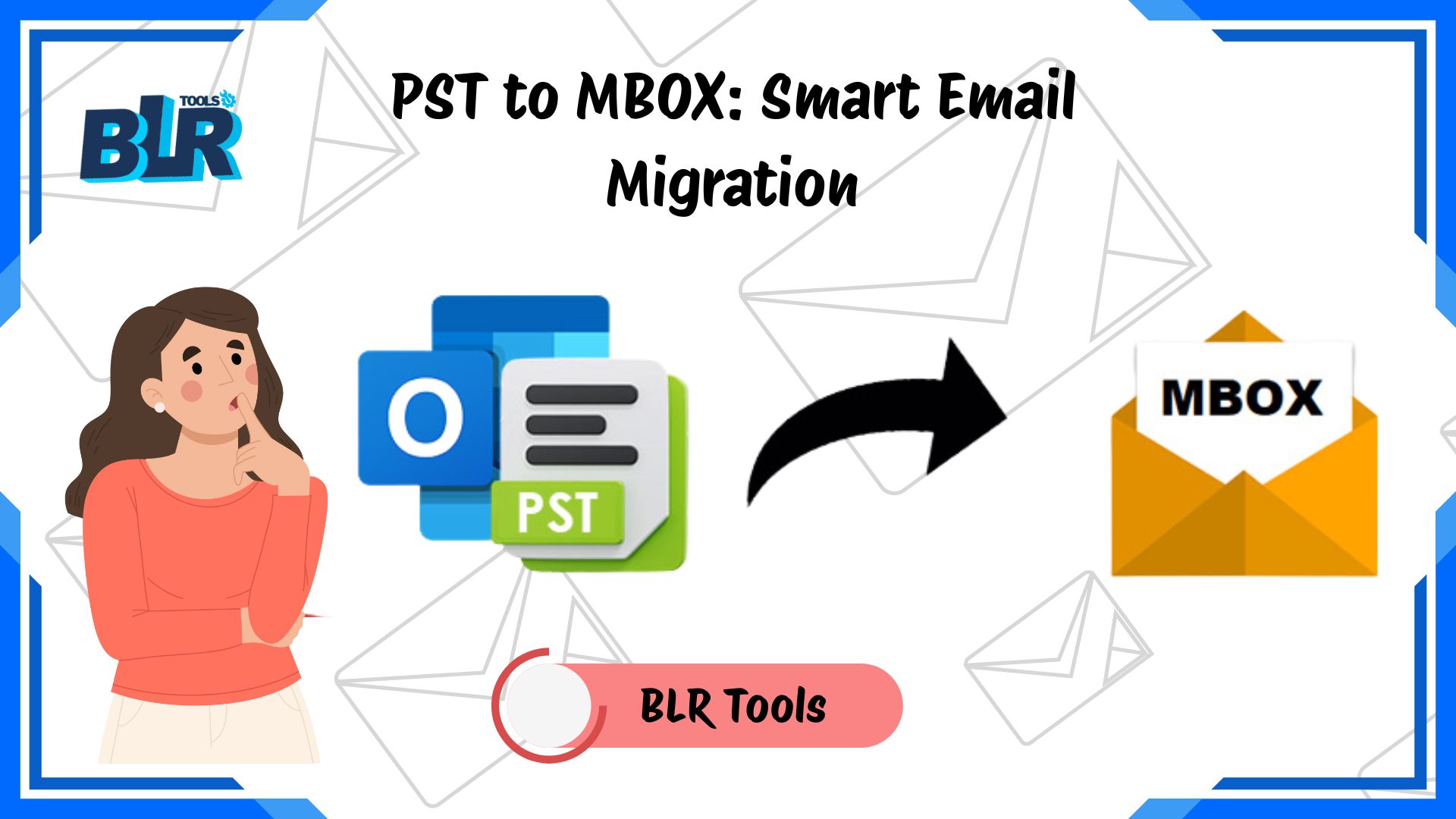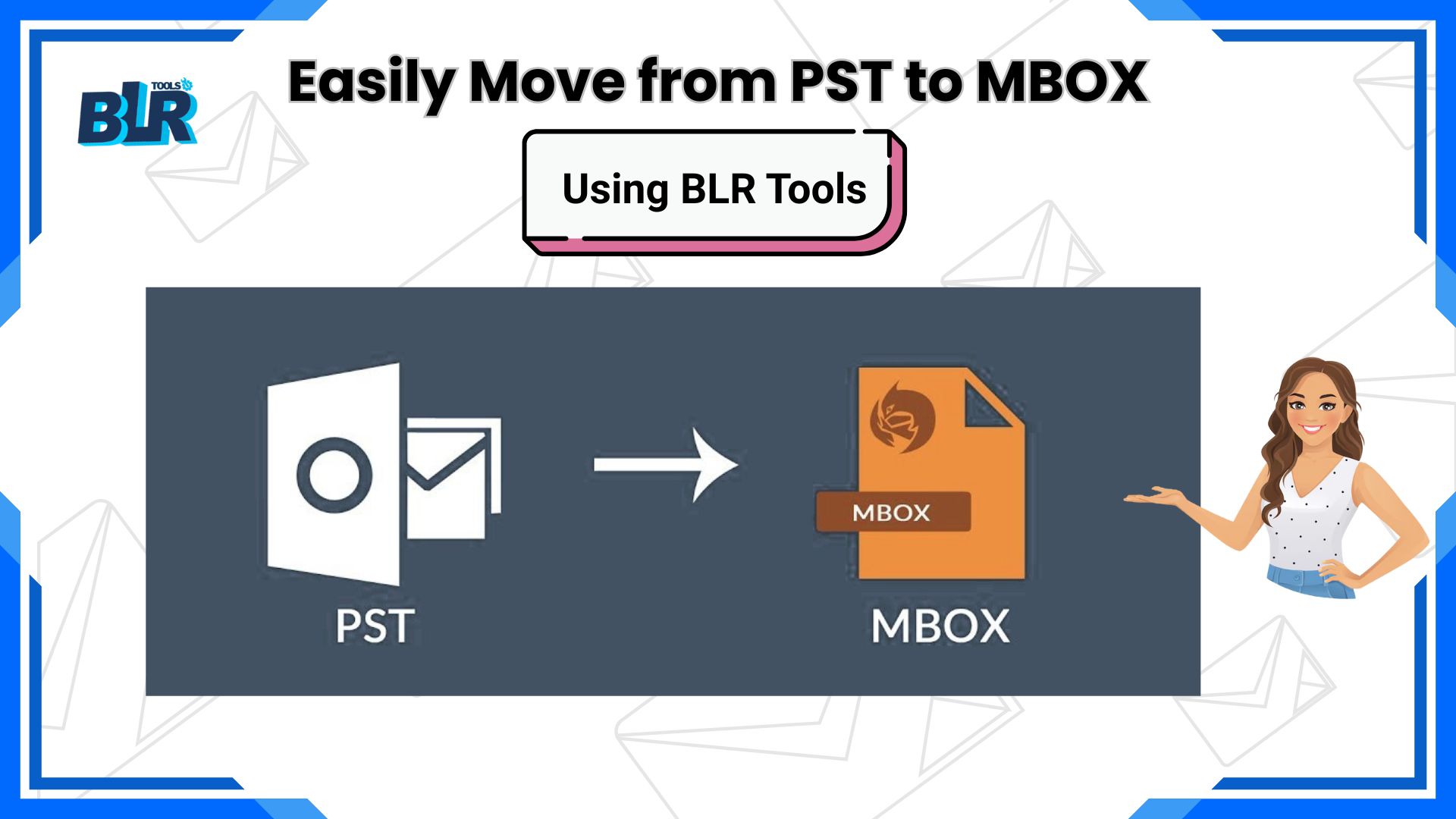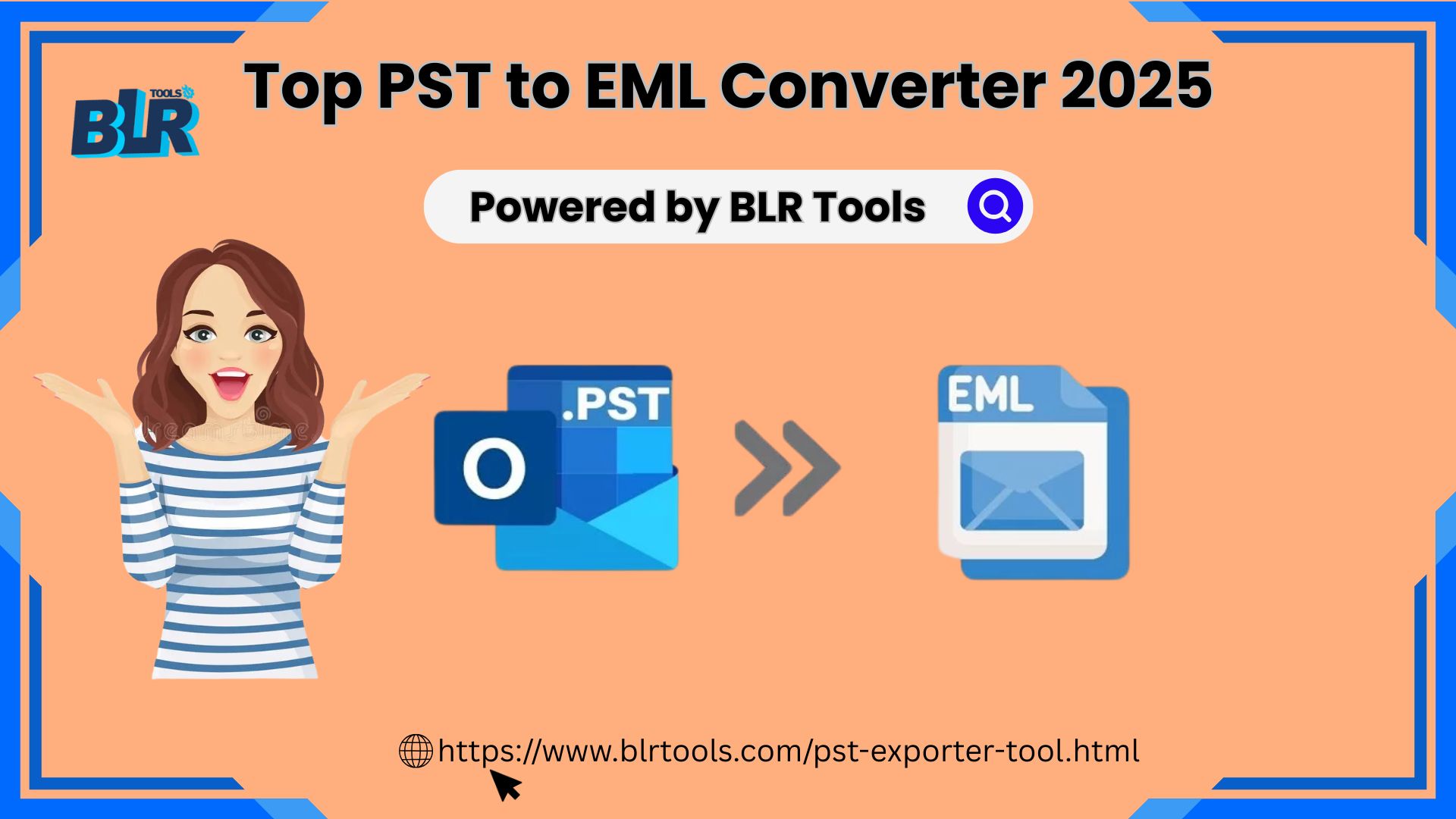A Complete Guide: Import PST Files into Microsoft 365 – 5 Simple Steps
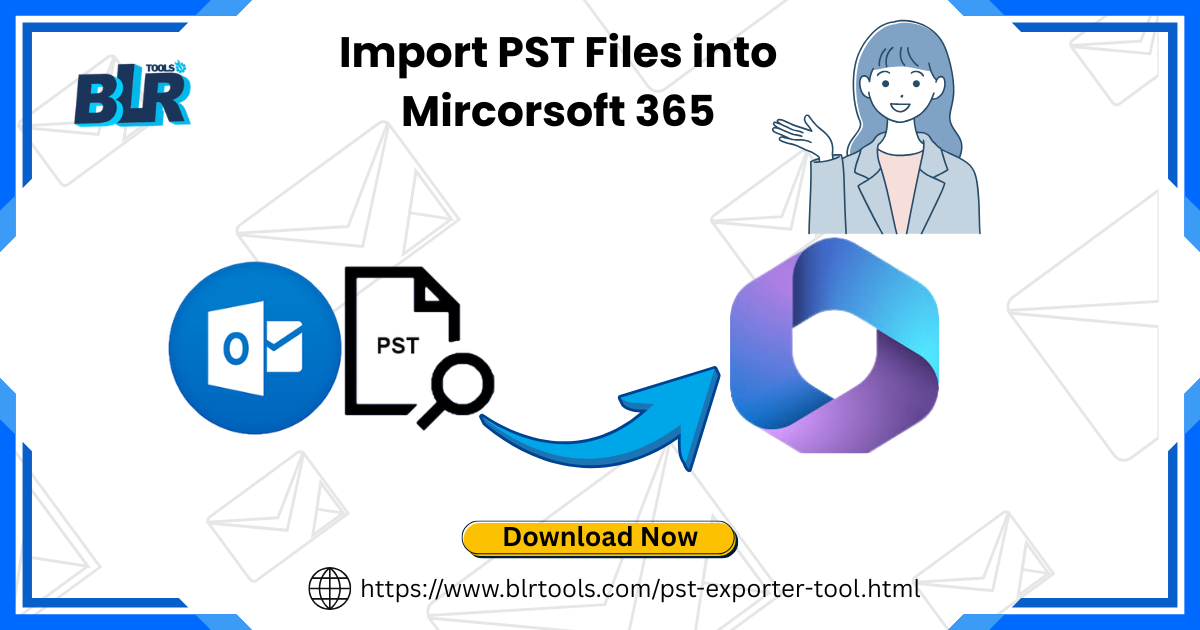
Strong 8k brings an ultra-HD IPTV experience to your living room and your pocket.
Using local storage formats like PST is an outdated practice in the modern world that is controlled by cloud computing. With organizations and individuals moving to Microsoft 365 due to its improved accessibility, advanced security, and easier collaboration functionalities, migration of your Outlook archive data to the cloud has become a necessary practice. A quality PST email exporter can make this migration process easier, and your data will be moved fast, securely, and without loss.
In case your email history resides within PST files on your machine, the migration of this data is a necessity both for convenience and data security. In this guide, we will discuss 5 easy steps to import PST files to Microsoft 365 and make sure your contacts, calendar, and emails are accessible wherever you are and whenever you need them.
Whether you are an IT administrator migrating dozens of user mailboxes or a single user migrating years of personal email, this guide, combined with a robust PST email exporter such as BLR Tools, will make your migration quick, secure, and effective.
Why Migrate to Microsoft 365?
However, if you decide to import PST files to Microsoft 365, you will gain access to your email in the cloud, where it can be accessed using any device, enhance security, and streamline the organization of your Outlook data. PST files stored locally are prone to hardware failure and corruption, whereas data stored in the cloud is secure with regard to integrity and simple recovery.
Furthermore, Microsoft 365 allows for keeping compliance, data centralization, and enhanced collaboration, which is of paramount importance to business processes. With a reliable utility such as BLR PST Converter, you can enhance most of the tedious tasks to be automatic, minimize the risks of errors, and quicken the whole process.
Step-by-Step: How to Import PST Files into Microsoft 365
Step 1: Organize Your PST Files
When you want to start the upload, make sure that all PST files are available, named correctly, and saved in a shared folder. Ensure that none of them is password-protected or corrupted.
Step 2: Use the Microsoft Network Upload Tool
In the Microsoft 365 Compliance Center, go to Information Governance> Import. To upload the files to the cloud, select the option of Upload PST files and get the Azure AzCopy tool.
Step 3: Create a PST Mapping CSV File
This is a CSV file that is used to map the PST files to the respective Microsoft 365 mailboxes. The rows consist of the PST file name and the email of the users. Precision is important so as to avoid misguided imports.
Step 4: Initiate the Import Job
When your files are uploaded and CSV mapped, return to the Compliance Center and begin the import job. Microsoft will clean your data by making it valid and then importing it.
Step 5: Verify Import Results
After the import has finished, log in to the corresponding Microsoft 365 mailboxes and check the integrity of the data. In case of any discrepancies or unsuccessfulness, you may re-run or try a third-party PST email exporter.
Why Choose a PST Email Exporter?
In case the built-in Microsoft procedure seems hectic or lengthy, then a commercial PST email exporter such as BLR PST Converter makes the task easier. It has native error handling, bulk conversion, and smart filters, which are superior to native tools. Migration of large mailboxes or the necessity to use the advanced options of folder mapping, in any case, the transfer will be clean and complete with the PST data converter.
Final Thoughts
When it comes to PST files imported into Microsoft 365, having a clearly defined procedure might be the key to success. Basic tools are available in Microsoft, but when it comes to dedicated solutions, speed, reliability, and ease of use must be mentioned, which is why Outlook PST Converter is the tool of choice among individual users and IT professionals.
Note: IndiBlogHub features both user-submitted and editorial content. We do not verify third-party contributions. Read our Disclaimer and Privacy Policyfor details.