A Complete Guide to Import from Windows Live Mail to Outlook
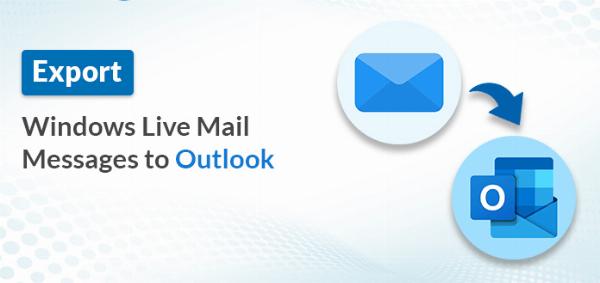
Strong 8k brings an ultra-HD IPTV experience to your living room and your pocket.
Microsoft Outlook is a widely used platform for both personal and professional purposes, offering advanced features such as managing multiple accounts from a single interface, configuring Gmail accounts, and providing a high level of security. These features make Outlook a popular choice for users looking to import data from Windows Live Mail.
In this blog, we will present the simplest solution for transitioning from Windows Live Mail to Outlook. We will discuss both manual methods and advanced solutions for exporting emails from Windows Mail to PST format for MS Outlook. This process allows for the restoration of attachments, data, contacts, calendars, and more. Furthermore, we will provide comprehensive information on a third-party EML to PST Converter.
Methods Available to Export Emails from Windows Live Mail to Outlook
There are two methods available for transferring emails from Windows Live Mail to Outlook. The first method is the manual solution, while the second is an advanced solution to export Windows Mail to PST format. By following these approaches, users can access their Windows Live Mail messages in Microsoft Outlook. Let's discuss these methods in a step-by-step procedure.
Method 01: Manual Procedure to Import from Windows Live Mail to Outlook
The manual procedure for converting Windows Live Mail to Outlook is relatively straightforward, albeit a bit complex. It allows you to export Windows Mail to PST format. Follow the step-by-step instructions below to complete this task:
1. Install both Windows Live Mail and Outlook email clients on your device.
2. In Windows Live Mail, go to the File tab, then select Export, and choose Email Messages.
3. In the setup wizard that follows, select Microsoft Exchange and click Next.
4. A dialog box labeled "Export Message" will appear; click OK.
5. The process will commence and finish in a few moments. Once completed, you will receive an "Export Complete" message.
6. Click Finish to conclude the process.
Once the entire process is completed, you will be able to access your Windows Live Mail mailbox in MS Outlook. Converting Windows Live Mail to Outlook manually can be confusing and time-consuming. Therefore, we suggest opting for third-party software to streamline the migration process. Before delving into the advanced solution, let's explore the limitations of manual procedures.
Drawbacks of the Manual Method
The limitations of manual procedures for converting from Windows Live Mail to PST format are as follows:
1. It is nearly impossible to convert large Windows Live Mail storage folders to PST format using manual methods.
2. Data loss can occur during the Windows Live Mail to PST conversion process.
3. This procedure may only be effective in certain scenarios for transferring Windows Mail messages to Outlook.
4. The manual conversion process is lengthy, time-consuming, and complex, requiring basic technical knowledge to implement successfully.
Method 02: An Advanced Solution to Import from Windows Live Mail to Outlook
To migrate from Windows Live Mail to Outlook, users can utilize the EML to PST Converter software, a secure solution that ensures a seamless transition. This tool is efficient and reliable, enabling the export of Windows Live Mail emails to PST format. With multiple built-in features, it supports bulk conversion from Windows Live Mail to Outlook with ease. The software boasts an easy-to-use interface for user convenience.
Stepwise Guideline to Convert Windows Live Mail to Outlook
1. Download and run the EML to PST Converter software on your device.
2. Choose the Single File/Multiple Files option and click Next.
3. Select the desired EML files by clicking on Select File(s) and then click Next.
4. A tree structure of data items will be displayed. Check mark the folders you need, double-click to preview the details, and click Next to proceed.
5. Choose PST as the File format from the drop-down list. Select any additional inbuilt features as needed.
6. Click the Path to Save button to specify the destination for saving the output file. Finally, click on the Convert button to initiate the conversion process.
Conclusion
We have introduced a top-notch solution for importing from Windows Live Mail to Outlook. Our blog covers both manual and technical methods for exporting Windows Live Mail folders to Outlook. With these advanced solutions, users can efficiently restore Windows Live Mail to Outlook with ease. An online free demo version of this utility is also available, allowing users to convert the first 25 emails from Windows Mail to PST format without any data alterations. This enables users to experience the tool's functionality firsthand.
Note: IndiBlogHub features both user-submitted and editorial content. We do not verify third-party contributions. Read our Disclaimer and Privacy Policyfor details.


