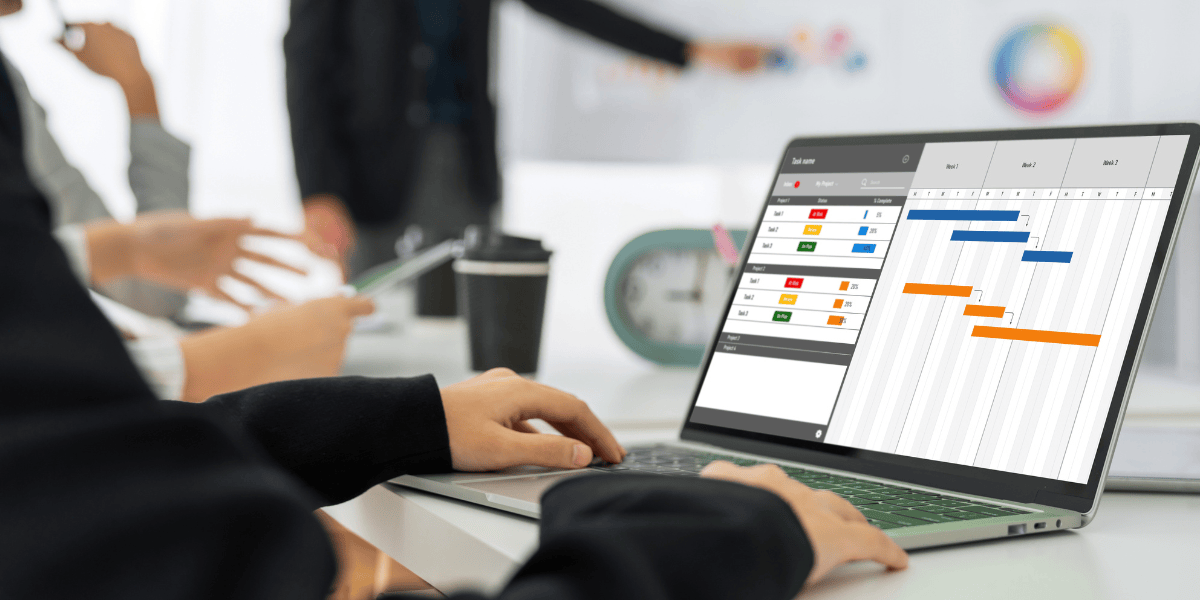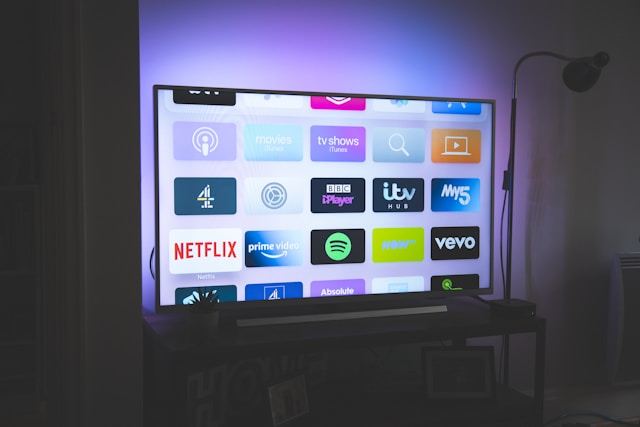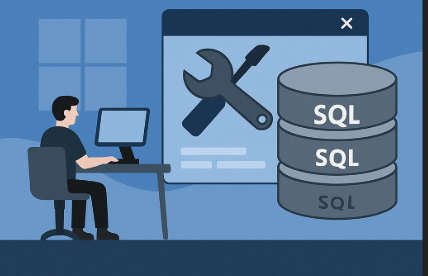A Comprehensive Guide to Import OST Into PST Using Outlook

Strong 8k brings an ultra-HD IPTV experience to your living room and your pocket.
I recently had to import an OST file to a PST file for someone at work, and the process became both easier and more complicated in different scenarios than I expected.
Let me tell you a short story:
A few team members left our company, and we needed to save their Outlook emails. I thought it would be easy; just copy the file!!! But I was wrong!!!
I found the OST file on their computer, but Outlook failed to open it. I realized that OST files can’t just be opened directly in Outlook like PST files can. At that time, I was screwed up, so I tried to figure out how to convert OST to PST.
If you're facing the same issue or looking to import OST files into Outlook, follow this guide. Here you’ll get the desired resolution for importing OST to PST in easy steps. Let’s get started now!!!
How to Import OST to PST Format? 100% Working Solution
Here are a few scenarios I faced with the team members’ Outlook who were left. Also, I found their respective step-by-step methods (manual Export/Import feature and automated OST converter tool) for importing OST to PST. Understand and follow the methods accordingly:
Scenario 1. If You Can Still Open the Account in Outlook
When you can still open the email account in Outlook, then importing OST emails to PST using Outlook is quite easy. Here are a few methods that I followed to import OST to PST using Outlook:
Method 1. Using the Import/Export Feature
Outlook has a built-in Import/Export feature that allows users to easily import OST files to PST format. Here are the steps to follow:
- Open Outlook, click on File, then tap Open & Export. Click Import/Export.
- Choose Export to a file. Click Next.
- Tap Outlook Data File (.pst). Click Next.
- Choose the folders you want to import to PST.
- Click Browse to select the location where you want to save the PST file. Click Finish.
This Import/Export feature worked perfectly when I tested it on my own Outlook account.
Method 2. Using the Auto Archive Feature
Outlook also has an Auto Archive option, which a user needs to enable to manually convert an OST file to PST. It helps to manage your mailbox size. To do this, follow the steps below.
- Open Outlook, click the File tab. Tap the Options button.
- Select the Advanced option and the Auto Archive Settings button to set up archiving.
- Once completed, you can find the archived PST file.
Scenario 2. If the Email Account Is Gone!!!
This situation became more complicated when I needed to import an OST file to PST. It seemed a real challenge. If your email is disabled or removed from Outlook, you can’t directly convert your orphaned OST to PST. I researched deeply, and then I found the solution!!! Professional third-party OST to PST Converter tools.
After searching, I found a reliable tool called Kernel OST to PST Converter. However, many tools are available on the internet, including both desktop and online options, but Kernel worked very well for me. The tool is so quick, effective, and easy to use that even non-tech users can operate and convert OST to PST without hassle.
Here are a few advanced features of the tool:
- Convert an offline, inaccessible, or corrupt OST file to PST.
- Import orphaned OST to PST with emails, contacts, calendars, etc.
- Save OST file data to PST, MSG, EML, PDF, and other formats.
- Multiple filters to recover deleted and selective OST data.
- Add multiple OST files in bulk without any size restrictions.
- Migrate OST to Office 365, Hosted Exchange, or IMAP servers.
- Keeps email formatting and read/unread status intact.
- Recover all attachments (.doc, .pdf, etc.) from emails.
What Did I Do to Import OST to PST? Step-By-Step Guide
Due to the inability of the manual solution to convert orphaned or corrupted PST files to PST, I opted for the feature-rich Kernel OST to PST Converter tool. Here are simple procedures that I followed to import OST to PST:
- Installed the OST converter tool in my system and loaded all OST files in one go.
- It scanned the file and quickly displayed all the emails and folders.
- I chose PST as a saving option, applied filters to select specific data, and clicked Convert.
The tool quickly converted OST to PST, preserving the original hierarchy. Also, I recovered deleted emails using the tool's capabilities. That was it!
Tips That I Recommend When Importing OST to PST
Here are a few points that I would recommend to you if you’re going to convert OST to PST:
- Back up the OST file before doing anything.
- If the account is still active in Outlook, use Outlook’s export feature.
- If the account is no longer available, you’ll need a third-party converter.
- Don’t trust any random tools, whether online or offline.
Final Thoughts
Different situations need different solutions. Sometimes, Outlook’s Import/Export feature is enough; other times, you’ll need a professional OST converter tool. So, know your scenario and pick the best-suited method to import OST to PST format. Moreover, research the tool’s reliability, smoothness, and features you opted for.
Note: IndiBlogHub features both user-submitted and editorial content. We do not verify third-party contributions. Read our Disclaimer and Privacy Policyfor details.