A Simple Guide to Blocking Unwanted Emails on Spectrum
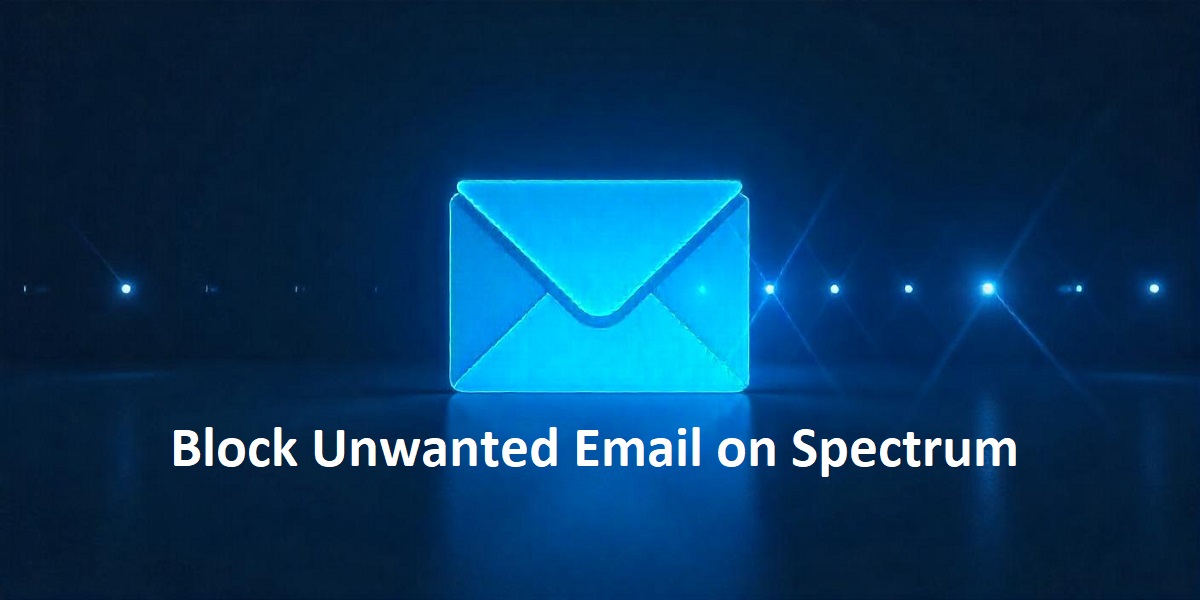
Strong8k brings an ultra-HD IPTV experience to your living room and your pocket.
Unwanted emails, commonly known as spam, can clutter your inbox, making it difficult to manage your important messages. Thankfully, Spectrum offers tools to help you block unwanted emails and keep your inbox organized. In this guide, we’ll walk you through some simple steps to block unwanted emails and set up filters on your Spectrum email account.
Why You Should Block Unwanted Emails
Unwanted emails not only take up valuable space in your inbox but can also be a source of security threats. Spam emails may contain phishing links, malware, or other harmful content. Blocking these emails is important not only for tidiness but for protecting your privacy and online security.
Steps to Block Unwanted Emails on Spectrum
Follow these easy steps to block unwanted emails on Spectrum:
Step 1: Log Into Your Spectrum Email Account
1. Open your browser and go to the Spectrum Email login page.
2. Enter your username and password to access your email account.
Step 2: Identify Unwanted Emails
1. After logging in, review your inbox for emails that you consider spam or unwanted.
2. Select an email that you want to block. It could be an email from a known spam sender or an unfamiliar email address that you don't want to receive messages from in the future.
Step 3: Mark as Spam
1. Open the email you want to block.
2. Look for the "Spam" or "Junk" option (usually found at the top of your email interface).
3. Click "Spam" to report the email. Spectrum's email system will recognize the sender as spam and filter similar messages into the junk folder in the future.
Step 4: Block the Sender
For more persistent issues, blocking the sender is a more effective solution. Here’s how to block an email address:
1. Open the email from the unwanted sender.
2. Click the "More" (three-dot) option in the top-right corner of the email.
3. Select "Block Sender" from the dropdown menu.
4. Once blocked, you’ll no longer receive emails from this address.
Blocking the sender ensures that their emails won’t even appear in your inbox, keeping it cleaner and more organized.
Step 5: Set Up Email Filters
If you find that you’re receiving unwanted emails from certain domains (for example, all emails from a particular website or company), you can create custom filters to automatically direct these emails to the junk folder.
1. Click on the "Settings" gear icon in the top-right corner of your Spectrum email inbox.
2. In the settings menu, look for the "Filters" or "Email Settings" section.
3. Click "Create Filter" to begin setting up a custom filter.
4. Choose criteria for the filter—such as email address, subject line, or keywords—and select the action you want to take, like moving emails to the junk folder or deleting them automatically.
5. Save your filter.
By creating filters, you can stop future unwanted emails before they even reach your inbox.
Step 6: Unsubscribe from Newsletters or Marketing Emails
If you're receiving newsletters or marketing emails that you no longer want, most legitimate companies include an "Unsubscribe" link at the bottom of their emails. Clicking this link will remove you from their mailing list, preventing further emails from that source.
Pro Tip: Always be cautious when unsubscribing from emails. If the email looks suspicious, it may be best to mark it as spam instead of clicking any links.
Conclusion
Blocking unwanted emails on Spectrum is a simple but effective way to manage your inbox and protect yourself from potential security threats. By following these steps, you can filter out spam, block specific senders, and prevent unwanted content from cluttering your inbox. Make use of Spectrum's built-in spam filters and blocking tools, and always be cautious when interacting with unknown senders.
With these tips in mind, you’ll enjoy a cleaner, safer email experience in no time.
Note: IndiBlogHub features both user-submitted and editorial content. We do not verify third-party contributions. Read our Disclaimer and Privacy Policyfor details.


