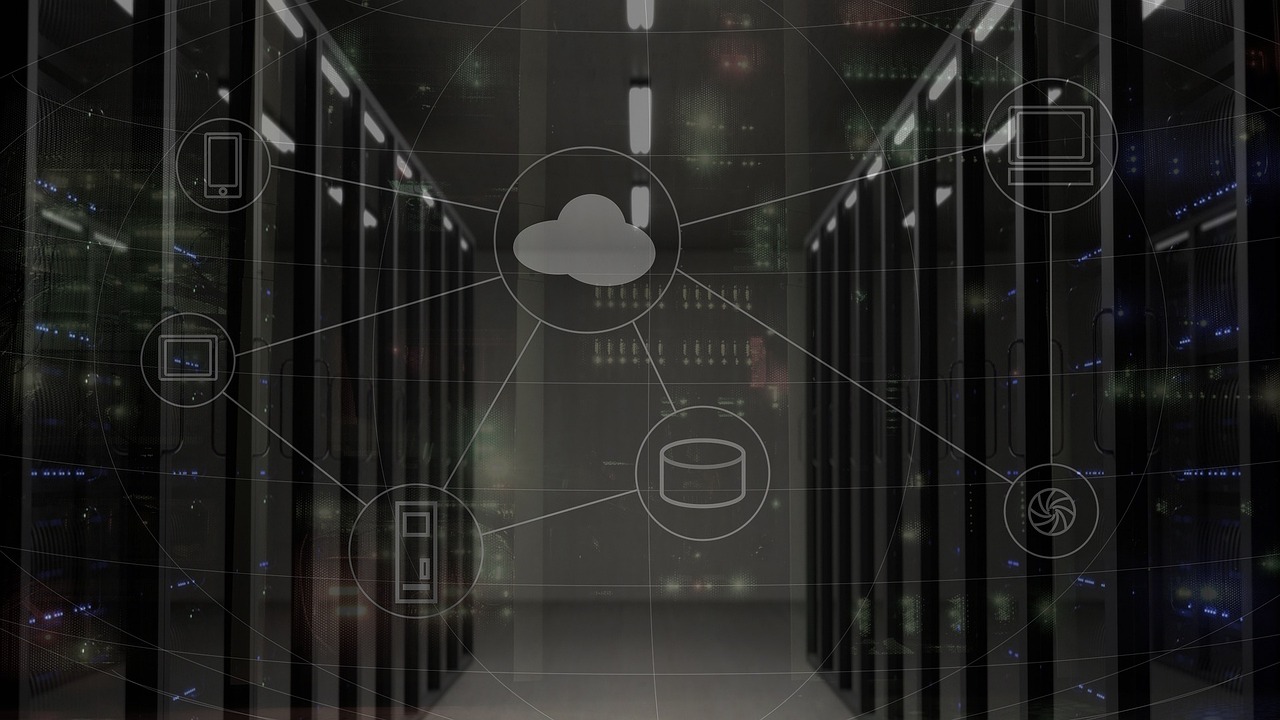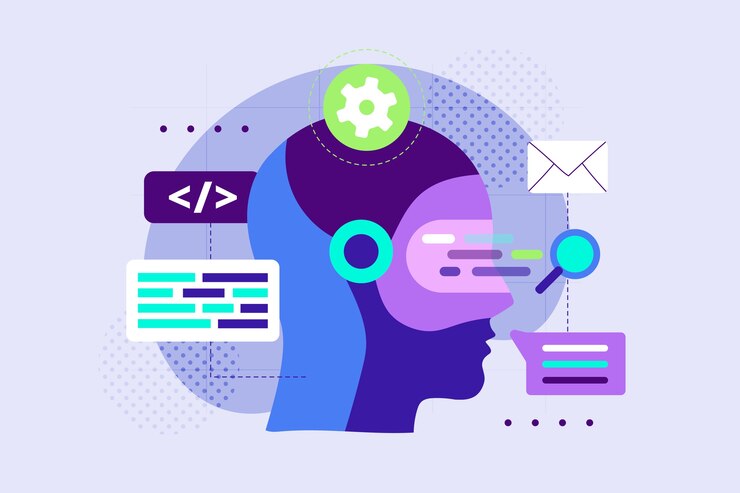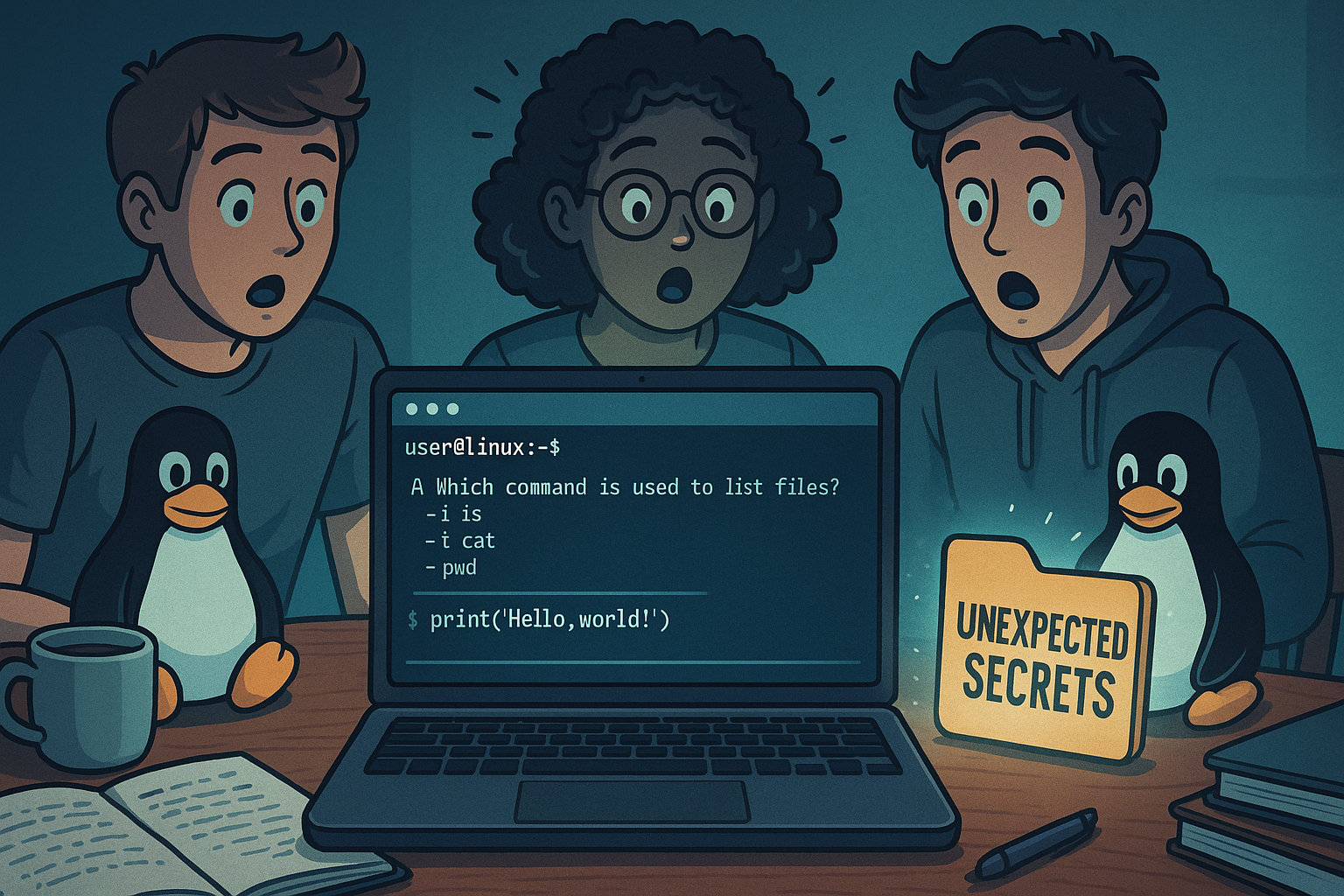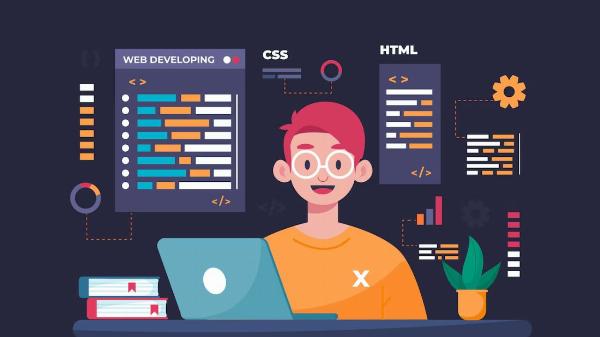Advanced XPath Techniques for Efficient Element Selection

Strong 8k brings an ultra-HD IPTV experience to your living room and your pocket.
Navigating the intricate landscape of web automation testing endeavors to ensure the seamless delivery of bug-free applications that offer exceptional user experiences. However, achieving this goal can be quite challenging. One of the common hurdles encountered on this path is accurately and efficiently locating web elements for interaction. Selenium WebDriver comes to the rescue by offering various tools and locators like CSS Selector, XPath, and more, which assist enterprises to traverse through XML elements.
Today, many enterprises are embracing XPath due to its heightened flexibility and compatibility with older browsers, rendering it one of the most potent and versatile locators available. XPath facilitates the navigation of elements and attributes within an XML document, empowering automation testers to pinpoint and interact with web elements on a webpage. This blog serves as a comprehensive XPath tutorial, elucidating how XPath can be utilized in Selenium, complete with examples and tips on effectively handling dynamic elements.
What is XPath?
XPath is a Selenium method employed to traverse the HTML structure of a webpage. It represents a syntax or language enabling the discovery of elements on a webpage through XML path expressions.
During Selenium automation, situations may arise where the elements are not locatable using conventional locators such as ID, name, or class. XPath serves as a solution to locate such elements on the webpage. Notably, XPath in Selenium applies to both XML and HTML documents.
What is XPath in Selenium?
XPath in Selenium serves as a method for navigating the HTML structure of a webpage and the XML structure of a document to locate elements that may not be identifiable using locators like ID, class, or name.
XPath acts as a syntax for pinpointing elements on web pages and can be applied to both HTML and XML documents. While Selenium offers simpler locators that search for elements based on tags or CSS class names, they may not always suffice for selecting all elements within an HTML document.
Key aspects of XPath in Selenium include:
- Navigation of XML structure: XPath enables testing teams to traverse the XML structure of a document, applicable to both XML and HTML documents.
- Dynamic searching: Selenium's XPath functionality allows for the dynamic searching of specific elements within a webpage, offering enhanced flexibility.
- Comprehensive element selection: Unlike other locator options, XPath in Selenium allows for the selection of all DOM elements within an HTML document.
By utilizing XPath, Selenium users can conduct more dynamic searches for page elements, providing testers with increased flexibility in working with locators for improved advantages.
XPath plays a pivotal role in Selenium testing, providing a powerful means to locate elements within the Document Object Model (DOM) of a web page. Mastering XPath and harnessing its functionalities, including functions, axes, and expressions, can significantly enhance the efficacy and efficiency of your Selenium tests. Additionally, platforms like LambdaTest offer advanced features that align with Selenium standards, further bolstering your testing capabilities.
LambdaTest is an AI-powered test orchestration and execution platform that enables users to perform testing across 3000 browser versions and operating systems. LambdaTest provides comprehensive support for Selenium WebDriver, enabling developers and testers to run Selenium scripts and run them on real browsers, devices, and OS on the LambdaTest cloud grid. This facilitates automation testing across various browsers, devices,s and operating system combinations.
Types of XPath Locators
Various types of locators are available to accurately locate elements on web pages.
XPath falls into two categories:
- Absolute XPath
- Relative XPath
Absolute XPath
Absolute XPath involves directly locating an element. However, a significant drawback of Absolute XPath is its vulnerability to failure if there are any changes in the element's path.
An Absolute XPath begins with a single forward-slash (/), indicating that the element can be selected from the root node.
Relative XPath
Relative XPath, on the other hand, starts from within the HTML DOM structure. It begins with a double forward-slash (//), indicating that the element can be searched for anywhere on the webpage.
Relative XPath allows you to write XPath expressions from within the HTML DOM structure without the need to specify the entire path.
How to Manage Dynamic Elements in Selenium with XPath?
Utilizing Attributes:
While the provided example may suffice when only one form exists on the page, enhancing the search patterns with attributes can make them more robust.
Instead of relying solely on the id attribute, any attribute along with its corresponding value can be used to locate an element with Selenium.
This approach allows for the use of multiple attributes of the same tag to locate it on the page, providing greater flexibility in element identification.
Employing Logical Operators in Selections:
In scenarios where attributes alone may not be adequate, testers may need to incorporate logical operators into their XPath expressions.
By using logical operators like or, testers can broaden the scope of their element selection criteria. Alternatively, replacing or ensuring that only elements meeting all specified conditions are selected.
Incorporating Text:
XPath in Selenium also enables element selection based on the text it contains. This XPath snippet searches for any hyperlink containing the exact text “Click Me”. To broaden the search to encompass any element containing the specified text, the tag can be replaced with a wildcard *.
These techniques offer testers greater flexibility in managing dynamic elements encountered during Selenium automation testing.
What Are XPath Axes?
Within the hierarchical structure of XML DOM elements, elements can be located using either Absolute paths or Relative paths. XPath facilitates this process by offering specialized attributes known as "XPath Axes."
An axis in XPath signifies a relationship to the current node and aids in locating relative nodes within the tree's current node. Therefore, XPath Axes utilize the connections between different nodes to identify those nodes within the DOM structure.
Now, let's explore advanced dynamic XPath methods that empower testers to efficiently identify elements within the DOM:
Ancestor: The ancestor method navigates up to the parent node and beyond, traversing the DOM hierarchy. It's instrumental in locating elements relative to their ancestors.
Ancestor-Or-Self: Ancestor-Or-Self directs to the current node and its ancestors. It's useful for selecting elements within a specific context, including the current node itself.
Descendant: Descendant moves opposite to the parent node, selecting children and their descendants until reaching the leaf nodes. It's effective for navigating down the DOM hierarchy.
Descendant-Or-Self: Descendant-Or-Self traverses the current node and its descendants. It facilitates targeted selection within a hierarchical structure, encompassing the current node as well.
Parent: Parent method leads to the parent node of the context node. It's utilized to locate elements based on their immediate parent within the DOM.
Child: Child method navigates to the child node of the context node. It's employed to select elements directly beneath a specific parent node.
Preceding-Sibling: Preceding-Sibling moves to the elder siblings of the context element, traversing to elements positioned before the current node within the DOM.
Following-Sibling: Following-Sibling moves to the younger siblings of the context element, targeting elements positioned after the current node within the DOM.
Example: By mastering these advanced dynamic XPath techniques, testers can enhance the precision and resilience of their Selenium test automation. Leveraging XPath effectively enables efficient element identification, contributing to the overall reliability and effectiveness of automated testing processes.
Best Practices for Advanced XPath Usage:
Thoroughly Validate Locators:
Before incorporating XPath expressions into test scripts, conduct comprehensive testing and validation to ensure that they effectively locate the intended elements across various browsers and environments.
Utilize Browser Developer Tools:
Browser developer tools like Chrome DevTools or Firefox Developer Tools serve as invaluable resources for examining and testing XPath expressions directly within the browser. Make the most of these tools to refine XPath expressions and troubleshoot any locator-related issues.
Prefer Relative XPath:
Whenever feasible, opt for relative XPath expressions that rely on the element's context rather than absolute paths. Relative XPath expressions exhibit greater resilience to changes in HTML structure and contribute to improved maintainability.
Handle Dynamic Content Appropriately:
When confronted with dynamic content or elements featuring changing attributes, apply dynamic XPath techniques such as contains() or starts-with() to develop robust and adaptable locators capable of accommodating alterations in the web page's layout or content.
Conclusion:
Mastering advanced XPath techniques plays a pivotal role in achieving efficient and dependable element selection within Selenium WebDriver. By harnessing XPath's extensive syntax and functionality, testers can surmount common challenges encountered in web automation testing, including dynamic content, intricate page structures, and shifting attribute values.
By adhering to the best practices elucidated in this guide and exploring diverse XPath expressions, testers can streamline their Selenium automation workflows, enhance test script maintainability, and ultimately deliver superior-quality web applications.
Note: IndiBlogHub features both user-submitted and editorial content. We do not verify third-party contributions. Read our Disclaimer and Privacy Policyfor details.