Best Exchange Server Certificate Renewal Guide in 2025
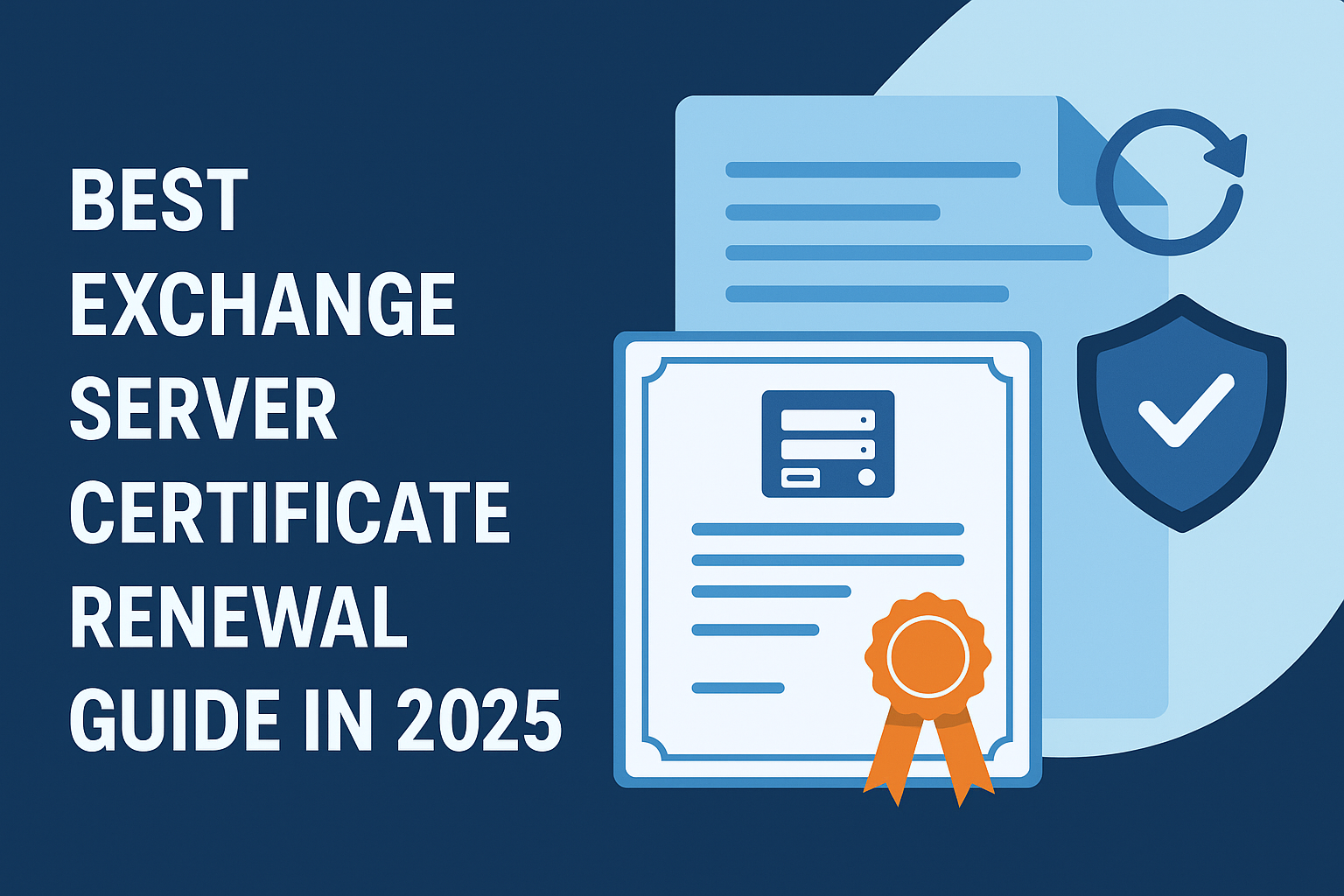
Strong 8k brings an ultra-HD IPTV experience to your living room and your pocket.
Keeping your Exchange Server environment secure and operational hinges on valid digital certificates. When these certificates expire, services like Outlook Web App (OWA), ActiveSync, and crucial mail flow can come to a halt, leading to a crisis of Exchange Server certificate expiration. This guide provides a comprehensive walkthrough for Exchange Server certificate renewal, covering different certificate types, Exchange versions (including Exchange 2019, 2016, and 2013), and renewal methods to ensure seamless continuity. Whether you need to renew an Exchange Server certificate that's self-signed, CA-issued, or the critical Auth certificate, we've got you covered.
This article is based on official Microsoft documentation and industry best practices as of May 2025.
Why is Exchange Server Certificate Renewal Crucial?
Digital certificates in Exchange Server are the bedrock of secure communication. They handle:
- Encryption: Protecting data in transit for services like OWA, ECP, Outlook Anywhere, and ActiveSync. Problems here can lead to issues like ActiveSync not working on Exchange 2013 if certificates are not properly managed.
- Authentication: Verifying the identity of your Exchange server to clients and other servers.
- Mail Flow Security: Enabling TLS encryption for SMTP connections is vital for ensuring secure mail flow.
Certificates have a finite lifespan. Failing to renew them before expiration can lead to service disruptions, security warnings for users, and broken mail flow – a situation every Exchange administrator wants to avoid, which can sometimes manifest as the Exchange server appearing unavailable.
Understanding Certificate Types in Exchange Server
Before diving into renewal, let's distinguish the common certificate types:
CA-Issued SSL/TLS Certificates: Obtained from a trusted public Certification Authority (e.g., DigiCert, Let's Encrypt) or an internal enterprise CA (like Active Directory Certificate Services - AD CS). These are essential for client-facing services and securing Client Access services. Dont worry, as this guide covers Exchange Server SSL certificate renewal.
Self-Signed Certificates: Generated by Exchange Server itself. While not trusted by external clients by default, they are used for internal communication, such as the default SMTP certificate. We'll detail how to renew the Exchange self-signed certificate for versions like Exchange 2016 and 2013.
Microsoft Exchange Server Auth Certificate: A special self-signed certificate vital for server-to-server authentication within your Exchange organization and for hybrid deployments with Microsoft 365. An Exchange Server Auth certificate expired scenario can cause significant login and feature issues.
For those newer to Exchange, understanding Microsoft Exchange Server fundamentals can provide a useful background.
General Prerequisites for Exchange Server Certificate Renewal
Permissions: You'll need Exchange Organization Administrator rights or equivalent.
Exchange Version/CU: Ensure your Exchange Server is on a recent Cumulative Update (CU). For Exchange 2019 CU15 and later, the Exchange Admin Center (EAC) offers more certificate management capabilities. Older builds (e.g., Exchange 2016 CU23, Exchange 2019 CU12-CU14) might rely more heavily on the Exchange Management Shell (EMS).
It's also wise to be aware of the Exchange 2016/2019 end of support for medium to long-term planning.
Identify Expiring Certificate: Use Get-ExchangeCertificate | Format-List FriendlyName, Subject, NotAfter to find certificates nearing their expiration date.
Backup: Always export the existing certificate (with its private key if applicable) as a backup before making changes.
Maintenance Window: Plan renewals during a maintenance window to minimize potential disruption, especially as service restarts (like IIS) are often required.
Renewing CA-Issued SSL/TLS Certificates in Exchange Server
This is often the most critical renewal, impacting external client access. The process involves generating a Certificate Signing Request (CSR), submitting it to your CA, and then installing the issued certificate. The correct configuration of these certificates is crucial for services like Autodiscover; for more information, see details on setting up Autodiscover in Exchange 2016 and troubleshooting Autodiscover certificate issues.
Step 1: Generating the Renewal CSR
Exchange Server Certificate Renewal Using Exchange Admin Center (EAC)
- Navigate to Servers > Certificates in EAC.
- Select the Exchange server holding the certificate.
- Choose the expiring CA-issued certificate from the list.
- In the details pane, click Renew.
- Specify a UNC path (e.g., \\FileServer\Certs\ExchangeRenewal.req) to save the CSR file. Click OK. If you encounter issues accessing the EAC, it might be due to certificate problems; see tips on troubleshooting Exchange Admin Center access.
Using Exchange Management Shell (EMS) / PowerShell
This method offers more control and is essential if you prefer an Exchange Server certificate renewal via a PowerShell approach.
# Get the thumbprint of the certificate you want to renew
Get-ExchangeCertificate | Where-Object {$_.IsSelfSigned -eq $false -and $_.Status -eq "Valid"} | Format-List FriendlyName, Subject, Thumbprint, NotAfter
# Generate the renewal request using the thumbprint of the expiring certificate
$RenewalRequest = Get-ExchangeCertificate -Thumbprint| New-ExchangeCertificate -GenerateRequest -PrivateKeyExportable $true
[System.IO.File]::WriteAllBytes("C:\Certs\ExchangeRenewalCSR.req", [System.Text.Encoding]::Unicode.GetBytes($RenewalRequest))
Replace with the actual thumbprint.
-PrivateKeyExportable $true is recommended if you plan to export this certificate to other Exchange servers. For more extensive PowerShell use, you might find our guide on Exchange server recovery using PowerShell commands useful.
Step 2: Submitting the CSR to Your CA
Internal CA (AD CS): Submit the .req file using certreq.exe or the AD CS web enrollment portal.
Public CA: Upload the content of the .req file to your CA's portal. Follow their validation procedures. Download the issued certificate (usually a .cer or .p7b file) and any intermediate/chain certificates.
Step 3: Importing the Renewed Certificate on Exchange Server
Using EAC
- Return to Servers > Certificates.
- The certificate status should show "Pending request." Select it.
- Click Complete in the details pane.
- Provide the UNC path to the new certificate file (e.g., \\FileServer\Certs\NewExchangeCert.cer) and click OK.
Using EMS / PowerShell
Import-ExchangeCertificate -FileData ([System.IO.File]::ReadAllBytes("C:\Certs\NewExchangeCert.cer")) -PrivateKeyExportable $true
# Note the new thumbprint from the output
If you received a .p7b file (certificate chain), you might need to import that first or ensure your servers trust the CA's root and intermediate certificates.
Step 4: Assigning Services to the New Certificate
This is a critical step to tell Exchange which services (IIS for OWA/ECP, SMTP for mail flow) should use the new certificate. This directly impacts the role of CAS in Exchange 2016 and how clients connect. For an Exchange 2016 SSL certificate renewal, or any other version, this step is vital.
Using EAC
- Select the newly imported certificate (Status should be "Valid").
- Click Edit (pencil icon).
- Go to the Services tab.
- Check the boxes for IIS and SMTP. If you use POP/IMAP, select those too. Click Save.
Using EMS / PowerShell
(Often preferred for precision, especially for Exchange 2016 renew certificate PowerShell tasks or Exchange 2019 renew certificate PowerShell)
# Get the thumbprint of the newly imported certificate
Get-ExchangeCertificate | Format-List FriendlyName, Subject, Thumbprint, Services, NotAfter
# Enable services
Enable-ExchangeCertificate -Thumbprint-Services IIS,SMTP
Replace accordingly.
You might be prompted to overwrite the existing default SMTP certificate. This is usually desired.
Step 5: Post-Renewal Steps & Verification
Restart IIS: To apply the new IIS certificate for OWA/ECP/ActiveSync:
iisreset /noforce
Verify:
Access OWA/ECP externally and internally – ensure no certificate warnings.
Use an SSL checker tool (like DigiCert's or SSL Labs) to verify the certificate chain and installation.
Send test emails internally and externally to confirm SMTP TLS is working. If users report that Outlook is not connecting to the Exchange server, certificate issues are a common culprit.
Multi-Server Environments (DAGs/Load Balanced):
Export the certificate (with private key) from the first server.
$Password = Read-Host "Enter a secure password for the PFX file" -AsSecureString
Export-ExchangeCertificate -Thumbprint-BinaryEncoded -Password $Password | Set-Content -Path "C:\Certs\ExportedExchangeCert.pfx" -Encoding Byte
Import the PFX file onto other Exchange servers and assign services (repeat Steps 3 & 4 using EMS or EAC on each server). When dealing with certificates in a load-balanced Exchange server environment, ensure your load balancer configuration is also updated if it handles SSL offloading or uses its own certificate.
Remove Old Certificate: Once confident that the new certificate is working correctly, remove the old one:
Remove-ExchangeCertificate -Thumbprint
This detailed approach covers how to renew the SSL certificate for the Exchange 2016 server step by step, and the principles apply to Exchange 2013 (for guidance on related services, see configuring Outlook Anywhere for Exchange 2013) and 2019 as well. If you need specifics for Exchange 2013 certificate renewal step by step or how to renew the certificate in Exchange 2013, these steps are your guide.
How to Renew an Exchange Self-Signed Certificate?
Exchange uses self-signed certificates for internal functions, like the default "Microsoft Exchange" certificate often bound to SMTP. These also expire (typically after 5 years for the initial ones, 1 year for renewals via New-ExchangeCertificate without specifying duration).
Using EAC (Exchange 2019 CU15 and later)
- Go to Servers > Certificates.
- Select the server and the self-signed certificate.
- Click Renew. Confirm the services.
- Exchange generates a new self-signed certificate and assigns the services.
Using EMS / PowerShell (All Versions)
This is common for tasks where admins have to renew self-signed certificate Exchange 2016 or Exchange 2013 renew self-signed certificate.
# Find the thumbprint of the self-signed certificate to renew (often named "Microsoft Exchange")
Get-ExchangeCertificate | Where-Object {$_.IsSelfSigned -eq $true} | Format-List FriendlyName, Thumbprint, Services, NotAfter
# Renew it (this command creates a new certificate and replaces the old one if services are bound)
Get-ExchangeCertificate -Thumbprint| New-ExchangeCertificate -Force -PrivateKeyExportable $true
The -Force switch ensures the new certificate replaces the old one for assigned services.
Ensure the new certificate is bound to SMTP (and any other services it was previously covering). If it's the primary SMTP cert, you may need to run Enable-ExchangeCertificate -Thumbprint -Services SMTP if it doesn't automatically rebind.
Post-Renewal for Self-Signed Certificates:
Trust (if needed): If other internal systems or applications relied on trusting the old self-signed certificate, they might need to be updated to trust the new one. Often, for internal SMTP, this is handled automatically.
IIS Bindings: For the default self-signed cert used by the "Exchange Back End" site on port 444, ensure the new cert is bound there via IIS Manager after renewal.
Restart Transport Service: For SMTP changes, consider restarting the MSExchangeTransport service during a maintenance window.
Steps to Renew Microsoft Exchange Server Auth Certificate
The Auth certificate is crucial for server-to-server authentication, OAuth, and hybrid functionality. An Exchange Server Auth certificate expired situation can cause OWA/ECP login failures and break hybrid mail flow. This process is typically done via PowerShell.
The keywords how to renew Microsoft Exchange Server Auth certificate and how to renew Microsoft Exchange Server Auth certificate Exchange 2019 point to a critical, specific task.
Steps (Using EMS / PowerShell):
Step 1. Create a New Auth Certificate:
$NewAuthCert = New-ExchangeCertificate -KeySize 2048 -PrivateKeyExportable $true -SubjectName "CN=Microsoft Exchange Server Auth Certificate" -FriendlyName "Microsoft Exchange Server Auth Certificate" -DomainName $null
When prompted "Overwrite the existing default SMTP certificate?", answer No (N), unless this is the only certificate on your server and you intend for it to also handle SMTP. Typically, you have a separate certificate for SMTP.
Step 2. Configure the New Auth Certificate (Staging):
This tells Exchange to prepare to use the new certificate but doesn't activate it immediately, allowing time for replication.
Set-AuthConfig -NewCertificateThumbprint $NewAuthCert.Thumbprint -NewCertificateEffectiveDate (Get-Date).AddHours(49)
The NewCertificateEffectiveDate is typically set 48-49 hours in the future.
Step 3. Publish the New Certificate:
Set-AuthConfig -PublishCertificate
Step 4. Clear the Previous Certificate (Optional but Recommended after the new Exchange Server certificate renewal is effective):
After the NewCertificateEffectiveDate has passed and you've verified the new certificate is active, you can clear the reference to the old one.
Set-AuthConfig -ClearPreviousCertificate
Step 5. Restart Services (After Effective Date or during Maintenance):
Restart the Microsoft Exchange Service Host service.
Perform an iisreset.
Consider recycling the MSExchangeOWAAppPool and MSExchangeECPAppPool in IIS.
Hybrid Environments: Rerun the Hybrid Configuration Wizard (HCW) and select the new Auth certificate when prompted. This updates Azure AD.
Step 6. Verify Active Auth Certificate:
(Get-AuthConfig).CurrentCertificateThumbprint | Get-ExchangeCertificate | Format-List Subject, Thumbprint, NotAfter
This should display the details of your newly active Auth certificate. This process addresses the Exchange Server Auth certificate renewal.
Version-Specific Considerations & PowerShell
Exchange 2010 Certificate Renewal: While older, if you still run Exchange 2010, the PowerShell cmdlets (New-ExchangeCertificate -GenerateRequest, Import-ExchangeCertificate, Enable-ExchangeCertificate) are very similar. The EAC in 2010 also has certificate management capabilities. For insights into securing older versions, our article on securing Exchange 2010 CAS might offer relevant principles.
Exchange 2013/2016 Renew Certificate: The steps outlined above using EAC and PowerShell are directly applicable. Always prioritize using PowerShell (renew exchange certificate powershell) for scripting and consistency, especially for tasks like Exchange 2016 renew certificate PowerShell.
Exchange 2019 Renew Certificate PowerShell: Exchange 2019 fully supports all PowerShell cmdlets mentioned and has enhanced EAC capabilities in later CUs.
General Best Practices for All Renewals
- Proactive Exchange Server Certificate Renewal: Don't wait until the certificate expires! Start the renewal process at least a few weeks in advance.
- Documentation: Keep a record of your certificate thumbprints, expiration dates, and the services they are assigned to.
- SANs: Ensure all required Subject Alternative Names (SANs) are included in your CSR for CA-issued certificates (e.g., autodiscover.yourdomain.com, mail.yourdomain.com, server FQDNs). The correct setup here is crucial for avoiding common Exchange certificate problems.
- Test Thoroughly: After renewal and service assignment, always test client connectivity (Outlook, OWA, ActiveSync) and mail flow.
Conclusion
Successfully completing your Exchange Server certificate renewal is vital for maintaining a secure and functional messaging environment. By understanding the different certificate types, leveraging the Exchange Admin Center or the power of the Exchange Management Shell, and following a methodical approach, you can prevent service disruptions caused by an expired Exchange Server certificate scenario. Remember to tailor the steps to your specific Exchange version (2013, 2016, or 2019) and always test thoroughly post-renewal.
Note: IndiBlogHub features both user-submitted and editorial content. We do not verify third-party contributions. Read our Disclaimer and Privacy Policyfor details.


