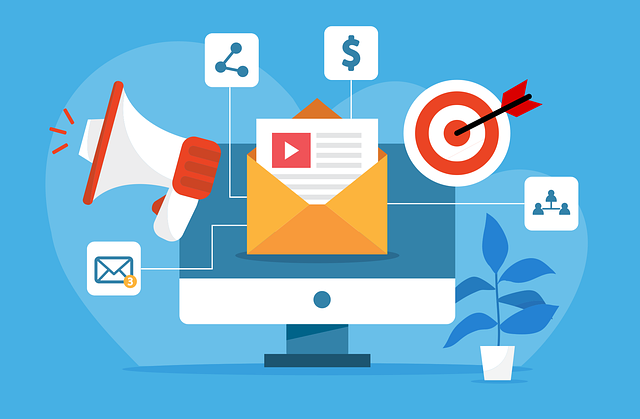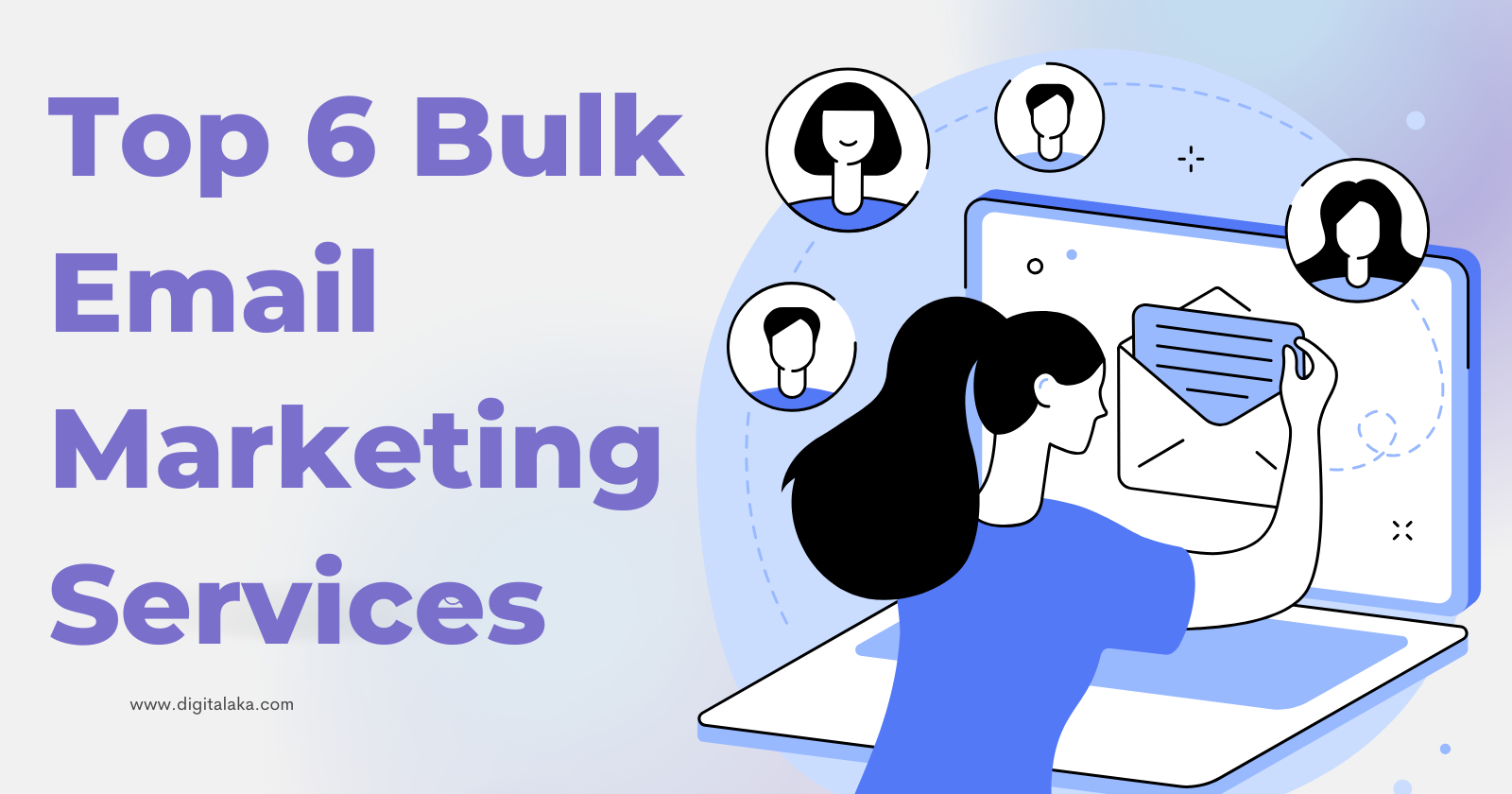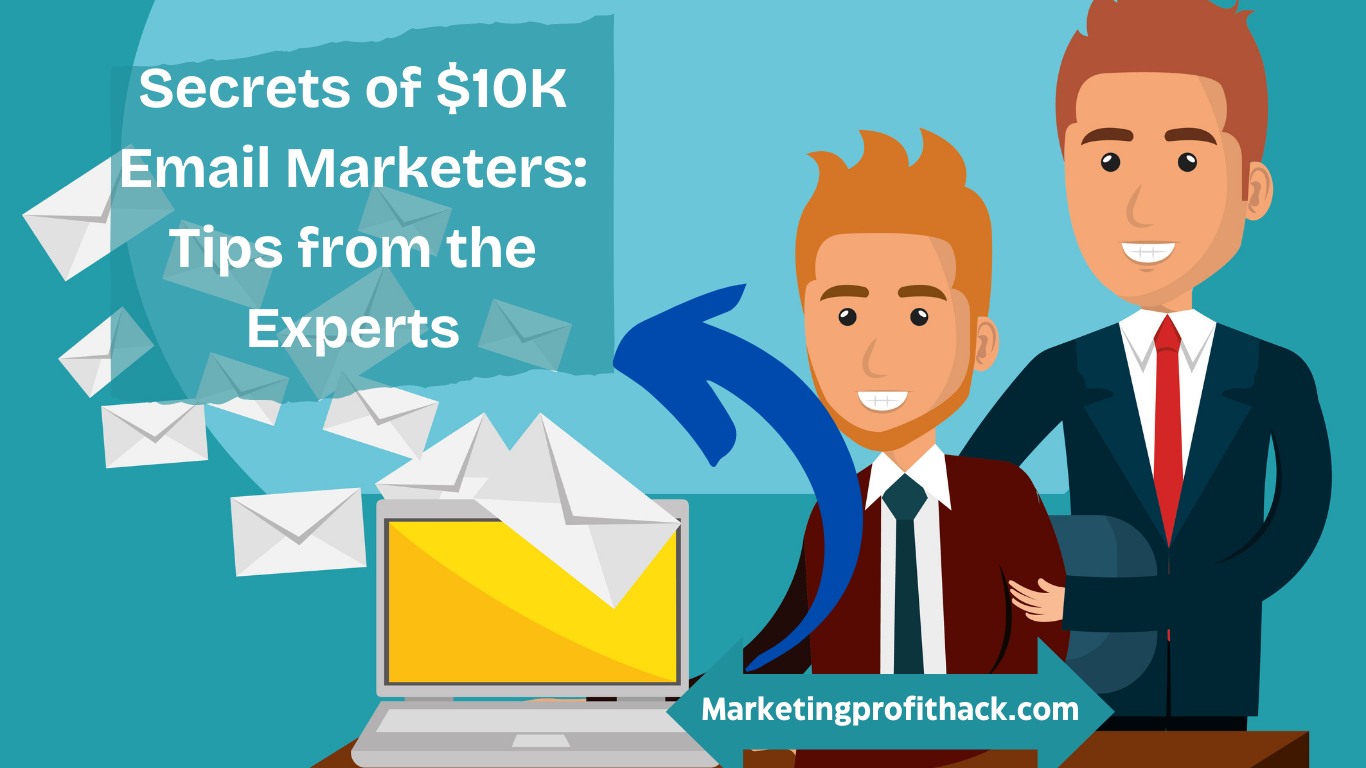Brevo Newsletter Design 101: Newbie-Friendly Strategies for Better Emails
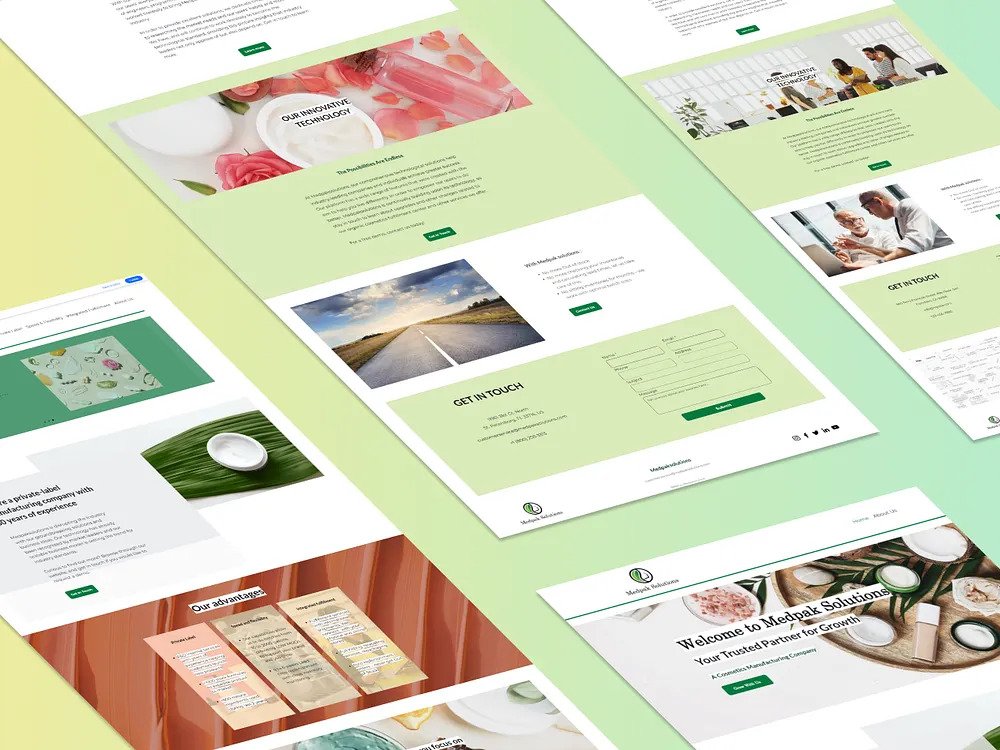
Strong 8k brings an ultra-HD IPTV experience to your living room and your pocket.
While arguing about email marketing’s effectiveness remains a favourite pastime for some, the numbers say this:
Email still delivers, yielding an impressive 36:1 return on investment (ROI).
The marketers who want their emails to land with such returns have to make emails work for the audience. And emails only perform if you’re sending them to an engaged, nurtured list.
Regular, well-designed email newsletters are one of the best means to engage your subscribers by talking more than transactional emails and building credibility.
Isn't everyone sending newsletters these days, you ask?
But what your brand has that no other has. Its uniqueness.
Squint and think fashion. There, nobody remembers the hundredth black blazer on a runway. But the outfit that dares to break the rules, bold, elegant, unmistakably different, sticks in memory. Your newsletters should do the same.
This is where most beginners stumble: inboxes are overflowing, and so many emails look predictable and forgettable, making it a challenge to create a Brevo newsletter design that truly stands out. One they would gladly trade hours for to get right.
But they don't have to. That’s where Brevo comes in handy.
Accessible yet powerful, it lets beginners create newsletters that are cohesive, visually pleasing, and totally yours. God bless its drag-and-drop building, prebuilt templates, and smart brand integration.
This guide walks you through Brevo newsletter design 101—the foundational steps every beginner should know. We’ll cover setting up your brand, choosing the right templates, personalizing content, and building emails that get your audience to believe in your brand.
Steps to Creating Brevo Newsletter Template Designs
Creating Brevo newsletter templates is by no means difficult. If you’ve a pretty full bank of creative ideas and immediate value to offer your audience, then it’s all about knowing how to use various features of Brevo.
Step 1: Configure the Right Settings First
Before you start toying with colors and templates, remember these non-negotiable steps that lay the launchpad for successful campaigns.
Turn on Google Analytics Tracking
Head over to Campaigns → Settings and enable Google Analytics. Once checked, every campaign will automatically carry UTM parameters. You won’t need to repeat this step for each campaign, and performance tracking in your analytics dashboard becomes seamless.
Create an Update Profile Form
By default, subscribers only get an “unsubscribe from all” option. With a preference form, they can refine their choices. Go to Contacts → Forms → Create Update Profile Form to build one.
Use a Test List
It’s not wise to take chances with your first send, or with any send, for that matter. Hence, this step.
Build a small test list. With your own email address and maybe a colleague’s. Send the campaign there first to check links, formatting, and personalization fields before it reaches real subscribers.
Default Sender Settings
Go to Under Settings → Default Campaign Settings. Select the sender name and address such that they reflect your brand. Do not default to “no-reply” signatures.
Organize Campaigns With Folders
As your campaigns grow, quarterly updates, seasonal promotions, product launches, sort them into relevant folders.
Step 2: Set Up Your Brand Before Design
Many marketers jump straight into templates only to end with newsletters full of inconsistent and confused branding. Don’t be that marketer. Set up your brand first. Brevo has an exclusive feature to help you with this—the Brand Setup feature.
When you first visit the Templates page in Brevo, you’ll be prompted to do this.
Start with the automatic brand setup by entering your website URL. Brevo will pull your logo, colors, and fonts. Though you might have to make some manual adjustments depending on what it detects.
If some assets don’t import perfectly, you can upload or adjust them manually. Social media links can also be added here.
From now on, your templates auto-populate with these brand elements. It’s subtle, but it eliminates the mistake of sending a newsletter in off-brand shades of blue just because you picked a prebuilt layout.
Step 3: Choose the Right Starting Point
When you’re ready to design, Brevo gives three routes: Layouts, Template Gallery, and My Templates.
Layouts are generic, minimal frameworks. They’re flexible enough thanks to placeholders. Placeholders make them useful as templates that automatically adopt set brand assets. Ideal when an email needs to be customized freely for its copy and images.
Template Gallery is stocked with fully designed, ready-to-use template design options. Go and check them out for campaigns where speed beats custom design.
My Templates isthe house foryour previously saved and custom email templates.
Hovering over templates gives a preview. Though your branding won’t appear until you select it. For first-timers, choosing a simple layout maintains flexibility and structure in the correct proportion. Click Use template, and you’re ready to start designing.
Image Source: Brevo
Step 4: Drag-and-Drop Email Builder
The builder is where beginners realize that Brevo newsletter design isn’t challenging a bit.
Content give you:
Blocks: Individual design elements like text, images, or buttons.
Sections: Prebuilt groups of blocks that you can drag in.
Saved: Any sections you’ve previously saved for reuse.
Style lets you:
Modify your brand library and template assets.
Adjust background colors, text appearance, and spacing.
Restyle buttons and overall layout aesthetics.
AI assists in generating paragraphs, headers, or buttons quickly, which is particularly useful when you want to maintain a consistent tone without writing everything from scratch.
Step 5: Personalize Content
Start by replacing placeholder images with banners or product photos. Add a personalized greeting: Hello {{FirstName}}! with a fallback of “Hello there!” removes the coldness of bulk sending.
Upload images to serve as banners, and use the purple alignment guides to position them accurately.
Prompt the AI assistant for drafting paragraphs in case you catch yourself staring at the blank page. Then bring in the tone you want.
Adjusting headers, paragraphs, and buttons centrally and using spacing is a simple but effective way for visual consistency.
Give a breathable whitespace for readers to focus by not stuffing elements in the layout.
Step 6: Drive Action With Calls-to-Action
Buttons are functional. But above that, they steer readers to the clear next step without making it feel forced. When it comes to Brevo, the default buttons work pretty well. But in our experience, with a little styling, they can look even sharper.
When creating CTAs:
Adjust padding to give text and buttons a fine balance.
Change the button font color to white for a stronger contrast.
Rewrite the CTA to something actionable, like "CLAIM YOUR DISCOUNT NOW, " rather than the plain “Click Here.”
Link directly to a landing page aligned with the offer.
Stack a clear header above the button, such as “Save 10% on Your First Month,” and remove unnecessary extra headers to declutter the block.
Step 7:Don’t Forget Compliance and Trust Elements
A polished design without footer essentials puts trust and compliance in jeopardy.
Therefore, always ensure:
An unsubscribe link, preferably one-click unsubscribe, is visible and functional.
Privacy policy links are visible.
Physical company details are there if needed for compliance in your region.
Your audience shouldn’t need a magnifying glass to read this information; if they trust the structure of your email, they’ll trust the content more.
Step 8: Preview, Test, and Reuse
After designing, preview how the email renders across desktop and mobile. Send yourself a test email to see if personalization fields and fonts (with fallbacks) go as planned in real inboxes.
If rendering happens without any glitches, the template is safe to be saved for reuse. Not just that, it’s also possible to save individual sections, for example a header image with text, for quick drag-and-drop reuse.
Step 9: Final Checks, Settings and Send-Off
Before scheduling, it’s essential to review some more settings:
Tags: Add identifiers to segment email contacts who received that campaign.
Reply-to Address: Align it with a monitored inbox, not a “do-not-reply.”
In the end, click on Schedule. Options include:
Sending immediately
Scheduling for later, or
Letting Brevo calculate “best time.”
This last feature uses engagement history to optimize delivery windows automatically.
Once sent, head to the campaign overview to see delivery progress. Reports then break down opens, clicks, and other engagement stats in a digestible form. For a bird’s-eye view, the Statistics page reveals performance across campaigns, helping you identify patterns over time.
Wrapping Up
Designing that first Brevo newsletter design doesn’t have to be all that overwhelming. By starting with smart settings, leaning on Brevo’s intuitive templates, and gradually personalizing with AI and branding tools, even a total beginner can create professional campaigns.
In case you’re staring at the mountain of work that comes alongside designing and thinking, “Do we really have to do this all by ourselves?” then maybe it’s time to bring in a good partner offering Brevo newsletter services. No shame in asking for help when your own bandwidth falls short.
Plus, certified experts like Email Mavlers can help you better customize your Brevo email templates and create emails that push the envelope of Brevo’s drag-and-drop builders. Not only is that good from a design perspective, but it’s also sustainable.
Note: IndiBlogHub features both user-submitted and editorial content. We do not verify third-party contributions. Read our Disclaimer and Privacy Policyfor details.