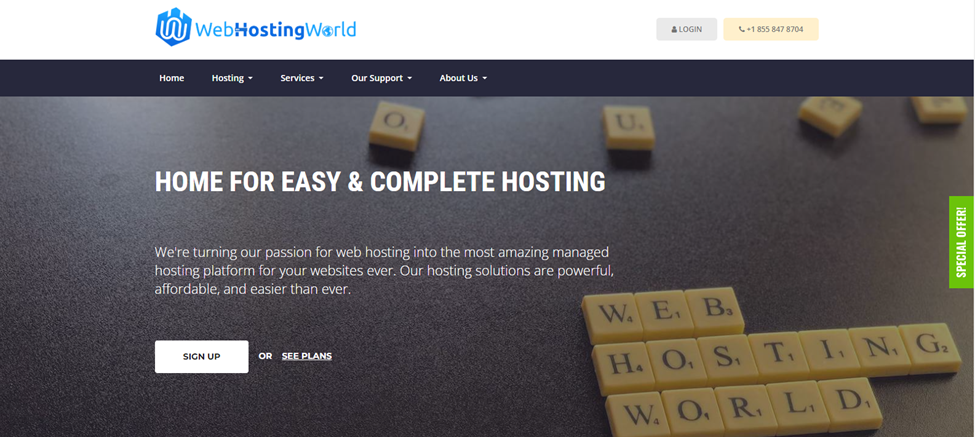Tiered Link Strategy – Multiply Your SEO Impact Today!
Tiered Link Strategy – Multiply Your SEO Impact Today!
Common Windows Hosting Issues and How to Fix Them
Written by HostingSeekers » Updated on: June 17th, 2025 321 views

Windows hosting is a popular choice for businesses and developers using Microsoft technologies like ASP.NET, MSSQL, and .NET Core. However, like any hosting environment, it comes with its own set of challenges. In this blog, we’ll explore some of the most common Windows hosting issues and provide practical solutions to help you resolve them quickly and efficiently.
1. Slow Website Performance
Causes:
High server load due to resource-intensive applications.
Poorly optimized databases or code.
Insufficient server resources (CPU, RAM, or bandwidth). Explore the Top eCommerce Hosting Providers of 2025.
Solutions:
Optimize your website’s code and database queries.
Use caching mechanisms like Redis or Memcached.
Upgrade to a higher-tier hosting plan with more resources.
Enable compression (e.g., Gzip) to reduce file sizes.
2. ASP.NET Application Errors
Causes:
Missing or incorrect .NET framework version.
Improper configuration in the web.config file.
Permission issues for application files and folders.
Solutions:
Ensure the correct .NET framework version is installed on the server.
Double-check the web.config file for errors.
Set appropriate permissions for the application’s directories and files.
Use the Event Viewer in Windows to identify specific errors.
3. MSSQL Database Connection Issues
Causes:
Incorrect connection strings in the application.
SQL Server service not running.
Firewall blocking database access.
Solutions:
Verify the connection string in your application’s configuration file.
Ensure the SQL Server service is running on the server.
Check firewall settings to allow database access.
Test the connection using SQL Server Management Studio (SSMS).
4. Permission Denied Errors
Causes:
Incorrect file or folder permissions.
Application pool identity lacking necessary permissions.
Solutions:
Set the correct permissions for files and folders (e.g., Read, Write, Modify).
Ensure the application pool identity has the required permissions.
Use the IIS Manager to configure permissions for your website. Discover genuine HubforHost reviews 2024 from real customers.
5. High CPU or Memory Usage
Causes:
Resource-heavy applications or scripts.
Poorly optimized databases or queries.
Malware or unauthorized processes running on the server.
Solutions:
Identify and optimize resource-intensive processes.
Monitor and optimize database queries.
Scan the server for malware and remove any threats.
Consider upgrading to a VPS or dedicated server for better resource allocation.
6. Email Delivery Issues
Causes:
Incorrect SMTP settings.
Emails flagged as spam due to poor domain reputation.
Firewall or antivirus blocking email traffic.
Solutions:
Verify SMTP settings in your application or email client.
Use tools like SPF, DKIM, and DMARC to improve email deliverability.
Check firewall and antivirus settings to ensure email traffic is not blocked.
Consider using a third-party email service like SendGrid or Mailgun.
7. IIS Configuration Errors
Causes:
Misconfigured IIS settings.
Missing or incorrect application pool configuration.
Conflicts with other applications or services.
Solutions:
Review and correct IIS settings using the IIS Manager.
Ensure the application pool is configured correctly and matches the .NET version.
Restart the IIS service to apply changes.
Check for conflicts with other applications or services running on the server.
8. SSL Certificate Issues
Causes:
Expired or improperly installed SSL certificates.
Mismatched domain names in the certificate.
Browser caching old SSL information.
Solutions:
Renew and reinstall the SSL certificate if it has expired.
Ensure the certificate matches the domain name exactly.
Clear the browser cache or try accessing the site in incognito mode.
Use tools like SSL Labs to diagnose and fix SSL issues.
9. Downtime or Server Unavailability
Causes:
Hardware failures or server maintenance.
DDoS attacks or excessive traffic.
Misconfigured server settings.
Solutions:
Contact your hosting provider to check for server maintenance or hardware issues.
Implement DDoS protection and traffic monitoring tools.
Review server settings and configurations to ensure they are correct.
Consider using a content delivery network (CDN) to handle traffic spikes. Find the Best Direct Admin Hosting Providers of 2025.
10. File Upload Limitations
Causes:
Default file upload size limits in IIS or web.config.
Timeout settings restricting large file uploads.
Solutions:
Increase the file upload size limit in the web.config file:
xml
Copy
Run HTML
Adjust the request filtering settings in IIS to allow larger files.
Increase the execution timeout for long-running uploads.
Conclusion
While Windows hosting offers powerful features for Microsoft-based applications, it’s not without its challenges. By understanding these common issues and their solutions, you can ensure a smoother hosting experience and minimize downtime.
Regular monitoring, optimization, and staying updated with the latest hosting trends will help you tackle these issues effectively. If you’re ever in doubt, don’t hesitate to reach out to your hosting provider’s support team for assistance.
Note: IndiBlogHub features both user-submitted and editorial content. We do not verify third-party contributions. Read our Disclaimer and Privacy Policyfor details.
Copyright © 2019-2025 IndiBlogHub.com. All rights reserved. Hosted on DigitalOcean for fast, reliable performance.