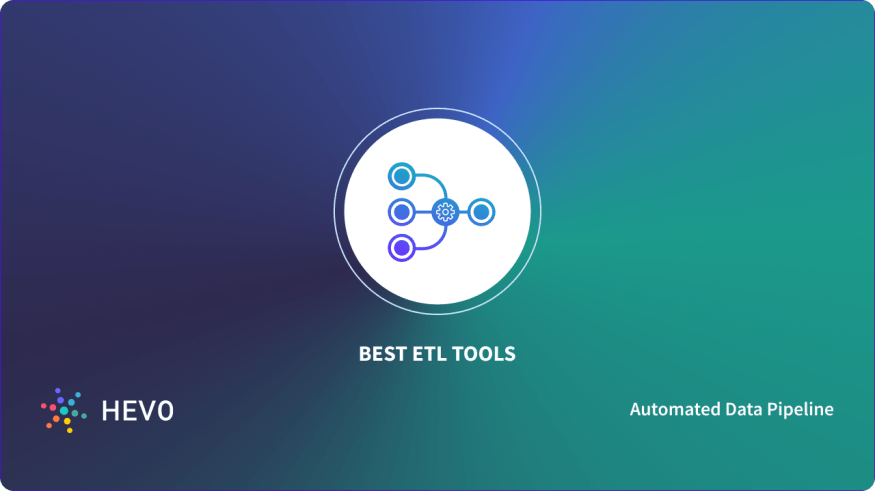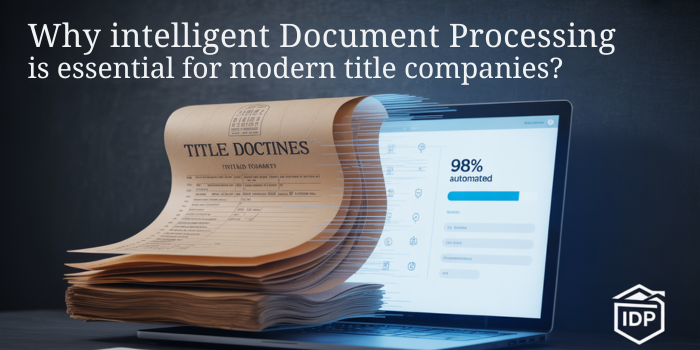Comprehensive Guide to Backup SQL Server
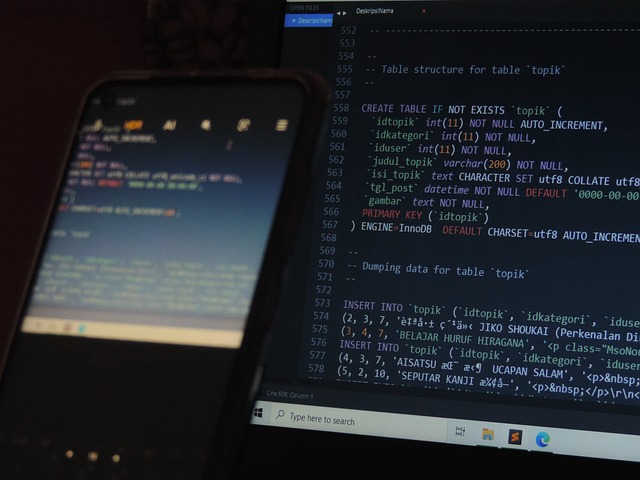
Strong 8k brings an ultra-HD IPTV experience to your living room and your pocket.
SQL Server backups are vital for protecting data against unexpected failures, corruption, and disasters. Regular backups ensure that your data can be restored to a specific point in time, minimizing data loss and allowing business operations to resume quickly.
Types of SQL Server Backups
SQL Server provides several types of backups, each serving a unique purpose. Understanding these types is essential for developing an effective backup strategy.
1. Full Backup
A full backup captures the entire database, including all data and objects. It serves as the foundation for other types of backups and is essential for complete data recovery.
2. Differential Backup
A differential backup includes only the changes made since the last full backup. This type of backup is faster and requires less storage than a full backup, making it an efficient option for more frequent backups.
3. Transaction Log Backup
Transaction log backups record all transactions that have occurred since the last transaction log backup. This type of backup is crucial for point-in-time recovery, allowing you to restore the database to a specific moment before a failure or corruption occurred.
Best Practices for SQL Server Backups
AOMEI Cyber Backup is a powerful and user-friendly way to backup SQL Server, and it simplifies the process of managing and protecting your databases. With a range of features tailored to meet the needs of businesses of all sizes, AOMEI Cyber Backup ensures that your data is secure, accessible, and recoverable.
- Create schedules to automate your backup processes, reducing the risk of human error.
- Store your SQL Server backups in a secure location, separate from the primary database.
- Establish retention policies to manage the lifecycle of your backups.
- Utilize AOMEI Cyber Backup's monitoring and alert features to notify you of any failures or issues with your backup processes.
Automate SQL Server Backup with AOMEI Cyber Backup
- On the server computer, launch the installed AOMEI Cyber Backup and choose Source Device > Microsoft SQL > Add Microsoft SQL.
- Select the option to download and install the proxy application (or copy the link) on the device that has SQL Server installed.
- Next, to validate the database instance, click Authentication > SQL Authentication or Windows Authentication are your options.
How to Automatically Create SQL Server Backup Task
- To start the task creation page, select Backup Task > Create New Task. Select Microsoft SQL Backup as the backup type.
- To designate the SQL instances and databases for backup, click Device Name. As needed, you can choose from one or more databases.
- To save backups, choose Target. A local path or a network path can be specified.
- In addition, you can schedule a daily, weekly, or monthly SQL database backup and select Full, Incremental, or Differential backup
- Review the settings before clicking Start Backup.
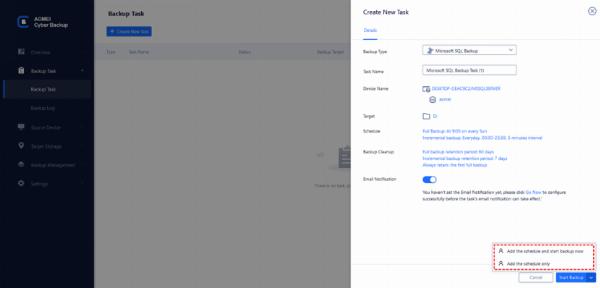
✍ Optional:
- Backup Cleanup: Determine how long backups should be kept based on business requirements and compliance regulations.
- Email Notification: You can get email notifications when a task is successful or abnormal by using the Email Notification feature.
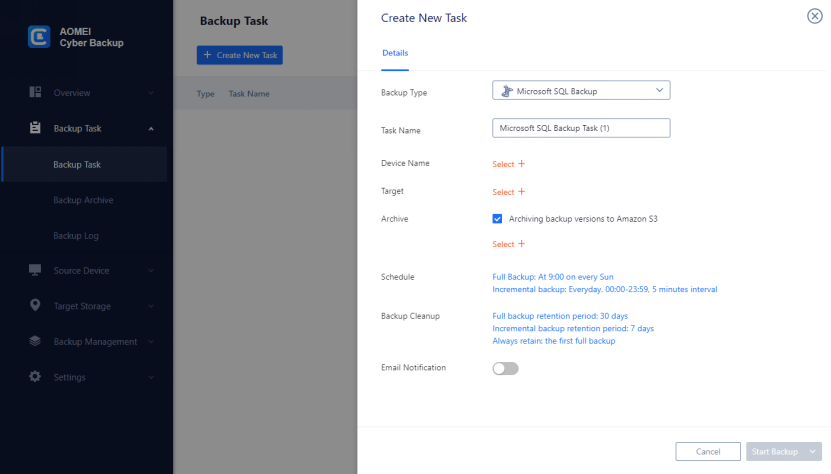
AOMEI Cyber Backup simplifies this process, offering automated and efficient backup solutions.
AOMEI Cyber Backup FAQ
Q: What storage choices does AOMEI Cyber Backup offer for SQL backups?
A variety of storage solutions, including local disks, external hard drives, network-attached storage (NAS), and cloud storage, are supported by AOMEI Cyber Backup for SQL backups. You can select the storage solution that most closely aligns with the backup plan of your company.
Q: What kind of backup items does AOMEI Cyber Backup support?
A complete backup solution that guarantees the security and integrity of your data is AOMEI Cyber Backup, which supports a large variety of backup items.
It now supports centralized Windows backup such as individual files or folders, system, disks, partitions, and virtual machines in addition to SQL database backup.
Conclusion
An effective SQL Server backup strategy is essential for protecting your data and ensuring business continuity. By utilizing AOMEI Cyber Backup, you can simplify the process of backing up SQL Server databases, ensuring comprehensive protection against data loss and downtime. With its robust features and intuitive interface, AOMEI Cyber Backup is an ideal solution for managing your SQL Server backups.
Note: IndiBlogHub features both user-submitted and editorial content. We do not verify third-party contributions. Read our Disclaimer and Privacy Policyfor details.