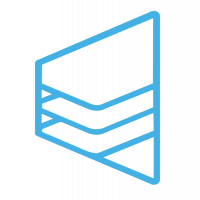Convert Photos to Text: A Simple Way to Digitize Your Images

Strong 8k brings an ultra-HD IPTV experience to your living room and your pocket.
In today’s digital era, technology is rapidly evolving, making life more efficient and convenient. One such advancement is the ability to convert photos to text, which has become increasingly essential for students, professionals, businesses, and researchers. Gone are the days of manually typing out text from scanned documents or images. With modern Optical Character Recognition (OCR) technology, extracting text from images is now a seamless process.
Whether you’re looking to digitize handwritten notes, extract information from printed documents, or convert scanned pages into editable text, this technology can save you time and effort. In this article, we will explore the importance of converting photos to text, how the process works, the best tools available, and the benefits it offers across different industries.
What is Image-to-Text Conversion?
Image-to-text conversion is the process of extracting text from images, scanned documents, or photos and transforming it into a digital, editable format. This is made possible by Optical Character Recognition (OCR) technology, which scans the image, identifies characters, and converts them into readable text.
OCR technology can recognize different fonts, handwriting styles, and even multilingual text. With improvements in artificial intelligence, OCR tools have become more accurate and capable of understanding complex document structures.
Why Convert Photos to Text?
There are numerous reasons why converting photos to text has become essential in various fields:
1. Saves Time and Effort
Manually typing out text from images is a tedious and time-consuming process. OCR tools automate the process, reducing the time spent on data entry.
2. Increases Accuracy
Modern OCR tools have high levels of accuracy, ensuring that the extracted text closely matches the original document. This reduces the risk of human error in data entry.
3. Creates Editable and Searchable Text
Once an image is converted into text, it becomes editable. This allows users to make modifications, corrections, and formatting changes as needed. Additionally, searchable text makes document organization and retrieval easier.
4. Supports Multiple File Formats
Most OCR tools can process images in various formats, including JPEG, PNG, and PDF, making them versatile for different use cases.
5. Improves Accessibility
People with visual impairments can use text-to-speech software to listen to the extracted text, making information more accessible.
6. Enhances Digital Documentation
Businesses and organizations can use OCR tools to digitize paperwork, reducing the need for physical storage and improving record-keeping.
How Does Image-to-Text Conversion Work?
The process of converting photos to text involves several steps:
1. Image Preprocessing
Before text extraction, the OCR tool enhances the image quality by adjusting brightness, contrast, and noise reduction to improve recognition accuracy.
2. Text Detection
The software identifies and isolates text from non-text elements such as images, lines, and tables.
3. Character Recognition
OCR technology scans the detected text and matches it with known characters, symbols, and fonts. AI-based tools can recognize handwritten text as well.
4. Text Extraction and Formatting
Once recognized, the text is extracted and formatted to maintain the original structure of the document, including paragraphs, headings, and bullet points.
5. Output Generation
The final extracted text can be saved in various formats such as .txt, .doc, or .pdf for further editing and sharing.
Best OCR Tools for Converting Photos to Text
There are several OCR tools available, both free and paid, that can efficiently convert photos to text. Some of the best options include:
1. Google Drive OCR
- Integrated with Google Docs
- Supports multiple languages
- Free to use
2. Adobe Acrobat Pro DC
- High accuracy OCR technology
- Supports batch processing
- Ideal for business and professional use
3. Microsoft OneNote OCR
- Recognizes handwritten and printed text
- Free with Microsoft Office Suite
- Cloud storage integration
4. Tesseract OCR (Open Source)
- Free and customizable
- Supports multiple languages
- Suitable for developers and programmers
5. Online OCR Tools
- Smallpdf
- i2OCR
- NewOCR
- OnlineOCR.net
These tools provide quick and efficient text extraction with different levels of accuracy and additional features like PDF conversion, text translation, and cloud storage.
Industries That Benefit from Image-to-Text Conversion
1. Education
Students and educators can digitize notes, textbooks, and academic papers, making it easier to store, share, and search for information.
2. Business and Finance
Companies use OCR for invoicing, document management, and contract digitization, reducing paperwork and improving workflow efficiency.
3. Healthcare
Hospitals and clinics convert patient records, prescriptions, and medical reports into digital formats for better accessibility and record-keeping.
4. Legal Industry
Law firms use OCR to convert legal documents, contracts, and case files into searchable and editable formats.
5. Journalism and Content Creation
Journalists and writers can extract quotes, research data, and handwritten notes from images for article writing and content development.
6. Government and Administration
Governments use OCR technology for digitizing official documents, improving public record management, and reducing paperwork.
How to Convert Photos to Text: Step-by-Step Guide
If you need to convert photos to text, follow these simple steps:
Step 1: Choose an OCR Tool
Select an online or offline OCR tool based on your requirements. Free tools like Google Drive OCR are great for basic use, while Adobe Acrobat Pro offers advanced features.
Step 2: Upload the Image
Open the OCR tool and upload the image containing text. Most tools support drag-and-drop functionality for easy uploading.
Step 3: Process the Image
The OCR software will analyze the image and extract the text. Some tools allow you to adjust image settings for better accuracy.
Step 4: Review and Edit the Text
Once the extraction is complete, review the text for any errors. OCR tools are highly accurate, but occasional mistakes may occur, especially with complex handwriting or low-quality images.
Step 5: Save the Text File
Export the extracted text in a preferred format, such as .txt, .doc, or .pdf. You can now edit, search, or share the text as needed.
Common Challenges in Image-to-Text Conversion
Despite advancements in OCR technology, some challenges remain:
Handwritten Text Recognition – While OCR can recognize printed text with high accuracy, handwritten text may require AI-powered tools for better results.
Image Quality Issues – Poor lighting, low resolution, and background noise can reduce the accuracy of text extraction.
Complex Layouts – Documents with tables, multiple columns, or mixed content can be harder to process accurately.
Multilingual Text – Some OCR tools struggle with detecting text in different languages simultaneously.
To improve accuracy, always use high-quality images and choose an OCR tool that supports advanced text recognition features.
Final Thoughts
Converting photos to text is an invaluable tool in today’s digital world. Whether you’re a student looking to digitize notes, a business professional managing documents, or a researcher extracting data, OCR technology can save time, reduce errors, and improve efficiency.
With various OCR tools available, you can easily find a solution that meets your needs. As technology continues to evolve, we can expect even more accurate and advanced text extraction methods in the future. Try using a convert photos to text tool today and experience the convenience of transforming images into editable text with ease!
Note: IndiBlogHub features both user-submitted and editorial content. We do not verify third-party contributions. Read our Disclaimer and Privacy Policyfor details.