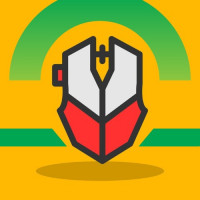Counter-Strike 2 Lag Explained - Causes and Easy Solutions
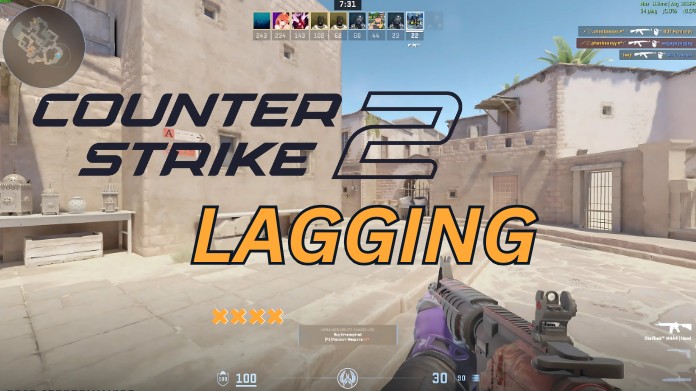
Strong 8k brings an ultra-HD IPTV experience to your living room and your pocket.
Ever found yourself getting shot around a corner or missing an easy headshot because the game suddenly froze? If you've been rage-quitting Counter-Strike 2 due to lag, you're not the only one and you’ve just landed in the right place.
Lag can seriously impact your gameplay, making fast reactions and precise aiming difficult. Whether the cause is a slow internet connection, hardware issues, or in-game settings, understanding the reasons behind lag is key to fixing it.
One simple way to improve your mouse responsiveness and reduce input lag in Counter-Strike 2 is by using Raw Accel, a tool designed to enhance mouse control on Windows.
This guide will help you identify the type of lag you’re facing and walk you through easy, effective fixes so you can get back to dominating your matches.
Let’s get started.
What Is Lag in Counter-Strike 2?
In Counter-Strike 2, lag refers to the time it takes for the game to respond to a player's activity. This could imply that your character travels a second late, your bullets register too slowly, or you abruptly teleport across the map. These interruptions disturb the flow of gaming and can cost you critical seconds during tough confrontations.
There are two main categories of lag you might experience in Counter-Strike 2:
-
Network Lag (Ping Lag): This type of lag happens when there’s a delay in communication between your computer and the game server. The higher your ping, the longer it takes for your actions to be registered in-game.
-
Performance Lag (FPS Drops): This occurs when your computer hardware struggles to keep up with the game's demands. You might see stuttering, freezing, or dropped frames—even if your internet connection is stable.
Understanding the sort of lag you're experiencing is essential for finding the proper solution. Let's look at them in more detail.
1. Types of Lag in Counter-Strike 2
Before jumping into solutions, it's important to understand the different types of lag that can occur in Counter-Strike 2, as each one has unique symptoms and causes. Knowing the type you're working with lets you troubleshoot more efficiently.
Network Lag (High Ping)
Network lag is caused by delays in communication between your PC and the game’s servers. This usually results in:
-
Rubber-banding: Your character snaps back to a previous position.
-
Input delay: You shoot, but nothing happens immediately.
-
Desync: Enemies appear or disappear unexpectedly.
High ping (typically anything over 100ms) is the most visible sign of network lag. It can be caused by slow internet, Wi-Fi interference, or connecting to servers far from your region.
FPS Lag (Low Frame Rate)
This kind of lag is caused by your PC’s inability to render frames smoothly. You may notice:
- Choppy visuals or freezing during intense action.
- Delayed mouse or keyboard response.
- Lower frame rates, especially in high-resolution or detailed scenes.
The most typical causes of FPS lag are overheating, outdated drivers, maxed-out in-game settings, & hardware limitations (GPU/CPU).
2. Common Causes of Lag in Counter-Strike 2
Lag in Counter-Strike 2 can come from a variety of sources, including your PC, the internet, and the game itself. Understanding the fundamental cause is the first step toward resolving the problem successfully. Here are the most typical reasons why players suffer lag.
- Server-Side Issues
Sometimes, the problem lies with Valve’s game servers, not your setup. If multiple players in a match are experiencing stuttering, disconnects, or delays at the same time, chances are the server is overloaded, under maintenance, or simply unstable.
- Background Programs and System Load
Running too many programs while gaming, such as Chrome, Discord, OBS, or system updaters, might deplete system memory and CPU resources. This limits the available resources for Counter-Strike 2, resulting in noticeable FPS dips and stuttering.
- Outdated or Incompatible Graphics Drivers
Drivers are what allow your hardware and software to communicate properly. If your GPU drivers are out of date or not optimized for CS2, you may experience texture glitches, stuttering, or random frame drops.
- Overloaded or Weak Hardware
If your CPU, GPU, or RAM is insufficient to operate the Source 2 engine in CS2, you will experience performance lag. This is particularly prevalent on laptops & older PCs that were not designed for gaming. Inadequate cooling or resource usage from background operations can cause issues with even more contemporary systems.
- Poor Internet Connection or Wi-Fi Instability
Lag spikes and high ping are common when using a slow or unstable internet connection. Latency can be increased by busy networks, Wi-Fi interference, or ISP throttling. For competitive gaming, a wired Ethernet connection is always more reliable than Wi-Fi.
3. How to Fix Lag in Counter-Strike 2
Fixing lag in Counter-Strike 2 requires addressing either network latency or system performance issues. Here's how you can tackle both with effective and practical solutions:
Network Fixes (Ping Lag)
-
Use a wired connection: When it comes to competitive games like CS2, a wired Ethernet cable offers a faster and more reliable internet connection than Wi-Fi, which is prone to interference along with signal drops.
-
Close bandwidth-heavy apps: Streaming services, game updates, and background downloads (like Windows or Steam) can consume bandwidth and cause lag. Shut them down before launching the game.
-
Pick the right server region: Always connect to a game server closest to your physical location. This reduces the distance data has to travel, lowering your ping significantly.
-
Restart your router: If you’ve been connected for days without a reset, your router might slow down. A quick reboot often clears temporary issues affecting your connection.
-
Try a gaming VPN: If your ISP routes game data poorly or throttles speed during peak hours, a VPN optimized for gaming can reroute your connection and stabilize ping.
Performance Fixes (FPS Lag)
-
Lower graphics settings: Turn down high-impact settings like shadows, ambient occlusion, and anti-aliasing. This helps improve frame rates, especially if you’re on a mid-range or older system.
-
Update your GPU drivers: Keeping your graphics drivers up to date ensures compatibility with the latest game updates and fixes bugs that may cause stuttering or crashes.
-
Cap your FPS: Use fps_max 144 or your monitor's refresh rate to prevent your PC from overworking and overheating while maintaining smooth gameplay.
-
Turn off overlays: Overlays from Steam, Discord, GeForce Experience, or Xbox Game Bar can cause performance drops. Disabling them frees up system resources for CS2.
-
Enable high-performance mode: In Windows power settings, switching to "High Performance" ensures your CPU and GPU run at their full potential instead of saving energy.
-
Use Raw Accel: For precise aiming and reduced input lag, Raw Accel lets you fine-tune mouse sensitivity and acceleration. Players who are competitive and want more responsive, fluid input control may find it very helpful.
4. Console Commands to Help with Lag
plaintext
CopyEdit
cl_interp 0
cl_interp_ratio 1
rate 786432
cl_cmdrate 128
cl_updaterate 128
These commands can help optimize your network settings in CS2 for better stability. Enter them in the in-game console (~ key).
5. When to Blame CS2 and Not Yourself
CS2 is still relatively young compared to CS: GO, & players have noted flaws with the Source 2 engine, including:
- Random FPS drops
- Poor multi-core utilization
- Broken hit registration (especially with lag)
In these cases, it might not be you — it might be the game.
Final Thoughts
Lag in CS2 can be a total game-killer, but understanding what type of lag you're facing makes it much easier to fix. Whether it’s your ping, your FPS, or just bad luck with servers, now you’ve got the tools to troubleshoot it.
So tweak those settings, clean up that connection, and get back to clutching rounds lag-free.
About the Author
Hello, my name is Danniel Griffin, and I am a game developer and tech enthusiast who enjoys competitive shooters and smooth gameplay. I've spent numerous hours modifying performance settings and testing remedies, and I hope this article was helpful. If you enjoyed it or have any suggestions, please share them!
Ref:
[Your Fix Guide]. (2024, June 5). How To Fix Counter Strike 2 Lag, Ping & Packet Loss (Solve Network Issues) [Video]. Youtube. https://www.youtube.com/watch?v=qa3PhNzUMHk
Note: IndiBlogHub features both user-submitted and editorial content. We do not verify third-party contributions. Read our Disclaimer and Privacy Policyfor details.