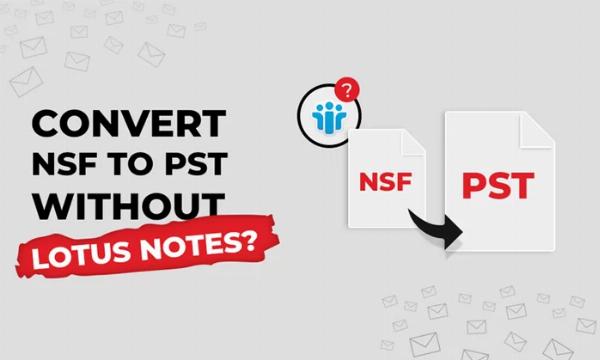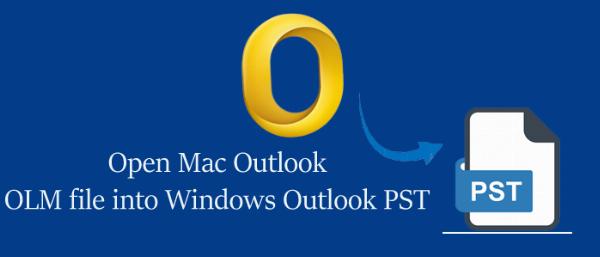Decoding OST to PST Conversion: Common Failures and Pro Techniques to Resolve Them
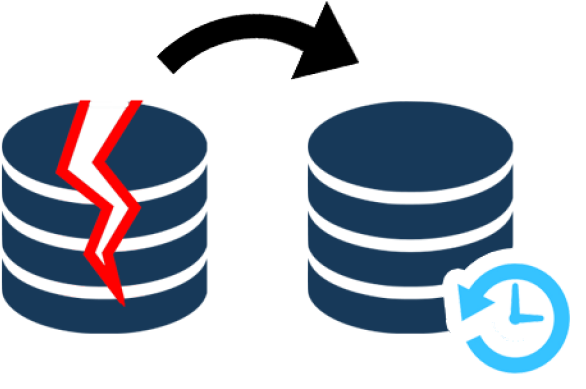
In the realm of enterprise communication and digital collaboration, Microsoft Outlook reigns supreme. With millions of users relying on it daily, Outlook's structural backbone—the OST (Offline Storage Table) and PST (Personal Storage Table) file formats—play a critical role in how data is stored, synchronized, and migrated. However, converting data from OST to PST is not always as straightforward as it appears. Despite its necessity in numerous scenarios—ranging from Exchange crashes to mailbox migrations—OST to PST conversion often suffers from recurrent pitfalls that can jeopardize data integrity and accessibility.
This article seeks to decode the intricacies of OST to PST conversion, offering a detailed breakdown of common failures encountered during the process and presenting professional-grade techniques to resolve them. The goal is to equip IT administrators, email recovery specialists, and enterprise-level users with the knowledge to navigate this technically nuanced challenge with precision.
Common Failures in OST to PST Conversion
1. Inaccessibility Due to Profile Binding
Issue:
OST files are intrinsically encrypted and bound to the MAPI profile and specific server environment in which they were created.
Impact:
Without the original Outlook account and Exchange environment, the OST file cannot be opened, rendering native Outlook export options unusable.
Professional Technique:
Utilize third-party tools like ATS OST to PST Converter or SysVita OST Recovery. These tools are designed to extract data from orphaned OST files without requiring the original Outlook profile or server credentials.
2. Corrupted OST Files
Issue:
OST files are vulnerable to corruption due to abrupt shutdowns, synchronization failures, power loss, and malware attacks.
Symptoms:
- Outlook crashing on startup
- Errors such as “Cannot open your default email folders”
- Missing or unreadable mailbox items
Professional Technique:
- Run the built-in Inbox Repair Tool (ScanPST.exe) for mild corruption (for PSTs).
- Use dedicated OST repair utilities capable of deep scanning and extracting healthy data layers.
- Look for tools that offer preview features, allowing you to verify recovery accuracy before export.
3. Oversized OST Files
Issue:
OST files exceeding size limits (e.g., 2GB for ANSI; 50GB for Unicode) can degrade performance or become entirely inaccessible.
Impact:
System lags, application crashes, or partial data loading during conversion.
Professional Technique:
- Split the OST file into smaller PST segments using conversion software with “Split PST” functionality.
- Migrate to newer Outlook versions (2016/2019/Microsoft 365) that support larger file sizes.
- Regularly archive old emails to prevent oversize complications.
4. Manual Conversion Limitations
Issue:
Native export options via Outlook (File > Import & Export) require the user profile to be active and the Exchange server accessible.
Impact:
Manual methods fail if the mailbox is disassociated from Exchange or the profile is corrupted.
Professional Technique:
- Leverage standalone conversion software that:
- Bypasses Exchange dependency
- Converts without needing Outlook installation
- Maintains folder hierarchy and metadata
- Automated tools also reduce human error and expedite large-scale operations.
5. Incomplete Data Extraction
Issue:
Some tools or manual methods miss vital components such as calendar items, attachments, or embedded images.
Impact:
Data loss, workflow disruption, and compliance issues in regulated industries.
Professional Technique:
- Use enterprise-grade software that supports:
- Full mailbox recovery, including emails, contacts, tasks, notes, journals
- Advanced filters (date range, folder selection, etc.)
- Preview pane to validate integrity prior to export
6. Compatibility Mismatch Across Outlook Versions
Issue:
PST files generated by outdated tools may not align with the Unicode or ANSI formatting required by newer versions of Outlook.
Impact:
Errors such as “The file is not compatible with this version of Outlook” or unreadable data.
Professional Technique:
Opt for tools offering:
- Version selection options (e.g., Outlook 2003, 2010, 2016, 2019)
- Unicode PST output for broad compatibility
- Conversion logs for traceability and issue resolution
7. Resource-Intensive Conversions
Issue:
Large OST files (e.g., 20+ GB) can take hours to convert, consuming considerable system memory and processing power.
Impact:
System slowdowns or conversion failure midway due to memory exhaustion.
Professional Technique:
- Use conversion tools with multithreading support and optimized indexing
- Schedule conversions during low-usage hours
- Run the tool on high-performance systems with SSDs, ample RAM, and free disk space
8. Encrypted or Password-Protected OSTs
Issue:
Certain OSTs, especially from enterprise accounts, may be encrypted or protected by Outlook password policies.
Impact:
Standard conversion tools may fail to decrypt data, resulting in blank or inaccessible PST files.
Professional Technique:
- Choose converters that support decryption of SMIME or built-in Outlook encryption
- If passwords are forgotten, opt for tools with password recovery features (use responsibly and lawfully).
Pro Tips for Successful OST to PST Conversion
To ensure maximum efficiency and data integrity, follow these best practices:
- Create a Backup: Always maintain an untouched copy of the original OST file before performing any operation.
- Run Outlook Diagnostics: Use built-in tools like ScanPST.exe to resolve minor issues prior to conversion.
- Use Updated Software: Ensure that both Outlook and the conversion tool are up to date.
- Log Everything: Keep logs of actions for compliance and troubleshooting.
- Test Outputs: Open converted PST files in Outlook before deployment to confirm successful recovery.
- Check File Integrity: Use MD5 or SHA hash checks for verifying file integrity post-conversion.
-
Leverage Vendor Support: Don’t hesitate to contact the tool vendor’s support for guidance on complex cases.
Top Recommended OST to PST Conversion Tools (2025 Edition)
Here are three professional-grade tools trusted by IT teams:
ATS OST to PST Converter
- Features: Orphaned OST access, email preview, batch conversion, password recovery
- Supports: Outlook 2000–2019, Microsoft 365, Windows 11
- Security: Offline operation, GDPR compliant
SysVita OST Converter
- Features: Selective export, attachment recovery, log generation, split PST
- Supports: Exchange 2000–2019, Microsoft 365
Bonus: Converts to EML, MBOX, HTML, and more
Stellar Converter for OST
- Features: Deep scan, Outlook add-in, encrypted file support
- Suitable for: Large enterprises with high-volume OST files
Conclusion
While converting OST to PST is a necessary process for backup, migration, or disaster recovery, it is not devoid of risks. From inaccessible files to encrypted data and performance lags, the journey can be fraught with technical landmines. However, armed with the right knowledge, proactive planning, and professional-grade tools, you can turn what is often a chaotic process into a streamlined, secure, and successful operation.
Note: IndiBlogHub features both user-submitted and editorial content. We do not verify third-party contributions. Read our Disclaimer and Privacy Policyfor details.