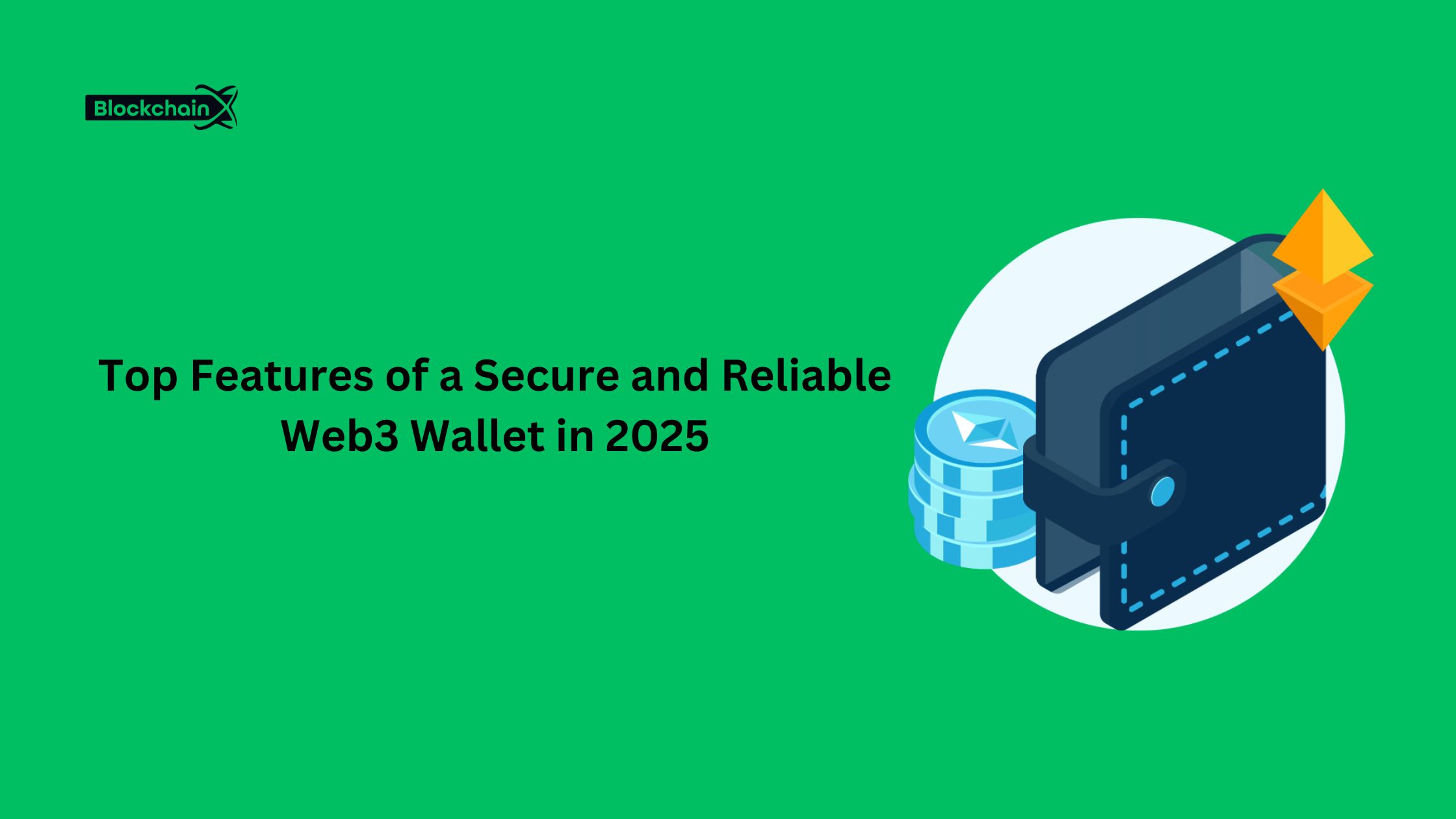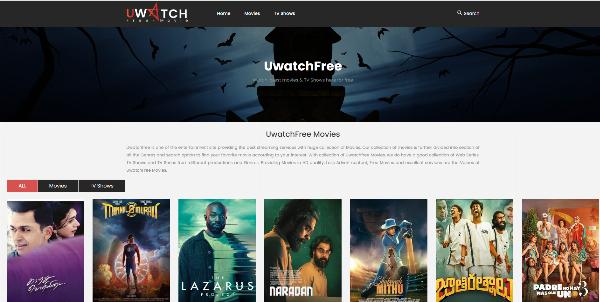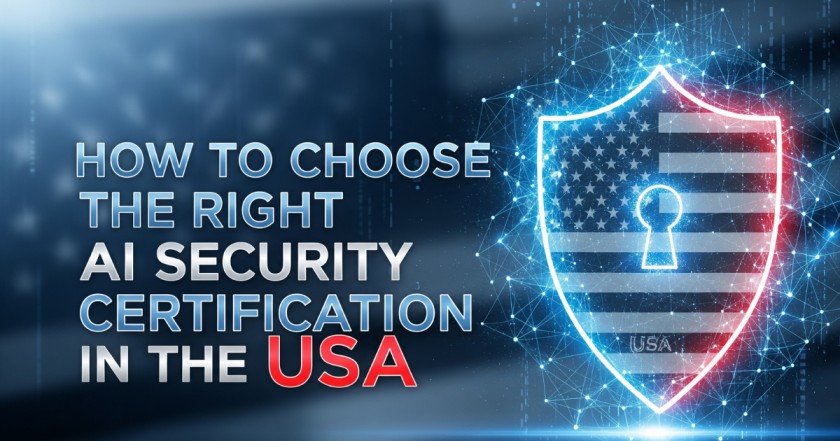Effective Parental Controls on YouTube for Online Safety

Strong 8k brings an ultra-HD IPTV experience to your living room and your pocket.
The content on YouTube is user-generated, which means the users are free to upload anything they want.
So, sometimes scrolling on this platform can be harmful to kids, as they can encounter something that is not suitable for their immature minds.
Here, the parents should take charge of this potential risk and not delay in setting up YouTube parental control to ensure kids’ online safety.
However, if you have no idea about the procedure, this write-up will help you out!!
How to Turn on YouTube’s Restricted Mode?
The platform comes with a built-in ‘Restricted Mode’ and it is important to enable this mode before you hand over the device to your kids to use YouTube.
It filters and blocks the content that is not suitable for your kids to encounter while they are active on this platform. To enable it:
On Smartphone
- Go to YouTube app >> Profile button >> Settings >> General.
- Then, scroll down to Restricted mode and turn ‘ON’ the toggle.
On Desktop
- First, sign in to the YouTube app using your Google account.
- Now, go to Homepage >> Profile icon >> Restricted Mode.
- Then, turn on the toggle next to ACTIVATE RESTRICTED MODE.
On a Smart TV
- Go to YouTube app >> Sidebar Menu >> Settings.
- Now, turn on the button for Restricted Mode.
With this mode, you can have better control over the content viewed by your kids on YouTube.
How to Set Up YouTube’s Supervised Account?
YouTube’s Supervised Account is there to help parents select settings that limit the videos and music that children under 13 can play.
You can follow these steps to enable this feature:
- Download the Family Link app and create your child’s account using this.
- Continue it with the existing Gmail account.
- Select No when asked ‘If your child has a Google Account’.
- Now, to generate your child’s account, provide all the details that have been asked, and keep on tapping the option Next.
- Agree to the Terms and Conditions & Review the Information and tap on Next to confirm the details.
After you make the changes, you may now manage settings on your kids’s YouTube account. All you need to do is:
- Go to Settings >> Parent Settings >> Manage Settings for Your Kids.
- On your child’s account, select YouTube and YouTube Music to block inappropriate content.
Log in to YouTube Kids
YouTube Kids has been built to create a safer environment for children to explore their favorite cartoons and channels.
Also, it provides parents with a feature to customize their kids’ experiences on YouTube.
However, if you want to add on something so that they stay up with approved videos, you can follow these steps:
- Go to YouTube Kids App >> Lock Icon.
- Enter the Passcode.
- Tap on Settings >> Editing Settings >> Approved Content Only
- Tap on Add or Remove videos.
Finishing Up
YouTube can be fun to explore, but we must not forget that, like many other online platforms, it too has its dark sides.
That’s why parents need to know how to enable parental control on YouTube to prevent them from landing in the dark corner of this platform.
Hope this guide proves to be useful for you to learn how you can do it.
Note: IndiBlogHub features both user-submitted and editorial content. We do not verify third-party contributions. Read our Disclaimer and Privacy Policyfor details.