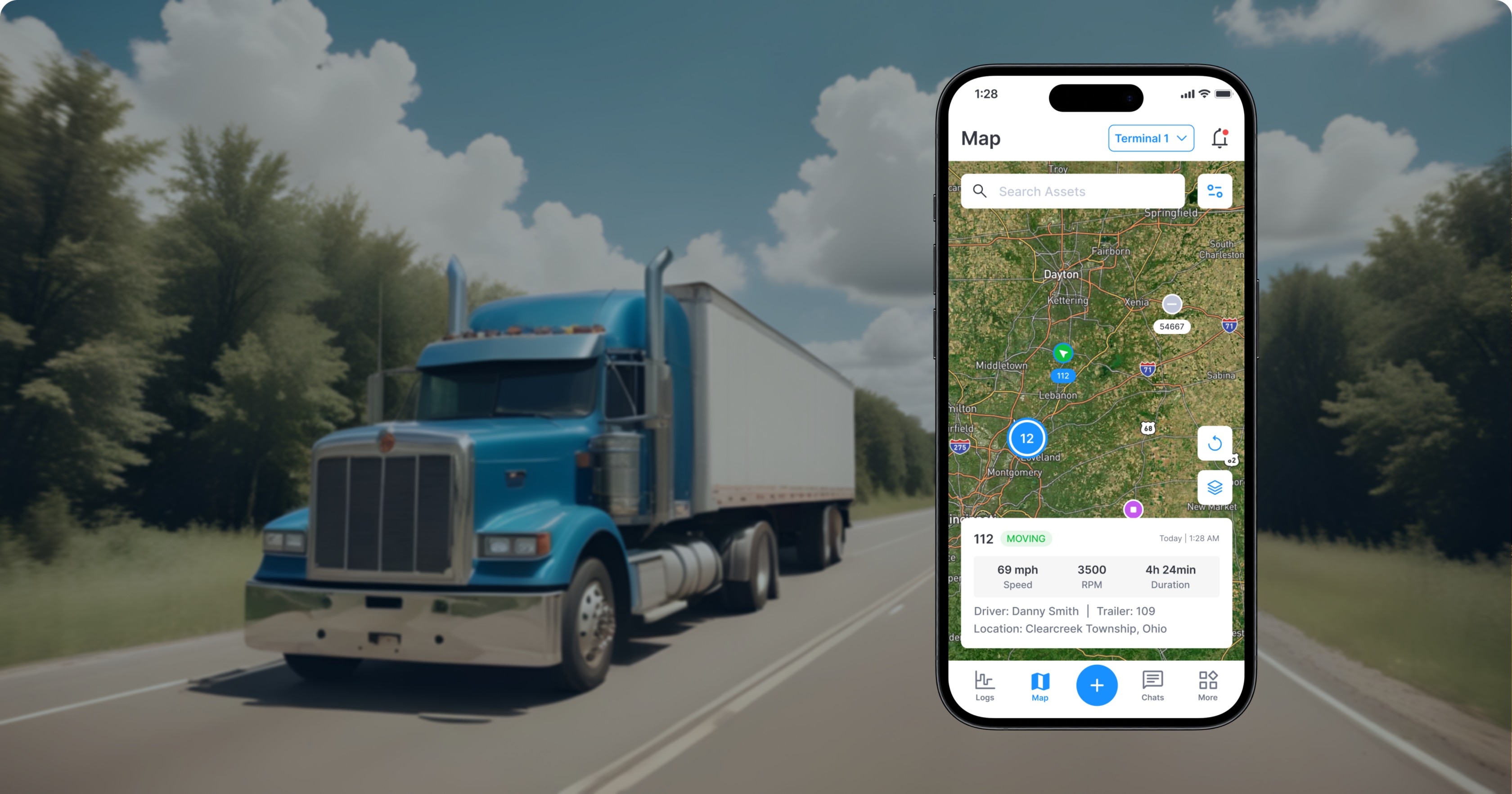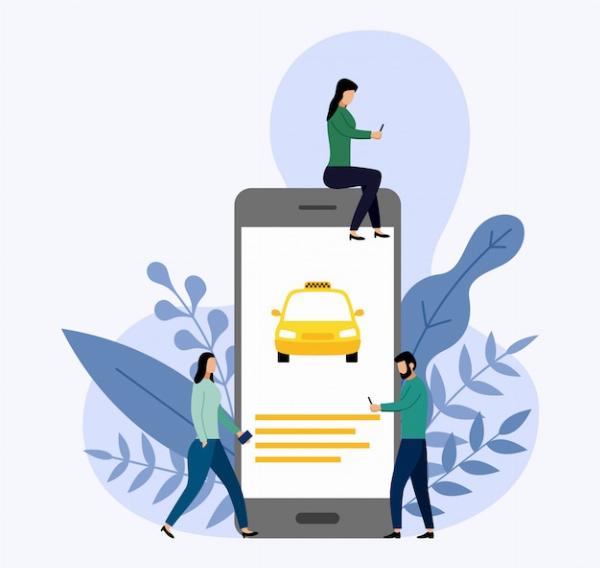Here is How you Manage Mac Computers Remotely
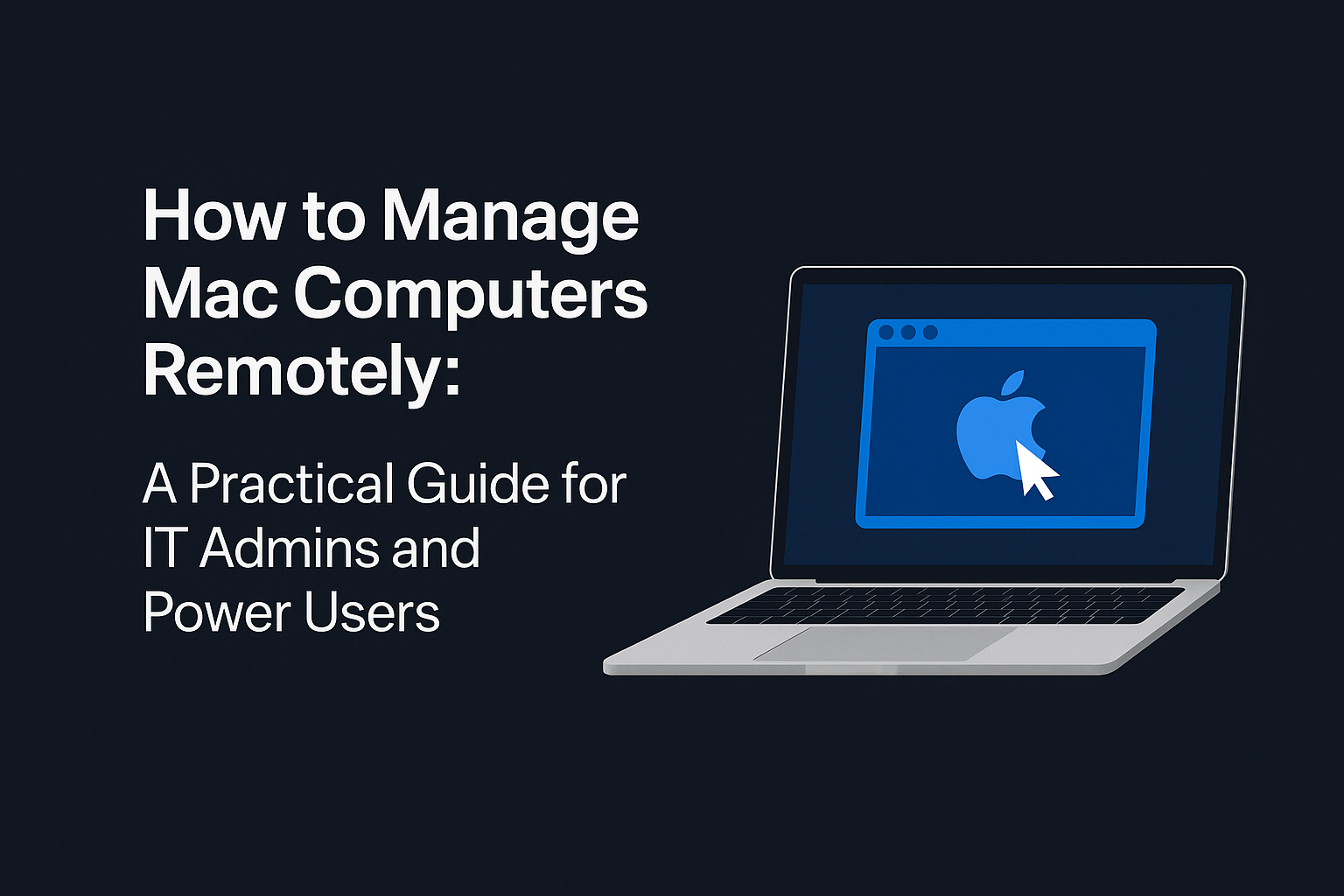
Strong 8k brings an ultra-HD IPTV experience to your living room and your pocket.
How to Manage Mac Computers Remotely: A Practical Guide for IT Admins and Power Users
Not long ago, managing a Mac remotely was a luxury reserved for high-budget IT departments or tech-savvy individuals. Today, it’s a necessity.
Remote work, distributed teams, and growing BYOD (bring your own device) policies have made remote device management a critical function for IT administrators, managed service providers (MSPs), educational institutions, and even power users. Whether you're responsible for a fleet of employee MacBooks or just helping a family member troubleshoot from a distance, knowing how to manage a Mac remotely can save time, money, and headaches.
This guide walks you through the most effective and secure ways to manage macOS devices remotely—from Apple-native solutions to third-party MDM tools and access apps. We'll also explore real-world use cases and best practices to ensure you're getting the most out of your setup.
What Does Remote Mac Management Actually Mean?
Managing a Mac remotely can mean different things depending on the context. But in general, it refers to the ability to:
- Access the screen or desktop of a Mac from another location.
- Install, update, or remove applications.
- Configure system preferences and enforce security policies.
- Push scripts, run diagnostics, and collect system information.
- Lock or wipe devices in case of loss or compromise.
It’s not just about viewing the screen—it’s about having the control and visibility needed to maintain a secure and productive device environment, even when users and devices are miles apart.
Method 1: Apple Remote Desktop (ARD)
Best for: Apple-native environments such as labs, school districts, or small teams with networked Macs
Apple Remote Desktop (ARD) is Apple’s proprietary solution for managing macOS devices over a network. Available from the Mac App Store as a paid one-time purchase, it provides IT admins with tools to observe, control, and manage multiple Macs simultaneously.
Key capabilities include:
- Viewing and controlling remote screens
- Installing applications and pushing updates
- Sending UNIX shell commands remotely
- Gathering software and hardware inventory reports
ARD works best in environments where all devices are on the same network or connected via VPN. However, it requires setup on each individual Mac, and it doesn’t offer cloud-based access out of the box. While powerful for LAN-based setups, it’s not ideal for managing devices across multiple locations or outside the corporate network.
Method 2: Screen Sharing via iCloud or VNC
Best for: Personal use, remote assistance for friends/family, or small businesses needing lightweight access
macOS includes a built-in Screen Sharing feature, which allows you to view and control another Mac’s desktop over a network. This works through iCloud for Apple-to-Apple connections or using VNC (Virtual Network Computing) protocols for broader access.
Setup is straightforward:
- Go to System Settings > General > Sharing
- Enable “Screen Sharing”
- Set access permissions and network visibility
When using VNC, it’s important to ensure your firewall and router settings allow connections over port 5900. This method is helpful for ad-hoc support or quick screen access but lacks centralized management features like policy enforcement or device monitoring.
Security-wise, screen sharing should always be used with encryption enabled and user consent where possible. Avoid exposing VNC ports on public IPs without a secure tunnel like a VPN.
Method 3: Using MDM Tools (Mobile Device Management)
Best for: Enterprise environments, school districts, MSPs, and organizations managing multiple Apple devices
Mac Device Management (MDM) is the industry-standard way to manage Apple devices at scale. Apple provides native support for MDM through Apple Business Manager and Apple School Manager, enabling organizations to control macOS, iOS, and iPadOS devices from a centralized dashboard.
How MDM works for Mac management:
- Devices are enrolled manually or via automated device enrollment (ADE) through Apple Business Manager
- Admins can enforce policies such as password rules, Wi-Fi settings, app whitelisting, and screen lock
- Apps and OS updates can be pushed remotely
- Devices can be locked or wiped if lost or compromised
- Management continues even when devices are outside the local network
This cloud-based approach is ideal for long-term, scalable device management. It supports security compliance, remote onboarding, and consistent configuration across teams, without requiring physical access to each Mac.
Method 4: Scalefusion – A Modern MDM Option for macOS
While Apple’s MDM framework lays the foundation, third-party MDM vendors take it further by adding user-friendly interfaces, automation, and cross-platform support. Among these, Scalefusion stands out as a modern, flexible option.
Scalefusion supports macOS, iOS, Windows, Android, and even Linux, making it a go-to choice for mixed environments. It’s particularly useful for organizations that need centralized management without the overhead of overly complex configurations.
Scalefusion offers:
- Automated macOS patch management
- Custom script deployment and policy enforcement
- Remote locking and wiping of devices
- Role-based access control for IT teams
- Application and content restriction for shared-use or kiosk devices
- Integration with Apple Business Manager for zero-touch deployment
One of the platform’s key advantages is its ease of use. Even organizations without large IT departments can get started quickly and manage devices across remote teams or distributed offices. The cross-platform nature also simplifies management for companies running more than just Apple devices.
Method 5: Third-Party Remote Access Tools
Sometimes, full device management is overkill—what you really need is screen control for troubleshooting, training, or collaboration. That’s where third-party remote access tools come in. These tools prioritize usability and are often faster to set up for single-use or low-scale environments.
Popular options include:
TeamViewer: Offers high-performance screen sharing and file transfer with minimal setup. Ideal for help desk scenarios.
AnyDesk: Lightweight and fast, with strong security features.
Chrome Remote Desktop: Free and browser-based. Easy for cross-platform support.
These tools are great for scenarios like remote tech support, quick bug fixes, or training sessions. However, they don’t offer policy management, OS patching, or device compliance features—so they shouldn’t be considered a full MDM replacement.
Real-World Scenarios: Matching Tools to Use Cases
Different remote management scenarios call for different tools. Here’s how you might match them:
- Deploying dozens of new Macs in a growing startup: Use Apple Business Manager with an MDM like Scalefusion to automate enrollment, enforcepolicies, and deploy apps remotely.
- Monitoring a lab of Macs in an educational institution: Apple Remote Desktop works well within a single LAN, while MDM offers better long-term control.
- Assisting a parent or friend with tech support: Built-in Screen Sharing or TeamViewer will do the job quickly without much configuration.
- Locking or wiping a stolen MacBook: A cloud-based MDM with remote wipe capability is essential here. Scalefusion, Jamf, or Kandji all support this.
- Ensuring device compliance across a remote workforce: MDM tools help enforce encryption (like FileVault), firewall rules, and password policies from anywhere.
Best Practices for Managing Macs Remotely
Regardless of which tools you use, a few best practices can help you stay secure and efficient.
1. Enable FileVault and Set a Firmware Password
Protect sensitive data by encrypting the drive. A firmware password prevents unauthorized access during startup or after theft.
2. Use Apple Business Manager
For organizational setups, enrolling devices in Apple Business Manager ensures they can’t be removed from MDM control—even after a factory reset.
3. Test Before Deploying at Scale
Always validate policies, scripts, and configurations on a test device before applying them across your fleet.
4. Segment Work and Personal Use
Use separate user accounts, managed profiles, or containers for BYOD setups to protect both corporate and personal data.
5. Prioritize Security
Use encrypted remote sessions, enable two-factor authentication where available, and never expose VNC or admin ports without proper safeguards.
Is It Safe to Manage Macs Remotely?
Yes—as long as it’s done thoughtfully. The biggest risks often come from misconfigured tools, exposed services, or a lack of authentication controls. When done properly, remote management is not only safe, but often safer than in-person management, thanks to consistent policies and centralized oversight.
Here’s what secure management typically involves:
- Encrypted communication protocols (like TLS, SSH, or VPN)
- Managed device identities and certificates
- Two-factor authentication for admin access
- Network segmentation and firewalls
- User consent for screen sharing and remote access
If you're managing Macs in regulated industries such as healthcare, finance, or education, using an MDM solution that supports compliance standards (like HIPAA or SOC 2) is strongly recommended.
Final Thoughts: Choose the Right Tool for the Right Need
There’s no single best way to manage Macs remotely—it all depends on the scale of your environment, your technical comfort, and your goals.
For personal support or quick fixes, built-in screen sharing or third-party remote access apps work great. For managing a growing fleet of company-owned devices, an MDM platform like Scalefusion offers flexibility, automation, and long-term control. And in more contained, local setups, Apple Remote Desktop continues to provide value.
The key is understanding your use case and choosing a solution that fits, not just for today, but for how your organization will scale tomorrow.
Whether you're supporting one Mac or one hundred, the right tools can make remote Mac management efficient, secure, and surprisingly stress-free.
Note: IndiBlogHub features both user-submitted and editorial content. We do not verify third-party contributions. Read our Disclaimer and Privacy Policyfor details.