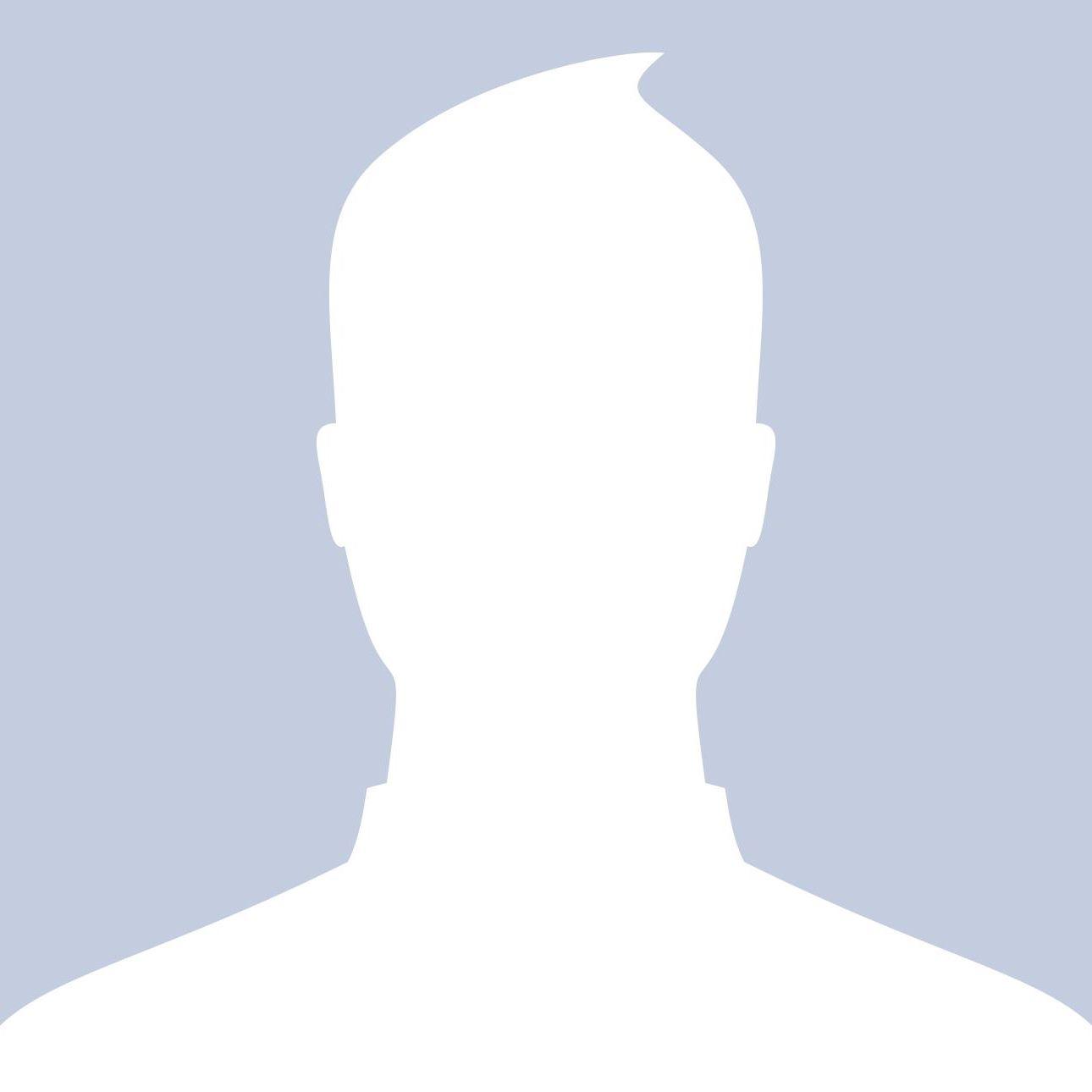How can I watch My5 on my TV

Strong 8k brings an ultra-HD IPTV experience to your living room and your pocket.
With the growing trend of streaming services, adding variety to your watching experience is easier than ever. My5 is one of the platforms that offers a myriad of TV shows, movies, and exclusive content that you might not want to miss. My5 is the on-demand service from Channel 5, bringing you your favourite shows from Channel 5, 5STAR, 5USA, 5Select and Paramount Network for free.
Harnessing Smart Television Accessibility
If you have a smart TV, the first step is to check if it has the My5 app pre-installed. Many modern smart TVs, especially those manufactured after 2015, come with the My5 application readily available on their app market. To watch My5 on your smart TV:
Navigate to your TV’s app store, which is different depending on the TV brand but commonly known as 'Smart Hub', 'App Store', or 'Google Play' on Android TVs.
Use the search function to find the My5 app.
Download and install the app if it’s not already installed.
Once installed, you may be prompted to register or log in. This is a simple process that ensures you get a personalized experience.
After logging in, you have access to the content library.
Game Consoles and Media Players – A Surprising Solution
Game consoles like Xbox and PlayStation, along with media players like Roku or Amazon Fire TV Stick, can also serve as a gateway to streaming My5. They offer alternative ways to download the My5 app.
Access the respective device's app store.
Search and download My5.
After installation, sign in or register.
Enjoy streaming your favourite content on your TV screen.
CASTING — The Flexibility of Mobile Devices
Casting is another excellent way to watch My5 on your TV. It involves using your smartphone, tablet, or computer to 'cast' the My5 app to a compatible smart TV or streaming device.
For Google Chromecast:
Ensure both the TV and your mobile device are connected to the same Wi-Fi network.
Open the My5 app on your mobile device.
Look for the casting icon (it looks like a rectangle with a Wi-Fi signal in the corner) and tap it.
Select your Chromecast or TV from the list of available devices.
Choose the content you want to watch, which should then be displayed on your TV screen.
For Apple TV using AirPlay:
Connect your Apple device and Apple TV to the same Wi-Fi network.
Open the My5 app on your Apple device.
Find the video that you want to AirPlay.
Tap the AirPlay icon.
Choose your Apple TV or an AirPlay 2-enabled smart TV as the playback destination.
Non-Smart TV — The Traditional Approach
Even if your TV isn't smart, there are still ways to enjoy My5:
HDMI: The most straightforward method is to connect your computer or laptop to your TV using an HDMI cable. Then navigate to the My5 website my5.tv/activate and choose the show you want to watch.
Set-Top Boxes: Some set-top boxes for Freeview or satellite TV have the My5 app available.
DVD or Blu-ray Players: Some Blu-ray players come with smart capabilities and app offerings, including My5.
You May Also Like –DisneyPlus Activation Simplified: Navigating the DisneyPlus.com/Begin 8-Digit Code.
Conclusion
With these different methods at your disposal, watching My5 on your TV is quite accessible. Be it through smart TV apps, gaming consoles, streaming sticks, casting from your devices, or a simple HDMI connection; each avenue offers a great way to enjoy My5's vast content library on the big screen in the comfort of your home. Remember to have a stable internet connection to ensure smooth streaming and make the most of your My5 viewing experience.
Note: IndiBlogHub features both user-submitted and editorial content. We do not verify third-party contributions. Read our Disclaimer and Privacy Policyfor details.