How Do I Wipe My Mac to Default Settings? Know How
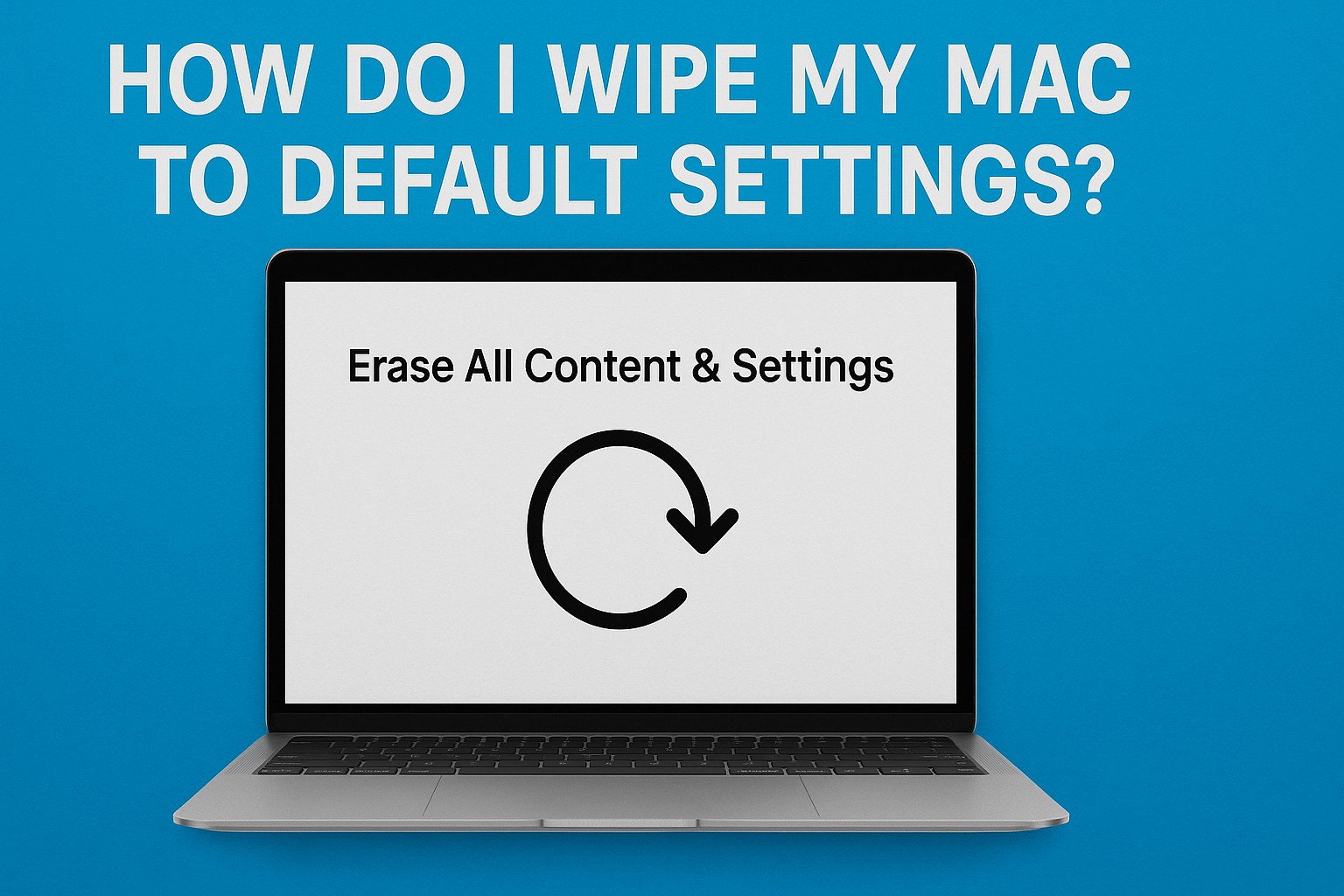
Strong 8k brings an ultra-HD IPTV experience to your living room and your pocket.
Overview: It is necessary for you to set your Mac back to factory settings when selling it, facing performance issues, or simply when you want to start with a blank slate. This consists of wiping the hard disk from personal data and reinstalling macOS. Thus, putting the Mac in the state it was in when you first laid eyes on it. This manual guide takes you through the resetting steps on your Mac. Carefully follow these steps to ensure a secure wipe of your data.
If you’re looking for an easy & quick way to erase your Mac data. Then, check out our tool available on Microsoft store Data Wipe Software Free Download.
Why Reset Your Mac to Default Settings?
There are various reasons to factory reset your Mac. Know them in the below line.
- By doing this, your personal data doesn't go into the hands of unknown people.
- Performance glitches requiring a new macOS installation which slow-downs, freezes, and annoying bugs.
- It is done to remove malware which is deeply hidden in system files or corrupted system files.
- Having a clean desk supports productivity levels and maintains organization value.
- Some organizations have the requirement to wipe the Mac device before starting.
How to Wipe Your Mac to Default Settings? Manual Method
Before you start wiping, you need to back up your data using a Time Machine or an external drive because the process cannot be paused in between. Follow these four sequential steps to do it rightly.
Step 1. Sign Out from Services
- Firstly, go to >>> System Settings > [Your Name] > iCloud, then click Sign Out
- Go to Messages, click on Preferences > iMessage, and sign out.
- It is disabled when you sign out of iCloud.
Step 2. Boot into macOS Recovery Mode
1. Apple Silicon Macs (M1, M2, etc.)
- Firstly, you need to shut down your Mac.
- Then, press and hold the power button until Loading startup options appear on the on- screen.
- From here, click the Options button and choose Continue to move forward.
2. Intel Macs:
Restart your Mac system while holding Command + R until you see the Apple logo on the screen.
Step 3. Erase the Mac Environment
- In macOS Utilities, choose Disk Utility > Continue.
- Next, select the Startup Disk, which is usually named "Macintosh HD."
- Now, click Erase from the top-center.
- Format: Choose APFS or Mac OS Extended (Journaled) depending on your macOS version.
- Name: You can stick with the default or give it a new name.
- At last, click Erase and wait for the completion.
Step 4. Reinstall macOS
- Close Disk Utility to return to the main macOS Utilities window.
- Choose Reinstall macOS, and follow the onscreen instructions.
- Once the Mac can finally be displayed, the Setup Assistant will assist in creating the device.
Professional Way to Factory Reset Mac System
Secure way to factory reset your Mac, the use of SysTools Data Erasure Tool is highly recommended. Whereas the default reset process may leave traces of data. But, this tool ensures that all files are erased, rendering them completely unrecoverable. It is best for users who want to sell, donate, or discard their Mac but require complete data protection. It ensures that the software adheres to macOS wiping standards and follows advanced algorithms for wiping that ensure full conformity to data privacy norms.
Conclusion
Resetting a Mac to its factory defaults is a great way to troubleshoot system problems and wipe personal information from the Hard drive. It is also an excellent way to prepare the system for sale. Remember to back up all your data before carrying out a reset and to sign out from your Apple ID as well. Using the above method, you can manually wipe all data from your Mac and bring it to a clean & fresh state for a new purchase.
Note: IndiBlogHub features both user-submitted and editorial content. We do not verify third-party contributions. Read our Disclaimer and Privacy Policyfor details.


