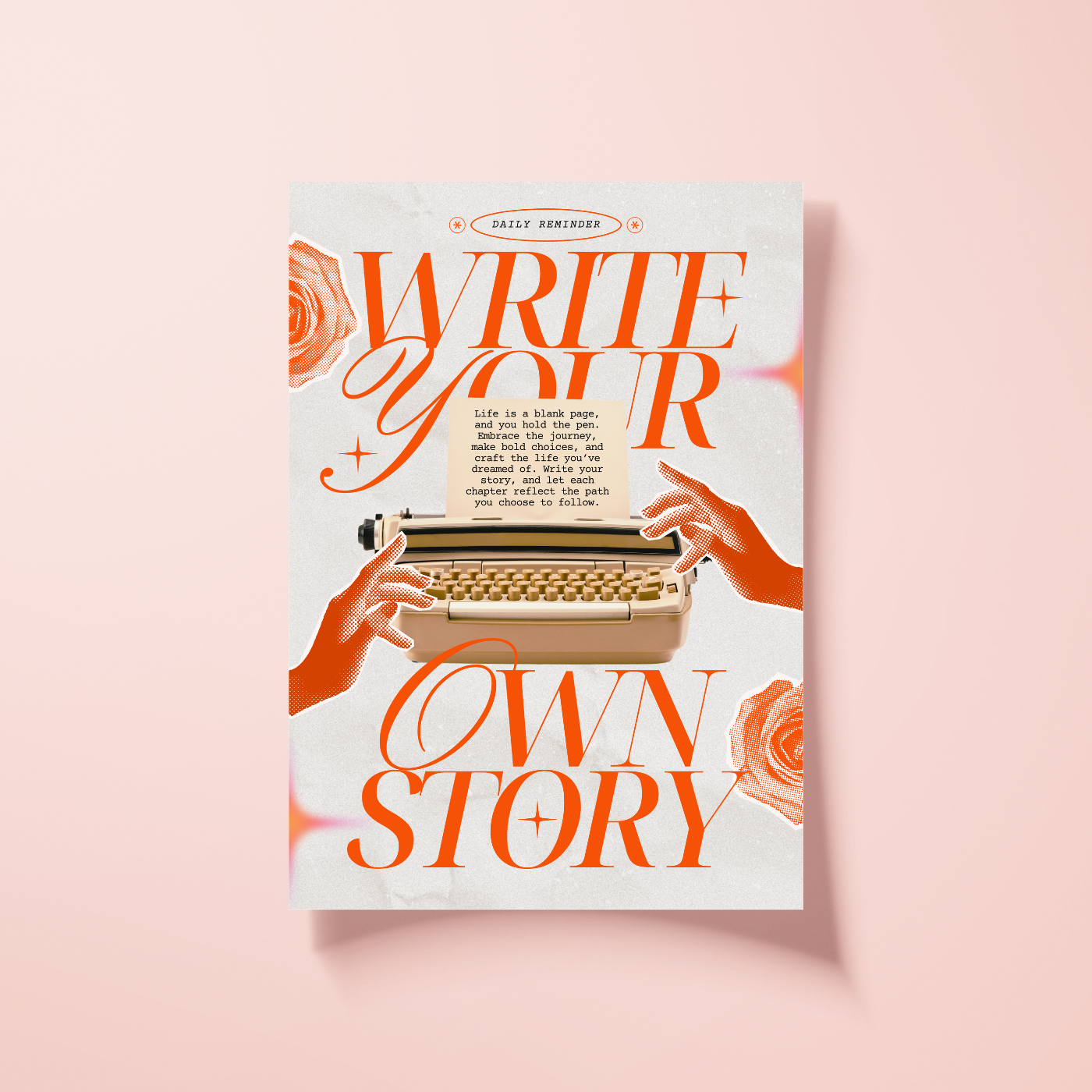How to apply label designs on a squeeze tube mockup template

Strong 8k brings an ultra-HD IPTV experience to your living room and your pocket.
When you are launching a product, especially something like a skincare cream, lotion, gel, or even toothpaste, your packaging matters a lot. A squeeze tube is one of the most popular packaging styles for such products. It is sleek, easy to use, and fits perfectly in bags or pockets. But what really makes your squeeze tube stand out is the label design. A great label can grab attention and communicate your brand’s story in just a few seconds.
Instead of printing out samples or doing expensive product shoots, you can use a mockup template to preview how your label design will look on a squeeze tube. This is where online mockup generators like Mockey can help. Mockey is an AI mockup generator that helps you place your label designs on professional templates in minutes without needing any advanced skills.
In this article, you will learn how to apply a label design on a squeeze tube mockup using Mockey. Whether you are a designer, a business owner, or someone working on a personal project, these steps will help you create a realistic mockup that looks like the real thing.
Step 1: Prepare Your Label Design
Before you begin, you need to have your label ready. This is the image that will go on the front of your squeeze tube. Make sure your label has all the important elements like your logo, product name, description, and ingredients if needed.
Save your design as a PNG file, preferably with a transparent background. This makes it easier to place it on the tube without any unwanted borders. If you are using software like Adobe Illustrator or Photoshop, export the file in high resolution. You can also use simple tools like Canva or Figma to create beautiful labels if you are just getting started.
Tip: Keep your design clean and simple. The squeeze tube has limited space, so avoid putting too much information on the front label.
Step 2: Visit the Mockey Website
Once your label design is ready, open the Mockey website in your browser. There is no need to install anything or create a complicated account. Mockey is built to be simple and easy for anyone to use.
The home page will show you a variety of product categories. You can scroll through or use the search bar to find what you need. In this case, look for squeeze tube mockups.
Step 3: Choose a Squeeze Tube Mockup Template
Mockey offers several squeeze tube mockup templates that suit different styles and products. You can choose a minimal white tube for a clean look or go for something more lifestyle oriented with shadows and props.
Pick a mockup that matches your brand style. If your product is luxurious, go for a sleek modern tube. If it is fun and playful, choose a more colorful mockup scene. Make sure the angle of the mockup shows the front of the tube clearly so your label will be easy to see.
Once you choose your favorite mockup, click on it to open the editing screen.
Step 4: Upload Your Label Design
Now it is time to place your design on the mockup. Look for the Upload option, usually marked clearly in the editing panel.
Click on Upload and select your PNG file from your device. Your label will appear on the squeeze tube in the mockup. You can drag it to position it properly on the front of the tube. Use the resizing handles to adjust the size so it fits nicely on the tube’s surface.
Make sure your design is centered and not stretching over the curved edges of the tube. Take a moment to align it correctly for the most realistic look.
Step 5: Adjust Colors and Shadows
Mockey gives you extra options to make your mockup look even better. You can change the color of the squeeze tube to match your brand’s color scheme. There are also tools to adjust background colors, add soft shadows, or change the lighting.
Use these settings to make your product pop. For example, a white label looks better on a dark background while a bold label can stand out more on a light surface.
You do not need to be a designer to use these tools. Just experiment with different looks until it feels right.
Step 6: Preview and Download
Once your label is placed and your settings look good, click on the Preview button. This will give you a final look at your squeeze tube mockup with the label on it. Check for anything that might look off such as incorrect placement or blurry graphics.
If everything looks perfect, go ahead and click Download. Your mockup will be saved as a high quality image that you can use in presentations, on your website, in marketing materials, or even to share with clients.
Bonus Tips
Use clear and high resolution designs to avoid blurry results
Try out different mockup templates to see what works best
Save multiple versions with different colors and angles for variety
Keep your design simple and readable, especially on smaller tubes
Use contrast between your label and tube color for visibility
Why Use Mockey for Squeeze Tube Mockups
Mockey is an AI mockup generator that simplifies the process of creating realistic product visuals. It is fast, reliable, and does not require any design background. With a few clicks, you can turn your flat label design into a three dimensional product photo.
This saves time and money that you would otherwise spend on product photography or printing samples. It also allows you to experiment with different styles and see which one works best before you go into production.
Conclusion
Applying your label design to a squeeze tube mockup is a simple process that can bring your product to life. Thanks to tools like Mockey, you can easily test, visualize, and share your design without the need for complicated software or technical skills.
Just follow the steps: prepare your label, pick a template, upload your design, adjust it, and download the final result. In a few minutes, you will have a professional looking product image that is ready to impress.
Now that you know how it is done, give it a try and see how amazing your squeeze tube label can look.
Note: IndiBlogHub features both user-submitted and editorial content. We do not verify third-party contributions. Read our Disclaimer and Privacy Policyfor details.