How to Backup Gmail Emails in Bulk - A Complete Guide
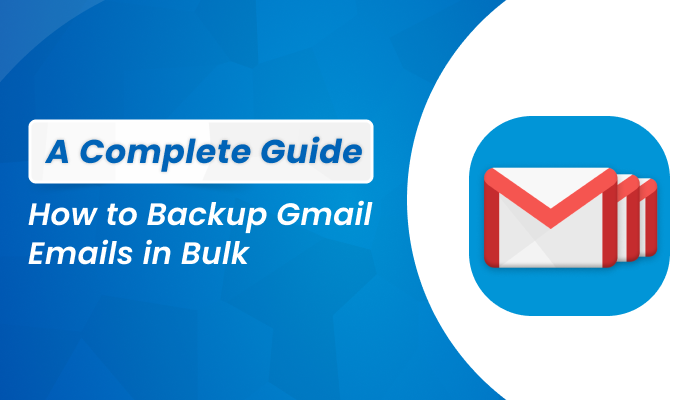
Strong 8k brings an ultra-HD IPTV experience to your living room and your pocket.
Summary: In today’s world, emails are very important for personal and business use. Gmail is one of the most widely used programs that hold a lot of crucial information. However, if your Gmail data gets lost due to user deletion, ransomware, or malware attacks, then you might lose some important data. To avoid these unwanted deletions, backup Gmail email is very important. This blog describes some manual approaches and a professional Gmail Backup Tool for backing up the Gmail email account data. Now, we will discuss why is it important to back up the Gmail account data.
Why Do We Need to Backup Gmail Emails?
Backing up your Gmail data is very important for several reasons. Here are key reasons to backup emails from Gmail.
- Gmail Backup ensures that your emails and crucial data are safe from unintended deletion and malicious attacks.
- A backup helps you access your emails and continue working when the Gmail service is unavailable.
- Google email backup provides safety from data corruption and attackers.
- You can transfer Gmail data to other offline email clients.
The important reasons for backing up the Gmail emails are described above. You can access and manage your Gmail data in various scenarios after taking the backup. Now, we will next look at the ways to achieve this.
Methods to take Gmail Email Backup Manually & Professionally
You are now aware of the importance of backup emails from Gmail account. This can be done with the help of manuals and professional approaches. Let’s see each method one by one in the following section.
Method 01: Backup Gmail Email using Google Takeout
Google offers a service called Google Takeout that allows you to transfer data from various Google services. It offers a complete backup solution for taking backups of Gmail emails and attachments. Here are the following steps given for Google email backup.
- Sign in to your Gmail Account.
- After that, select the option Manage your Google Account.
- Now, choose Data & Privacy.
- Scroll Down and select Download your data.
- It redirects to the page for Google Takeout.
- After that, mark Deselect All to unselect the selected data.
- Scroll and choose Gmail >> All Mail data included.
- After that, check to Include all messages in Mail in the Mail Content options.
- Now, tap the Next Step button at the end of the page.
- After that, choose the File and Create Export.
- Select your delivery method.
- Choose whether to export once a year or every two months.
- After that, select file type and size.
- At last, choose Create Export.
Method 02: Gmail Email Backup With the Help of Print Option
Gmail comes up with an additional print option allowing you to take the backup Gmail emails in PDF format. Follow the below steps to take the backup of Gmail account data.
- Open Gmail on your browser and navigate to your inbox.
- Now, tap on the Print All icon.
- After that, a page with several built-in options appears.
- From the Drop-Down list, choose Save As PDF.
- Tap the Save button to continue the process.
- On your screen, a Save As wizard pop-up will appear.
- Now, type a file name and choose the Destination Path.
- After that, hit the Save button to back up your Gmail account data.
With the help of the following methods, you can successfully backup emails from Gmail using manual methods. However, these methods are free but have several demerits. If you have large size of mailboxes then it will require a lot of time and also, initial setup can be difficult for many users. To deal with these issues, you can move to professional methods
Method 03: Backup Gmail emails using Automated Tool
The Gmail Backup Tool is one of the best and safest solutions for backing up the Gmail account data without any data loss. The tool supports the migration of emails from Gmail mailboxes into AOL, Office 365, IMAP, iCloud, and many other email clients. Moreover, users can download Google Mail, Photos, Contacts, Drive, and Caledars on their local machine. Additionally, this software exports Gmail emails to PDF, PST, EMLX, EML, MSG, MBOX, HTML, and other file formats.
Easy Steps for Gmail Email Backup
- Download, install, and run the Aryson Gmail Backup Tool on your machine.
- Now, type your user ID and password to log in to Gmail.
- After that, select the mailboxes that you want to take for backup.
- Pick the desired file format in which you want to export the Gmail emails.
- Now, specify the desired location of the file in your system.
- Moreover, you can also go for the additional advanced features of the software.
- At last, hit the Download button to begin the backup process.
Conclusion
This blog describes the manual and professional approaches to backup Gmail emails. However, the manual method has various limitations, it requires technical knowledge and is not reliable for large amounts of data items. So, it is recommended to use an automated method for taking the backup of Gmail emails in bulk. Moreover, this method also offers you a free trial demo version.
Note: IndiBlogHub features both user-submitted and editorial content. We do not verify third-party contributions. Read our Disclaimer and Privacy Policyfor details.


