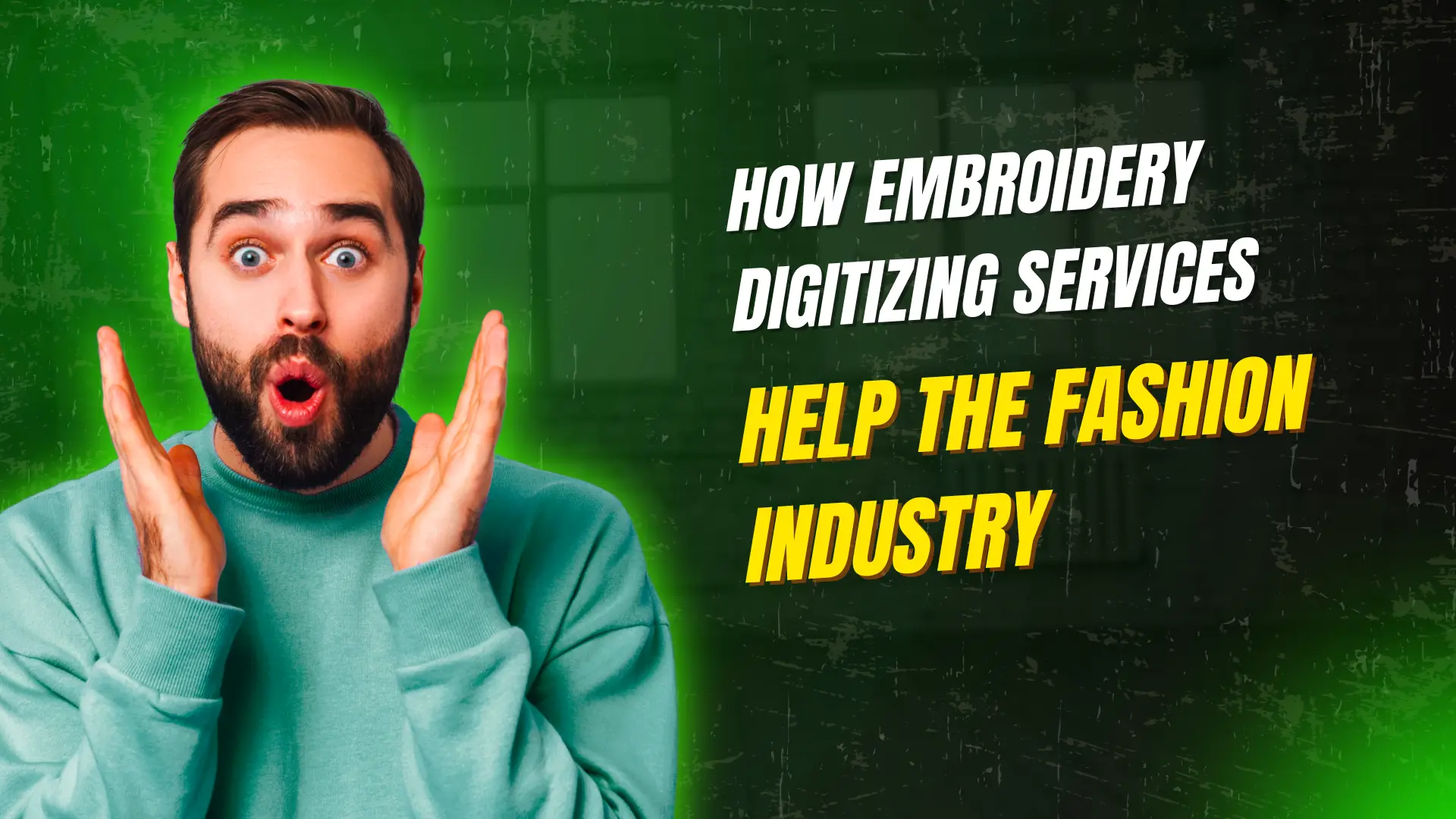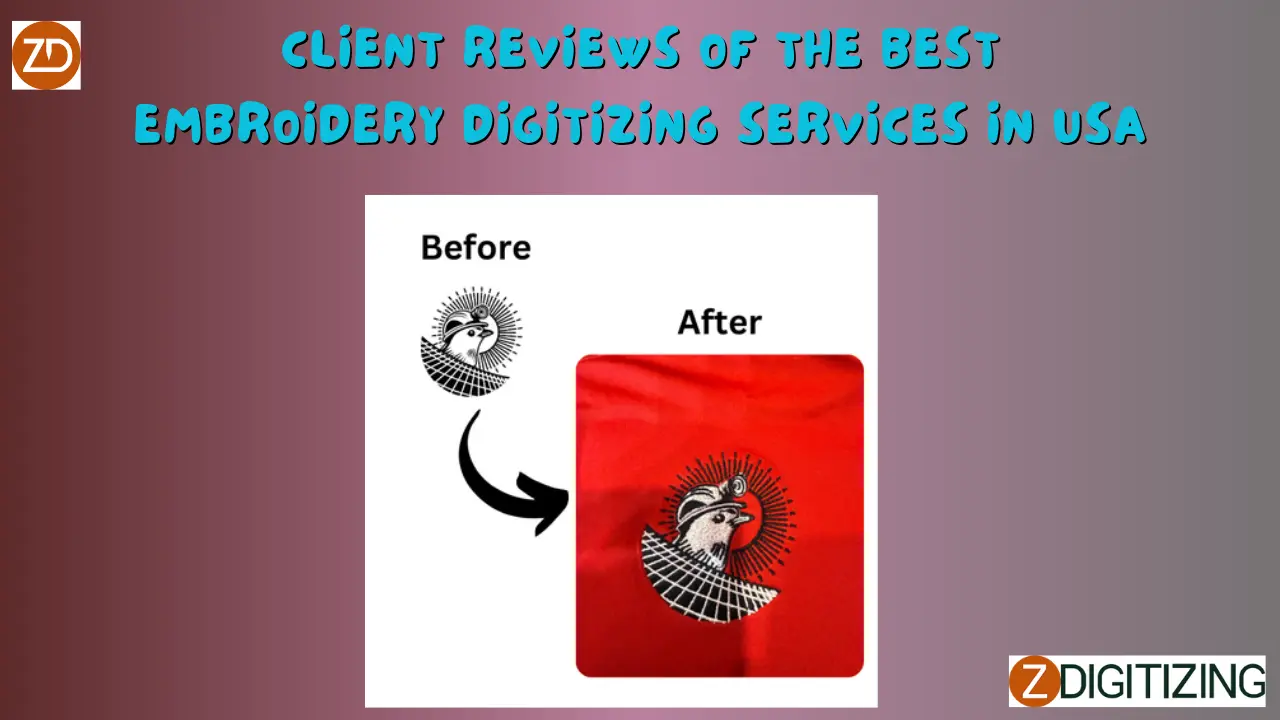How to Choose the Best Resolution for Digitizing Photos

Strong 8k brings an ultra-HD IPTV experience to your living room and your pocket.
In the world of digitizing photos, resolution plays a crucial role in determining the quality of the final digital image. Whether you're preserving family memories, creating digital artwork, or preparing photos for professional use, selecting the right resolution is key to achieving the best results. Too low of a resolution can lead to blurry and pixelated images, while too high of a resolution can result in unnecessarily large file sizes, making storage and sharing more cumbersome.
In this blog post, we’ll break down how to choose the best resolution for digitizing photos, why resolution matters, and provide guidance on selecting the ideal DPI (dots per inch) for various uses. Additionally, we’ll answer some common questions related to photo resolution and digitization.
What is Resolution in Digitizing Photos?
Resolution refers to the amount of detail an image holds, which is determined by the number of pixels in the image. When digitizing photos, resolution is usually measured in DPI (dots per inch), a unit that indicates the number of individual dots of color that can be printed or displayed per inch. The higher the DPI, the more detailed the image will appear, resulting in sharper and clearer visuals.
Resolution is especially important when digitizing physical photographs for several reasons:
It impacts the clarity and sharpness of the image.
It affects the size of the digital file, impacting storage and sharing.
It determines how well the image can be printed or used in digital projects.
Factors to Consider When Choosing Resolution for Digitizing Photos
Several factors influence the ideal resolution for digitizing photos, including the purpose of digitization, the quality of the original photo, and the intended use of the digital image. Let's dive deeper into each of these factors.
1. Purpose of Digitization
The resolution you choose will depend on what you plan to do with your digitized photos. Here’s a breakdown based on common uses:
A. Personal Archives
If you're digitizing photos solely for personal archiving and want to preserve them for future access, a resolution of 300 DPI is typically sufficient. This resolution will allow you to store high-quality copies of your images while keeping file sizes manageable.
B. Printing Photos
For high-quality prints, you’ll need a resolution of 300 DPI or higher. Most professional printers and photo labs recommend 300 DPI to ensure the print maintains sharpness and detail, especially for enlargements.
C. Online Use
For sharing photos online, a resolution of 72 DPI or 96 DPI is typically enough. These resolutions allow for quicker uploads and efficient use of bandwidth while maintaining reasonable quality for screen viewing. Keep in mind that screens do not display images with the same level of detail as printed photos.
D. Creating Enlargements
If you plan on enlarging your photos for posters or banners, you'll need a resolution of 600 DPI or more to ensure the enlarged image remains sharp and free from pixelation.
2. Quality of the Original Photo
The quality of the physical photo you're digitizing also plays a significant role in determining the resolution. If the original photo is of high quality (e.g., crisp, well-exposed, and with good detail), a higher resolution scan will preserve and enhance those details. On the other hand, if the original photo is blurry or damaged, scanning at a higher resolution may not improve its quality but can capture more detail, which can be helpful in photo restoration.
3. File Size and Storage
Higher resolution scans result in larger file sizes. While large files may contain more detail, they also take up more storage space and can be difficult to share or upload. Depending on your available storage and whether you plan to use the images online, you may want to balance resolution with file size.
Recommended File Sizes for Common Resolutions:
72 DPI (ideal for web use): Small file size, quick upload/download, lower quality.
300 DPI (ideal for printing): Moderate file size, high quality.
600 DPI and above (for enlargements or restoration work): Large file size, best quality.
Choosing Resolution Based on Specific Projects
Let’s take a look at how to choose resolution depending on specific projects you might be working on.
1. Family Photo Preservation
If you’re digitizing old family photos for archiving purposes, a 300 DPI scan is usually sufficient. This ensures the photos are preserved with enough detail and clarity for future printing or viewing. However, if your goal is to create a restoration or enhancement project, you might want to use a higher resolution to capture every bit of detail.
2. Scanning Photos for Digital Artwork or Embroidery
If you’re turning photos into digital artwork or digitizing photos for embroidery, resolution plays a huge role in maintaining the integrity of fine details. For digital art, 300 DPI should be adequate, but for high-detail embroidery, a resolution of 600 DPI or more may be necessary to capture intricate elements and ensure the best results in the final product.
3. Scanning Photos for Social Media
For uploading photos to platforms like Instagram or Facebook, a resolution of 72 DPI or 96 DPI is sufficient. This reduces file size and ensures the photos load quickly, without compromising visual appeal on digital screens.
4. Enlarging Photos for Display
When enlarging photos for display purposes, you should aim for 600 DPI or higher, depending on the size of the enlargement. Enlargements will lose detail and clarity if scanned at lower resolutions, which is why a higher DPI will help preserve quality when printed at larger sizes.
How to Adjust Resolution When Scanning Photos
When you scan your photos, most scanning software will allow you to adjust the resolution before beginning the process. Here’s how to do it:
Open Scanning Software: Launch the software that came with your scanner or any third-party scanning software.
Select Scan Settings: Choose the resolution settings before you begin scanning.
Adjust DPI: Set the DPI based on your intended use (e.g., 300 DPI for printing, 72 DPI for web use).
Preview Scan: Use the preview function to ensure everything looks good before the full scan.
Scan the Photo: Once satisfied with your settings, scan the photo and save the image in your desired format.
Conclusion
Choosing the right resolution for digitizing photos is essential for ensuring your digital images meet your specific needs, whether for personal archiving, printing, or online use. By considering the purpose of the photos, the quality of the originals, and your storage limitations, you can select the ideal DPI for the task at hand. With the right resolution, your photos will be preserved in their best possible form, ready for years of use and enjoyment.
FAQS about Resolution for Digitizing Photos
1. What is the best DPI for digitizing photos for print?
For high-quality prints, 300 DPI is considered the standard. This resolution ensures your printed photos are sharp, clear, and full of detail.
2. Can I reduce the DPI after scanning?
Yes, you can reduce the DPI of a scanned image in photo editing software, but keep in mind that reducing the DPI may result in a loss of image quality, especially if the image needs to be printed.
3. Why do I need a higher resolution for enlarging photos?
Higher resolutions capture more detail, which is crucial when enlarging photos. If you scan at a low resolution, the image may appear pixelated or blurry when enlarged.
4. Can scanning at higher DPI improve the quality of a low-quality photo?
Scanning at a higher DPI may capture more detail in a low-quality photo, but it won't necessarily improve the inherent quality of the image. If the photo is blurry or damaged, higher DPI will capture the imperfections as well.
5. How can I choose the right DPI for digitizing photos for social media?
For social media, 72 DPI or 96 DPI is ideal as it allows you to maintain a balance between quality and file size. This resolution ensures fast loading times and good visual quality for digital screens.
6. What should I consider when scanning multiple photos at once?
When scanning multiple photos, it’s best to scan each photo at the highest resolution needed for your project. However, if storage space is a concern, you can scan at a slightly lower resolution for archiving purposes.
Note: IndiBlogHub features both user-submitted and editorial content. We do not verify third-party contributions. Read our Disclaimer and Privacy Policyfor details.