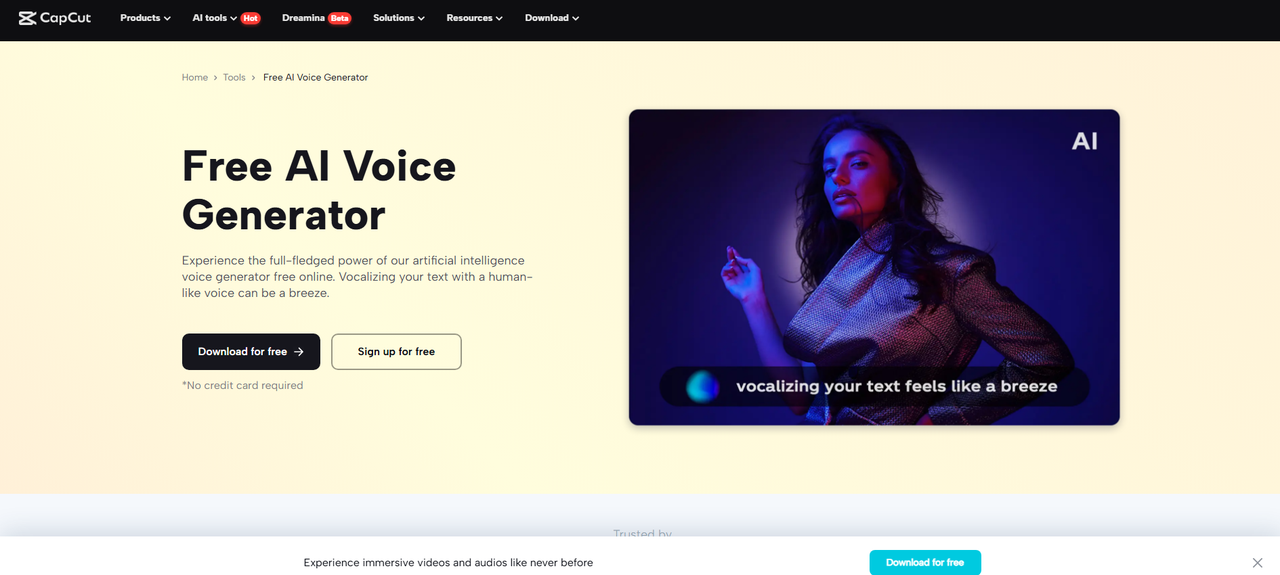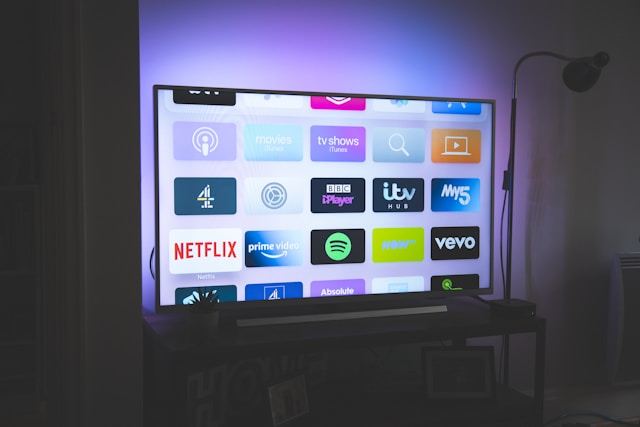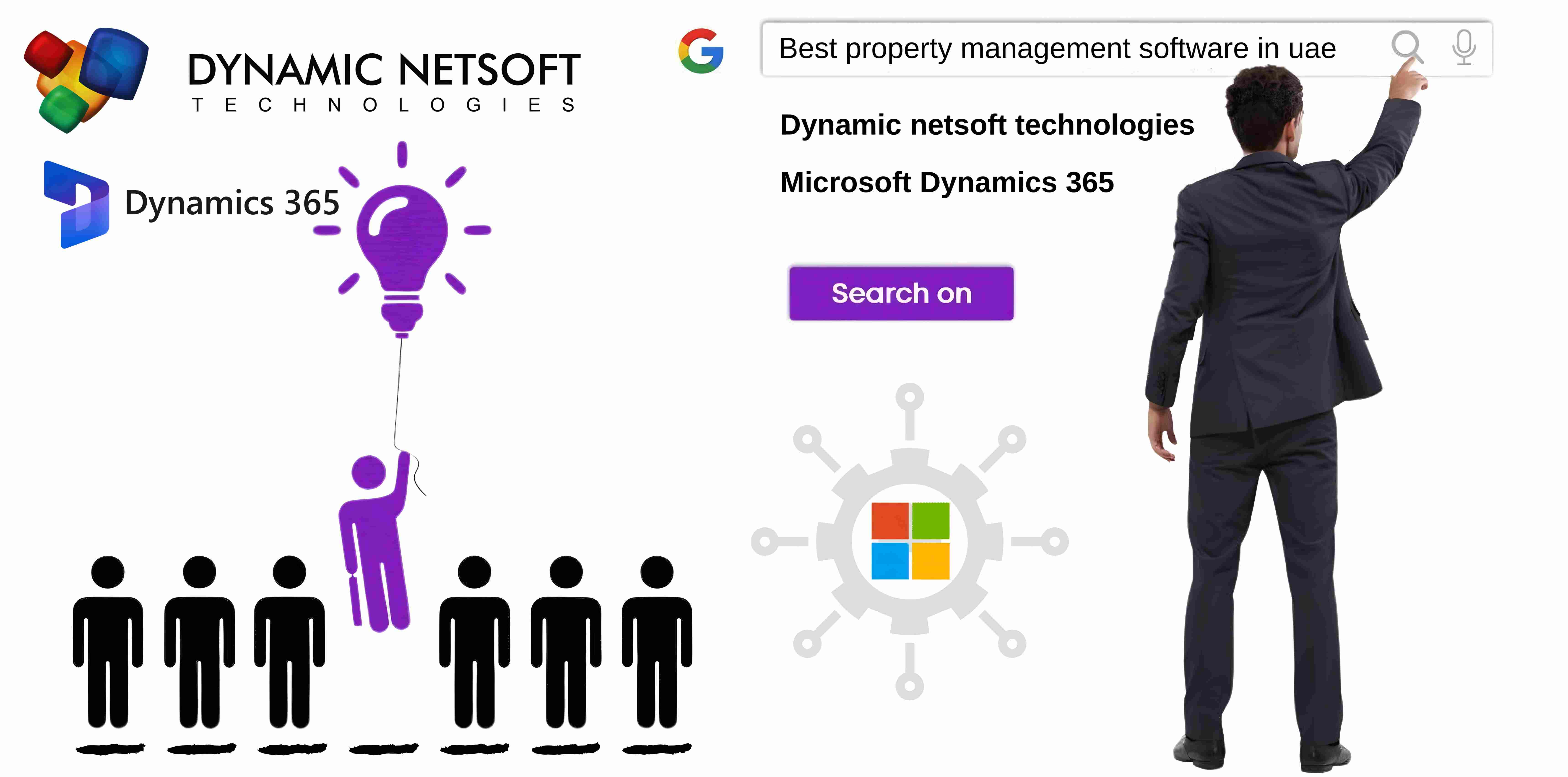How to Convert OST to PST in Outlook? Helpful Guide
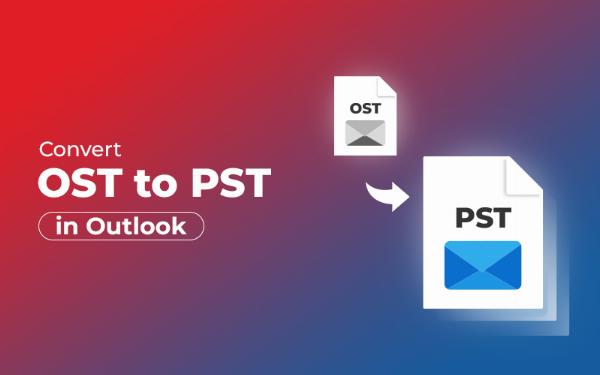
Strong 8k brings an ultra-HD IPTV experience to your living room and your pocket.
Looking for a reliable solution to convert OST to PST in Outlook? You've landed on the right page. In this article, we'll address the frequently asked question "How to convert OST to PST for free?" and introduce two effective methods for the conversion process. We'll explore both manual techniques and professional OST to PST Converter tools.
Microsoft Outlook is widely used for email services globally, storing data in two formats: OST and PST. The OST file preserves Outlook data offline and synchronizes when the internet connection is restored. However, OST files are susceptible to corruption and inaccessible without Outlook. Consequently, many users seek to export Outlook OST files to PST format.
Needs to convert OST to PST in Outlook 2016
- PST files offer easy access and sharing when migrating to another system.
- They aid in recovering accidentally deleted Exchange data.
- Users seek to convert their OST files to PST to mitigate the risk of data loss.
- PST files enable access to data even during a server crash.
- Data in PST file format can be readily accessed by multiple email clients.
How do I convert an OST file to PST in Outlook 2016?
Navigating the plethora of solutions for converting OST files to PST format can be daunting. After extensive research, we've identified two top methods to streamline the conversion process, ensuring ease and effectiveness.
Manual Approach to Export Outlook OST File to PST
There are two manual approaches you can follow meticulously:
Method 1: Using the Import/Export Feature
- Launch MS Outlook and sign in using your credentials.
- Navigate to the "File" tab and select "Open & Export."
- Click on "Import/Export" and choose "Export a file."
- Select "Outlook Data File (.pst)" and click "Next."
- Choose the folders you want to export and hit "Next."
- Click "Browse" to select the desired location to save the output .pst file.
- Choose the option for managing duplicate emails and click "Finish."
Method 2: Convert OST to PST using the Auto Archive Feature
- Open Outlook and click on the "File" menu.
- Go to "Options" >> "Advanced" tab and select "Auto Archive settings."
- In the Auto Archive window, choose the folders where you want to save the archived files.
- After selecting the desired options, click "OK" to save the OST file as PST.
Demerits of the Manual Approach
- Converting OST to PST file format can prove to be lengthy and time-consuming.
- Users might encounter challenges when exporting corrupt OST files.
- Missing even a single step could necessitate restarting the entire process.
- There's a considerable risk of data manipulation or loss during conversion.
- The folder hierarchy could potentially be compromised during the conversion process.
#Method 3: Professional Solution to Convert OST to PST
The professional OST to PST Converter Tool stands out as the top recommendation by numerous experts for effortlessly and securely exporting Outlook OST files to PST. With this approach, users can conduct bulk migration of OST files seamlessly. Additionally, it facilitates the smooth migration of data from corrupt OST files to the PST file format, ensuring a hassle-free process.
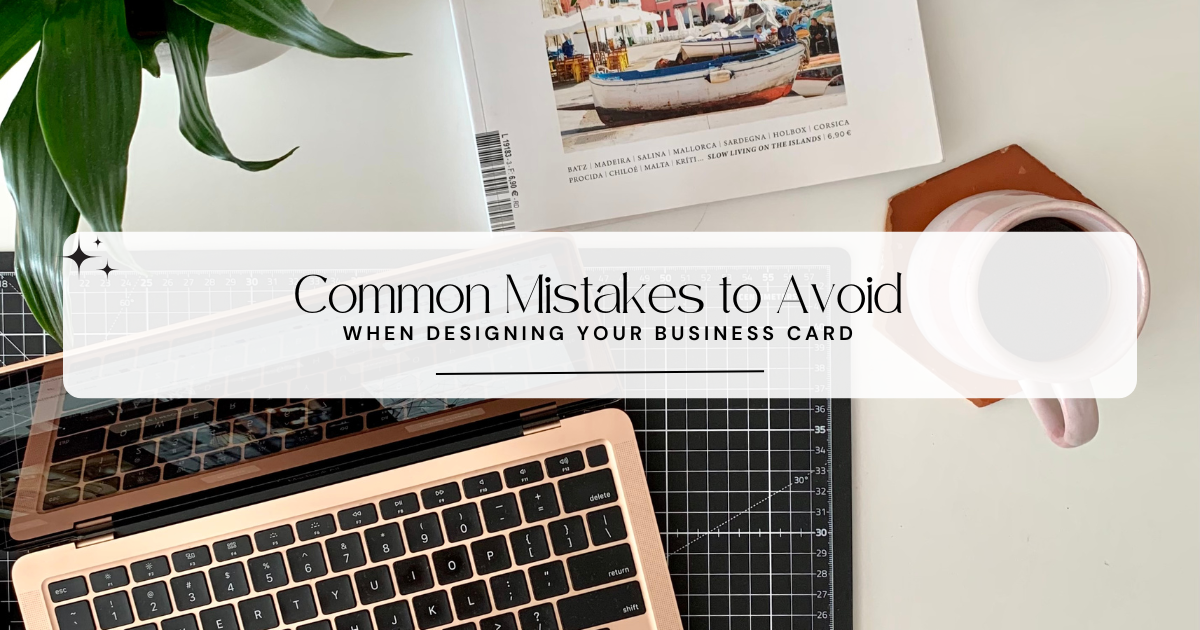
Conclusion
In this article, we've outlined the optimal methods for converting OST to PST in Outlook 2016. We've presented both manual techniques and a professional solution for executing the conversion process. While manual approaches possess certain drawbacks, opting for a professional solution emerges as the superior choice for a seamless and efficient conversion experience.
Note: IndiBlogHub features both user-submitted and editorial content. We do not verify third-party contributions. Read our Disclaimer and Privacy Policyfor details.