How to Create and Use a Personal Vault In TeraBox?
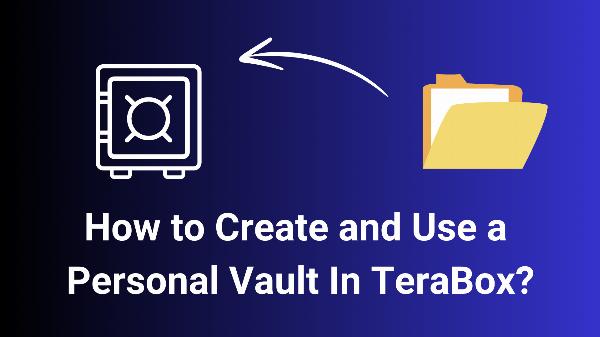
TeraBox offers a Personal Vault and free 1 TB cloud storage to enhance the privacy and security of your data. With the Personal Vault, you can store your private data without any worries.
In this article, we will thoroughly discuss the features of TeraBox Personal Vault and how you can easily use it for your data protection.
Two-factor authentication for Data Security
The most challenging part of security for cloud service providers is identifying the real user through the authentication process, allowing legitimate access to the account, and restricting fake login attempts.
For initial security, companies use a username/email and password. Service providers recommend using a unique username and a complex password to minimize unauthorized login attempts. However, this may not be sufficient, as hackers can sometimes guess your login details.
To tackle this loophole, we use two-factor authentication (2FA), which adds an additional security layer to ensure that only the rightful person can access the account.
In this method, you link your smartphone with your account. Whenever you try to log in, you will receive a one-time password (OTP). Once you enter the code, you can access your account. This authentication process prevents unauthorized access.
TeraBox also uses this 2FA method to protect your data, allowing you to use the app with confidence. Once you enable two-factor authentication on your TeraBox account, no one can access your account—not even company employees.
How to Set Up Your TeraBox Personal Vault?
TeraBox offers a Personal Vault for storing your private, essential, and personal data with an additional layer of security. You can enhance the protection of your Personal Vault by setting a unique password.
If someone gains access to your TeraBox account, your Personal Vault remains secure, ensuring the safety of your data stored within it, thanks to its additional security layer that is difficult to breach.
With this feature, you can easily share your TeraBox account with friends, colleagues, and family members while keeping private data secure in the Personal Vault. This feature is also available in TeraBox MOD APK, which offers unlimited cloud storage space.
Let’s see how you create a Personal Vault on TeraBox.
Step 1: Download the TeraBox app on your device, accessible from both the Play Store and the App Store.
Step 2: Sign up for TeraBox using your email or social accounts, and complete the registration process.
Step 3: On the left side, tap on your profile icon. You will see a few options. Tap Personal Vault.
Step 4: Tap the Enable Personal Vault option. Enter the password accordingly. Your Personal Vault is created.
How to Upload Data to the Personal Vault?
There are two ways to store your data in the Personal Vault.
Method 1: Add to Personal Vault
With this method, you can directly upload your documents, images, videos, and files to the Personal Vault.
Step 1: Log in to the TeraBox app.
Step 2: Find the Personal Vault from the profile icon and tap on it.
Step 3: Open the vault with the password.
Step 4: Tap on Add Photos, Add Music, or Add Files. Select the data you want to add to the vault from your device.
Method 2: Move to Personal Vault
You can also upload files to the cloud storage and then move them to the Personal Vault.
Step 1: Log in to the application.
Step 2: Tap the “+” button. Choose the files, images, or other data you want to upload and tap the Upload option.
Step 3: After uploading the data to the cloud storage, tap and hold the file. Select More, then tap Move to Personal Vault. Confirm by tapping Move in the message box.
Note: IndiBlogHub features both user-submitted and editorial content. We do not verify third-party contributions. Read our Disclaimer and Privacy Policyfor details.


