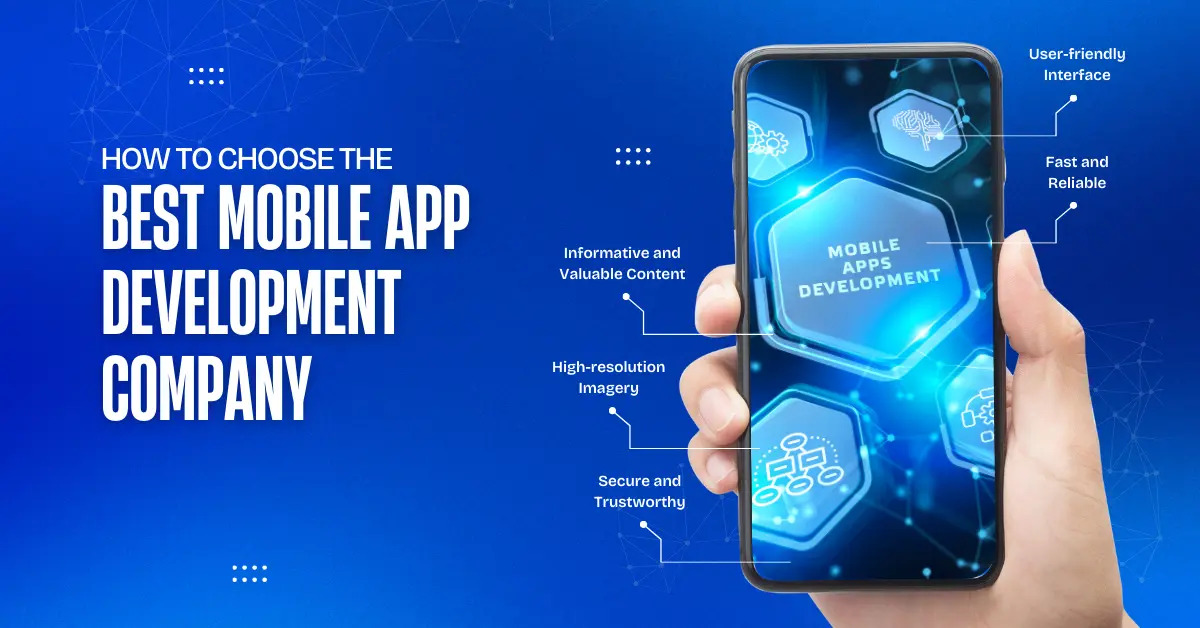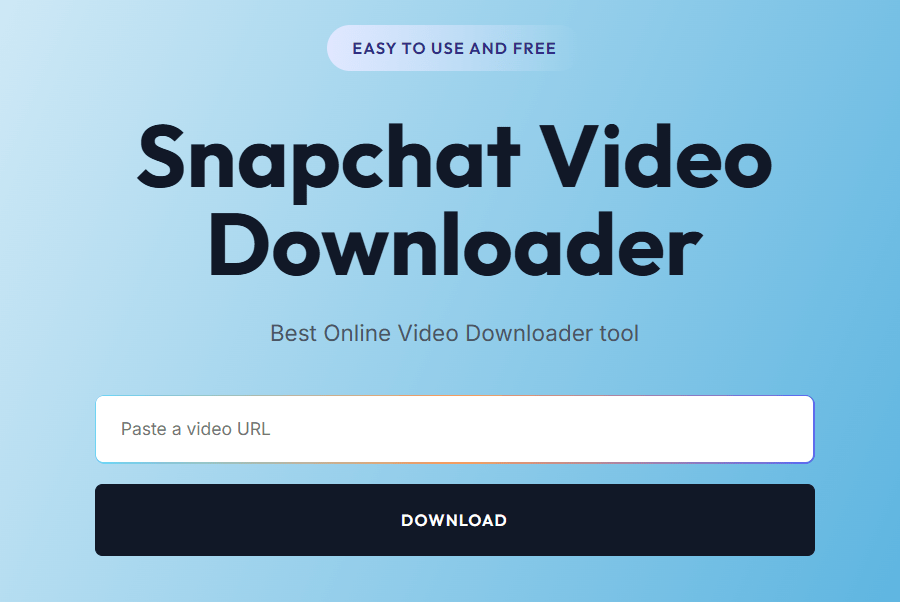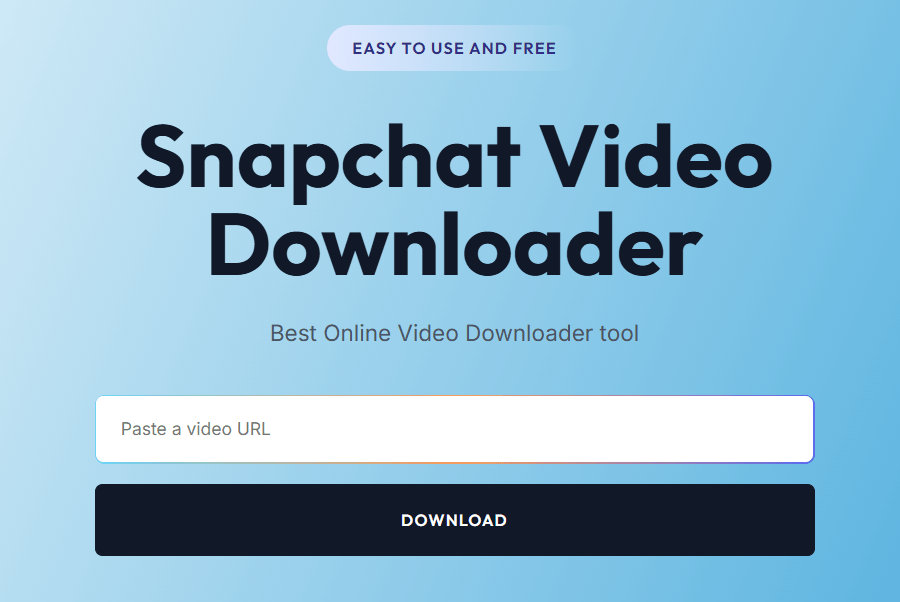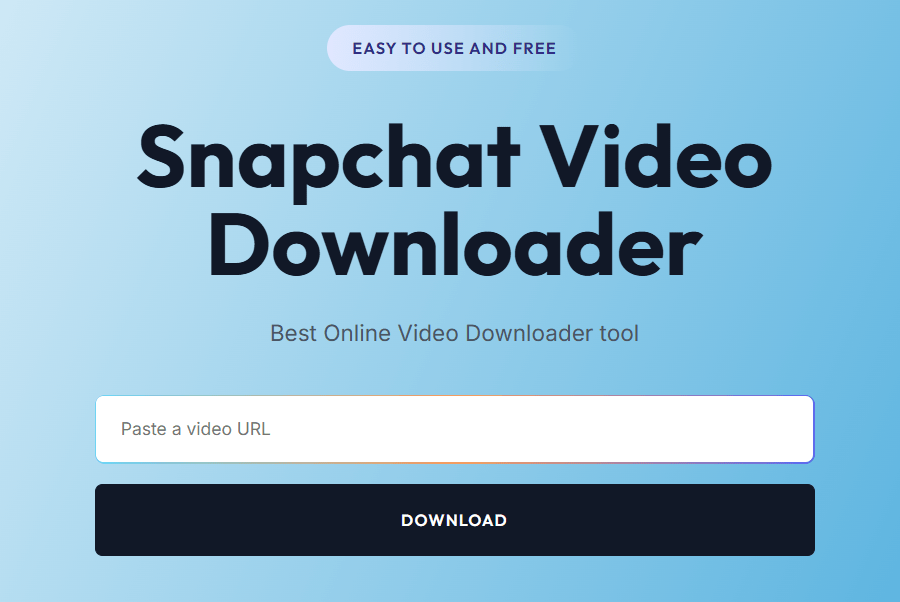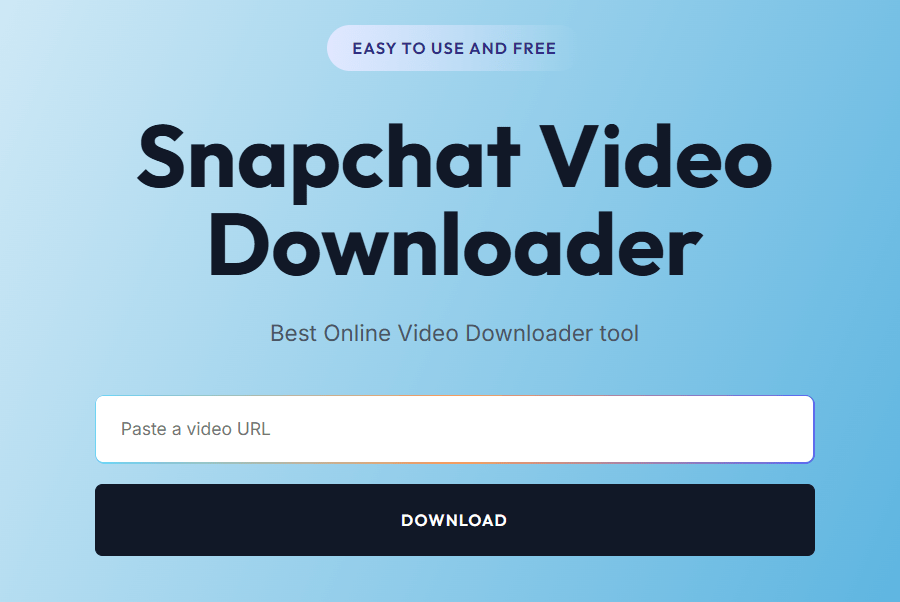How to Empty Trash on Android Phone: A Simple Guide to Free Up Space Fast
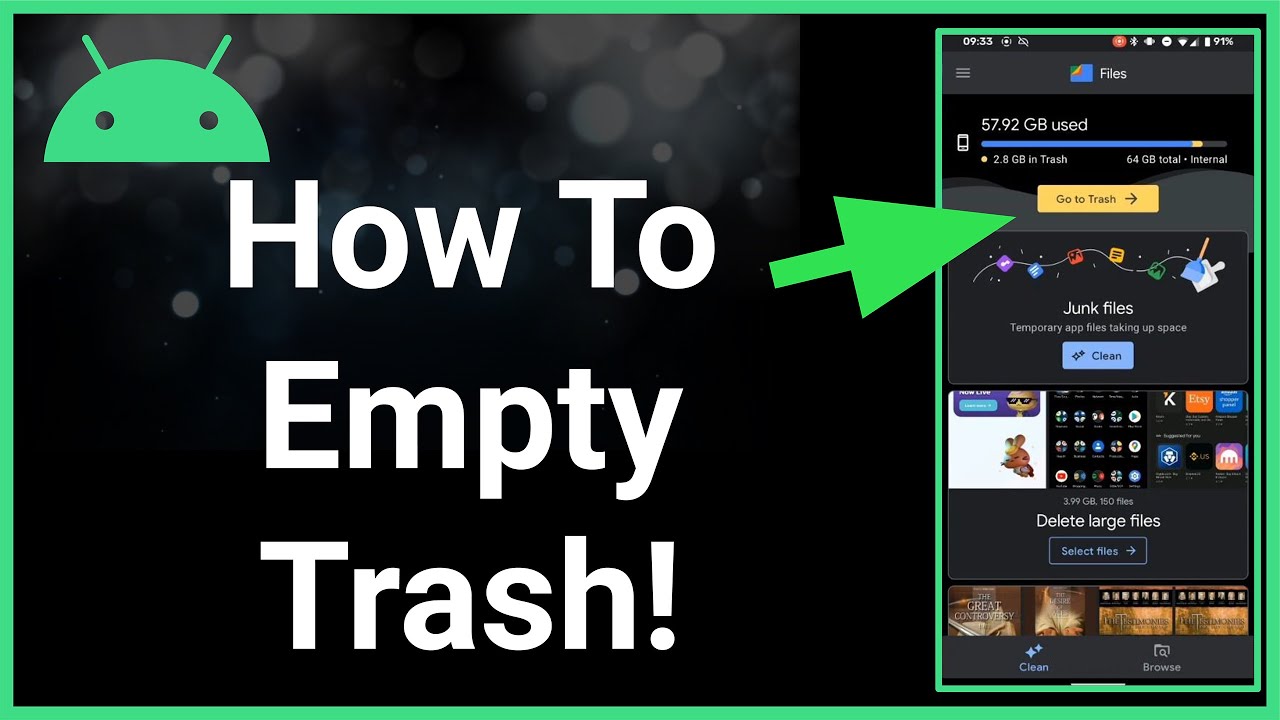
Strong 8k brings an ultra-HD IPTV experience to your living room and your pocket.
Ever feel like your Android phone is getting slower or running out of space for no clear reason? That’s probably because of all the hidden junk piling up over time. If you're wondering how to empty trash on Android phone, you're definitely not alone! Whether it’s deleted photos, leftover app files, or cached data, your device can collect a surprising amount of digital clutter. In this guide, we’ll walk you through the easiest and most effective ways to clear trash from your Android phone and keep it running smoothly—without needing to be a tech genius.
Why You Should Regularly Empty Trash on Your Android
Even though Android phones don’t have a traditional “Trash” or “Recycle Bin” like computers do, deleted items often stick around in different places. Old WhatsApp media, temporary app files, and cloud-sync trash can silently hoard valuable storage. Freeing up space can improve performance, boost battery life, and even extend the life of your device.
1. Start with the Files by Google App
One of the easiest ways to clean up your Android phone is to use Google’s own Files by Google app. It’s free, lightweight, and extremely user-friendly.
Here’s how to use it:
Download the app from the Google Play Store.
Open the app and tap on the “Clean” tab at the bottom.
You’ll see suggestions like “Junk files,” “Temporary files,” or “Duplicate files.”
Tap “Confirm and free up” to empty trash items.
This app also helps clear cache and leftover files from apps you may have uninstalled weeks ago.
2. Clear Cached Data Manually
Cached data helps apps load faster, but it can balloon over time and take up serious space. Here’s how to clear it:
Go to Settings > Storage > Cached data.
Tap on Cached data, then tap OK to clear it for all apps.
Alternatively, you can do it app-by-app:
Settings > Apps > [App Name] > Storage > Clear Cache.
Pro tip: Clearing cache won’t delete your personal data or settings in the app.
3. Clean Out the Downloads Folder
Another overlooked spot where digital trash can pile up is the Downloads folder. Think PDFs, memes, and random documents you saved months ago.
To clear it:
Open your Files or My Files app.
Tap on Downloads.
Select items you no longer need and hit the trash icon.
Don’t forget to empty the trash folder in your file manager if it has one—some apps keep deleted files for a few days.
4. Delete Unused WhatsApp Media and Chat Backups
If you use WhatsApp, chances are it’s hoarding a ridiculous amount of photos, videos, and voice notes. Here’s what to do:
Open WhatsApp > Settings > Storage and data > Manage storage.
You’ll see media sorted by size and contact.
Select and delete old or unwanted media.
Also, check your cloud backups. Sometimes WhatsApp creates local backups you don’t really need anymore.
5. Use a Third-Party Cleaner App (But Choose Wisely)
There are many apps that promise to “boost” your phone, but some are just bloatware in disguise. Stick to trusted options like:
CCleaner
SD Maid
Avast Cleanup
Before installing any app, check the reviews and make sure it’s not asking for unnecessary permissions. Always download from the Google Play Store.
6. Manage Google Photos Trash
If you use Google Photos, deleting pictures doesn’t remove them right away—they go to the Trash folder for 30 days.
To empty it:
Open Google Photos.
Tap Library > Trash.
Tap Select all, then Delete permanently.
This can instantly free up gigabytes of space if you delete lots of photos and videos often.
7. Uninstall Unused Apps
Still holding onto that game you played once three months ago? Time to let it go. Unused apps not only take up space but also sometimes run in the background.
Here’s how to remove them:
Go to Settings > Apps > [App Name] > Uninstall.
Or long-press the app icon on the home screen and drag it to the “Uninstall” option.
You can also use the Files by Google app to get suggestions on rarely used apps.
8. Don’t Forget to Clear App Trash Folders
Apps like Gmail, Dropbox, and others often have built-in trash folders where deleted content is temporarily stored.
For example, in Gmail:
Open the app.
Tap the three-line menu > Trash.
Tap Empty Trash Now.
Repeat this process for any other cloud or file apps you regularly use.
Final Tips to Keep Your Android Phone Clean
Schedule regular cleanups—maybe once a month.
Enable auto-delete options in apps that support them (like WhatsApp or Google Photos).
Keep your phone updated—newer Android versions often manage storage more efficiently.
Use cloud storage like Google Drive or Dropbox for large files instead of keeping them locally.
Wrapping Up
Knowing how to empty trash on Android phone is an easy but essential skill for keeping your device healthy and clutter-free. With just a few taps, you can reclaim storage, speed up performance, and avoid the dreaded “Storage almost full” message. Give your Android some love today—you'll definitely feel the difference!
Note: IndiBlogHub features both user-submitted and editorial content. We do not verify third-party contributions. Read our Disclaimer and Privacy Policyfor details.