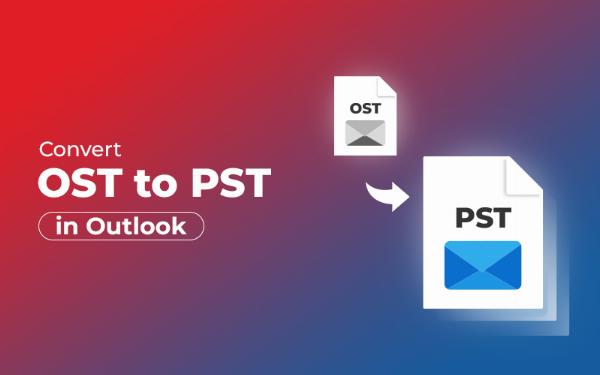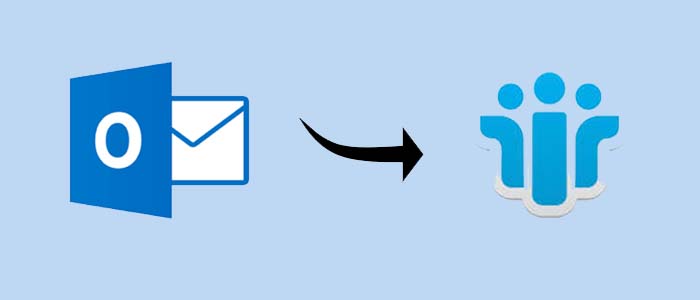How to Enable Role-Based Watermarks in WooCommerce in 2025
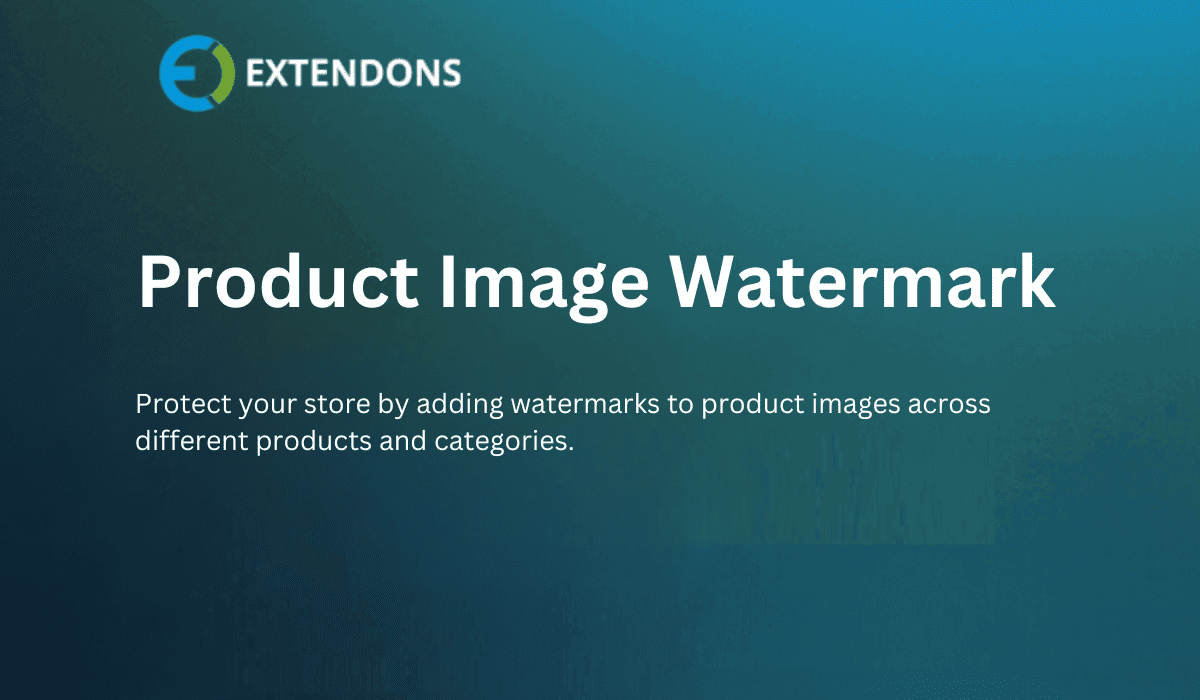
Strong 8k brings an ultra-HD IPTV experience to your living room and your pocket.
Did you know that 65% of online businesses report losing sales due to stolen product images? If you’re running a WooCommerce store, your product photos are your biggest asset—but they’re also vulnerable to theft. In 2025, protecting your visuals is no longer optional. That’s where a WooCommerce watermark comes in.
In this guide, you’ll learn how to safeguard your store’s images using role-based automation with Extendons’ Product Image Watermark for WooCommerce plugin. Let’s dive in!
Why Watermarks Matter More Than Ever in 2025
The Growing Challenge of Image Theft
With e-commerce booming, image theft has become a silent profit-killer. Competitors or third parties can easily copy your product photos, diluting your brand’s uniqueness and confusing customers. A WooCommerce watermark acts like a digital signature, claiming ownership of your visuals.
Brand Protection in a Visual World
Your logo, colors, and designs are part of your brand’s identity. Watermarks ensure that even if images are shared or stolen, your brand stays visible.
Role-Based Automation: The Future of Efficiency
Manually watermarking hundreds of products is time-consuming. In 2025, smart role-based automation lets you apply watermarks dynamically based on user roles, product categories, or other criteria.
Introducing the Product Image Watermark for WooCommerce by Extendons
Extendons’ Product Image Watermark for WooCommerce is a game-changer for store owners. This plugin simplifies image protection while offering deep customization. Let’s explore its standout features:
Key Features Overview
-
Text & Image Watermarks: Add your logo or custom text.
-
Role-Based Automation: Apply watermarks to specific user roles, products, or categories.
-
10 Placement Options: Position watermarks perfectly.
-
Customizable Designs: Adjust fonts, colors, opacity, and margins.
-
WPML Compatibility: Ideal for multilingual stores.
Step-by-Step Guide: Enabling Role-Based Watermarks in 2025
Step 1: Install the Product Image Watermark for WooCommerce Plugin
-
Purchase and download the plugin from Extendons’ website.
-
Go to your WordPress dashboard > Plugins > Add New > Upload Plugin.
-
Activate the plugin after installation.
Step 2: Configure Basic Watermark Settings
Navigate to WooCommerce > Product Image Watermark in your dashboard. Here, you’ll see options to:
-
Choose between text or image watermarks.
-
Set default opacity (e.g., 30% for subtle branding).
-
Enable watermarks for thumbnails, pop-ups, or galleries.
Step 3: Set Up Role-Based Rules
This is where the magic happens!
-
Go to the Automation Rules tab.
-
Click Add New Rule.
-
Define criteria:
-
User Role: Apply watermarks for specific roles (e.g., wholesalers vs. retail customers).
-
Product Categories: Target entire categories (e.g., “Premium Products”).
-
Individual Products: Assign unique watermarks to high-value items.
-
Example: Create a rule where watermarks appear only for “Guest” users to deter unauthorized downloads.
Step 4: Customize Watermark Appearance
Under Text Watermark or Image Watermark settings:
-
For Text: Type your brand name, choose fonts (Arial, Roboto, etc.), and add a background.
-
For Images: Upload your logo, adjust opacity, and rotate it.
-
Use the Preview button to test placements.
Step 5: Choose Placement & Margins
Select 1 of 10 positions (top-left, center, bottom-right, etc.). Add horizontal/vertical margins to avoid covering critical product details.
Step 6: Save & Test
Hit Save Changes, then visit your store as a customer to ensure watermarks appear correctly based on your rules.
Advanced Customization Options
Text Watermarks: Reflect Your Brand’s Voice
-
Font Styles: Match your website’s typography.
-
Dynamic Text: Use shortcodes to auto-add product names or prices.
-
Rotation: Angle watermarks diagonally for a modern look.
Image Watermarks: Balance Visibility & Subtlety
-
Transparency: Keep opacity between 20-40% so watermarks don’t distract shoppers.
-
Repeat Watermarks: Tile small logos across the image for added security.
Bulk Apply Watermarks to Categories
Go to Categories > Select Category > Enable Watermark. This is perfect for seasonal collections or exclusive lines.
FAQs: Your Questions, Answered
Q1: Can I use both text and image watermarks together?
Yes! The plugin allows combining both, like adding a logo + “© 2025 Your Brand” text.
Q2: Will watermarks slow down my site?
No. Extendons’ plugin optimizes images without affecting loading speed.
Q3: Can I exclude certain products from watermarks?
Absolutely. Use role-based rules to disable watermarks for specific products or user roles.
Q4: Is the plugin compatible with all WooCommerce themes?
Yes, it works seamlessly with most themes. Test the preview feature to confirm placement.
Conclusion: Future-Proof Your Store with Watermarks
In 2025, protecting your WooCommerce store’s images isn’t just about security—it’s about branding. With Extendons’ Product Image Watermark for WooCommerce, you gain a powerful tool to automate protection, customize designs, and save hours of manual work.
Ready to take control? Install the plugin today and turn every product image into a branded asset that’s yours—and only yours.
Note: IndiBlogHub features both user-submitted and editorial content. We do not verify third-party contributions. Read our Disclaimer and Privacy Policyfor details.