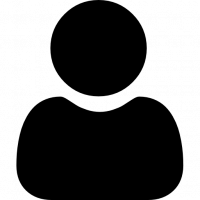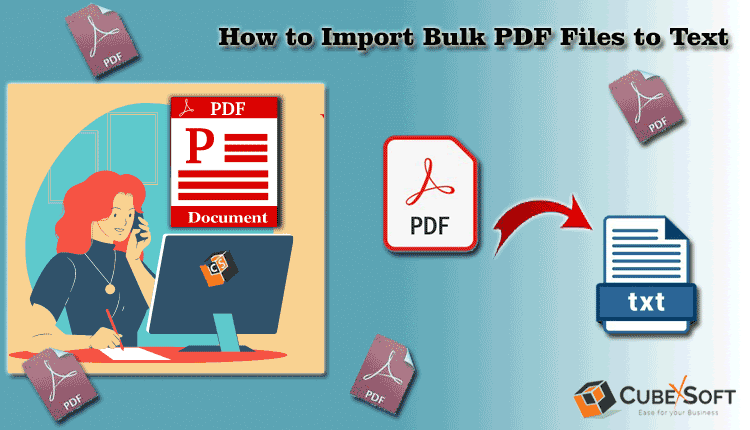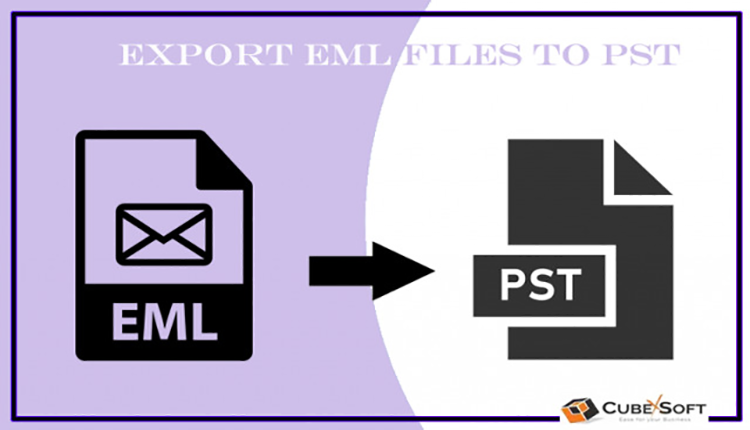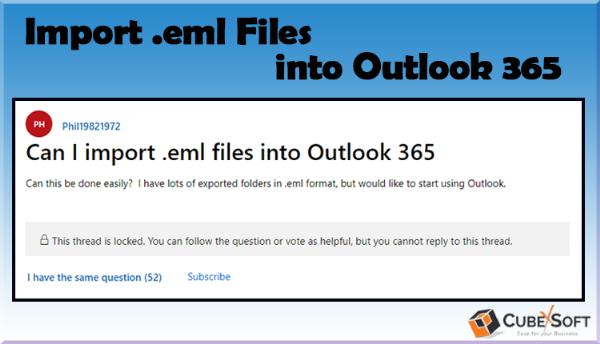How to Export Email File Extension EML into PDF?
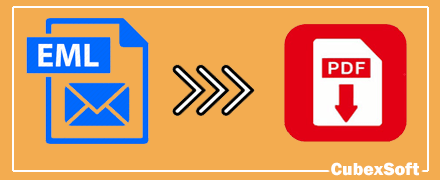
If you ever have account on email clients like Thunderbird, Outlook Express, DreamMail, eM Client, Entourage, Apple Mail then there are chances that your machine is filled with EML files. EML is the file extension used by multiple email clients to store individual email data. The file format incorporates the content along with the subject, source, recipient, and date of the message. It also includes one or more than one email attachments.
Recently it is observed that many users are looking for a solution to export email file extension EML into PDF format. It is not easy to save tons of EML mailbox data in PDF format without losing any file. In this blog, we try to solve this issue of users and suggest the simplest way to export EML to PDF format accurately.
Save Single EML in PDF Format
If you have urgent need to open one or two EML files in PDF then this manual approach is helpful for you. It follows some simple steps to export EML in PDF.
- Select the required EML file and right click on it.
- Choose Open with>> Word.
- Now the EML file open in Word document. Move your curser to File tab then hit Save As (Alternatively you can use short cut key Ctrl+S). After that select desirable location to save PDF file.
- Finally rename the file and select PDF option in “Save as type”. Press Save to end the process.
- After following the above mentioned steps, your single EML files will be saved in PDF file format. Repeat the steps for each EML file save in PDF file format.
However the only limitation is that it is not a reliable approach for migration of bulk EML files. In case of multiple EML files, manual approach seems to be lengthy and time consuming. If you belongs to a professional world then this approach is waste for you. In this case, jump to the next section and try the fast and secure way of saving EML in PDF.
Automated and Professional Solution to Export EML File in PDF
Till now we have discussed about manual approach which is good for saving single EML files in PDF format. For saving multiple EML files in PDF, CubexSoft EML to PDF Converter is best option to opt. The tool allows to save batch EML files in one processing and saves your precious time. It is trustworthy platform that efficiently and effectively save email file extension EML into PDF. The Windows based program support all the edition of Windows such as 10, 8, 7, 8.1, Vista, XP, etc. The software provide you dual option to save attachments i.e. embed attachments in PDF or save attachments separately. You will also get option to create one PDF file for all the EML file or save single PDF file for each EML emails.
You can also use the advance filter option for saving EML files of certain date range, specific subject and particular sender/receiver address. The demo version of the software is also available to assist all clients in understanding working structure. You can use the demo edition for free backup of up to 25 EML files in PDF format.
Significant Role of the EML File to PDF Conversion Software
- Supports all the EML based email clients and preserves the read/unread status of the EML files.
- Provides the Preview option to check the EML files before starting the migration process.
- Instantly transfer EML email into PDF files in bulk at once.
- Facilitates to Save Log Report at the end of conversion process.
- It works on all Windows OS editions like Win 8, 9, 11, XP, Vista, etc. and supportable on all Mac OS versions like Monterey, Big Sur, Catalina, Mojave, High Sierra, etc.
- Provides the dual options like Select File(s) or Select Folder(s) to load the EML files.
Conclusion
We hope after reading this blog your issue of export email file extension EML into PDF is solved. Make use of either manual approach or automated approach accruing to the quantity of EML files you have to export in PDF.
Note: IndiBlogHub features both user-submitted and editorial content. We do not verify third-party contributions. Read our Disclaimer and Privacy Policyfor details.