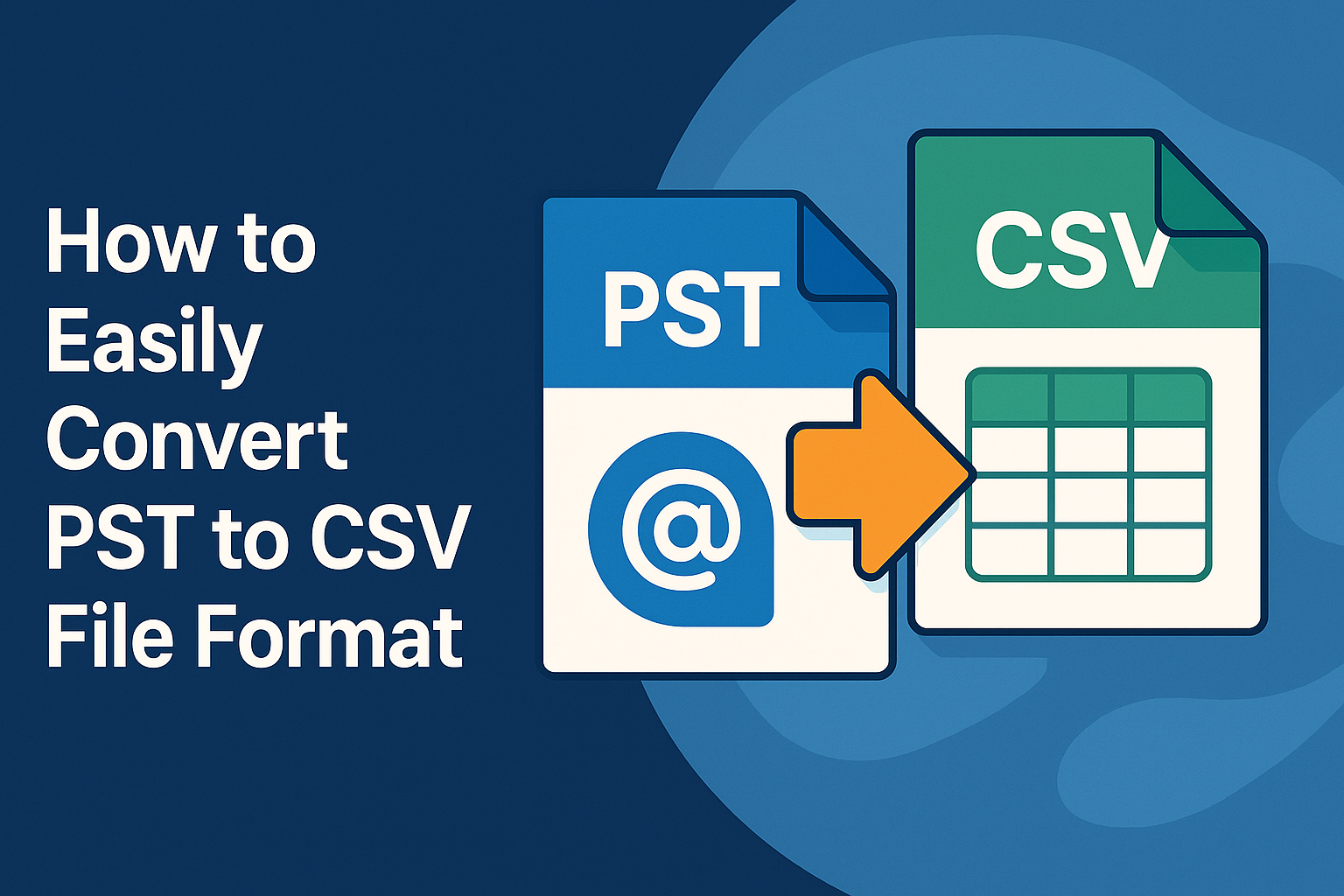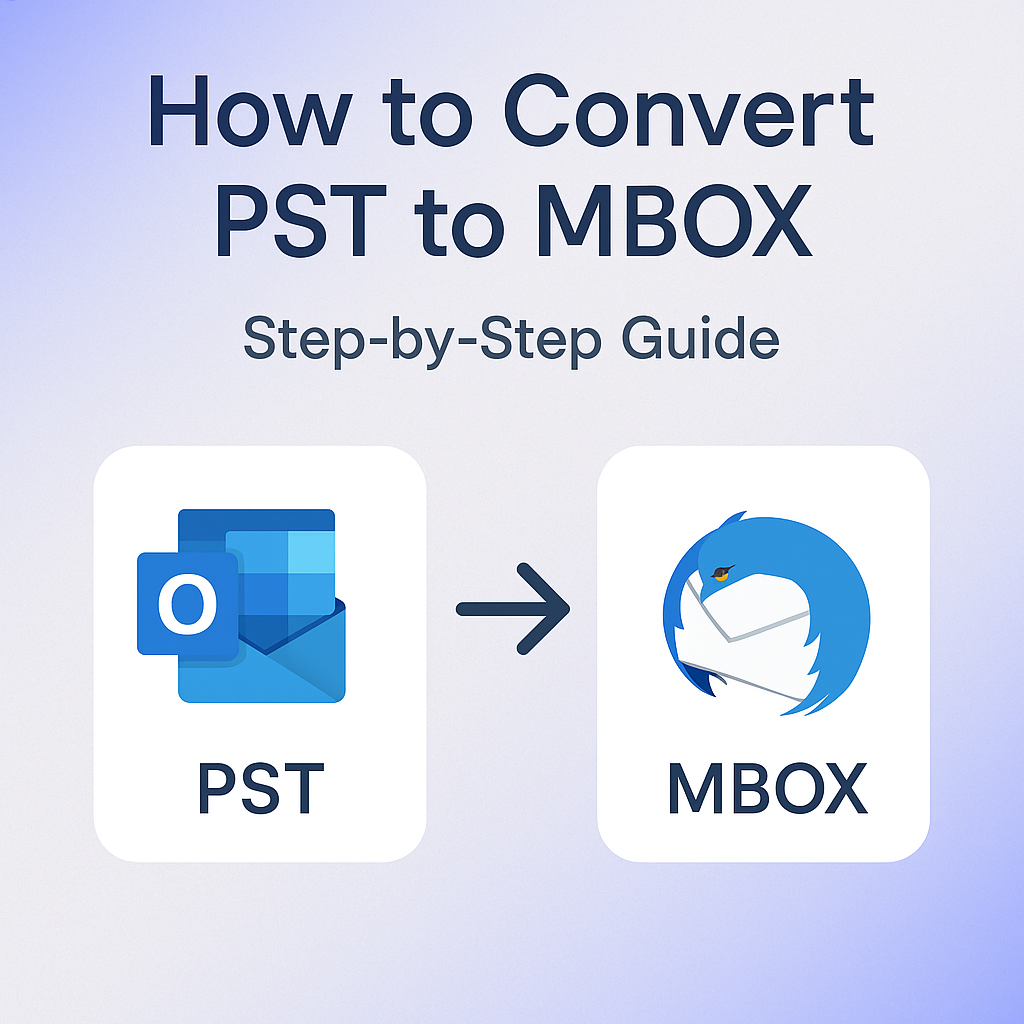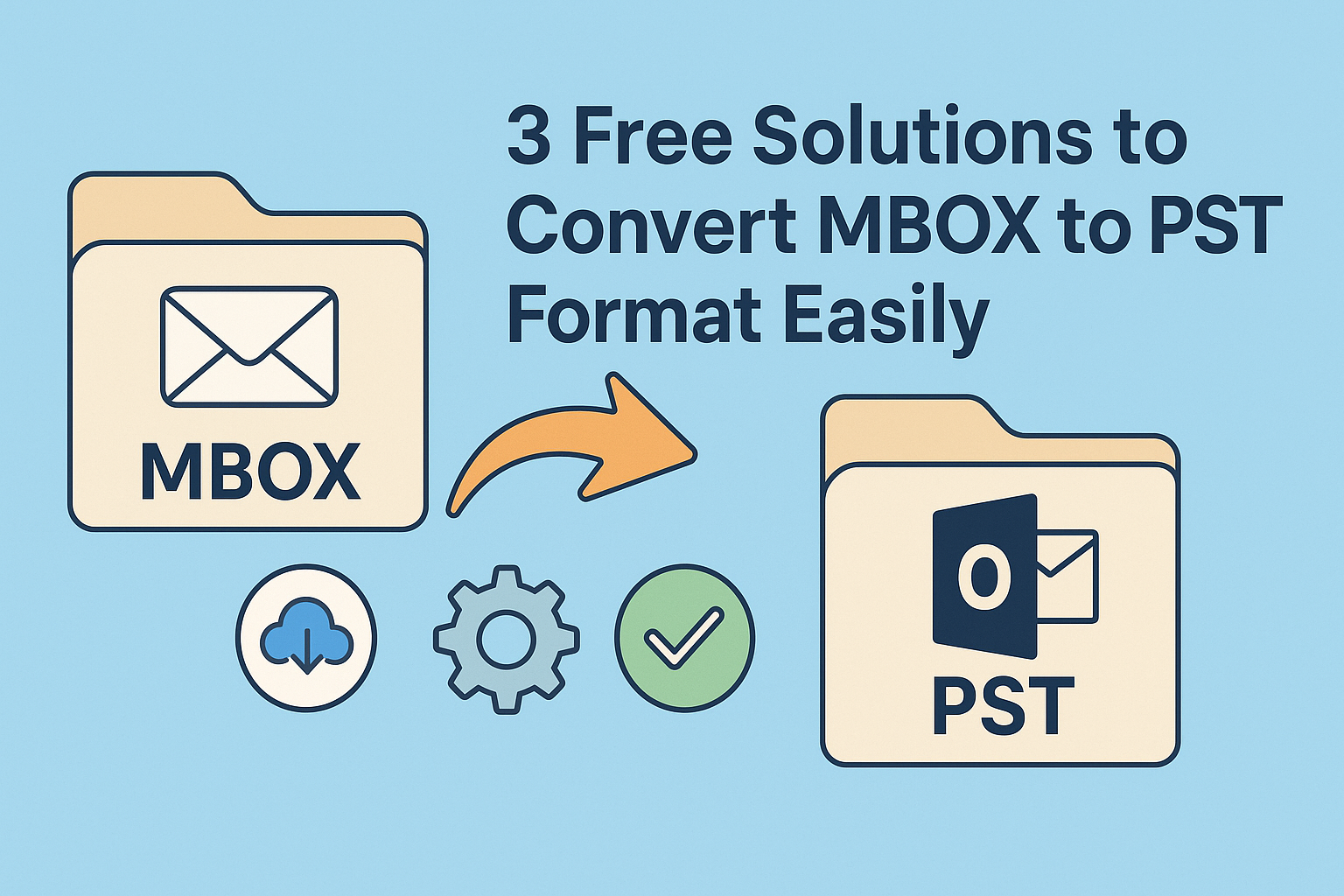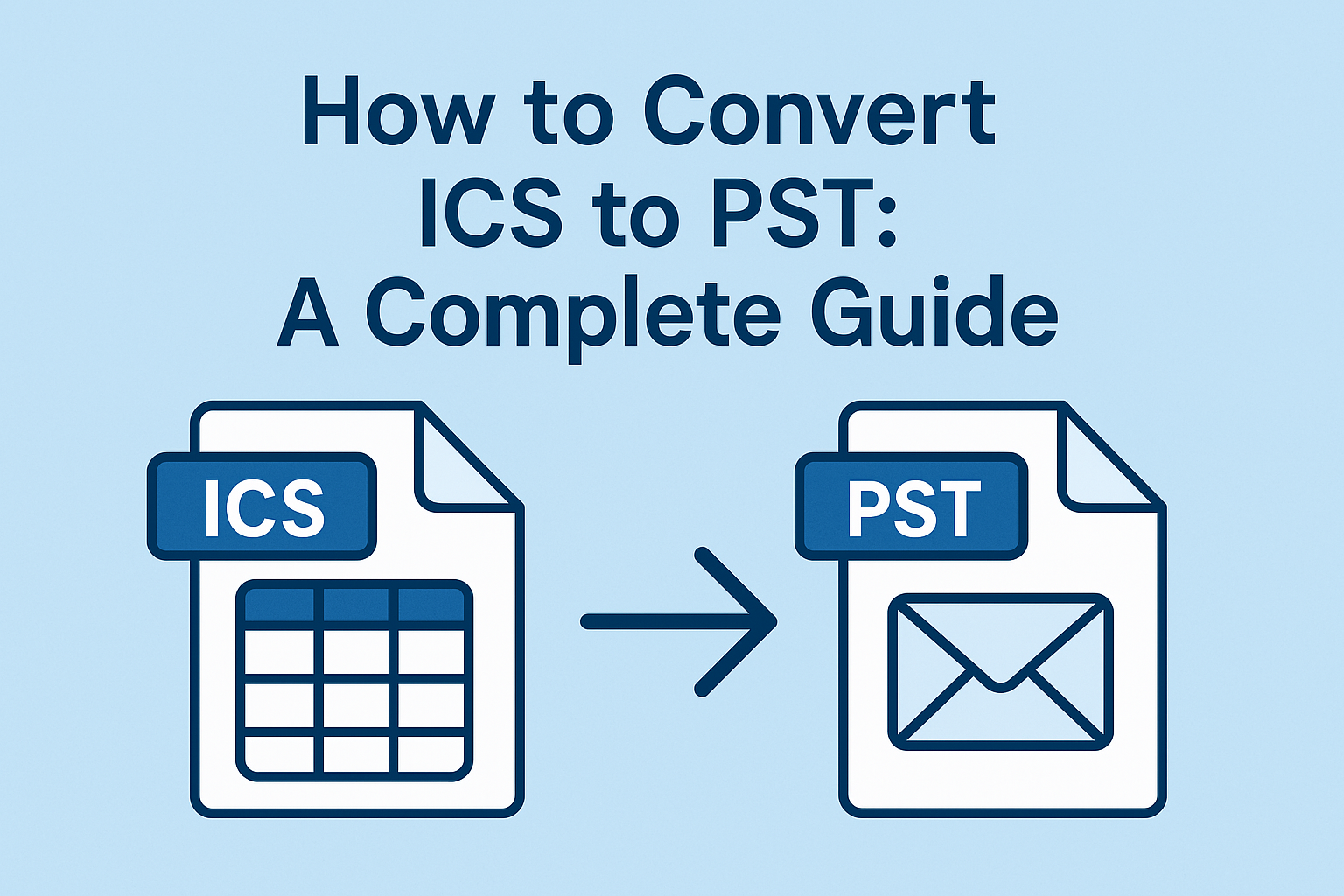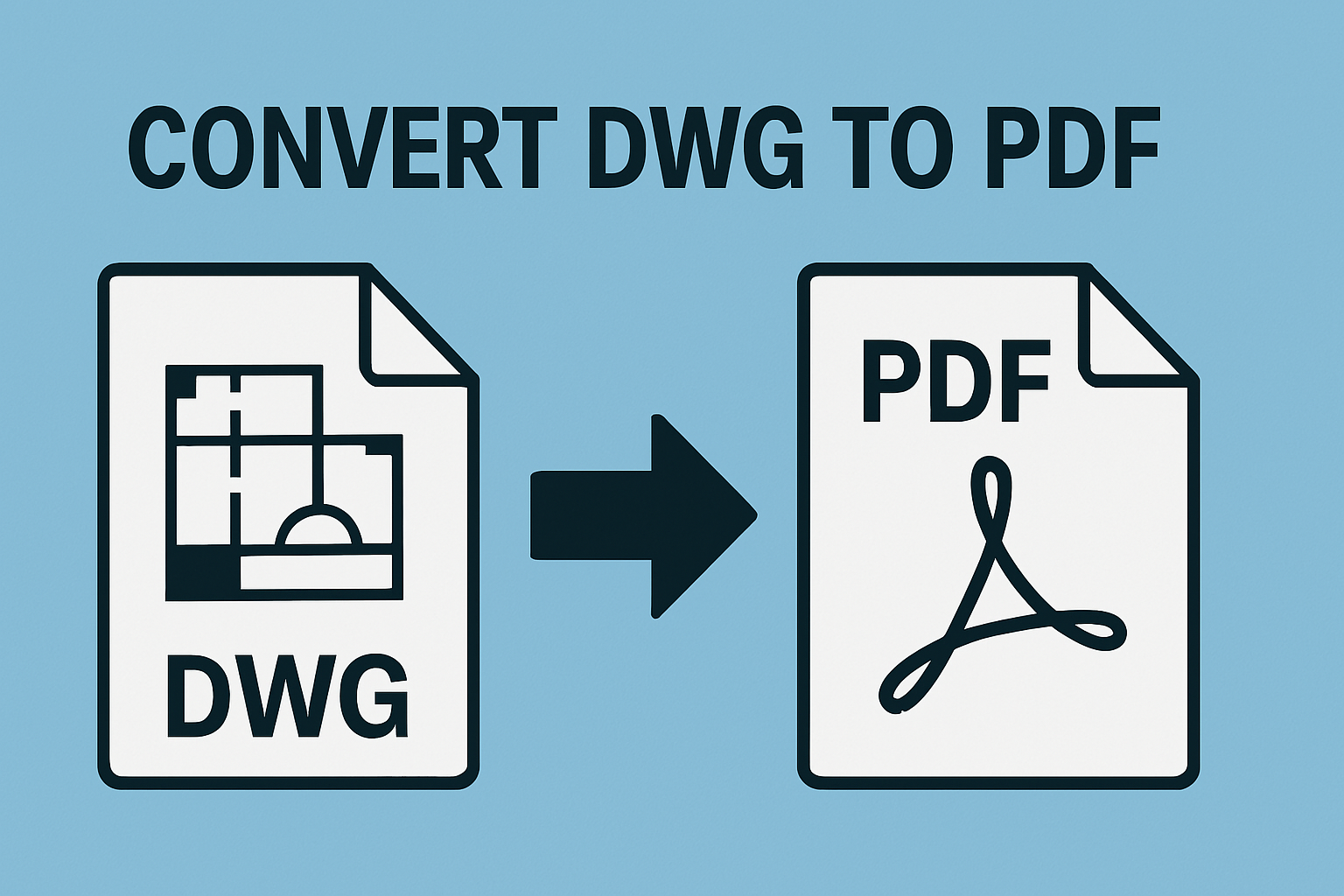How to Export OST to PST in Simple Steps

Outlook users often need to export OST to PST when switching computers, dealing with Exchange server crashes, or simply backing up emails. Since OST (Offline Storage Table) files store mailbox data offline, they can sometimes become inaccessible or need to be converted into PST (Personal Storage Table) for better accessibility. This blog will guide you through different methods to export OST to PST, including manual techniques and an automated solution using the OST to PST Converter.
Why Do You Need to Convert OST to PST?
There are several reasons why users may need to convert Outlook OST file to PST:
- Exchange Server Crashes: When the Exchange server is down, users lose access to their OST files. Converting them to PST ensures continued access.
- Migration to a New System: When switching to a new computer or Outlook profile, you may need to change OST to PST to transfer data.
- Backup Requirements: Keeping a backup of emails in PST format helps prevent data loss.
- Corruption Issues: Sometimes, OST files become inaccessible due to corruption, making it necessary to free convert OST to PST.
- Mailbox Size Management: PST files allow users to store mailbox data separately, helping manage large OST files.
Manual Methods to Export OST to PST
Microsoft Outlook provides built-in options to change OST to PST manually. Below are some common methods:
1. Using Outlook’s Import/Export Feature
This method is ideal when the Outlook account is active and the OST file is accessible.
Steps to export OST to PST manually:
- Open Microsoft Outlook.
- Click on File > Open & Export > Import/Export.
- Select Export to a file and click Next.
- Choose Outlook Data File (.pst) and click Next.
- Select the mailbox folder(s) to export and enable Include subfolders.
- Browse and choose a location to save the PST file.
- Click Finish to start the process.
2. Using Outlook Archive Feature
This method automatically moves older emails to a PST file without affecting recent ones.
- Open Outlook and navigate to File > Options.
- Click on Advanced > AutoArchive Settings.
- Set a schedule for auto-archiving and select the destination folder.
- Click OK to apply the changes.
Limitations of Manual Methods
While manual methods can help export OST to PST, they come with several drawbacks:
- Requires an Active Outlook Profile: The methods only work if Outlook is connected to the Exchange server.
- Time-Consuming: Large OST files take a long time to process.
- Risk of Data Loss: Incomplete exports or errors can lead to missing emails.
- Limited Support for Corrupt Files: If the OST file is damaged, these methods won’t work effectively.
Automated Method: Using OST to PST Converter
To overcome the limitations of manual methods, using an automated tool like DRS Softech OST to PST Converter is the best solution. It offers a seamless way to convert Outlook OST file to PST without requiring an active Outlook profile.
Features of OST to PST Converter:
- Exports a complete OST mailbox, including emails, contacts, calendars, and attachments.
- Supports large OST files without performance issues.
- Preserves email integrity and folder hierarchy.
- Works even if the OST file is orphaned or inaccessible.
- Provides multiple saving options like PST, EML, MSG, and more.
How to Export OST to PST Using DRS OST to PST Converter:
- Download and install DRS OST to PST Converter on your system.
- Launch the software and click on Add File to upload the OST file.
- The tool scans the OST file and displays all mailbox items.
- Select the folders you want to export and choose PST as the output format.
- Click Convert and wait for the process to complete.
- Once done, you can import the PST file into Outlook.
Conclusion
Exporting OST to PST is essential for data backup, migration, and accessibility. While manual methods like Outlook’s Import/Export feature can help, they come with limitations such as time consumption and dependency on an active Outlook profile. To simplify the process, using OST to PST Converter is the best option, as it ensures a hassle-free and reliable conversion. Whether you need to free convert OST to PST or export OST to PST for migration, the right approach will depend on your specific needs.
Note: IndiBlogHub features both user-submitted and editorial content. We do not verify third-party contributions. Read our Disclaimer and Privacy Policyfor details.