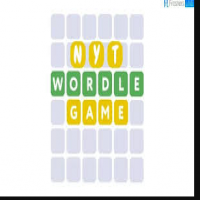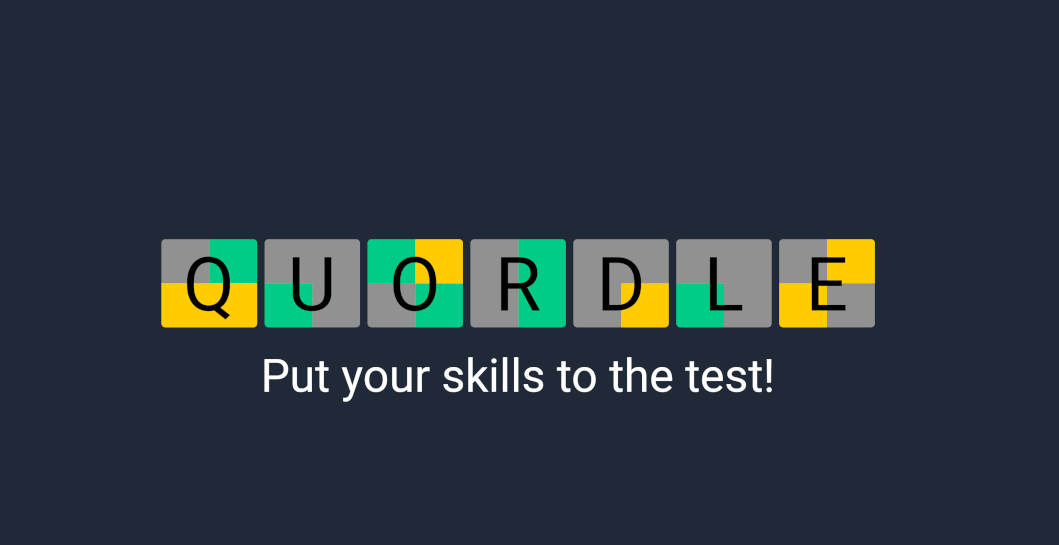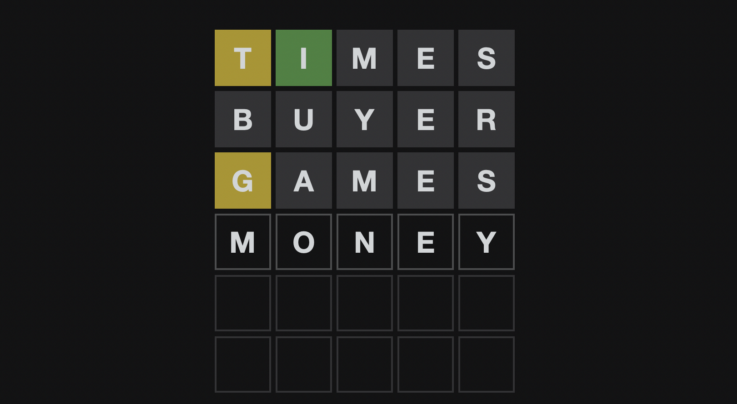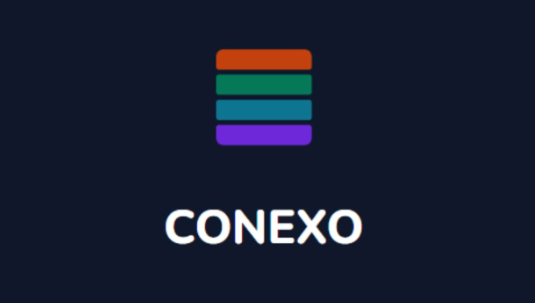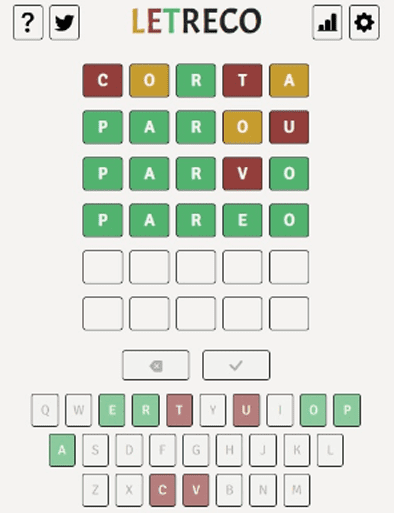How to Fix Inverted Touch Screen Android
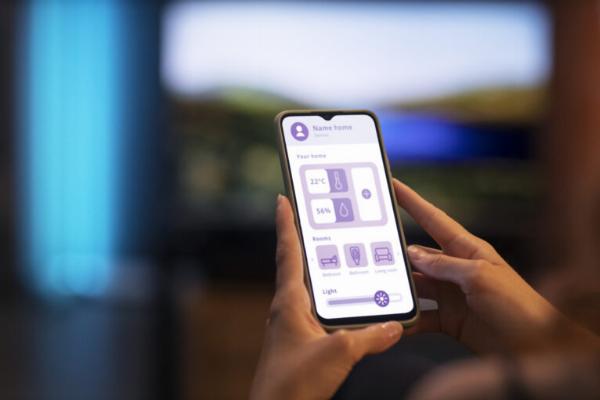
Introduction
Have you ever experienced the frustration of trying to use your Android device, only to find that the touch screen is acting completely upside down? Don't worry, you're not alone! Inverted touch screens on Android devices can be a real headache, but fear not - we've got you covered.
In this blog post, we'll explore the possible causes of an inverted touch screen, troubleshooting steps how to fix Inverted Touch Screen Android, and even some preventative tips to keep it from happening again. So grab your device and let's dive into how to get that touchscreen back on track!
Possible Causes of Inverted Touch Screen
Have you ever experienced an inverted touch screen on your Android device and wondered what could be causing it? There are several potential reasons behind this frustrating issue.
One possible cause could be a software glitch or bug that is affecting the functionality of the touch screen. This can happen when an app malfunctions or conflicts with the device's operating system.
Another reason for an inverted touch screen could be physical damage to the screen itself. If your device has been dropped or exposed to water, it may have caused internal damage that is impacting the touch sensitivity.
Additionally, outdated software or firmware on your Android device could also lead to a reversed touch screen. It's important to regularly update your device to ensure optimal performance and compatibility with apps.
Incorrect calibration settings can sometimes result in an inverted touch screen. Calibrating your touch screen properly can help resolve this issue and improve its responsiveness.
Troubleshooting Steps for Fixing Inverted Touch Screen
If you're experiencing an inverted touch screen on your Android device, there are several troubleshooting steps you can take to fix the issue.
Try restarting your device to see if that resolves the problem. Sometimes a simple reboot can solve minor software glitches causing the inverted touch screen.
Next, check for any pending software updates for your device. Updating to the latest version of Android may include bug fixes that could address the inverted touch screen issue.
You can also try recalibrating the touch screen settings on your device. This process involves adjusting the sensitivity and accuracy of the touchscreen, which might help correct any issues with its orientation.
If none of these steps work, consider resetting your device to factory settings as a last resort. Remember to back up your data before doing this as it will erase all content on your phone.
By following these troubleshooting steps, you may be able to resolve the inverted touch screen problem on your Android device and get back to using it normally again.
How to Calibrate the Touch Screen on Android Devices
Calibrating the touch screen on your Android device can help resolve issues like an inverted touch screen. It's a simple process that can make a big difference in how your device responds to touch input.
First, go to the Settings menu on your Android device. Look for the "Display" or "Touchscreen" option. From there, you should see an option to calibrate the touch screen.
Follow the on-screen instructions to complete the calibration process. This usually involves tapping specific points on the screen in a precise order.
Once calibration is complete, test out your touch screen to see if it's responding accurately. If not, you may need to recalibrate or consider other troubleshooting steps.
Regularly calibrating your touch screen can help maintain its accuracy and responsiveness over time. It's a quick and easy way to ensure smooth operation of your Android device.
Alternative Solutions for Inverted Touch Screen
If you've tried the troubleshooting steps for fixing an inverted touch screen on your Android device without success, don't worry. There are alternative solutions you can explore to address this issue.
One option is to check for software updates on your device. Sometimes, a simple update can resolve compatibility issues causing the touch screen inversion.
Another solution is to reset your device's settings to default. This can help eliminate any custom configurations that might be contributing to the problem.
You could also try using third-party calibration apps from the Google Play Store. These apps can assist in recalibrating your touch screen sensitivity and orientation settings.
If all else fails, contacting customer support for your device manufacturer or seeking professional repair services may be necessary to diagnose and fix the inverted touch screen problem once and for all.
Prevention Tips to Avoid Inverted Touch Screen
To prevent experiencing an inverted touch screen on your Android device, it's essential to handle your device with care. Avoid dropping or mishandling your phone, as physical damage can sometimes lead to touchscreen issues. Additionally, keeping your screen clean from dust and dirt can help maintain its functionality.
Regularly updating your device's software is another key preventive measure. Software updates often include bug fixes and enhancements that can improve the overall performance of your touchscreen. It's also advisable to refrain from installing unknown or suspicious apps that may interfere with the touchscreen calibration.
Using a screen protector can act as a barrier against scratches and potential damage that could affect the touchscreen sensitivity. Being mindful of extreme temperatures and humidity levels when using your device can also contribute to preventing touchscreen malfunctions. By following these prevention tips, you can help ensure a smooth and uninterrupted user experience on your Android device.
FAQs
1. How do I know if my touch screen is inverted?
If you notice that the gestures on your screen are not responding as they should or are moving in the opposite direction, then it is likely that your touch screen is inverted.
2. What could be causing my touch screen to invert?
There could be various reasons for this issue such as software glitches, calibration errors, or even physical damage to the touchscreen itself.
3. Can I fix an inverted touch screen on my own?
Yes, there are troubleshooting steps you can take to try and resolve the issue before seeking professional help.
4. Is calibrating the touch screen necessary?
Calibrating the touch screen can often help realign its responsiveness and accuracy, so it is worth trying as a potential solution.
5. Are there any preventive measures to avoid an inverted touch screen in the future?
Regularly updating your device's software, handling it with care to prevent physical damage, and avoiding exposure to extreme temperatures can help prevent issues with your touch screen down the line.
Conclusion
Dealing with an inverted touch screen on your Android device can be frustrating, but by following the troubleshooting steps and calibration methods mentioned in this article, you should be able to resolve the issue.
Remember to also consider alternative solutions and prevention tips to avoid facing similar problems in the future. With a little patience and effort, you can enjoy a seamless touchscreen experience on your Android device once again.
Note: IndiBlogHub features both user-submitted and editorial content. We do not verify third-party contributions. Read our Disclaimer and Privacy Policyfor details.