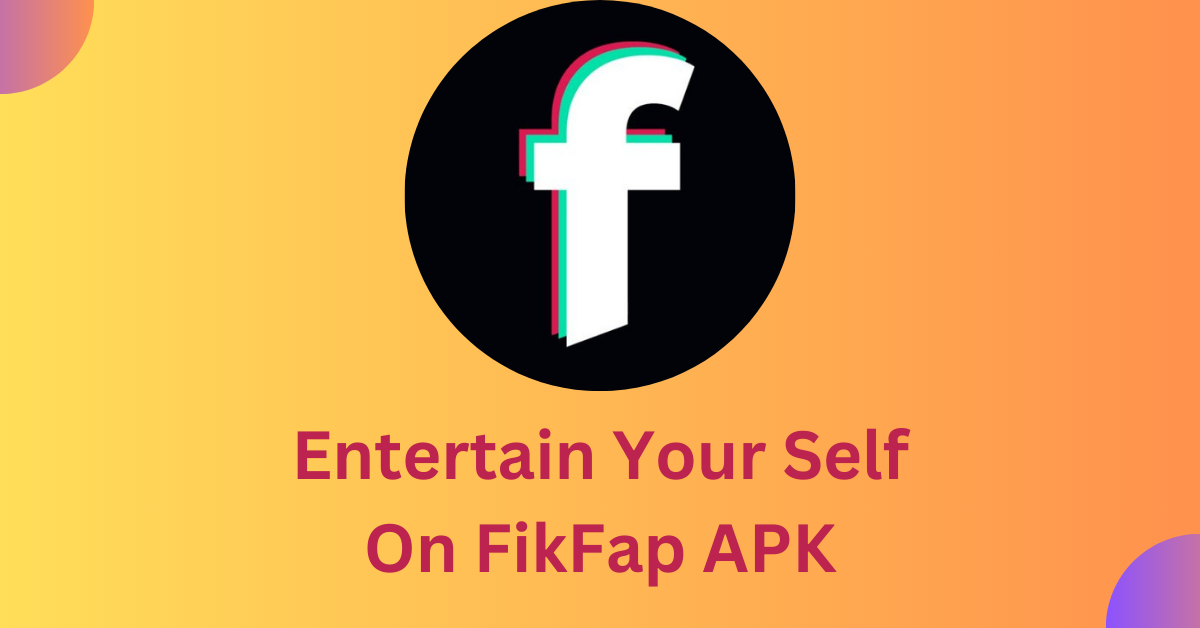How to Get a Virtual Number for WhatsApp: Step-by-Step Guide

Strong 8k brings an ultra-HD IPTV experience to your living room and your pocket.
In today's digital world, privacy and convenience are crucial, especially when using messaging apps like WhatsApp. A virtual number allows you to use WhatsApp without revealing your personal phone number. Whether for business or personal use, a virtual number offers flexibility, security, and accessibility. In this guide, we'll walk you through how to get a virtual number for WhatsApp step by step.
Why Use a Virtual Number for WhatsApp?
Before diving into the steps, it's essential to understand why many people prefer virtual numbers. Using a virtual number can protect your privacy by keeping your personal number secure. It is also highly beneficial for businesses that want a dedicated number for customer interactions. Additionally, a virtual number provides international access, allowing users to obtain numbers from different countries. For those managing multiple WhatsApp accounts, a virtual number simplifies organization by keeping personal and work conversations separate. Moreover, virtual numbers eliminate the need for a physical SIM card, making them highly convenient.
Step-by-Step Guide to Getting a Virtual Number for WhatsApp
Step 1: Choose a Virtual Number Provider
There are several online services that offer virtual numbers compatible with WhatsApp. Some of the most popular options include:
- Google Voice (Only available in select regions)
- TextNow
- Numero eSIM
- Hushed
- Twilio (For developers and businesses)
- Dingtone
It's crucial to compare their pricing, availability, and features before selecting a provider that best suits your needs.
Step 2: Register and Purchase a Virtual Number
- Once you've selected a provider, follow these steps to get your virtual number:
- Sign up – Register on the virtual number provider’s website or app.
- Choose a number – Select a number from the available list, ensuring it supports WhatsApp verification.
- Make a payment – Some providers offer free numbers, while others require a small fee for premium services.
Step 3: Set Up WhatsApp with Your Virtual Number
- After acquiring a virtual number, proceed with setting up WhatsApp:
- Install or Open WhatsApp – If you haven't already, download WhatsApp from the App Store (iOS) or Google Play Store (Android).
- Enter the Virtual Number – Input your new virtual number when prompted.
- Verify the Number –
- Attempt SMS verification first. If the SMS does not arrive, select Call Me to receive a verification code via phone call.
- Enter the received code into WhatsApp.
Step 4: Complete the Setup
- Set Up Your Profile – Add your name, profile picture, and, if applicable, business details.
- Start Messaging – You are now ready to use WhatsApp with your virtual number.
- Tips for Using a Virtual Number on WhatsApp
- To make the most out of your virtual number, keep these tips in mind:
- Check WhatsApp Compatibility – Not all virtual numbers work with WhatsApp, so verify compatibility before purchasing.
- Avoid Free Services for Business Use – Free virtual numbers may be recycled, posing security risks.
- Ensure a Stable Internet Connection – Since virtual numbers rely on VoIP services, a good internet connection is necessary for seamless functionality.
- Renew Subscription if Required – Some virtual numbers expire if not renewed, so stay informed about your provider’s policies.
Final Thoughts
Using a virtual number for WhatsApp is excellent way to enhance privacy, separate work and personal communications, and manage multiple accounts efficiently. By following this step-by-step guide, you can quickly set up a virtual number and enjoy WhatsApp without needing a physical SIM card.
Note: IndiBlogHub features both user-submitted and editorial content. We do not verify third-party contributions. Read our Disclaimer and Privacy Policyfor details.