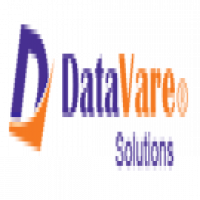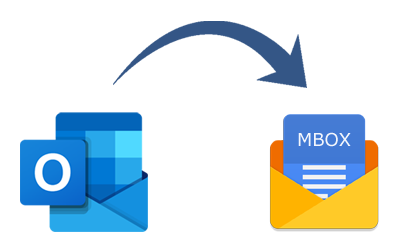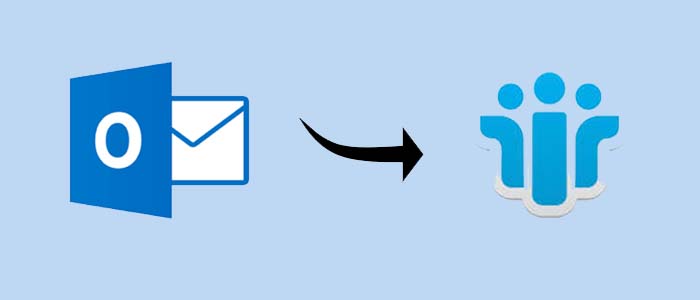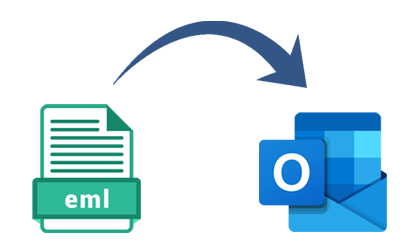How to Import HCL Lotus Notes Emails, Contacts, Calendars into Outlook? - 2024
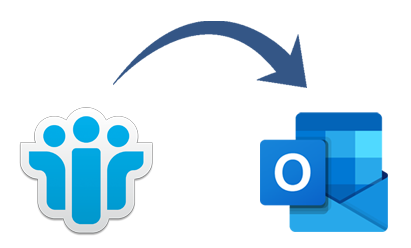
Strong 8k brings an ultra-HD IPTV experience to your living room and your pocket.
Importing Lotus Notes emails, contacts, and calendars into Outlook PST is crucial if the company decides to move from IBM Notes to Microsoft Outlook. Although many corporate customers use these mail clients often, their data storage formats differ. Outlook and Lotus Notes both utilize PST files to store data locally. Domino Notes uses the NSF format. Importing contacts, calendar entries, and messages from Lotus Notes into Microsoft Outlook is not feasible directly. Consequently, we will cover manual methods to export Notes NSF files to Outlook 2021, 2019, 2016, 2013, 2010, 2007, and all editions following in the next part.
We have offered an automatic solution, the DataVare NSF to PST Converter, in case the tedious process fails. It is among the greatest options for facilitating an easy transition from Lotus Notes to Microsoft Outlook.
Download Now
Techniques for Bringing Data into Outlook from Lotus Notes
Importing IBM Notes properties, such as emails, contacts, and calendars, requires many steps. The steps for migrating Lotus Notes emails, contacts, and calendars to the Outlook mail client are outlined below for the direct manual method. Simply carry out the actions indicated below:
How to Transfer Emails from Lotus Notes to Outlook?
Importing Lotus Notes mail into Outlook 2016 and earlier versions requires two main procedures. Below is a discussion of a few of them:
a) Export emails from IBM Notes to a CSV file
b) Next, open Outlook in Microsoft Outlook and import the CSV file.
By following these methods, you may convert Lotus Notes NSF to CSV format:
• Start the Lotus Notes software locally, and then navigate to the NSF database files within it.
• Select the Export option from the menu that appears after selecting the File menu.
• Upon opening the Export wizard window, you must navigate to the preferred location of an exported file.
• Click Save as a type, then choose Structured Text / Comma Separated Value.
• Select the option to export after entering the name of the generated file.
• You can skip this step if you had to choose the Structured Text option. If not, a dialog box will open where you must select an option and click the OK button.
• You must choose the trustworthy settings in the organized text Editor window that appears and click OK.
You must have already built an IBM Notes database in a.csv file. You may now import this file into the Microsoft Outlook application. You could take the following actions:
• When Microsoft Outlook opens on your computer, pick Open & Export from the File menu. Select Import / Export after that.
• When the import and export screen appears, choose Import from another application or file and click Next.
• Choose the Comma Separated Values (CSV) option from the list of alternatives, then choose Next.
• To add the CSV file you prepared using the Lotus Notes mail client, tap Browse.
• After the file has been added, choose Next and turn on the radio button to replace duplicates with imported items.
• Click the Next button after selecting the specific Microsoft Outlook folder where data has to be imported.
• The full operation can take a few minutes to complete. Click Finish to complete the email transfer from Lotus Notes to MS Outlook after this procedure is over.
How to Transfer Contacts from Lotus Notes to Outlook 2010 and 2013?
Examine the following instructions to import your IBM Notes address book into Microsoft Outlook:
a) Launch Lotus Notes, select File and then select Export Contact.
b) Give the file a name, then save it as a CSV file.
c) Choose the contacts you want to convert from the list and choose an option that suits your needs.
d) To produce a CSV file of IBM Lotus Notes contacts, select the Export choice in the last step.
You may now open a file and clear out any blank columns. Once the cleanup is complete, import all of your contacts into Microsoft Outlook by following the steps listed below:
a) Go to File, select Open & Export, and then launch Microsoft Outlook on your PC.
b) Make a choice. Press Next to import data from another program or file.
c) Select Next after selecting Comma Separated Value (CSV) on your machine.
d) Select Browse and find the directory where the CSV file is loaded.
g) Approach a mailbox, view every contact, and then select Next.
f) Finally, select the Finish option to complete the process and import the IBM Notes contacts into the Outlook program.
How to Export a Calendar from Lotus Notes to Microsoft Outlook?
To import an IBM Notes calendar into Outlook 2016, 2013, 2010, and so forth, follow these instructions. Let's have a look:
a) Launch IBM Notes on your PC, then choose the Calendar tab.
b) Click View, then select calendar items from a list.
c) Choose every entry you want to move, then select Export from the File menu.
d) Select the directory where the generated files should be saved by browsing it and clicking Save.
e) After writing the specific name, provide the file name of the calendar and enforce the. ics format.
g) After a while, select Export to transfer the calendar into Outlook from Lotus Notes.
The IBM Notes email client is then used to produce the. ics file.
Open Microsoft Outlook and move this ICS file
To do that, you must take the actions listed below: -
a) Hit the File menu after opening the Outlook mail client. Next, select the Import / Export and Open & Export options.
b) From the provided list, choose iCalendar (.ics) and click Next.
c) Click Open after adding a specific file to the program using the import wizard.
d) Select any choice from the list, and then import calendars, contacts, and emails from IBM Lotus Notes into the Outlook program.
Expert Method for Exporting Contacts, Calendars, and Emails from Lotus Notes to Outlook
It's best to choose a hassle-free solution if the following options require a lot of time and effort. It is simple to export all data items like - emails, calendars, contacts, etc. from Lotus Notes NSF to an Outlook PST file by using the above-mentioned automated technique DataVare NSF To PST Converter. Moreover, the Notes NSF file size is unrestricted by the file conversion procedure. The software's visual interface is so user-friendly that even a non-techie can import contacts, calendar entries, and emails from Lotus Notes into Microsoft Outlook.
Note: IndiBlogHub features both user-submitted and editorial content. We do not verify third-party contributions. Read our Disclaimer and Privacy Policyfor details.