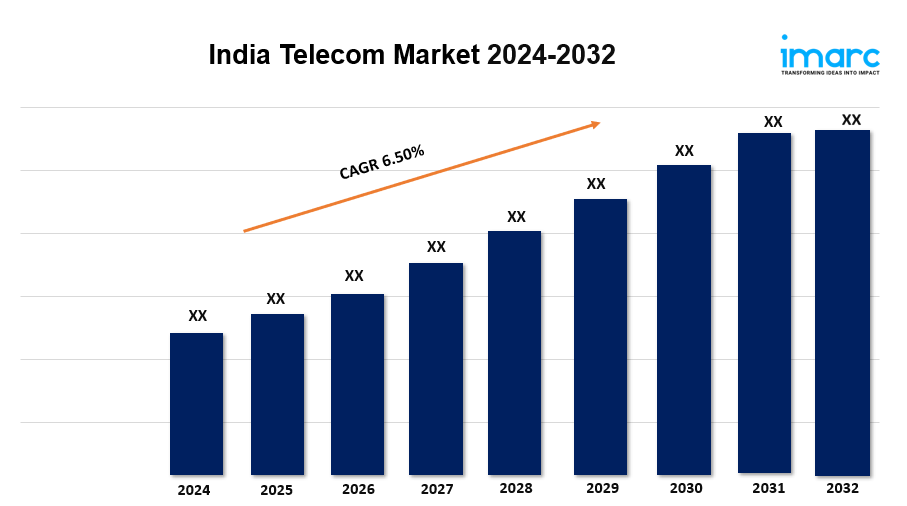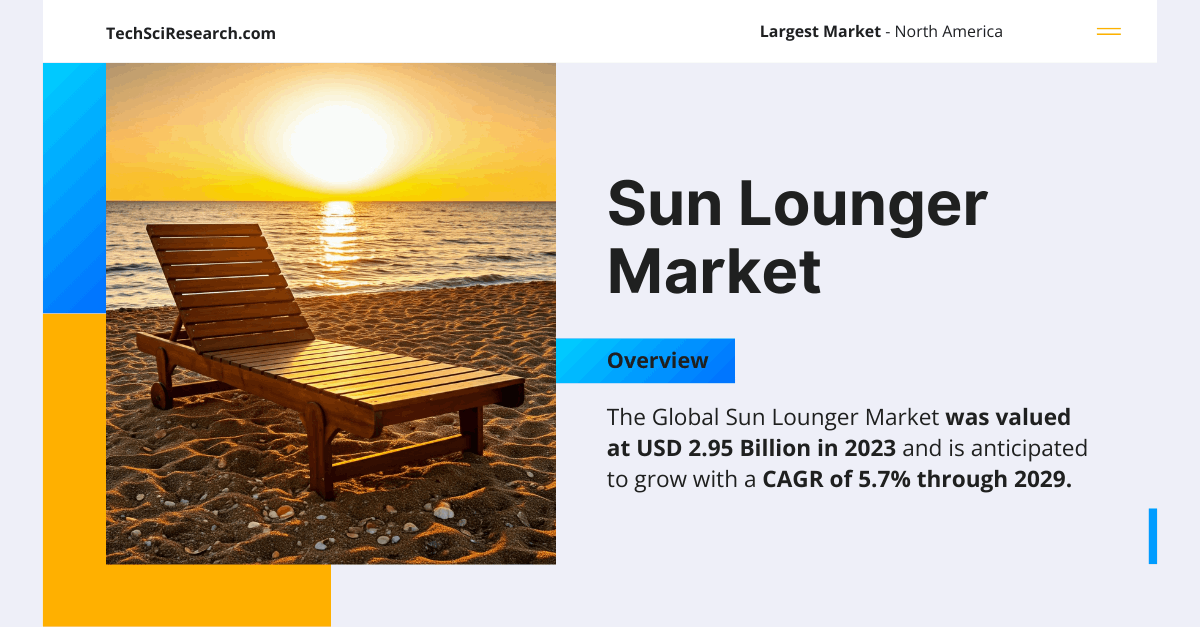How To Instant Transfer Venmo To PayPal?
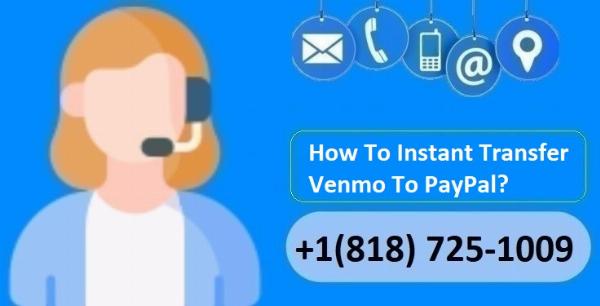
Strong 8k brings an ultra-HD IPTV experience to your living room and your pocket.
In today's digital age, the convenience of moving funds seamlessly between different financial platforms like Venmo and PayPal is essential. Whether you're settling debts, sharing costs, or managing your small business transactions, understanding how to Transfer Venmo To Paypal efficiently can save you both time and effort. Here, we provide a detailed guide on making a Venmo to PayPal transfer, aiming to help you navigate the process smoothly.
Understanding the Basics of Venmo and PayPal
Venmo is a popular mobile payment service primarily used for sharing money amongst friends and family, often linked to social features. On the other hand, PayPal is widely recognized for its extensive use in both personal and professional capacities, including online shopping and global transactions. Both platforms are owned by PayPal Holdings, Inc., but operate independently, which initially complicates the direct transfer of funds.
Can You Transfer Money From Venmo To PayPal Directly?
Currently, Venmo does not offer a direct route to transfer money to PayPal accounts. This situation compels users to employ a workaround that involves a common bank account linked to both your Venmo and PayPal accounts.
How to Transfer Money From Venmo to PayPal
Transferring money from Venmo to PayPal isn’t as straightforward as sending money directly between the two apps since they don’t offer an integrated transfer service. However, you can still move your funds by using a linked bank account as a middleman. Here’s how you can do it:
Link and Verify a Common Bank Account
-
Link the Same Bank Account to Both Venmo and PayPal: Ensure that the bank account you wish to use is connected to both your Venmo and PayPal accounts. This is critical as it will serve as an intermediary for transferring funds.
-
Verify the Bank Account on Both Platforms: Verification typically involves confirming small deposits made by Venmo and PayPal into your bank account. This process ensures the security of the transfer and validates ownership of the account.
Transfer Funds from Venmo to Your Bank Account
-
Initiate a Transfer on Venmo: Go to the Venmo app, click on the "Transfer to Bank" option, enter the amount you wish to transfer, and select the bank account you linked earlier.
-
Choose Transfer Speed: Venmo offers instant and standard transfer options. The instant transfer, which typically reaches your bank account within minutes, might involve a small fee, whereas the standard transfer, which is free, can take one to three business days.
Add Funds to PayPal from Your Bank Account
-
Log Into PayPal: Access your PayPal account and navigate to the “Add Money” section under your wallet balance.
-
Select Your Bank Account: Choose the bank account you’ve linked and verified with PayPal, and enter the amount of money that you transferred from Venmo.
-
Confirm the Addition: Review the details of the transfer, then confirm to proceed. As with Venmo, the transfer timing can vary based on the selected method.
What to Consider When Transferring Money Between Venmo and PayPal
-
Transfer Fees: Always check for any potential transfer fees associated with instant transfers on both Venmo and PayPal. Standard transfers are typically free but take longer.
-
Transfer Times: Be aware of the transfer times. Instant transfers, while quick, come with a fee, whereas standard transfers, though free, take longer.
-
Transaction Limits: Both Venmo and PayPal impose limits on how much money you can transfer at a time. Ensure you know these limits to avoid transaction delays or cancellations.
-
Security Measures: Always prioritize security by ensuring that your Venmo and PayPal accounts, as well as your linked bank account, use strong, unique passwords and two-factor authentication.
Conclusion
While you cannot transfer money directly from Venmo to PayPal, using a linked bank account as an intermediary is an efficient workaround. By following the steps outlined above, you can manage transfers between your accounts safely and efficiently. This guide aims to simplify the process, making it straightforward and hassle-free.
Note: IndiBlogHub features both user-submitted and editorial content. We do not verify third-party contributions. Read our Disclaimer and Privacy Policyfor details.