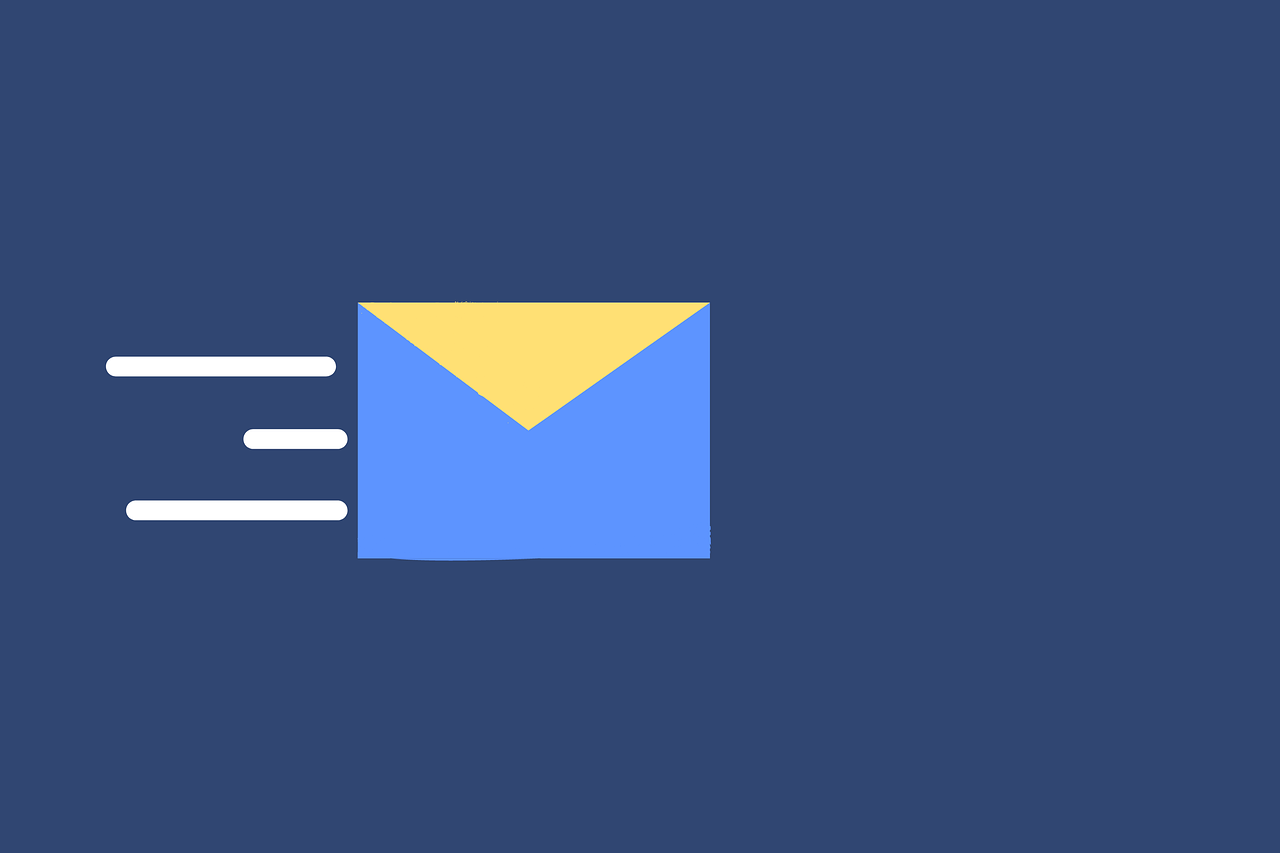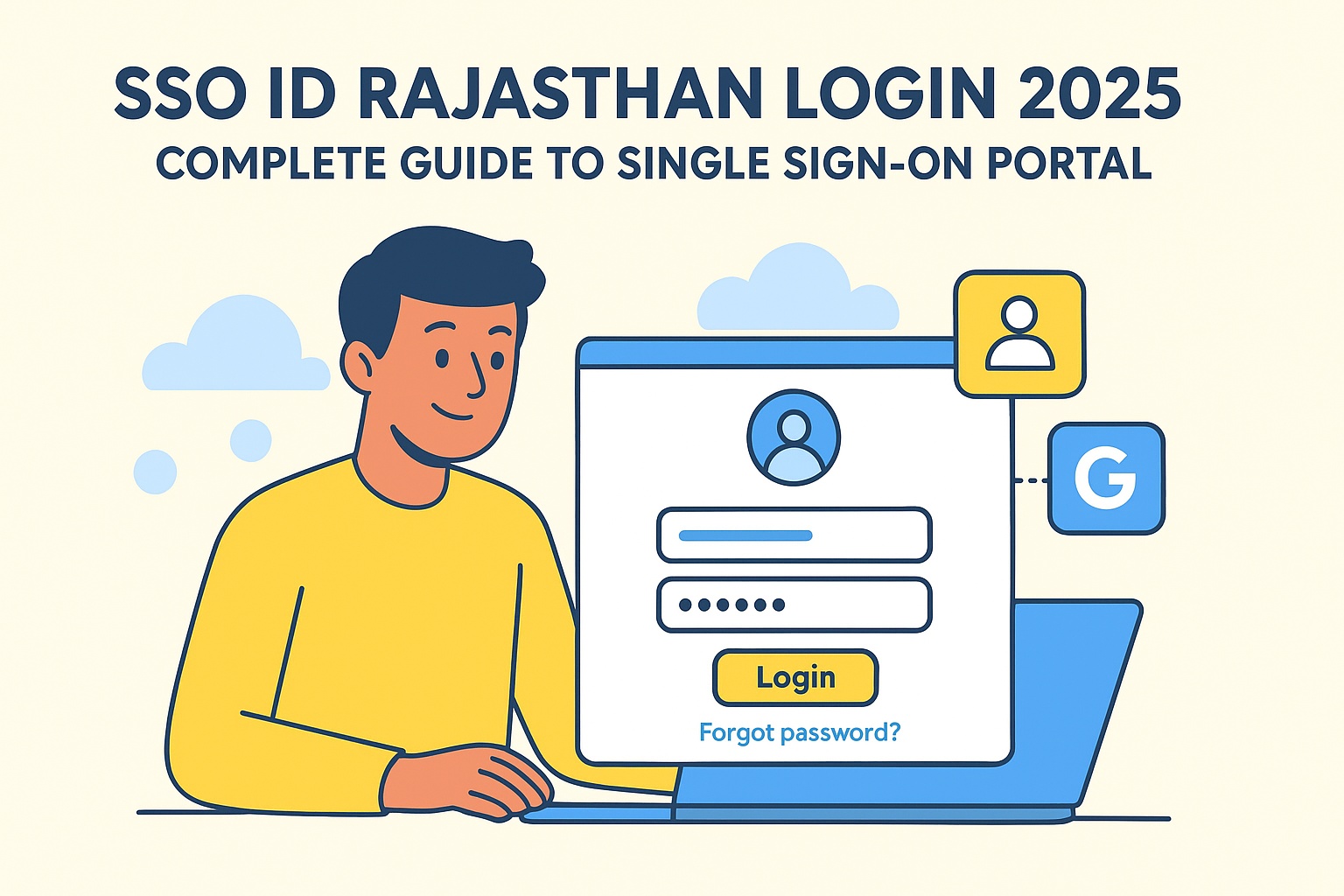How to Integrate Vabro with Slack?
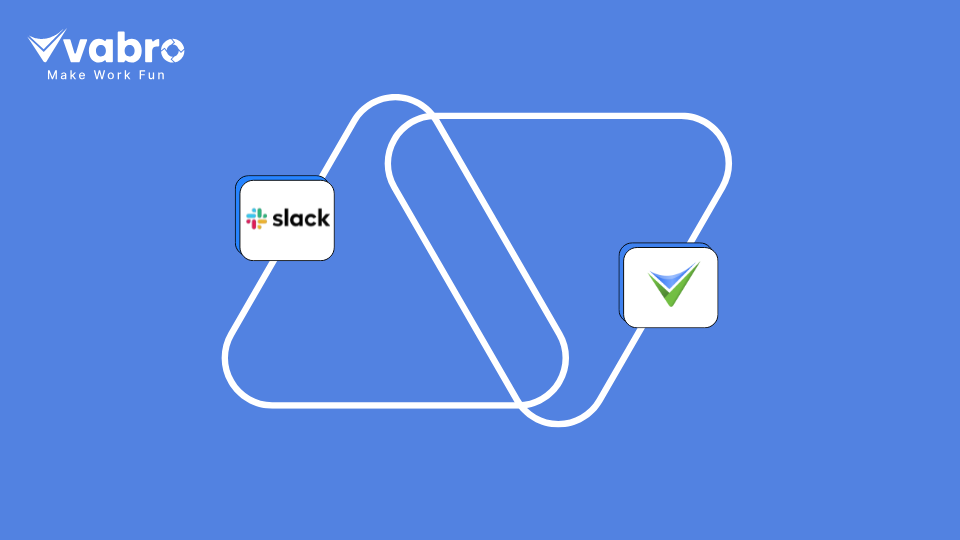
Strong 8k brings an ultra-HD IPTV experience to your living room and your pocket.
Integrating Vabro with Slack is an excellent way to enhance team communication and streamline your project management workflow. By connecting these two powerful tools, you enable real-time notifications, task updates, and project collaboration directly within Slack channels, helping your team stay on track without switching between platforms.
This guide will walk you through the simple steps to integrate Vabro with Slack and highlight the key benefits this integration offers for productivity and project management.
Why Integrate Vabro with Slack?
Integrating Vabro with Slack can enhance your team's efficiency in several ways:
- Instant Notifications: Receive real-time updates on project status, task assignments, and deadlines without leaving Slack.
- Centralized Communication: Discuss project-related tasks and issues in Slack, where your team already collaborates, minimizing the need for emails or multiple platforms.
- Task Automation: Automate repetitive tasks like assigning work, setting reminders, and updating project progress within Slack.
- Enhanced Project Visibility: Get instant notifications on tasks completed, overdue items, or critical project milestones to maintain better project control.
Steps to Integrate Vabro with Slack
Step 1: Access Vabro’s Integration Settings
First, log in to your Vabro account and navigate to the integration settings. This option is generally found in the "Settings" or "Admin" panel. Look for the "Integrations" tab and select it.
Step 2: Select Slack from the Integration Options
Once you’re in the integrations section, find Slack from the list of supported apps and click on the "Integrate" button.
Step 3: Authorize the Integration
You will be prompted to log in to your Slack account. After logging in, choose the Slack workspace where you want to integrate Vabro. Vabro will request permission to access certain Slack features, such as channels, messages, and user details. Review the permissions, and once you're satisfied, click “Allow” to authorize the integration.
Step 4: Configure Notification Settings
Once integrated, configure the notifications that you want to receive within Slack. You can choose to get updates for specific projects, task lists, or team members. Vabro allows you to customize these notifications to ensure you only receive relevant updates.
Step 5: Set Up Slack Channels
If you want to organize tasks and updates into specific Slack channels, create dedicated channels for your projects or teams within Slack. Use Vabro’s settings to direct specific updates (like task assignments or project status updates) to the appropriate channels.
Benefits of Vabro and Slack Integration
- Improved Team Collaboration: The Vabro-Slack integration ensures everyone is on the same page with project updates and deadlines, minimizing the need for separate meetings or emails.
- Seamless Task Management: Users can quickly create tasks, assign them to team members, and get notified within Slack without having to switch between platforms.
- Enhanced Accountability: The automatic task notifications and updates promote accountability, ensuring team members stay on top of their responsibilities.
- Custom Notifications: You can customize the types of notifications you receive, allowing you to focus only on what matters most for your team or project.
Why Vabro Is Better
While many platforms offer Slack integration, Vabro provides a more seamless, robust experience. Vabro’s integration allows you to customize workflow automation, set detailed notifications, and manage complex project structures directly from Slack. Moreover, Vabro’s advanced project management tools, such as OKRs, task tracking, and AI-powered insights, make it a superior choice for businesses seeking full-fledged integration.
Note: IndiBlogHub features both user-submitted and editorial content. We do not verify third-party contributions. Read our Disclaimer and Privacy Policyfor details.