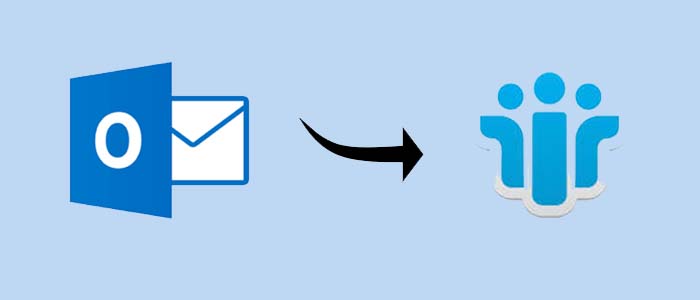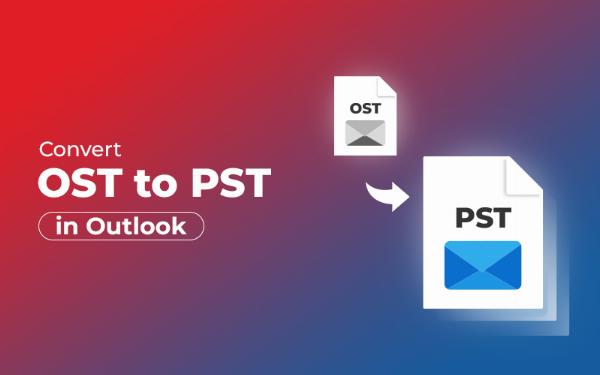How to Merge VCF Files Together? A Simple Guide
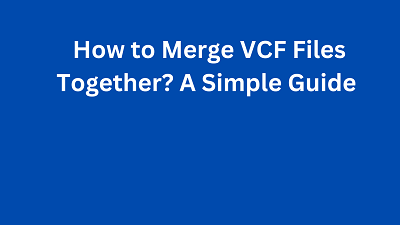
Strong 8k brings an ultra-HD IPTV experience to your living room and your pocket.
In today’s world, managing contact data efficiently is essential, whether you’re maintaining personal contacts or working with a large organization. One of the most common file formats used for storing contact information is the VCF (Virtual Contact File) format. VCF files, also known as vCard, allow you to store details such as names, phone numbers, emails, and addresses in a standardized format, making them ideal for transferring contacts between devices or applications.
However, there may come a time when you need to merge VCF files together. This could be because you've accumulated contact files from different sources, or maybe you've exported contact lists from various applications. Instead of manually adding contacts from each VCF file into a new one, the process can be automated or simplified using various tools and methods.
In this blog post, we’ll go through a simple guide on how to merge multiple VCF files into one. Whether you prefer a manual approach or an automated solution, we’ve got you covered.
What is a VCF File?
Before diving into the process of merging VCF files, it’s important to understand what a VCF file is. A VCF file (also known as vCard) is a standard file format for electronic business cards. It stores contact information in a text format that can include various fields such as:
- Name
- Phone Number
- Email Address
- Address
- Company Name
- Photo
These files are widely used because they are compatible with most contact management software, including email clients, smartphones, and other address book applications.
Why Merge VCF Files Together?
There are several reasons why you may want to merge multiple VCF files into one:
Consolidation: You may have several VCF files containing contacts from different sources, and you want to merge them into one file for easy management.
Transfer: If you are migrating your contacts from one platform to another, merging VCF files might be necessary to keep your data organized.
Backup: Having a single VCF file as a backup of all your contacts can be more convenient than managing multiple smaller files.
Now that we know what VCF files are and why you may want to merge them, let's explore how to do it.
Method 1: Merge Multiple VCF Files into One - Manually
If you only have a small number of VCF files, manually merging them could be a simple and quick solution. Here's how you can do it:
Steps to Merge vCard Files Manually
- First, open each VCF file using a text editor. You can use applications like Notepad (Windows) or TextEdit (Mac) for this. VCF files are just plain text, so they can be opened in any text editor.
- In each VCF file, you’ll find a series of contact details wrapped in special tags. Here’s a basic example of what the contents might look like:
BEGIN:VCARD
VERSION:3.0
FN:John Doe
TEL:+1234567890
EMAIL:[email protected]
END:VCARD
- Copy all the contents from one VCF file.
- Open a new text document and paste the copied content from each file into the new document, ensuring that each vCard entry is separated by a newline (empty line).
- Once all the contact details from different VCF files are copied into the new document, save the file with the .vcf extension. For example, you can save it as merged_contacts.vcf.
- Open the newly created VCF File in a contact manager or email client to ensure everything has been merged correctly and that the contacts appear in the right format.
Limitations of Manual Merging
While manually merging VCF files is effective for a small number of contacts, this method becomes impractical when dealing with large contact lists. It can be time-consuming, and there's a risk of errors if the files are not formatted properly.
Method 2: Merge VCF Files Together Using Software Tools
For those who need to merge multiple VCF files regularly or handle large volumes of data, using a dedicated SysTools vCard Merge Tool is a more efficient approach. The software is designed to help users combine multiple vCard (VCF) files into a single vCard file.
Steps to Merge vCard Files Together
- First, you’ll need to download the VCF Merge Tool.
- Once you’ve clicked on either "Add Files" or "Add Folder," browse to the location of your VCF files and select them.
- Click on the Browse button next to the output file path field.
- Select the Merge option to start the merging process.
- The software will process the files and combine them into a single VCF file.
- This might take a few seconds or a couple of minutes depending on the number and size of the VCF files.
Why Use VCF Merger Tool?
While manual methods of merging VCF files may work for small numbers of files, the application offers several key advantages:
- Easy-to-Use Interface: The tool provides a simple, user-friendly interface, making it easy even for non-technical users to merge VCF files.
- Bulk Merging: If you have many VCF files, merging them manually can be time-consuming. With VCF Merge Tool, you can combine multiple files in one go, saving you a lot of time and effort.
- Preservation of Contact Information: The tool ensures that all your contact details are preserved correctly during the merging process. You don’t have to worry about missing or incorrectly formatted information.
- Compatible with Multiple Platforms: It is compatible with both Windows and Mac operating systems, so you can use it on most devices.
- Free Trial: The application offers a free trial version that allows you to merge a limited number of files. If you're satisfied with the results, you can purchase the full version for unlimited merging.
Conclusion
Merging VCF files can be a crucial task when managing large volumes of contact information. Whether you choose to merge the files manually, use software tools, or create your own script, the process doesn’t have to be complicated. Each of these methods offers its own advantages depending on your needs, so you can choose the one that best fits your situation.
Note: IndiBlogHub features both user-submitted and editorial content. We do not verify third-party contributions. Read our Disclaimer and Privacy Policyfor details.