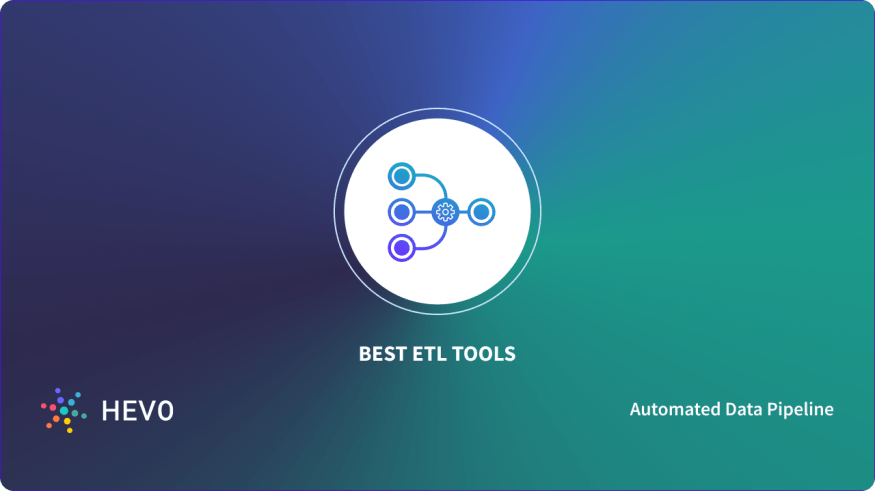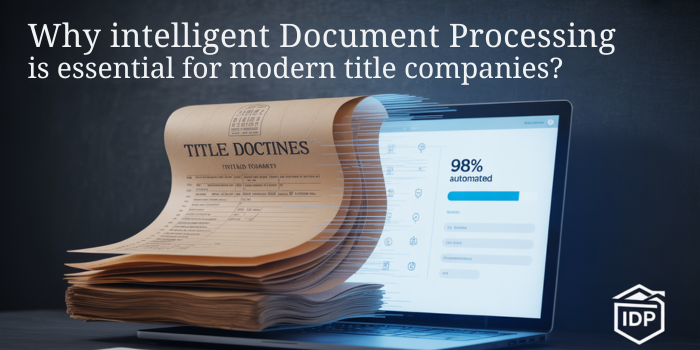How to Migrate MBOX to Gmail in Bulk?
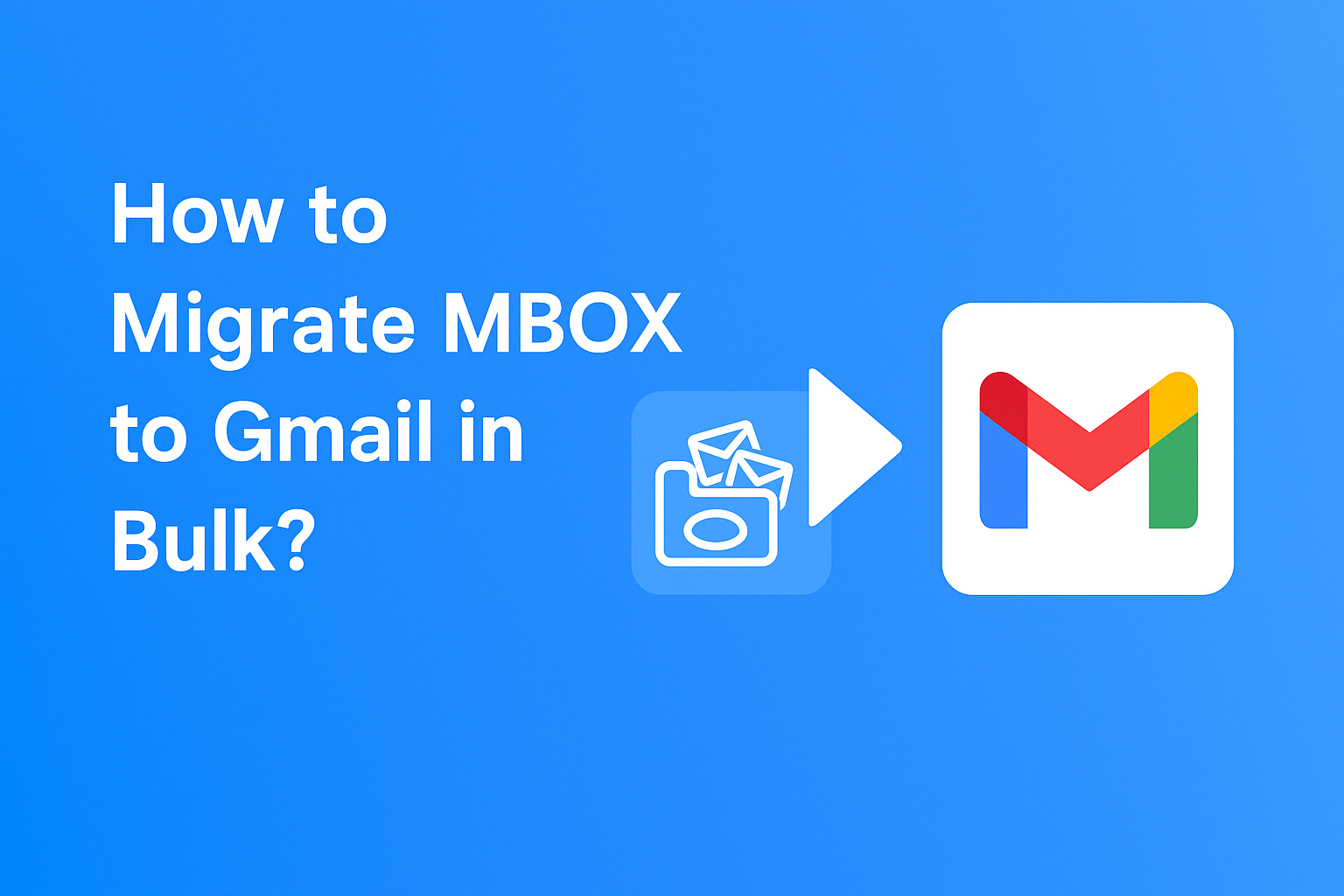
Strong 8k brings an ultra-HD IPTV experience to your living room and your pocket.
If you’ve been using email clients like Thunderbird, Apple Mail, or Eudora that save data in MBOX format, and you're now planning to switch to Gmail, you're in the right place. Migrating emails from MBOX to Gmail manually is a complex and time-consuming task, especially when you have hundreds or thousands of emails.
In this blog, we will walk you through an easy and efficient way to import MBOX to Gmail in bulk using an automated tool. Let’s get started!
What is an MBOX File?
MBOX is a file format used by many email clients to store a collection of emails in a single text file. Some popular MBOX-supported email clients include:
- Mozilla Thunderbird
- Apple Mail
- Eudora
- SeaMonkey
- Spicebird
- Opera Mail
However, Gmail doesn't natively support MBOX file import. That’s why we need a workaround to make the transfer smooth and secure.
Why Transfer MBOX to Gmail Account?
Here are a few solid reasons why users move MBOX emails to Gmail:
- Cloud-based access from anywhere on any device.
- 15 GB of free storage shared across Gmail, Google Drive, and Google Photos.
- Better integration with Google services like Calendar, Drive, Meet, and Docs.
- Advanced spam protection and email organization tools.
- Backup and long-term storage of old emails.
Manual Methods to Import MBOX Files to Gmail
Step-by-Step Instructions:
Step 1: Set Up Gmail Account in Thunderbird
- Open Gmail in a browser.
- Go to Settings > See all settings > Forwarding and POP/IMAP.
- Enable IMAP access.
- Save changes.
Step 2: Install Thunderbird on Your PC
- Download and install Mozilla Thunderbird.
- Launch Thunderbird and add your Gmail account using IMAP.
Step 3: Install ImportExportTools NG Add-on
- Open Thunderbird.
- Click the menu icon > Add-ons and Themes.
- Search and install ImportExportTools NG.
- Restart Thunderbird.
Step 4: Import MBOX File to Thunderbird
- Right-click on your Gmail Inbox in Thunderbird.
- Select ImportExportTools NG > Import MBOX File.
- Choose “Import directly one or more MBOX files.”
- Browse and select your MBOX file.
Thunderbird will now import the emails. Once synced, the imported emails will automatically appear in your Gmail account via IMAP.
Limitations of Manual Method:
- Can’t handle multiple MBOX files efficiently.
- No filters (date, sender, etc.) for selective import.
- Time-consuming for large data volumes.
- Risk of sync errors or Gmail quota issues.
Hence, for a bulk migration, using a professional MBOX to Gmail Migration Tool is the best and most secure method.
Best Way to Migrate MBOX to Gmail in Bulk
Use Advik MBOX Migrator to easily transfer multiple emails from MBOX file to Gmail in a single attempt. This is a powerful and user-friendly solution that completes the whole process without any issues. Also, it maintains anWorkd preserves email properties throughout the process. Thus, it is an easy-to-use tool without needing any technical skills.
How does the Tool Works?
- Download and install the Advik MBOX Migrator Tool.
- Launch the software and add your MBOX files/folder.
- Choose required email folders from preview.
- Select Gmail as the target email platform.
- Enter your Gmail login credentials (App password recommended).
- Apply advanced filters (optional) like date range, subject, sender, etc.
- Click Convert and let the tool migrate your emails in bulk.
Tip: Make sure IMAP is enabled in your Gmail settings.
Key Features of the Tool
- Bulk Migration: Upload multiple MBOX files at once.
- Preserve Email Properties: No changes in email formatting or metadata.
- Supports Attachments: Transfer emails along with their attachments.
- Advanced Filters: Migrate specific emails using filters.
- Maintain Folder Hierarchy: Keeps your email structure as-is.
- User-Friendly Interface: No technical background needed.
- Supports All MBOX Clients: Works with Thunderbird, Apple Mail, and more.
- Windows Compatibility: Supports all versions of Windows OS.
- Before You Begin
- To successfully migrate emails to Gmail:
- Enable IMAP in your Gmail settings.
- Create Gmail App Password if you have 2-Step Verification turned on.
- Make sure your MBOX file is not corrupted.
Frequently Asked Questions (FAQs)
Q1. Can I migrate multiple MBOX files to different Gmail accounts?
Ans. Yes, many tools allow importing different MBOX files into different Gmail IDs during the same session.
Q2. Is it safe to provide my Gmail login credentials?
Ans. Yes, if you use an app password and a trusted tool that doesn’t store your credentials.
Q3. What is the limit for MBOX file size in migration?
Ans. Most tools support large files, even over 10 GB. However, performance may vary.
Q4. Will my attachments be migrated as well?
Ans. Yes, professional tools migrate all attachments along with the emails.
Q5. What if I only want to migrate emails from the last 6 months?
Ans. You can use the date filter feature to migrate only selected emails.
Final Thoughts
If you're dealing with multiple MBOX files and want to migrate them to Gmail effortlessly, using a professional tool is your best bet. It not only saves time but also ensures data security, email formatting, and attachment integrity.
So, don’t waste time with tricky manual methods. Try a reliable MBOX Migrator Tool and experience a smooth, error-free transfer.
Note: IndiBlogHub features both user-submitted and editorial content. We do not verify third-party contributions. Read our Disclaimer and Privacy Policyfor details.