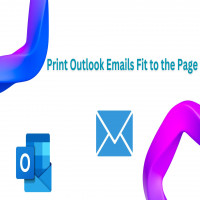How to Print Outlook Email Fit to the Page? Let’s Find
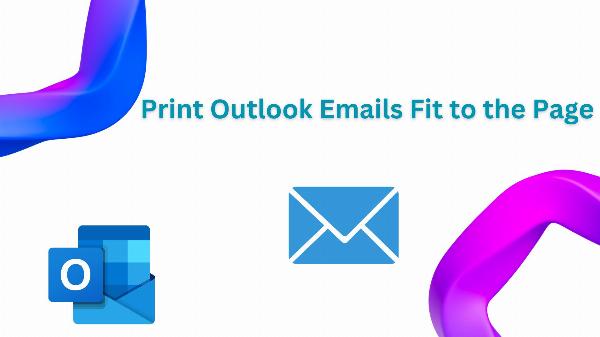
Strong 8k brings an ultra-HD IPTV experience to your living room and your pocket.
Best Ways to Print Outlook Email fit to page
Printing emails from Outlook is just a matter of hitting the "Print" and “View” option. It allows you to print the message that fits on the page perfectly, doesn’t it?
Printing emails from Outlook might seem simple, but getting them to fit nicely on the page can be tricky. We want to make sure that when you Print Outlook Email fit to page , they look neat and no crucial information being cut off. This is where attention to detail becomes crucial.
Firstly, before hitting the "Print" button, take a moment to review your email in the "View" mode. This allows you to see how the email will appear on the printed page. Pay close attention to any formatting issues or potential areas where text or images might get truncated. Let's get started with some simple advice to help you print Outlook emails correctly.
Methods to Print Outlook Emails
Different methods are available on how to Print Outlook email fit to the page? There are multiple solution that you can OPT that fills your requirements.
Here is the method you can use to print Outlook emails :
- Use Outlook Inbuilt Option to Print Emails for Free
- SysTools Software to Print Outlook Emails with Required Information(you can use on both OS Window and Mac).
Method-1 : Print Outlook Emails for Free
You can print Outlook emails manually.This method allow users to print selected emails or complete folder.
* Open Microsoft Outlook and choose the emails you wish to print.
Option 1: right-click on the selected emails and select "Quick Print" (Note: This option offers limited customization).
Option 2: click on the "File" tab and then select "Print."
* From the Printer options, choose "Microsoft Print" from the drop-down menu.
* Click "Print" to proceed with printing.
* Specify the destination folder for the printed emails in the Print Output box.
* Provide a name for the file and click on the "Print" button to complete the process.
Method
* using this technique you can also print Outlook email fit to the one page.
Method-2 : Printing Outlook Email fit to page using SysTools ( without Any Limitation).
This solution addresses all the shortcomings of the built-in printing feature in Outlook, particularly when dealing with a large volume of emails. Additionally, for forensic investigators who may require printing Outlook emails independently of the Outlook application, the SysTools Outlook PST Converter Tool offers the ideal solution. In addition, the software works on all editions of Windows & Mac OS.
Steps to Print Outlook Email fit to page on Windows OS
Window OS user can follow the instruction below
Step-1: Download SysTools Software which is PST Converter and launch on your window system
Step-2: Click the "Add File" button and then select either "Select File" or "Search File" based on your needs. Locate your Outlook PST file to make your selection.
Step-3: The software start the scan and they preview the entire emails. click on export option.
Step-4: Click pdf button, which is under Select Export Type.
Step-5: Choose "Adv. Settings" and tick the box next to "Include Internet Message Header" to print Outlook emails along with their header information.
Step-6: Apply other PDF file settings for printing purpose like page size, page margin, bates number, date stamp, etc.
Step-7: Browse the Destination Folder and click on export button.
Step-8: Navigate to the folder specified in step 7 where your Outlook emails have been converted to portable document format (PDF). Select all the files and proceed with printing as usual.
Congratulations! The process of print Outlook emails is now finished.
Conclusion
Printing Outlook emails to fit page is a task that demands attention to detail. While Outlook provides basic printing options, ensuring that emails appear neatly on the page may require additional steps. Moreover, advanced software solutions by SysTools.
The automated tool provides you more flexibility, especially for handling large volumes of emails or for forensic purposes.Ultimately, the goal remains the same: to ensure that printed Outlook emails are clear, legible, and free from any cutoffs or formatting issues, enhancing the overall user experience. This effort to print without any problems shows how we're dedicated to being efficient, professional, and making sure we keep all the important stuff safe.
Note: IndiBlogHub features both user-submitted and editorial content. We do not verify third-party contributions. Read our Disclaimer and Privacy Policyfor details.