 Real Blogger Outreach – Powerful Links. Zero Spam.
Real Blogger Outreach – Powerful Links. Zero Spam.
How to safely export contacts from Outlook for Mac?
Written by Shrish Singh » Updated on: December 12th, 2024
Contacts in Outlook are extremely important for each and every individual or organization as they help colleagues and clients stay connected with each other. But sometimes users may need to export their contacts from one location to another for multiple reasons like for creating a backup or while moving to another email client.
As we all know, Mac Outlook’s data can only be shared with Mac Outlook’s users which makes it very hard for users to share contacts amongst each other if the need arises. This blog will cover several factors which drive users to export their contacts from Outlook for Mac and outline an appropriate solution for the same.
What’s the need to export contacts from Mac’s Outlook?
Several reasons can compel users to shift their essential contacts from Outlook for Mac. We’ve described some of the most common reasons below:
- Users often export contacts from Outlook for Mac to make it easier for them to share the contact list with their teammates, clients, colleagues, etc. as per their requirements.
- Exporting Outlook contacts from Mac to another safe location provides an added layer of security. This ensures that your contacts are safe, and the data can still be retrieved in case of any unfortunate scenarios like Outlook crash, system failure, data file corruption, or accidental deletion.
- Exporting all your contacts simplifies the process of migrating to a new Outlook for Mac profile or shifting to a new OS altogether.
- By exporting their Outlook contacts from Mac, users can easily incorporate their contact list with different platforms and software like CRMs, social media sites, etc.
Manual approach to export contacts from Outlook Mac
After fully grasping the need for exporting your contacts from Outlook for Mac, lets see the detailed procedure to do the same.
- Open Outlook on your Mac device and navigate to the File tab. Now choose Export from the drop-down list.

- In the newly opened window, tick the Contacts checkbox and click on Continue.
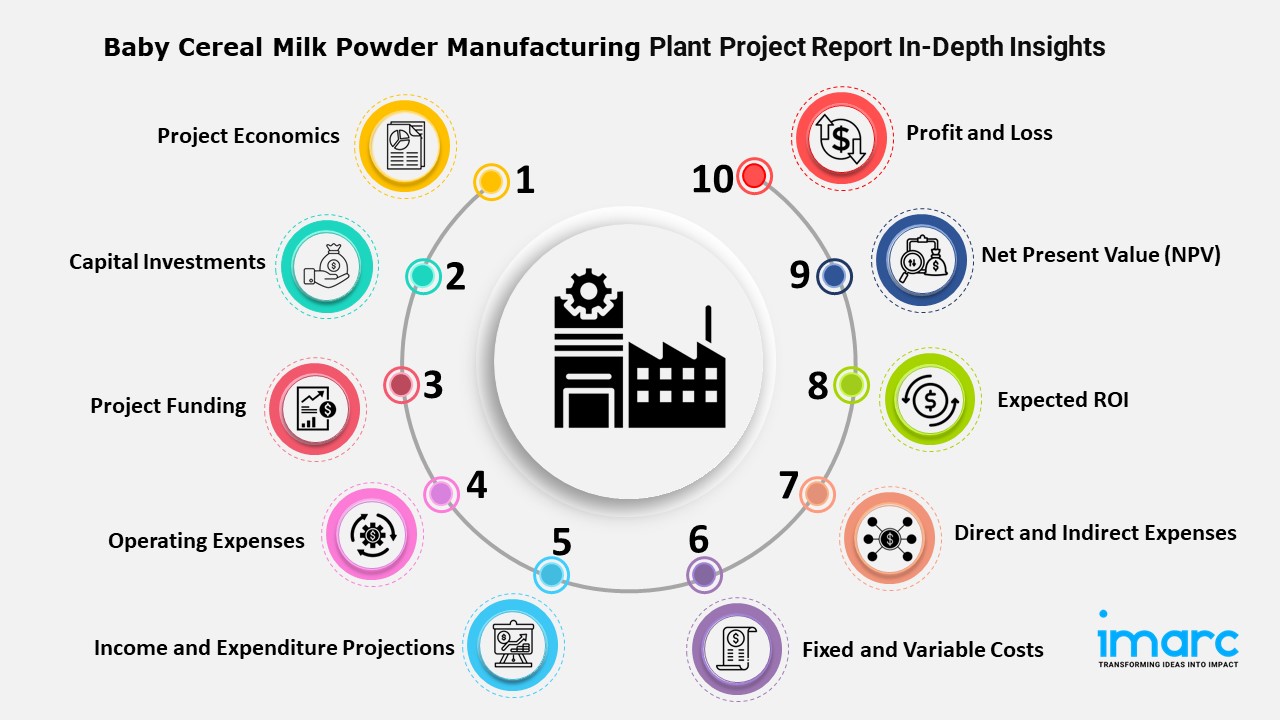
- Choose the output type as Outlook for Mac Contacts and browse the location where you wish to save the exported contacts.

- Click on Finish after your contacts have been successfully exported to the location of your choice.
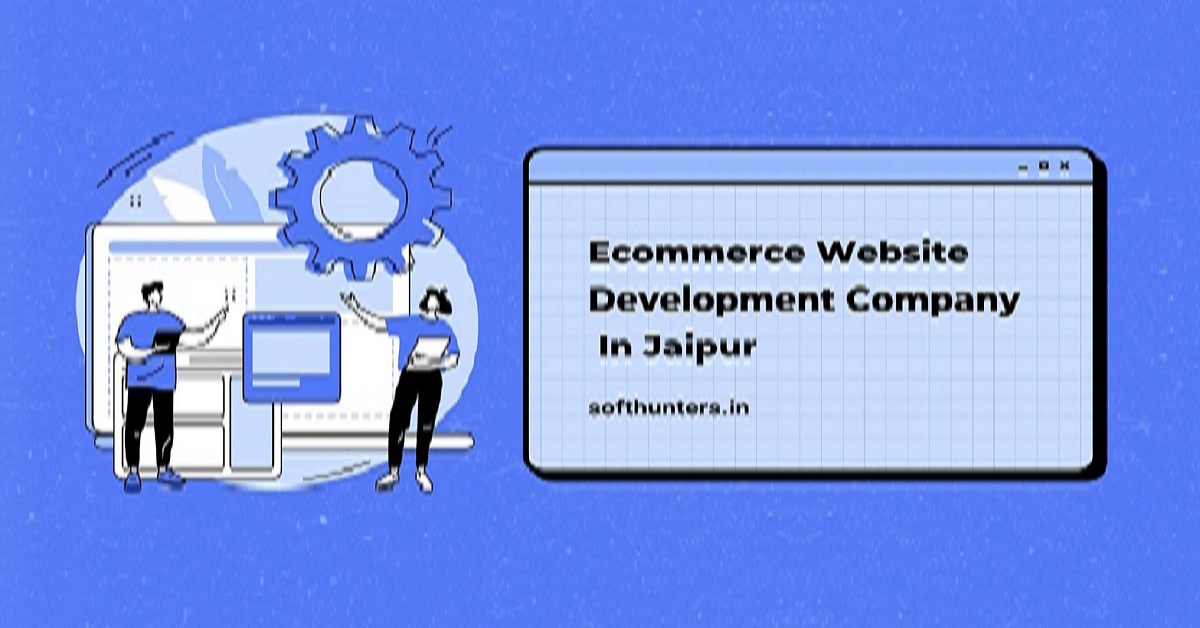
- Your contacts are now successfully stored at your chosen location in OLM format, on your Mac device.
How to access these contacts on another device?
After you’ve successfully exported your contact list in OLM format to a safe location, you can easily share it with other Mac users. But what if you need to access Mac Outlook’s contact list on a non-Mac device or platform? As we all know, the major drawback of working with OLM files is that they can’t be easily accessed on non-Mac devices which makes it difficult to share them.
The best way to access Mac Outlook’s contact on another device is to convert it into PST format with a trusted OLM converter software. Recoveryfix Converter for OLM is a feature rich tool for converting multiple OLM files to PST and other different formats efficiently. With a beginner friendly interface and advanced filters, this tool is easily the prime choice of individuals and organizations alike. Some of the most notable features of this tool are:
- Easily performs bulk OLM file conversion and saves the converted files at location of choice.
- Easy-to-use interface that proves to be beneficial for non-technical users.
- Converts the OLM files into multiple file formats such as DOC, DOCX, PDF, MSG, EML, HTML, MHT, etc. apart from PST files.
- Ensure the file structure isn’t disturbed and maintains proper data integrity while converting your OLM files to different formats.
Conclusion
Struggling to export Outlook contacts from your Mac device? We’ve discussed an effective manual method to execute this process. Users can easily export their contact list from Outlook for Mac by accurately following the method described above. Additionally, we’ve also provided a solution for accessing the exported OLM file in a non-Mac device. Recoveryfix Converter for OLM is an excellent choice for converting OLM files to PST format. Avail the benefits offered by this advanced software and simplify your conversion process.
Disclaimer: We do not promote, endorse, or advertise betting, gambling, casinos, or any related activities. Any engagement in such activities is at your own risk, and we hold no responsibility for any financial or personal losses incurred. Our platform is a publisher only and does not claim ownership of any content, links, or images unless explicitly stated. We do not create, verify, or guarantee the accuracy, legality, or originality of third-party content. Content may be contributed by guest authors or sponsored, and we assume no liability for its authenticity or any consequences arising from its use. If you believe any content or images infringe on your copyright, please contact us at [email protected] for immediate removal.
Copyright © 2019-2025 IndiBlogHub.com. All rights reserved. Hosted on DigitalOcean for fast, reliable performance.







