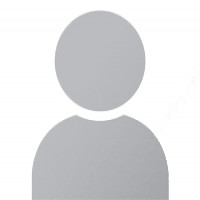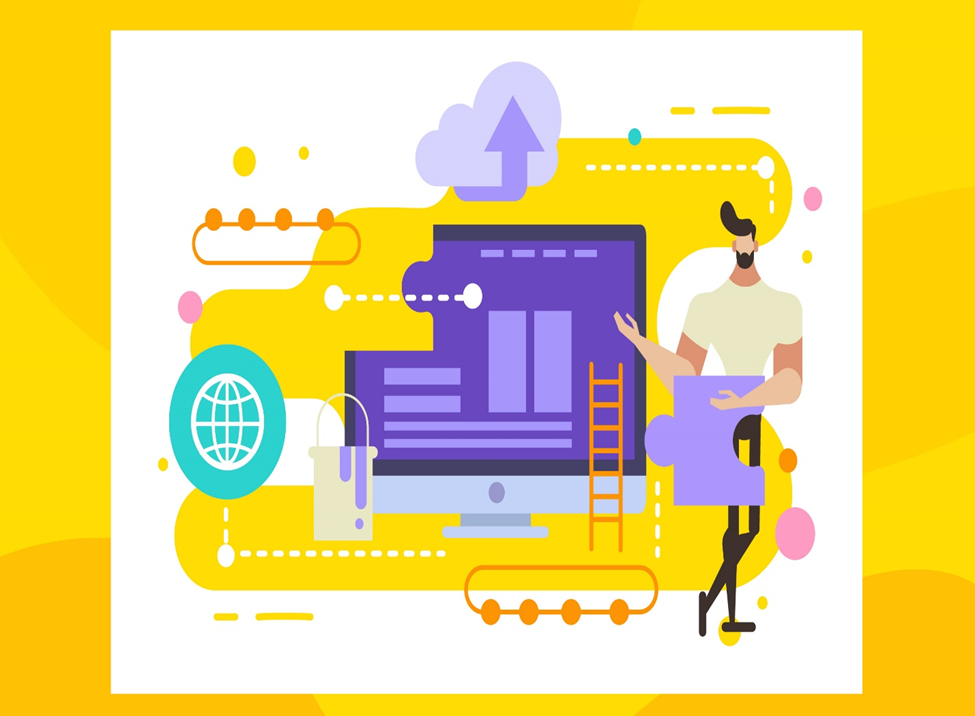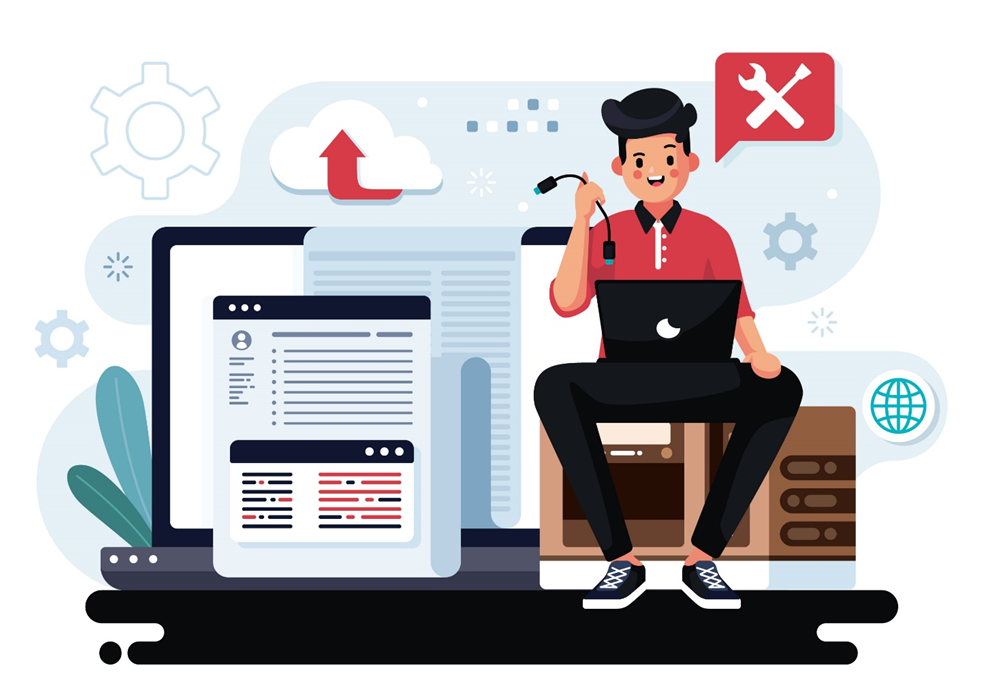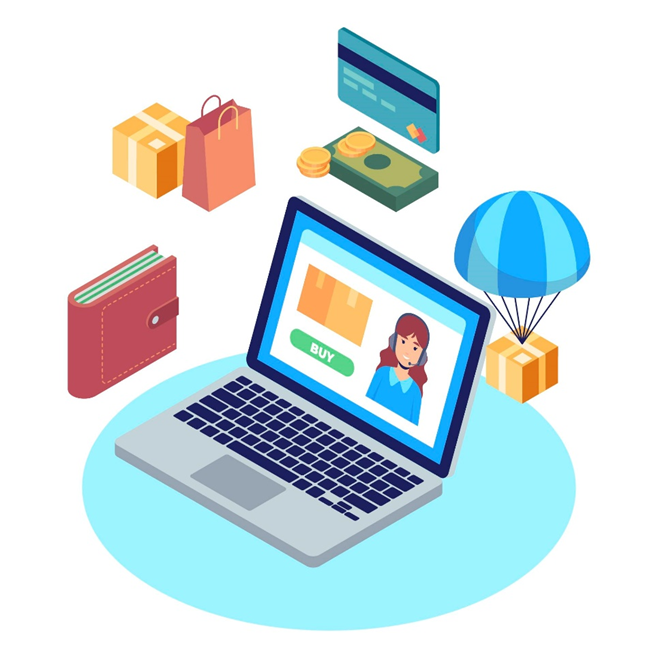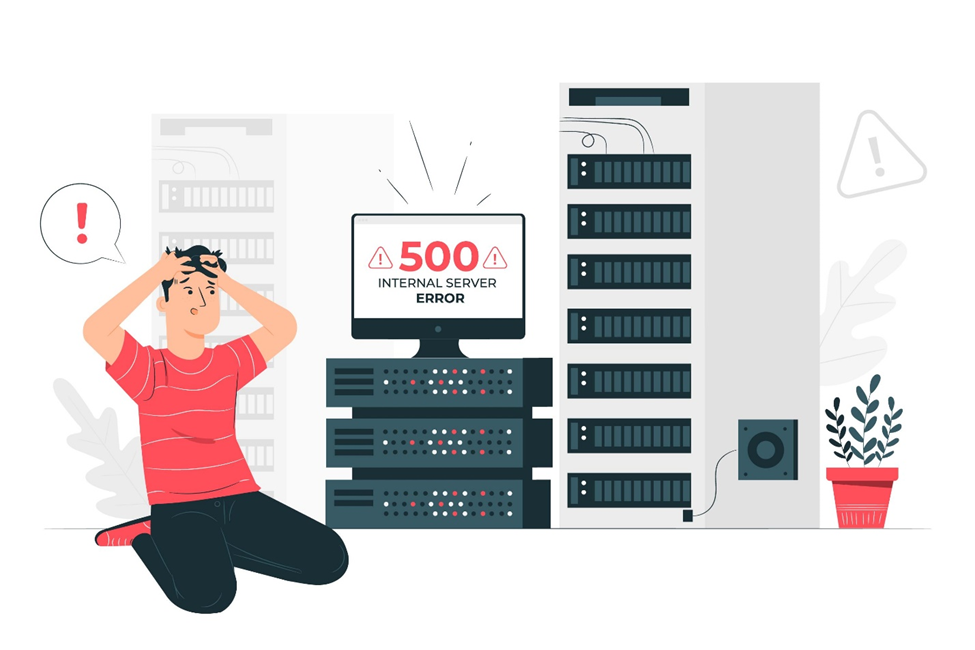How to Set Up a Dedicated Server for Your Website?
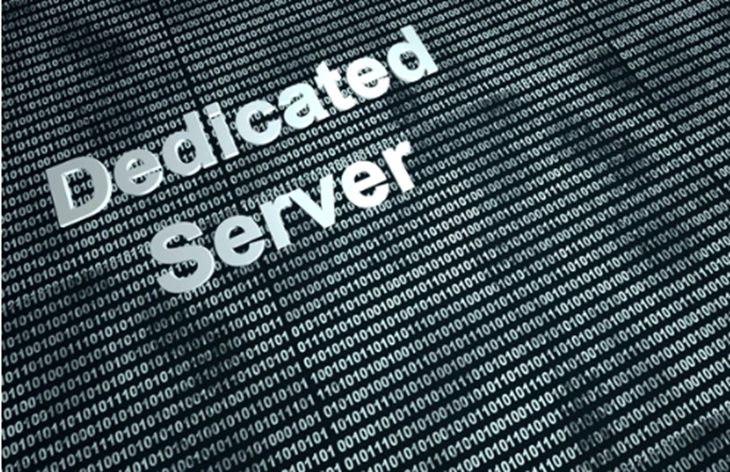
Setting up a dedicated server for your website can greatly enhance performance, security, and reliability. Unlike shared hosting, where multiple users share the same resources, a dedicated server provides an exclusive environment tailored to your specific needs. This means faster load times, better uptime, and the ability to handle high traffic without disruptions. Additionally, dedicated servers offer improved security, reducing the risk of cyberattacks and data breaches, as you have complete control over security configurations, firewalls, and access permissions.
A dedicated server is particularly beneficial for business websites, e-commerce platforms, or high-traffic blogs that require high availability and customization. For businesses handling sensitive customer data or financial transactions, dedicated hosting ensures compliance with industry standards and regulations. Furthermore, dedicated servers allow for custom software installations, advanced caching techniques, and database optimizations that are not always possible with shared hosting or VPS solutions.
Although setting up a dedicated server requires technical expertise, the benefits far outweigh the challenges. From selecting the right hardware and software to configuring security and performance optimizations, this guide will walk you through the process step by step, ensuring that your website operates efficiently and securely in a dedicated hosting environment.
Step 1: Choose the Right Dedicated Server
Before you begin, it’s crucial to select a dedicated server that meets your requirements. Consider factors such as the processor (CPU), which should be powerful enough to handle your website's traffic and workload, with options like Intel Xeon or AMD EPYC. Memory (RAM) is another important consideration, as it determines how smoothly your website processes run. Storage should be chosen based on your needs—HDDs provide high capacity, while SSDs offer better speed and reliability. Bandwidth is also crucial, as higher traffic websites require more bandwidth to avoid slowdowns. Lastly, decide on an operating system, choosing between Linux (Ubuntu, CentOS, Debian) and Windows Server based on your software requirements. You can purchase a dedicated server from web hosting providers such as M2Host and WebHostingWorld, or set up your own physical server.
Step 2: Install and Configure the Operating System
Once you have your dedicated server, the next step is to install and configure the operating system. If you are using Linux, download the latest ISO file from the official website and use a bootable USB or remote management interface to install it. Follow the installation steps carefully, set up a root password, and create a new user with sudo privileges. After installation, update the system to ensure it runs smoothly. If you opt for Windows Server, download the Windows Server ISO and boot the server from the installation media. Follow the on-screen installation prompts, set up an administrator password, and update Windows to install necessary drivers.
Step 3: Secure Your Server
Security is a crucial aspect of managing a dedicated server. Begin by changing default SSH or RDP ports to reduce the risk of brute-force attacks. Set up a firewall using tools to restrict access. On Linux servers, disable root login by modifying the SSH configuration file and enforce the use of SSH keys instead of passwords. Enabling automatic updates ensures that security patches are applied regularly. Additionally, install security software such as Fail2Ban to monitor and prevent unauthorized access attempts.
Step 4: Install a Web Server
A web server is necessary to host your website files. The two most common options are Apache and Nginx. To install Apache on Linux, use the package manager to install it and enable it to start on boot. For Nginx, follow a similar installation process. If you are using Windows Server, install Internet Information Services (IIS) via the Server Manager by selecting “Add Roles and Features” and enabling the Web Server (IIS) option. Once installed, configure the web server settings as needed to optimize performance.
Step 5: Install and Configure a Database Server
Most websites require a database to store user data, content, and configurations. If you choose MySQL on Linux, install it using the package manager and secure it. PostgreSQL is another option that can be installed similarly. For Windows users, Microsoft SQL Server is a popular choice, which can be installed and managed through SQL Server Management Studio (SSMS). Ensure that your database server is configured for security and optimized for performance.
Step 6: Set Up a Domain Name and SSL Certificate
To make your website accessible via a domain name, purchase a domain from a registrar and configure the DNS settings to point to your server’s IP address. Securing your website with an SSL certificate is crucial for HTTPS encryption. If you are using Linux, install Let’s Encrypt SSL using Certbot. For Apache, run the Certbot command specific to Apache, and for Nginx, use the respective command. If using Windows, install SSL via the IIS Manager.
Step 7: Upload Your Website Files
Once your web server is set up, you need to upload your website files to the appropriate directory. File transfer tools like FTP (FileZilla) or SCP can be used to move files from your local machine to the server.
Step 8: Set Up Automatic Backups
Regular backups are crucial to prevent data loss in case of server failures or security breaches. On Linux, use tools to create scheduled backups of your website files and databases. For Windows, the built-in Windows Backup tool or third-party software like Veeam can be used. Additionally, you can store backups in cloud storage solutions like AWS S3 or Google Drive to ensure redundancy.
Step 9: Monitor and Optimize Performance
Monitoring your server’s performance is essential to ensure it operates efficiently. Linux users can utilize command-line tools, while Windows users can use Task Manager, Resource Monitor, or Performance Monitor. Installing dedicated monitoring tools like Netdata can provide real-time insights. Performance optimization techniques include enabling caching (using Redis or Memcached), integrating a Content Delivery Network (CDN) such as Cloudflare, and optimizing images and database queries to reduce load times.
Step 10: Keep Your Server Maintained
Maintaining your server is essential to ensure stability and security. Regularly updating the operating system and software prevents vulnerabilities. Checking for security patches and restarting services, when necessary, helps prevent memory leaks and downtime. Monitoring access logs can help identify unusual activity and mitigate potential threats. Routine maintenance ensures your dedicated server remains secure and performs optimally.
Benefits of a Dedicated Server for Your Website-
A dedicated server provides numerous advantages, making it an excellent choice for businesses, high-traffic websites, and applications that require enhanced security and performance. Some of the key benefits include:
1. Improved Performance and Speed – With dedicated resources, your website operates at optimal speed without being affected by other users. This ensures faster page load times and better overall performance, enhancing user experience and search engine rankings.
2. Enhanced Security – Dedicated servers provide a higher level of security since you are not sharing resources with other websites. You have full control over firewalls, security protocols, and monitoring tools, reducing the risk of cyber threats, data breaches, and malware attacks.
3. Better Reliability and Uptime – Since your server resources are not shared, your website experiences minimal downtime. Dedicated hosting ensures high availability, making it ideal for businesses that rely on continuous online presence.
4. Full Control and Customization – A dedicated server allows you to configure the operating system, software, and security settings to suit your specific needs. You can install custom applications, optimize performance settings, and adjust security measures according to your business requirements.
5. Scalability and Flexibility – As your website grows, a dedicated server provides the flexibility to upgrade hardware components such as RAM, CPU, and storage without affecting performance. This ensures your server can handle increased traffic and data loads efficiently.
6. Better Compliance and Data Privacy – Businesses handling sensitive information, such as financial institutions and healthcare organizations, benefit from dedicated servers due to enhanced compliance with data protection regulations. Since your data is not shared, it remains private and secure.
7. Dedicated IP Address – Unlike shared hosting, where multiple websites share a single IP address, a dedicated server provides a unique IP address, reducing the risk of being blacklisted and improving email deliverability.
8. Optimized Resource Utilization – With dedicated hosting, you avoid issues related to resource allocation, such as bandwidth throttling and CPU limitations that often occur in shared environments. This results in smoother operations and better website performance.
By leveraging the advantages of a dedicated server, businesses and website owners can ensure better performance, security, and reliability while maintaining full control over their hosting environment.
Conclusion-
Setting up a dedicated server for your website requires careful planning, but the rewards include better performance, security, and flexibility. By following this guide, you can establish a robust, secure, and optimized server that serves your website efficiently. Whether you choose Linux or Windows, a dedicated server gives you full control, making it the best option for high-traffic websites and businesses looking for reliability.
Note: IndiBlogHub features both user-submitted and editorial content. We do not verify third-party contributions. Read our Disclaimer and Privacy Policyfor details.