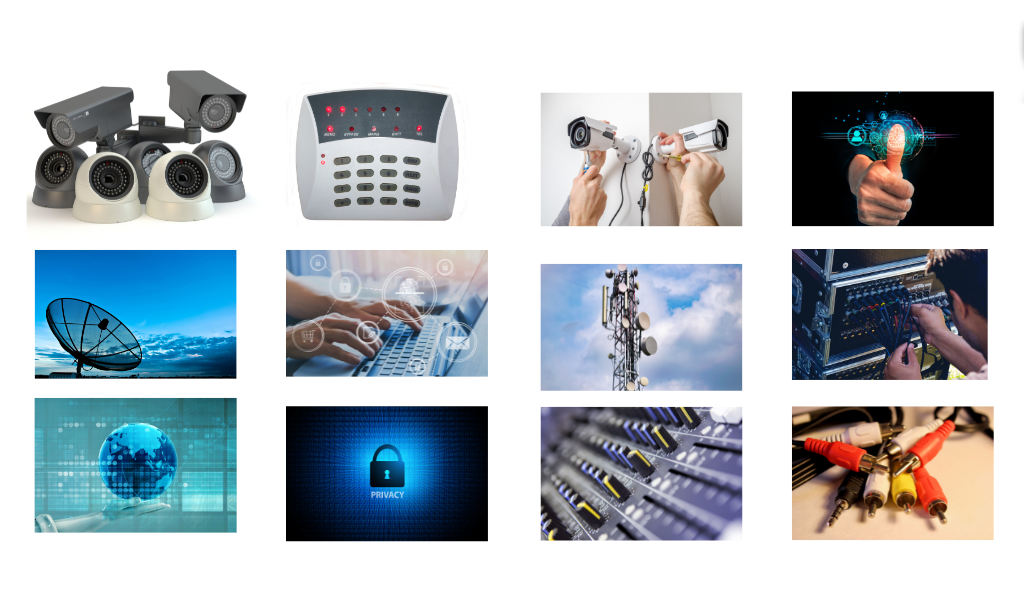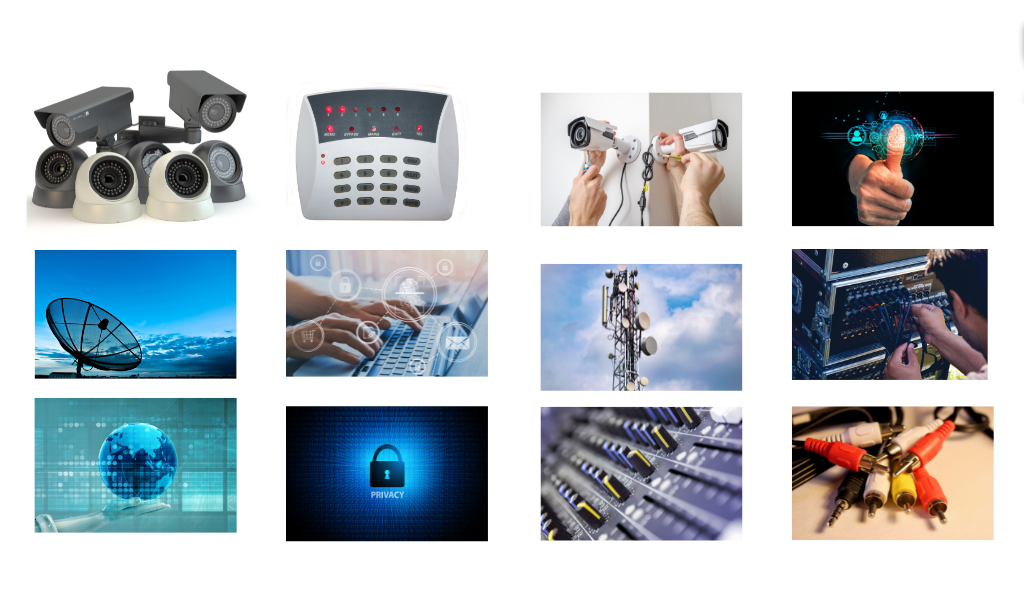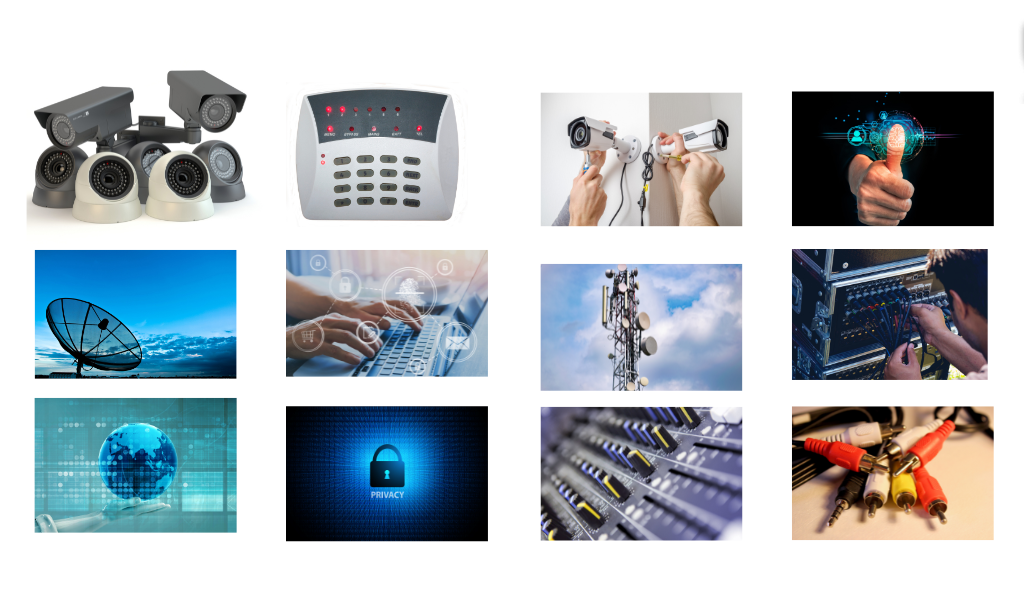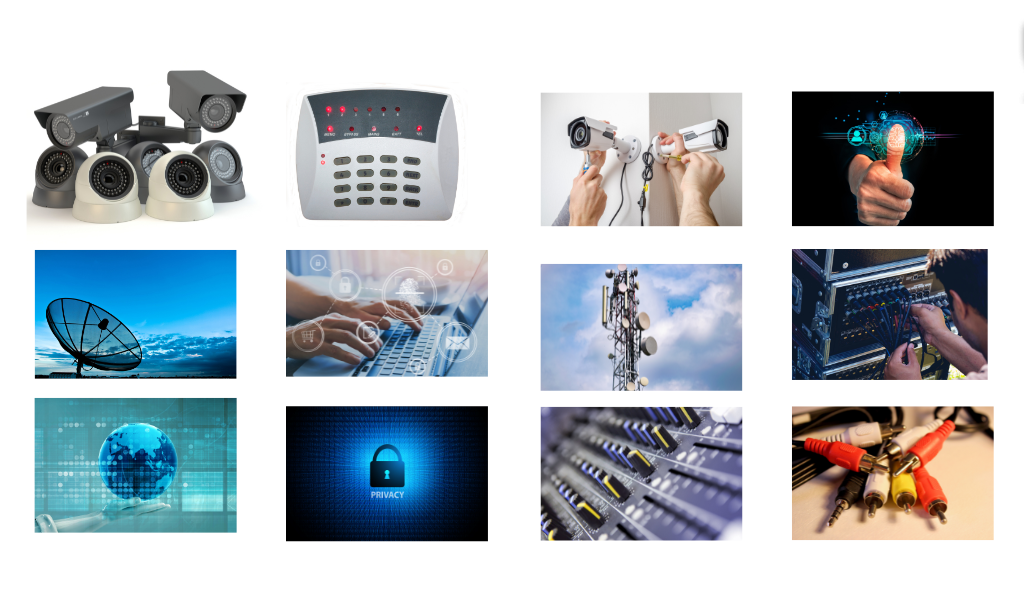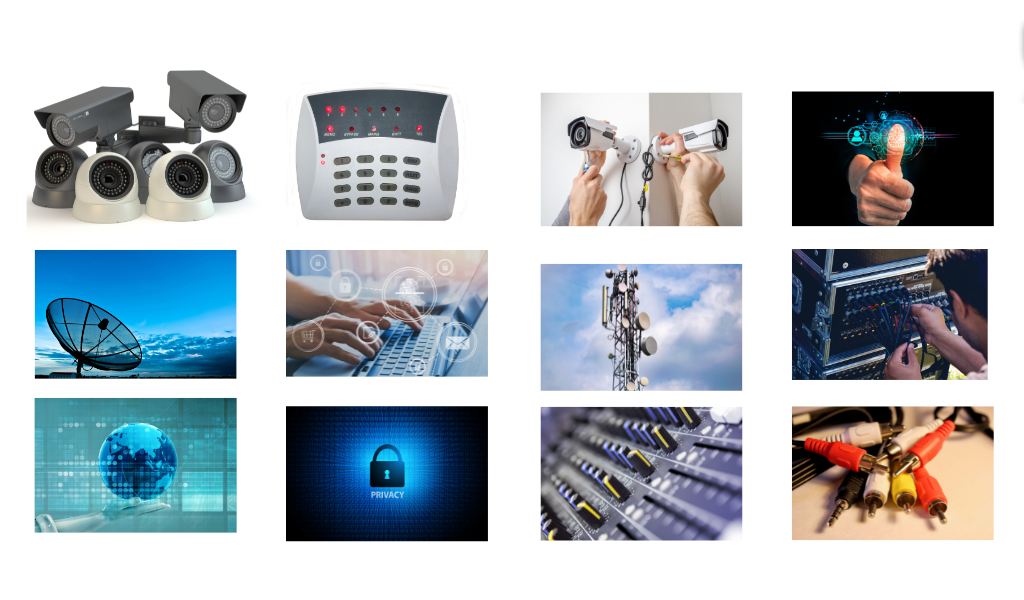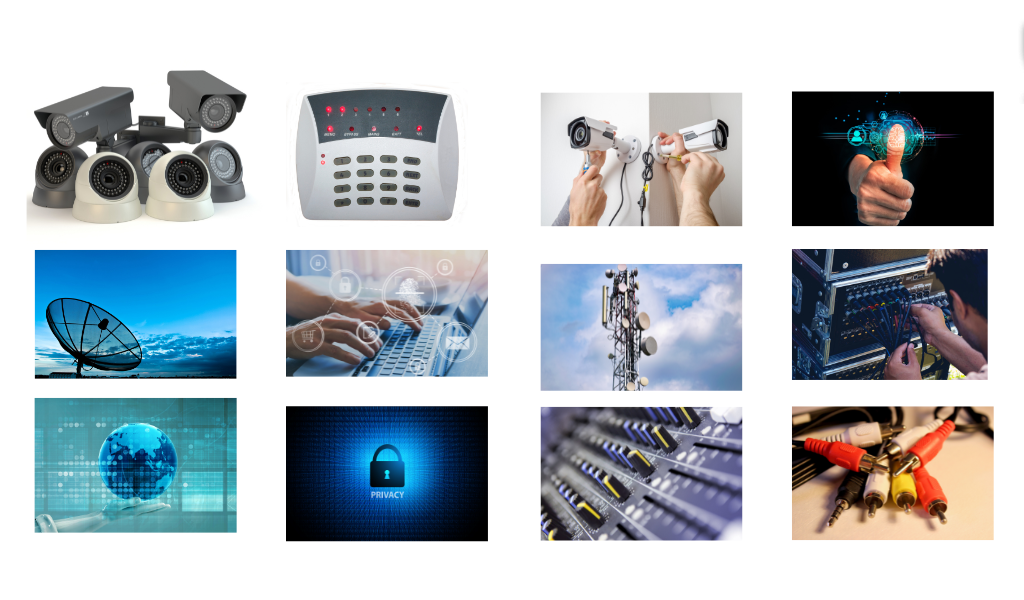Tiered Link Strategy – Multiply Your SEO Impact Today!
Tiered Link Strategy – Multiply Your SEO Impact Today!
How to Set Up a Hikvision Camera with Mobile Apps?
Written by pos » Updated on: June 17th, 2025

Hikvision cameras are renowned for their advanced technology and user-friendly features, making them a popular choice for home and business surveillance. One of their standout features is the ability to monitor camera feeds remotely via mobile apps. Setting up a Hikvision camera with a mobile app allows users to access real-time footage, adjust settings, and receive notifications from anywhere. For seamless integration and optimal performance, working with a trusted Security Company can help ensure the effective setup and remote monitoring of your Hikvision cameras.
Preparing for the Setup
Before beginning the setup process, it is essential to have all the necessary equipment and software ready. A Hikvision camera, a stable internet connection, and a smartphone with the required mobile app installed are the key components. Hikvision’s official apps, such as Hik-Connect or iVMS-4500, are available for download on iOS and Android devices through their respective app stores.
It is also important to ensure that the camera and mobile app are compatible. Most modern Hikvision cameras are designed to work seamlessly with these apps, but checking the compatibility list provided by Hikvision can save time and avoid potential issues.
Installing the Hikvision Mobile App
The first step in setting up a Hikvision camera with a mobile app is downloading and installing the appropriate application. Hik-Connect is the most commonly used app for Hikvision cameras, offering features such as live viewing, playback, and device management. After downloading the app from the App Store or Google Play Store, install it on your smartphone and create an account if you don’t already have one.
During the account creation process, it is crucial to provide accurate details and verify your email or phone number. This ensures that you can access all app features and recover your account if needed.
Configuring the Hikvision Camera
Once the app is installed, the next step is configuring the camera to connect with the mobile app. Start by powering on the Hikvision camera and connecting it to your network. This can be done via an Ethernet cable or a wireless connection, depending on the camera model.
Using a computer or the camera’s built-in interface, access the camera’s settings by typing its IP address into a web browser. Log in using the default credentials provided in the camera’s user manual and navigate to the network settings. Configure the camera to connect to the same network as your mobile device.
Linking the Camera to the Mobile App
After configuring the camera, open the Hik-Connect app on your smartphone. Log in with your credentials and navigate to the device management section. Here, you will find options to add a new device.
Select the option to add a device via a QR code or serial number. Most Hikvision cameras come with a QR code printed on the body or included in the manual. Scan this code using the app or manually enter the camera’s serial number to link it to your account.
The app will guide you through the process of connecting the camera to your account. Ensure that the camera is connected to the internet during this step, as the app will need to verify the connection and update the camera’s firmware if necessary.
Configuring Mobile App Settings
Once the camera is linked to the app, it’s time to customize the settings for optimal performance. The Hik-Connect app allows users to adjust various parameters, including resolution, frame rate, and notification preferences.
For better performance, enable push notifications to receive real-time alerts about motion detection or other events. You can also customize recording schedules and storage options directly through the app. This ensures that the camera operates according to your specific requirements and security needs.
Testing the Setup
Before finalizing the setup, it is important to test the connection to ensure everything is working correctly. Access the live feed from the app to confirm that the camera is streaming video as expected. Check the playback function to ensure that recorded footage is accessible.
Additionally, test the motion detection and notification features by creating a small disturbance in the camera’s field of view. The app should promptly notify you of the detected motion, demonstrating that the integration is successful.
Troubleshooting Common Issues
While setting up a Hikvision CCTV camera with a mobile app is generally straightforward, some common issues may arise. Connection errors, incorrect configurations, or outdated firmware can cause problems during the setup process.
If you encounter issues, ensure that both the camera and the mobile app are updated to the latest versions. Resetting the camera and repeating the setup process can also resolve many connectivity problems. If these steps do not work, contacting Hikvision’s customer support or referring to the user manual can provide additional assistance.
Benefits of Using Mobile Apps with Hikvision Cameras
Integrating Hikvision cameras with mobile apps offers numerous advantages, making them a preferred choice for modern surveillance. Remote monitoring is one of the most significant benefits, allowing users to view live feeds and recorded footage from anywhere in the world.
Mobile apps also enhance security by providing instant notifications about suspicious activities. This enables prompt action and reduces response time in emergencies. Additionally, the ability to manage multiple cameras from a single app simplifies surveillance for larger properties or businesses.
Conclusion
Setting up a Hikvision camera with mobile apps is a straightforward process that significantly enhances the usability and functionality of your surveillance system. By following the steps outlined in this guide, you can integrate your Hikvision camera with apps like Hik-Connect to enjoy remote monitoring, instant notifications, and seamless device management.
Whether you are securing your home or business, this integration ensures that you stay connected and in control of your surveillance system at all times. With the right configuration and maintenance, Hikvision cameras and mobile apps provide a reliable and user-friendly solution for modern security needs.
Note: IndiBlogHub features both user-submitted and editorial content. We do not verify third-party contributions. Read our Disclaimer and Privacy Policyfor details.
Copyright © 2019-2025 IndiBlogHub.com. All rights reserved. Hosted on DigitalOcean for fast, reliable performance.