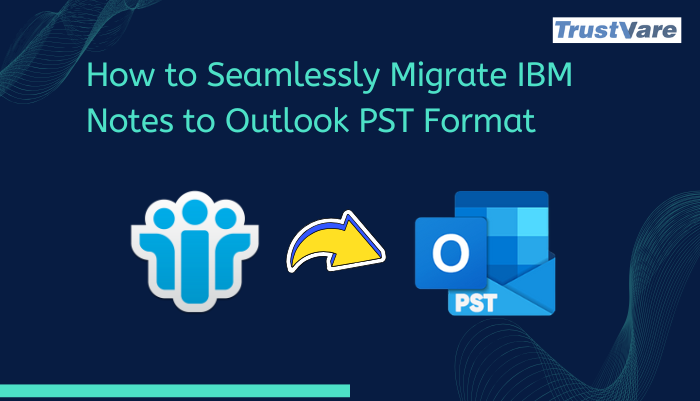How to Simply Migrate NSF Emails Without Compromising Data?
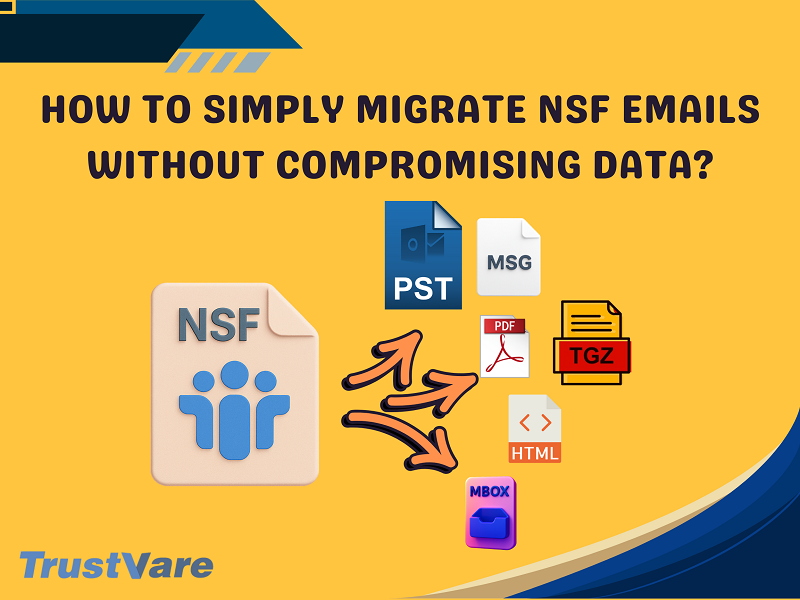
Strong 8k brings an ultra-HD IPTV experience to your living room and your pocket.
Switching from Lotus Notes to another email service can be hard, especially if you have to deal with NSF (Notes Storage Facility) data. These folders hold all the important information in your mailbox, like emails, contacts, calendars, and more. But when people switch to newer, more flexible platforms like Outlook, Thunderbird, and others, converting NSF files becomes necessary. This blog post will show you both the manual and the smarter, automatic way to migrate your NSF data to another email client without having data loss.
DOWNLOAD NOW
Why do you need to convert NSF files?
IBM Lotus Notes has a lot of great features, but it also has some problems, like a complicated interface, high maintenance costs, and problems with compatibility. Companies and people often choose to switch to email clients that are easier to use, like Outlook, Apple Mail, Windows Live Mail, etc. But NSF files don't work directly with these platforms, so they need to be converted.
Migrate NSF files Manually
You can convert NSF files manually, but it's a long process that comes with risks, like losing data or having problems with formatting. This is how the manual method works:
Step 1: Save NSF Data as CSV Using Lotus Notes
- Open Lotus Notes and find the NSF file.
- Choose Export from the File menu.
- Select the file type as CSV (Comma-Separated Value).
- Choose where you want to save the file and click Export.
Step 2: Bring the CSV file into Outlook
- Start Microsoft Outlook.
- Select "Import/Export" from the "File" menu.
- Click Next after choosing Import from another program or file.
- Click on "Comma Separated Values," then find and click on the exported CSV file.
- Select the folder (like Inbox or Contacts) where you want to import the data and then click “Finish.”
The manual method has some drawbacks:
- It only works with CSV-formatted emails and contacts.
- Attachments, calendars, and other complicated things are often not moved.
- There is a high chance that data will be lost or damaged.
- Takes a long time and isn't good for people who aren't tech-savvy or have big files.
Automated Approach to Migrate NSF Emails
For the secure and efficient conversion of NSF files, the TrustVare NSF Converter is a premier solution approved by professionals, IT administrators, and individual users. It is meant to let IBM Lotus Notes work with other popular email clients by letting you convert NSF files into various file formats: PST, MSG, EML, EMLX, MBOX, TGZ, etc.
Advanced features:
- Batch File Support: Convert more than one NSF file at once, which saves a lot of time, especially when moving data for a business.
- Preview Panel: Users can look at and check the contents of their mailbox, including emails, attachments, and folder structure, before starting the conversion. This assists with selective migration.
- Selective Data Export: Allows you to choose which folders, emails, or date ranges to convert, so it's a great option for users who don't need to move all of their files.
- Keeps Data Integrity: The original formatting, metadata (To, From, Subject, Date), inline pictures, hyperlinks, and attachments are all kept the same as in the source.
- Wide Compatibility: The application is compatible with all Windows versions and supports every Lotus Notes edition.
- Secure Interface: It features a straightforward and secure interface that provides flexibility for everyone.
How to Use TrustVare to Change NSF Files:
- Install the TrustVare NSF Converter and open it.
- Use the "Browse" button to add NSF files.
- Preview the contents and select the desired folders or items.
- Choose the format you want to export to (PST, MBOX, etc.).
- Choose the destination path and click Convert.
The whole thing goes quickly and smoothly, and it's great for both new and experienced users.
FAQS
Q1: What are the risks of migrating NSF emails manually?
A: Manually migrating NSF files can cause problems, including missing attachments, faulty formatting, lost folder structure, or only part of the data being exported. It's also time-consuming and not good for moving a lot of data at once.
Q2. Are there any size limits while moving NSF files?
A: Manual approaches could have trouble with big NSF files. Most advanced migration tools can move big files quickly and without crashing or slowing down the system.
Q3. Is it possible to move only certain emails or folders?
A: Yes, a lot of automated NSF Converter applications let you choose which emails to move by date, folder, or other criteria, so you don't have to move data that isn't needed.
Final Words
It doesn't have to be hard to convert NSF files. There are manual ways to do things, but they are typically not reliable and take a lot of time. Using an automated approach is a modern, safe, and very versatile way to migrate NSF emails without any problems. It checks all the criteria for a smooth move from Lotus Notes, from keeping the folder structure to allowing several export formats.
For anyone looking to convert NSF files with accuracy and minimal hassle, TrustVare NSF Converter stands out as a trusted choice.
Note: IndiBlogHub features both user-submitted and editorial content. We do not verify third-party contributions. Read our Disclaimer and Privacy Policyfor details.