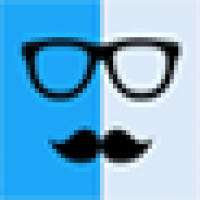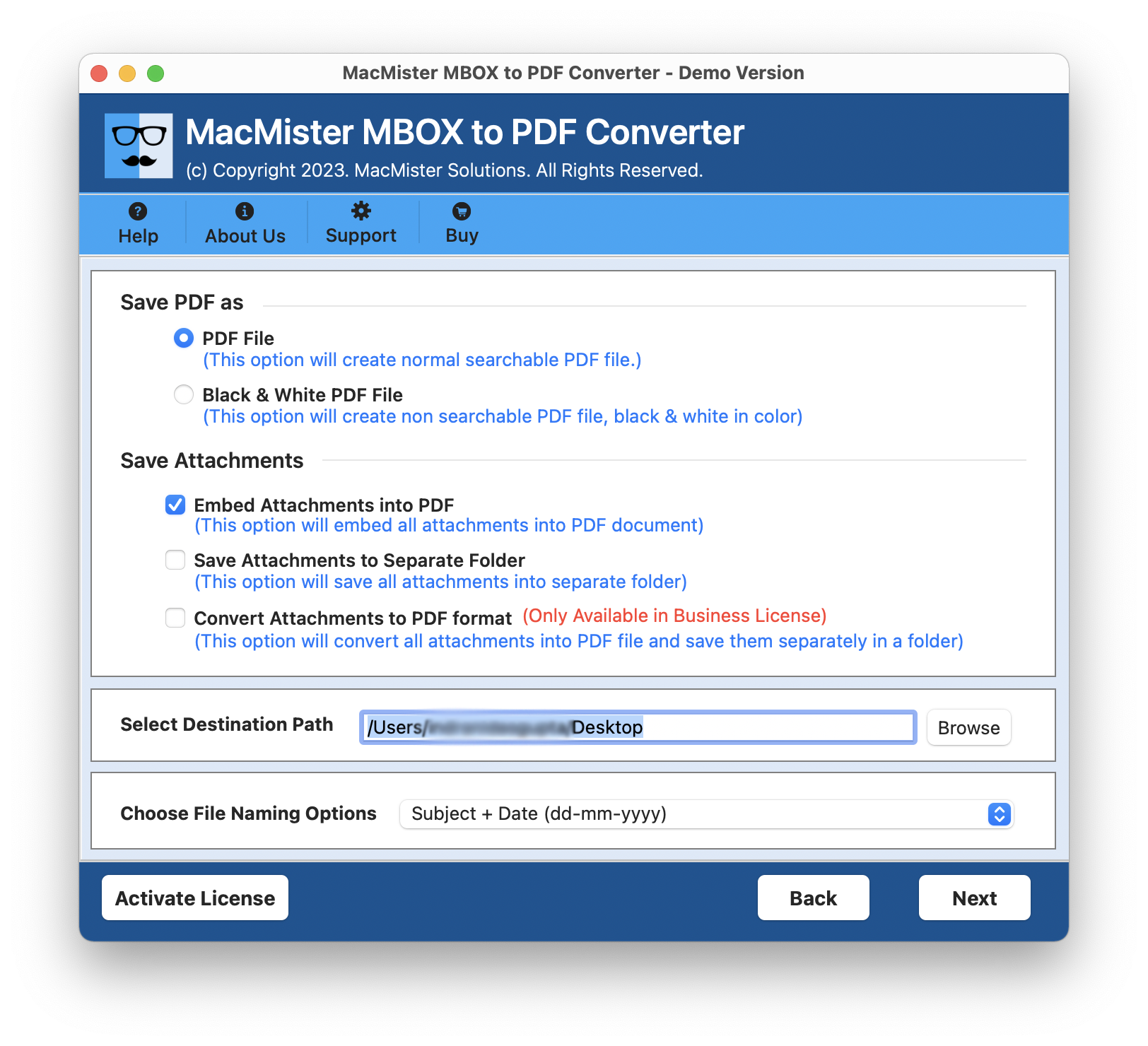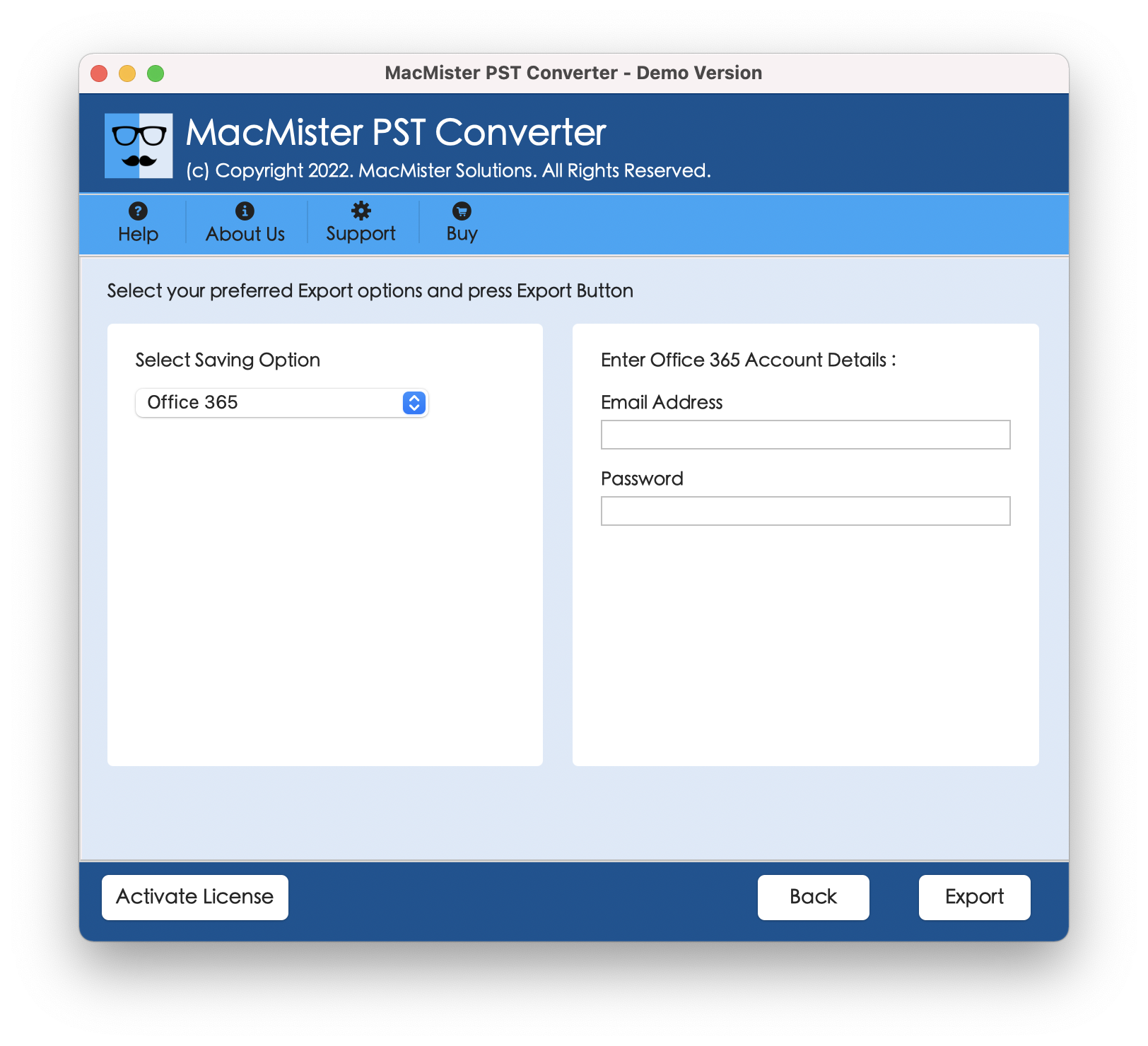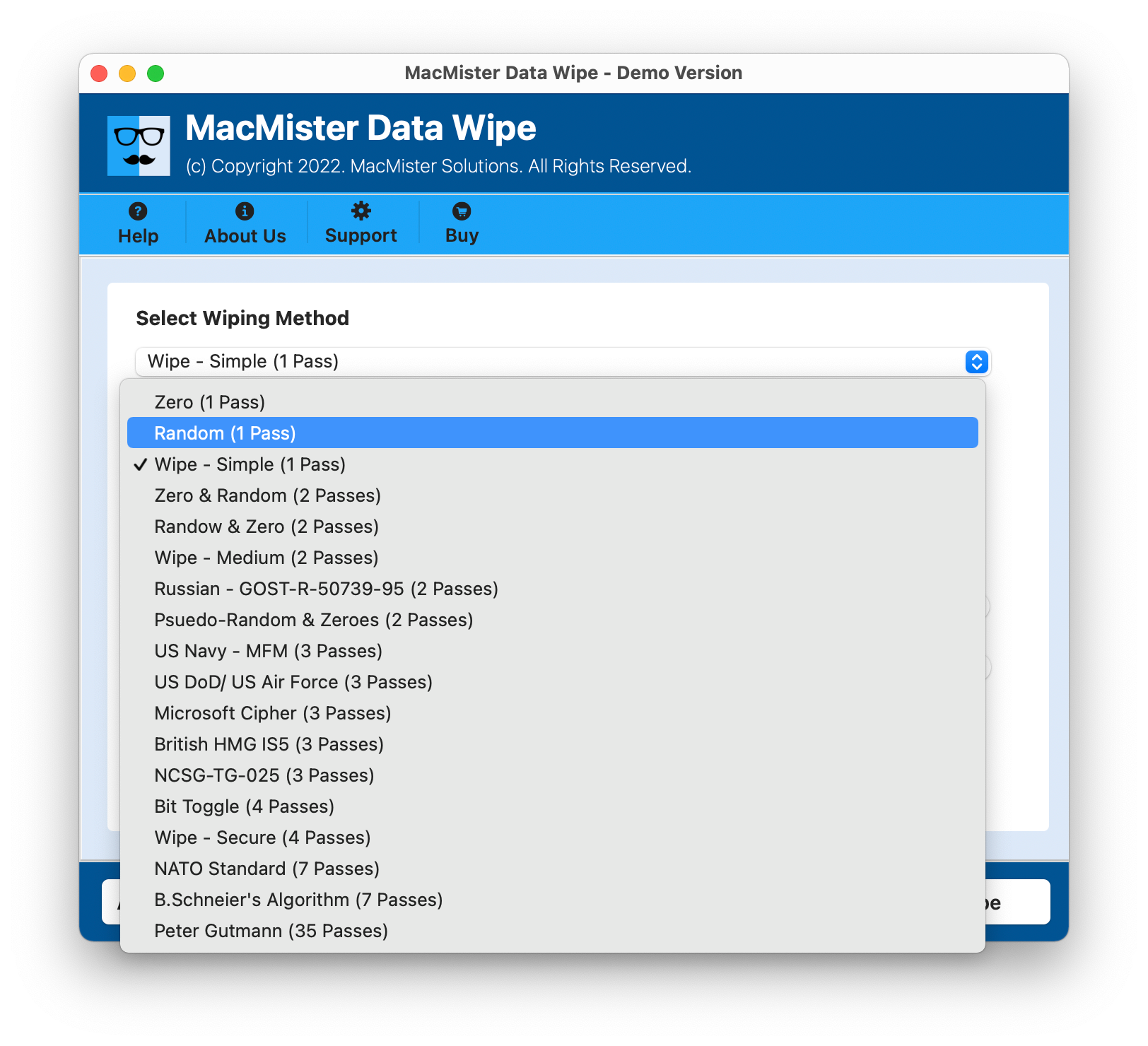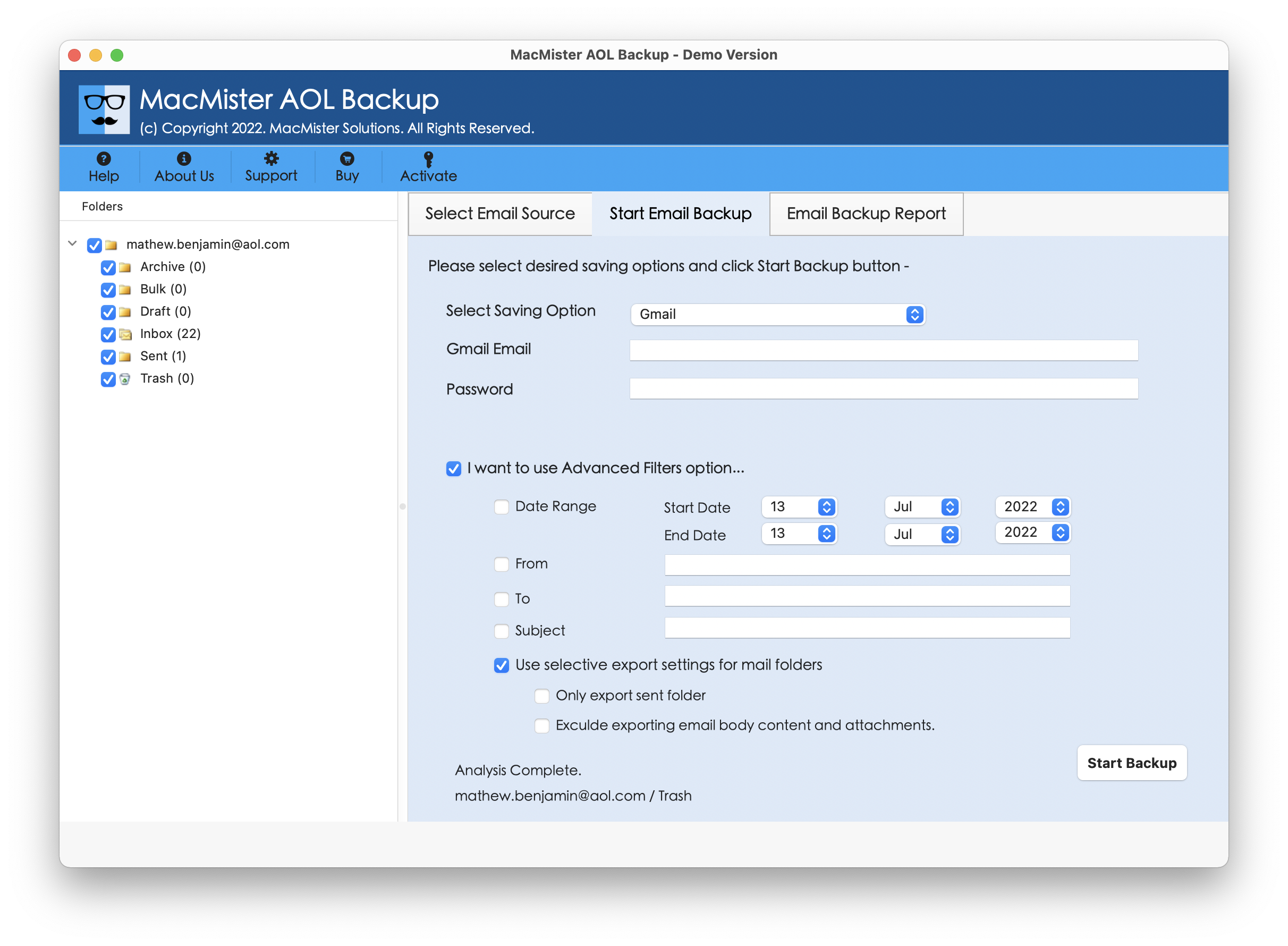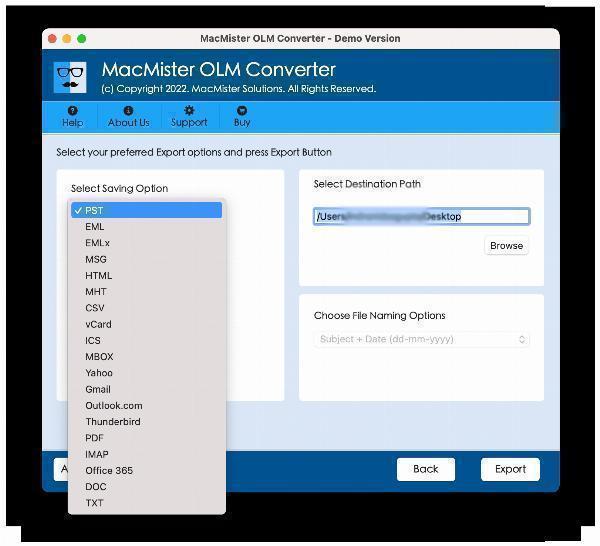How to Take Backup of IMAP Emails on Mac?
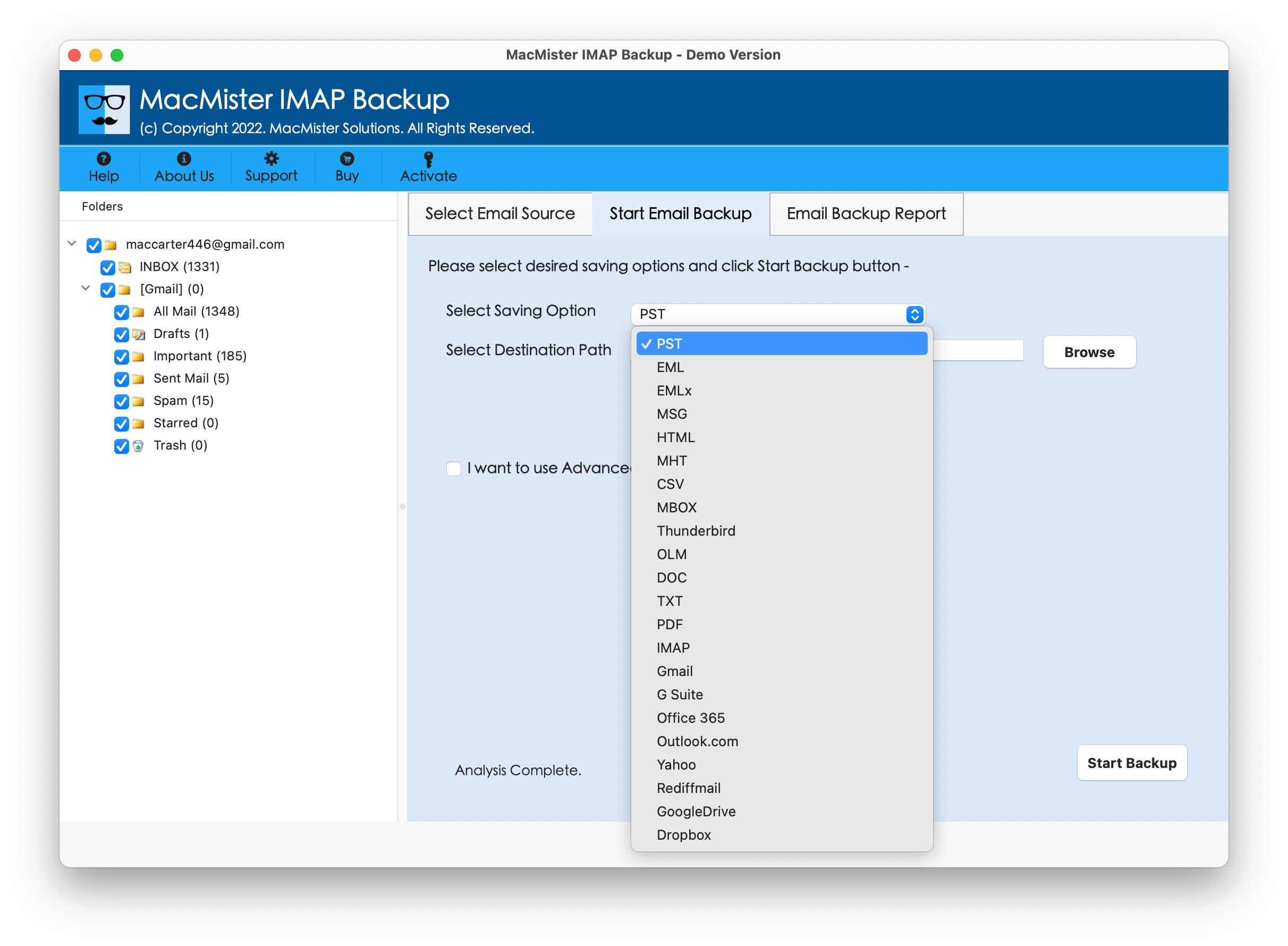
Strong 8k brings an ultra-HD IPTV experience to your living room and your pocket.
If you are currently operating any IMAP email server and thinking about saving some of its important emails locally for safety reasons but not sure how to take backup of IMAP emails on Mac! Then not to worry at all, follow the write-up and you will surely find a remarkable method that will help you to backup emails from any IMAP Server account with ease.
The regular IMAP backup will help in preventing the loss of data due to hardware failures or other issues. With IMAP, emails are stored on the server and synchronized across all the devices. This means the backed up emails are easily accessible from anywhere and on any device such as computer, tablet, or smartphone. IMAP allows easy email management and performing the backup of specific folders and accounts ensuring that all the essential communications are maintained and easily retrievable.
How to Take Backup of IMAP Emails on Mac?
The direct and effective way to backup IMAP emails on Mac is MacMister IMAP Backup Tool Mac. Once the software is launched, users can add the required IMAP Server details and backup the entire mailboxes into 15+ saving options within seconds. The software interface is simple, intuitive, and easy to use. Both technical and non-technical users can handle the application independently and backup IMAP emails on Mac without any trouble.
Moreover, the tool is designed with many powerful features that users may set as per their requirements to backup emails from IMAP email server. However, a freeware version of the software is also present that will help in evaluating and analyzing the working steps of the tool for free.
Know Operational Steps of the Tool to Take Backup of IMAP Emails on Mac
Step 1. Download and launch MacMister IMAP Backup Tool Mac on any macOS.
Step 2. Add IMAP email server credentials in the required fields and click Login button.
Step 3. Once the account gets connect, the tool start listing its folders items on the left pane.
Step 4. Now, navigate to the right-side of the software window, go to Select Saving Options, and choose the required saving type from the list.
Step 5. Set the sub-options of a chosen saving type as per your needs, simultaneously use required filter option and click Start Backup.
Step 6. The tool will show Email Backup Report that displays the live migration status of IMAP mailboxes.
The entire task will complete with a message “Process Completed”. This confirms that the tool has successfully taken the backup of IMAP mailboxes on Mac. Now, click OK button and go to the desired destination path to view resultant files. You will see that the application has precisely saved IMAP emails locally. All the emails are appearing with accurate content, metadata properties and layout.
Why users should use MacMister IMAP Backup Tool Mac?
There are many reasons for choosing MacMister IMAP Backup Tool Mac; some of them are explained here –
• Directly backup IMAP emails on Mac with attachments.
• Provide many filter options such as date range, subject, to, etc. to save required emails from IMAP account.
• Possesses intuitive interface which will ease the migration process for professional and non-professional users.
• Provides 15+ saving options to backup IMAP emails such as PST, PDF, EML, MBOX, OLM, IMAP, Yahoo, Outlook.com, and more.
• Preserves the originality of IMAP emails during migration.
• The folder structure will also appear in correct order once the process completes.
• Able to take backup of IMAP emails on the entire range of macOS versions including Mac OS Sequoia.
Conclusion
The segment here provided the best way to fix “how to take backup of IMAP emails on Mac”. MacMister IMAP Backup Tool Mac is one such solution that not only handles the migration but also makes sure to protect the data originality and credentials of IMAP email server during the process. Its smooth processing and user-friendly GUI attracts many users. Even, the advanced features of the tool will deliver the desired results in a short time. Besides, multiple saving options will give users the flexibility to backup IMAP emails into required saving options. However, users can download the free demo edition of the tool to check the IMAP backup process for free. It also allows saving first 25 IMAP emails with attachments on Mac free of cost.
Note: IndiBlogHub features both user-submitted and editorial content. We do not verify third-party contributions. Read our Disclaimer and Privacy Policyfor details.