Intuit Data Protect Not Working? Here’s How to Resolve the Error Easily
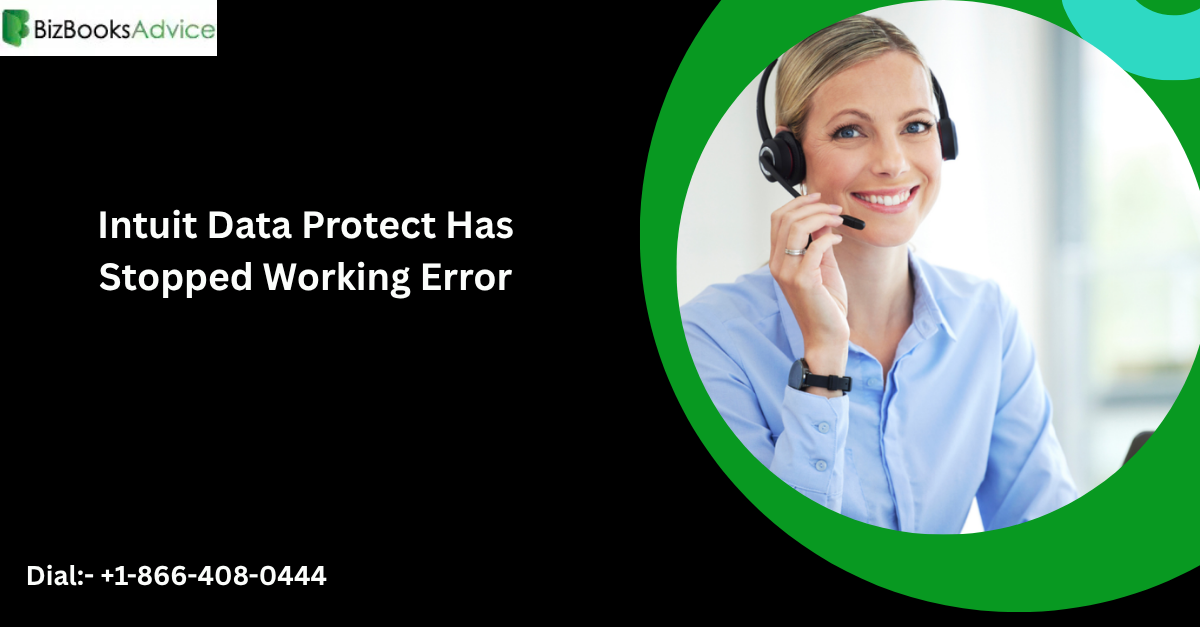
Strong 8k brings an ultra-HD IPTV experience to your living room and your pocket.
QuickBooks is a powerful accounting tool, and Intuit Data Protect (IDP) plays a critical role in backing up your financial data securely. However, users sometimes encounter the frustrating “Intuit Data Protect has stopped working” error. This problem can occur due to a variety of reasons, like outdated software, incorrect firewall settings, or low disk space.
If you're facing this issue, don’t worry—this guide explains the causes and walks you through actionable steps to fix the error and get your backup system working smoothly again.
What Is Intuit Data Protect?
Intuit Data Protect is a subscription-based backup service integrated with QuickBooks Desktop. It helps users back up important QuickBooks files and other business data to Intuit’s secure cloud servers. When this service malfunctions or fails to run properly, your data becomes vulnerable, especially in the event of system crashes or accidental deletions.
Common Causes of “Intuit Data Protect Has Stopped Working” Error
Before jumping into solutions, it’s important to understand what might be triggering this issue. Some of the common causes include:
- Outdated QuickBooks or IDP versions
- Firewall or antivirus blocking the IDP service
- Corrupt or missing Windows components
- Insufficient disk space or RAM
- Issues with Internet Explorer settings
- Multiple users are trying to run IDP simultaneously
Understanding these factors helps in applying the correct solution efficiently.
How to Fix “Intuit Data Protect Has Stopped Working” Error
1. Update QuickBooks and Intuit Data Protect
An outdated version of either QuickBooks or IDP may be incompatible with system components or security protocols.
- Open QuickBooks.
- Go to Help > Update QuickBooks Desktop.
- After updating QuickBooks, close it and run IDP from the system tray.
- If IDP also shows an update option, follow the prompts.
2. Check Firewall and Antivirus Settings
Firewalls or antivirus software may mistakenly block IDP components.
Add the following files to your firewall exceptions:
- IntuitDataProtect.exe
- QBIDPService.exe
- Also, add the folders:
- C:\Program Files (x86)\Intuit\Data Protect
- C:\Program Files\Common Files\Intuit\Data Protect
If you're using a third-party antivirus, ensure it’s not blocking the IDP process.
3. Run the Intuit Data Protect Diagnostic Tool
Intuit provides a diagnostic tool specifically for IDP-related issues.
- Download the IDP Diagnostic Tool from the official Intuit website.
- Install and run the tool.
- It will automatically detect and repair problems such as connectivity, installation, and file permission issues.
4. Check Internet Explorer Settings
Even if you don’t use Internet Explorer, IDP uses it as a backend browser.
- Open Internet Explorer > Tools > Internet Options.
- Go to the Advanced tab and click Reset.
- Under the Security tab, ensure that TLS 1.2 is enabled.
- Apply changes and restart your PC.
5. Ensure Sufficient Disk Space and Memory
If your computer is running low on memory or disk space, IDP may crash unexpectedly.
- Free up at least 1GB of disk space.
- Close background applications consuming excessive memory.
- Consider upgrading your RAM if it consistently hits 90% or more usage.
6. Perform a Clean Install of Intuit Data Protect
If the above steps don’t resolve the issue, you may need to uninstall and reinstall IDP.
- Press Windows + R, type appwiz.cpl, and press Enter.
- Find Intuit Data Protect, right-click, and uninstall.
- Reboot your PC.
- Download the latest version from the official Intuit site.
- Install and register again.
Additional Tips to Prevent Future Errors
- Schedule Regular Backups to reduce system load during work hours.
- Avoid running IDP during Windows Updates or QuickBooks updates.
- Use a dedicated system user account with admin rights to run IDP.
- Ensure stable internet connectivity to avoid sync issues with the Intuit cloud.
Conclusion
The “Intuit Data Protect has stopped working” error can seem intimidating at first, but with the right steps, it’s usually easy to fix. By keeping QuickBooks and IDP updated, managing your firewall settings properly, and using built-in tools like the IDP Diagnostic Tool, you can ensure your financial data remains safe and secure.
Frequently Asked Questions
Q1. Why does Intuit Data Protect stop working after Windows Updates?
Windows updates may reset firewall settings, disable .NET Frameworks, or cause compatibility issues with older IDP versions. Rechecking your firewall settings and updating IDP usually resolves this.
Q2. Can I use QuickBooks without Intuit Data Protect?
Yes, you can use QuickBooks Desktop without IDP, but it’s strongly recommended to back up your data using IDP or an alternative to prevent data loss.
Q3. Is there a manual way to back up files if IDP isn’t working?
Absolutely. You can manually back up QuickBooks company files by:
- Going to File > Back Up Company > Create Local Backup.
- Choose a secure folder or external drive to store the backup.
Q4. How do I know if IDP is running in the background?
Look for the IDP icon in the system tray near the clock. If it’s not there, press Ctrl + Shift + Esc to open Task Manager and check if IntuitDataProtect.exe is active.
Note: IndiBlogHub features both user-submitted and editorial content. We do not verify third-party contributions. Read our Disclaimer and Privacy Policyfor details.


