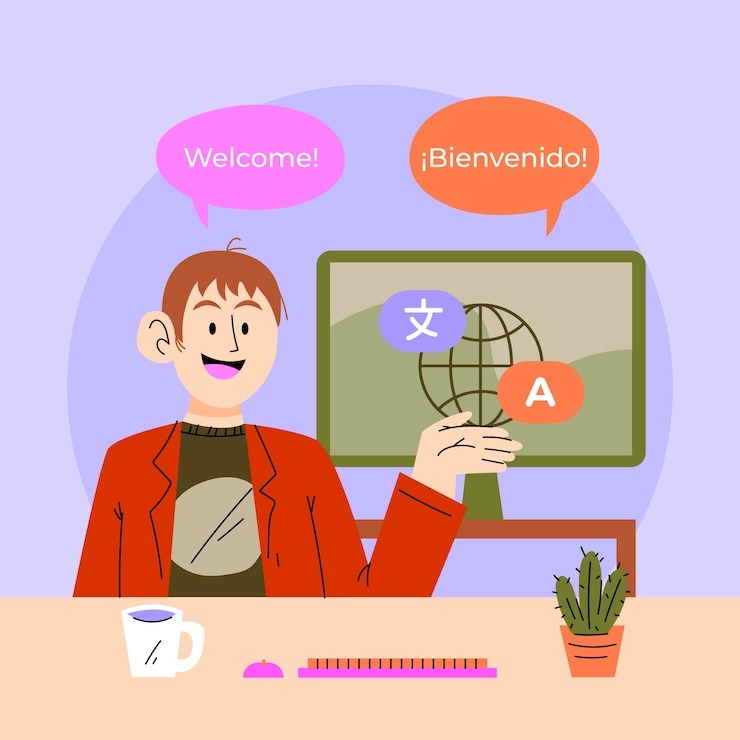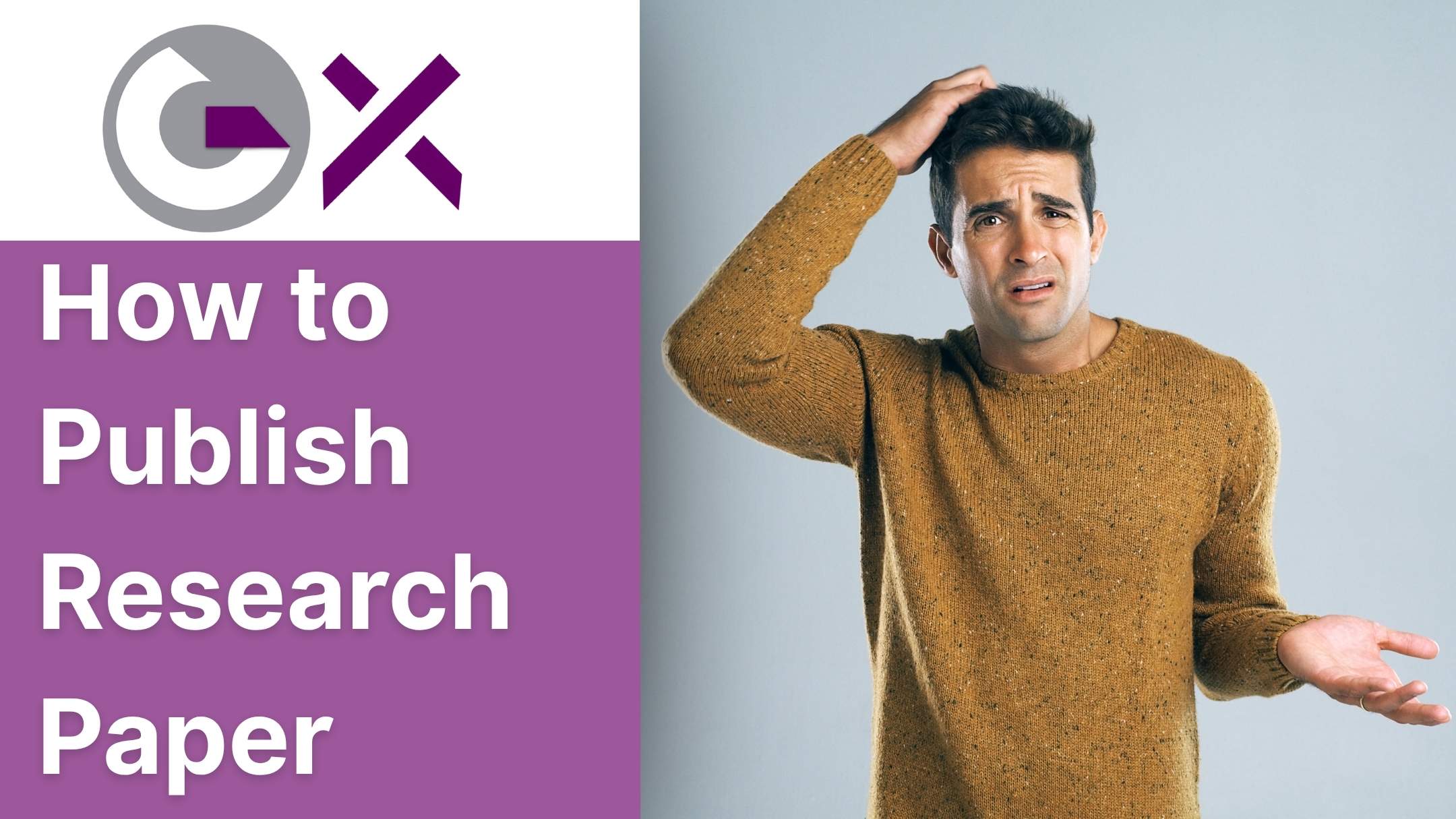Managing Shared iPads in Education: The Definitive Guide for K–12 Schools
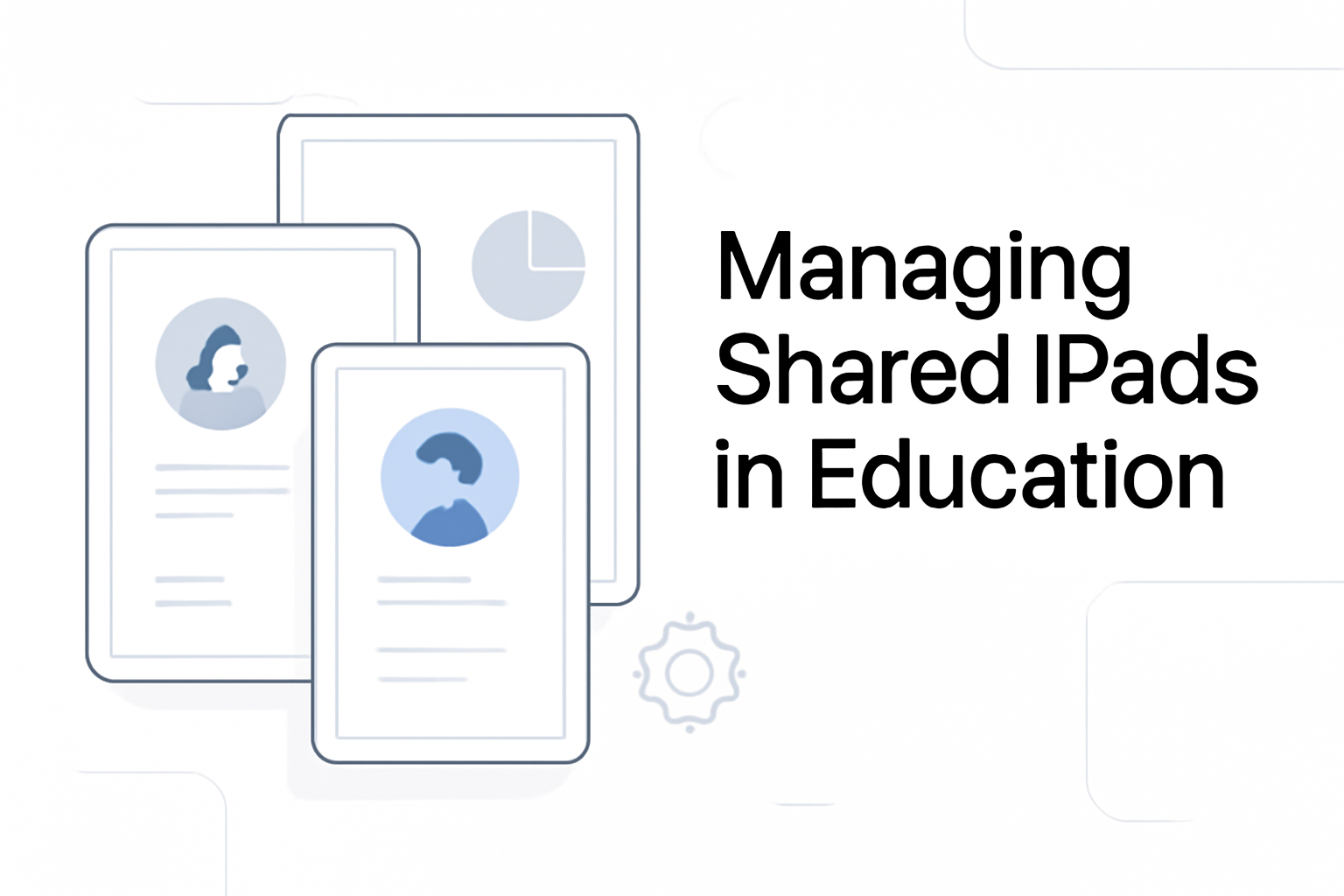
Strong 8k brings an ultra-HD IPTV experience to your living room and your pocket.
Providing digital access for every learner is at the heart of modern education. But for many K–12 schools, individual devices for each student just aren’t realistic. Enter Shared iPad: Apple’s purpose-built solution that lets multiple students enjoy personal, secure, and seamless digital learning—even if they’re not assigned a dedicated device. Here’s your intuitive, in-depth playbook for deploying and mastering Shared iPads in your school.
Why Shared iPads Are Surging in K–12
When schools want to bring digital learning to every classroom without a 1:1 device-to-student ratio, Shared iPad stands out. For years, school iPad carts meant “grab whichever’s left and hope your files are still there.” Students often dealt with vanished work, awkward logins, and lost time. The Shared iPad model—powered by Managed Apple IDs—offers these advantages:
- Personalization: Every learner sees their own apps, files, and settings—no matter who used the iPad before them.
- Privacy: No student can see another’s data. Log out, and your work is safe and hidden.
- Efficiency: Switching users or swapping classrooms takes seconds, not minutes.
- Cost-effective: Stretch your device budget without sacrificing experience.
How Apple’s Shared iPad Model Works
Shared iPad unlocks multi-user functionality through smart account management and system design. Here’s what that means for daily school life:
- Each iPad is centrally managed and “supervised,” using Scalefusion MDM.
- Users sign in with their Managed Apple ID—not a generic account or shared passcode.
- The iPad creates a unique profile for each student, storing their work, apps, and settings securely.
- Students can sign in on any Shared iPad associated with their class, so learning is never tied to a single device.
Supported hardware includes:
- iPad Pro (all models)
- iPad 5th generation or later
- iPad Air 2 or later
- iPad mini 4 or later
- Minimum 32GB storage per device.
Quick-View: Shared iPad Login Flow
- Student sees their photo or Managed Apple ID on the lock screen.
- Enters their passcode—just like unlocking any iPad.
- Their personalized profile loads, apps and files appear, and learning resumes instantly.
Shared iPad vs. 1:1 Deployment: What’s Different?
With Shared iPad, the “magic” is that the device retains no trace of a user once they log out—ideal for privacy, handoffs, and flexible classroom arrangements.
Infrastructure Required: Building a Strong Foundation
To launch Shared iPads, you’ll need three essentials:
1. Apple School Manager (ASM)
- Cloud platform for creating and managing Managed Apple IDs, classes, and device inventories.
- Integrates with your Student Information System (SIS) for automatic roster syncing.
- Central hub for app/book purchasing and license assignment.
2. Mobile Device Management (MDM)
- Enables device supervision, Shared iPad activation, configuration profile deployment, and remote troubleshooting.
- Manages everything from Wi-Fi credentials to storage quotas.
3. Managed Apple IDs
- Created via ASM, these are the backbone for Secure sign-in.
- Every student and staff member gets a school-issued Apple ID—distinct from personal Apple accounts.
Additional infrastructure to consider:
- Reliable school Wi-Fi to support fast logins and smooth app downloads.
- An Apple Content Caching server (where possible) for even faster profile/app sync.
- Adequate iPad storage; more users = more required space.
Step-by-Step: How to Deploy Shared iPads with MDM
1. Prepare Devices
- Use ADE/DEP or Apple Configurator to supervise and enroll iPads into your MDM.
- Confirm device compatibility (iPadOS version, hardware).
2. Enable Shared iPad Mode
In your MDM, create an enrollment/configuration profile with:
- Supervision: Enabled
- Shared iPad: Enabled
- User Quota: Specify max users per device (up to 10 typical)
- Activate Shared iPad using the enrollment profile.
3. Connect Apple School Manager
- Sync classes and users from your SIS to ASM.
- Assign devices to specific classes/carts as needed.
4. Assign and Deploy
- Push configuration profiles, Wi-Fi details, and restrictions.
- Install required apps.
- Use MDM to assign devices to students, teachers, or rooms.
5. Classroom App Setup (Optional but Recommended)
- Enable Classroom for teachers to view, lock, and guide iPads.
- Assign rosters and groups for in-class control.
Tip: Dry-run your configuration with a pilot group before rolling out school-wide. This helps surface any quota, roster, or login snags early.
User Management: Persistence, Privacy, and Quotas
Shared iPad elegantly blends personalization with privacy.
- Persistent Accounts: Students use their Managed Apple ID for secure login. Devices store their profiles locally—apps, files, wallpaper, everything—in a quota-bound partition. Log in again later, and their work is right where they left it.
- Temporary/Guest Sessions: For visitors or one-off use, a temporary session can be started. Once the student logs out, all temporary data is wiped instantly.
- Quotas: IT sets user quotas (recommended: 5–10GB per user, more for creative work). If a device fills up, old or dormant profiles are cleared automatically to free up space.
Privacy:
- No other user can access another’s data.
- Students can log into any Shared iPad on the roster—their profile follows them.
Distributing Apps & Books: Optimizing Learning Resources
Apple makes it easy to roll out the right resources efficiently:
- Apps and Books are purchased in ASM using the Apps & Books section (formerly VPP).
- Your MDM assigns licenses and pushes apps directly to targeted Shared iPads.
- Selective Deployment: Assign specific apps to certain classes or groups; avoid blanket installs that fill up storage.
- Optimized Apps: Where possible, choose apps labeled “Optimized for Shared iPad,” as these sync student data via iCloud for a seamless experience.
Class-based groupings allow, for example, coding apps in the tech lab and creative apps in art—no wasted storage or confusion for users.
Integrating Classroom & Schoolwork for Teachers
Apple’s Classroom and Schoolwork apps empower teachers and streamline workflows:
- Classroom: Teachers can see which student is using which iPad in real time, launch or lock apps, and reset forgotten passwords.
- Intelligent caching: Classroom can accelerate sign-ins by returning students to iPads they’ve used before—reducing loading times dramatically.
- Schoolwork: Teachers distribute assignments, receive student work, and track progress—all tied securely to Managed Apple IDs.
Assessment/Testing:
For standardized tests or secure quizzes, use MDM or Apple Classroom to:
- Lock iPads to a single app (“Assessment Mode”)
- Restrict features like screen capture, web browsing, and app switching for test integrity.
Troubleshooting, Lifecycle, and Return to Service
Even the best deployments need regular tune-ups. Here’s how savvy IT teams stay ahead:
Common Issues:
- Slow sign-ins: Usually caused by crowded Wi-Fi or no content caching. Adding a caching Mac dramatically reduces wait times.
- Storage warnings: Increase per-user quotas or wipe inactive accounts using your MDM.
- Rosters not syncing: Double-check SIS integration with ASM. Manually sync if automation fails.
Lifecycle Management:
- Return to Service: At the end of the school year, use your MDM to remotely wipe all user data, install updates, and assign devices to new classes—no manual resets or device-by-device prep needed.
- Regular cleaning: Schedule periodic reviews to clear unused profiles, apps, and configuration profiles that are no longer needed.
Best Practices and Real-World Strategies
Over years of deployment, here’s what separates thriving Shared iPad schools from those that struggle:
- Start Small: Run a tightly controlled pilot, refine your process, and then scale.
- Connect Everything: Sync your SIS, ASM, and MDM to reduce data entry errors.
- Train More Than Teachers: Classroom aides, support staff, and even students should know basic troubleshooting.
- Customize App Assignments: Avoid one-size-fits-all. Assign apps by grade, subject, or project.
- Emphasize Privacy Value: Educate your community that Shared iPad is not just a workaround, but a secure and private learning platform.
Key Takeaways & Action Steps
- Shared iPads allow you to stretch budget without compromising learning quality or privacy.
- Success hinges on Apple School Manager, Managed Apple IDs, and a feature-rich MDM.
- Start with a pilot, sync your rosters, carefully plan storage quotas, and leverage teacher tools like Classroom and Schoolwork.
- Stay on top of performance, privacy, and compliance through regular troubleshooting and lifecycle management.
FAQ: Shared iPads in Schools
What devices work with Shared iPad?
iPad Pro (any), iPad 5th gen and up, iPad Air 2+, and iPad mini 4+. Minimum 32GB storage required.
Do I need Apple School Manager?
Yes. ASM is fundamentalfor creating Managed Apple IDs and syncing classes and rosters.
Can guest users log in?
Yes. Temporary guest sessions are supported and erased when a user logs out, ensuring privacy and compliance.
How many users per device?
Up to 10 users per Shared iPad, but more storage means better performance.
Are Shared iPads compliant with US student data privacy laws?
Yes. Managed Apple IDs, data partitioning, and MDM controls to help meet FERPA, COPPA, and state compliance needs.
Best way to prep a device for a new year?
Use your MDM’s Return to Service workflow: reset devices, wipe old profiles, update apps, and assign to new students.
Note: IndiBlogHub features both user-submitted and editorial content. We do not verify third-party contributions. Read our Disclaimer and Privacy Policyfor details.