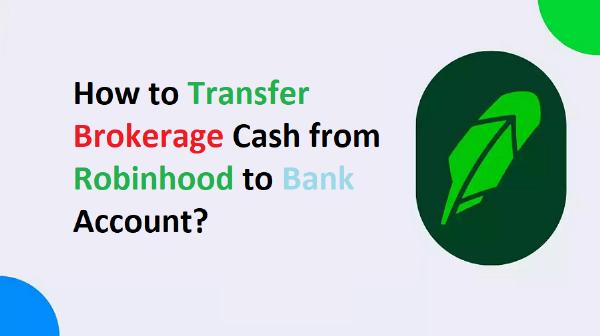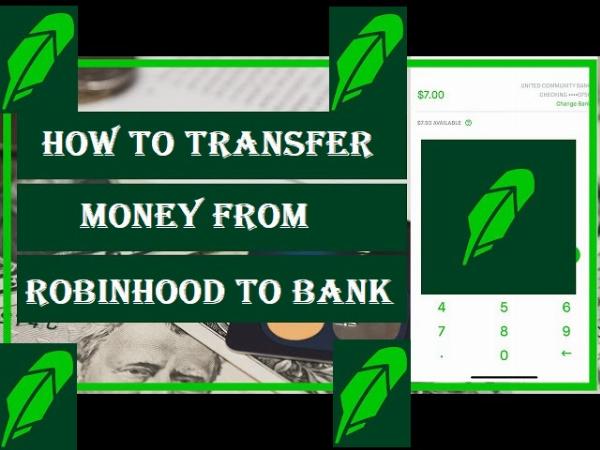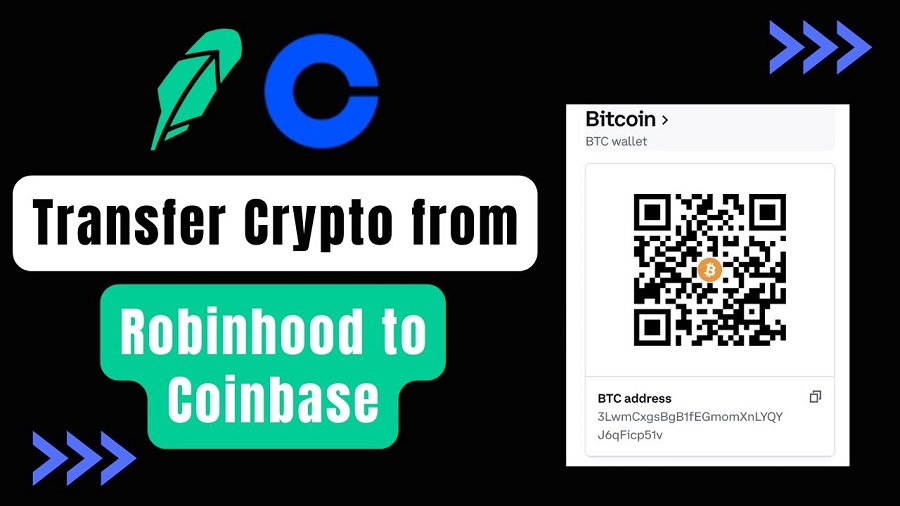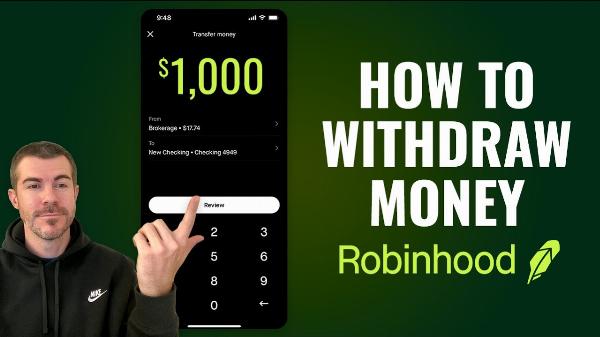Get SEO-Optimized Articles – Written for Humans, Loved by Google!
Get SEO-Optimized Articles – Written for Humans, Loved by Google!
Precise Steps to Withdraw Money from Robinhood?
Written by Quinn » Updated on: June 17th, 2025

Robinhood has revolutionized the way individuals engage with financial markets, making it easier for everyone to invest, trade, and manage their portfolios. One of the most common actions users need to perform on Robinhood is withdrawing their hard-earned money. Whether you’ve made a profitable trade or simply need to transfer funds to cover personal expenses, knowing the precise steps to withdraw money from Robinhood is crucial. In this comprehensive guide, we’ll walk you through the entire process, ensuring you can confidently and efficiently withdraw your funds whenever needed.
Understanding Robinhood’s Withdrawal Process
Before diving into the steps to withdraw money from Robinhood, it's essential to understand the underlying mechanics of the withdrawal process. When you sell stocks or other securities on Robinhood, the proceeds from those sales need to "settle" before you can withdraw them. This settlement period typically takes two business days, following a standard market practice known as T+2 (Trade date plus two days).
Once the funds have settled, you can initiate a withdrawal, which will then be transferred to your linked bank account. Keep in mind that while Robinhood does not charge any fees for standard withdrawals, the process may take a few business days to complete, depending on your bank’s processing times.
Step-by-Step Guide to Withdrawing Money from Robinhood
1. Access Your Robinhood Account
To start the withdrawal process, you first need to log in to your Robinhood account using either the mobile app or the web platform. Ensure you have a stable internet connection and are logging in through a secure network to protect your account information.
2. Navigate to the Account Menu
Once logged in, locate the account icon, which is typically found in the bottom-right corner of the mobile app or the top-right corner of the web interface. Click on this icon to access your account settings.
3. Select ‘Transfers’
In the account menu, you will find an option labeled "Transfers." Click on this option to access the transfer settings, where you can manage deposits and withdrawals between your Robinhood account and your linked bank account.
4. Choose ‘Transfer to Your Bank’
Under the Transfers section, select the "Transfer to Your Bank" option. This will prompt you to enter the amount you wish to withdraw.
5. Enter the Withdrawal Amount
Carefully enter the amount you want to withdraw from your Robinhood account. Make sure that the amount does not exceed your available withdrawal balance, which is displayed in the app. If you try to withdraw more than what is available, the system will prompt you to adjust the amount.
6. Confirm the Bank Account
Robinhood allows you to link multiple bank accounts for deposits and withdrawals. Before confirming the withdrawal, double-check that you’ve selected the correct bank account for the transfer. If necessary, you can add a new bank account by following the prompts provided.
7. Review and Submit
After entering the withdrawal amount and selecting the appropriate bank account, review the details carefully. Once everything is correct, click or tap on the "Submit" button to initiate the withdrawal.
8. Track Your Withdrawal
After submitting the withdrawal request, Robinhood will process the transfer, which typically takes 1-3 business days to reflect in your bank account. You can track the status of your withdrawal under the "History" section in the Transfers menu. Robinhood will also notify you via email once the withdrawal is complete.
Common Issues and Troubleshooting
Pending Withdrawals
If your withdrawal is marked as "pending," it could be due to the settlement period not being completed or your bank taking longer to process the transaction. Ensure that the funds you’re attempting to withdraw are fully settled. If the issue persists, contact Robinhood support for further assistance.
Bank Account Verification
Sometimes, withdrawals may fail if there’s an issue with your linked bank account. Ensure that your bank account information is correctly entered and that your bank account is verified within the Robinhood app. If you encounter repeated issues, you may need to re-link your bank account or contact your bank to resolve any underlying issues.
Withdrawal Limits
Robinhood imposes certain limits on how much money you can withdraw within a given period. Typically, you can withdraw up to $50,000 per business day. If you need to withdraw more than this limit, you’ll need to do so over multiple days. For large withdrawals, consider contacting Robinhood support for any additional verification steps that may be required.
Tips for a Smooth Withdrawal Experience
1. Plan Ahead
Given the settlement period and potential bank processing times, it’s wise to plan your withdrawals in advance. If you know you’ll need funds by a specific date, initiate the withdrawal process a few days earlier to account for any delays.
2. Monitor Your Account
Regularly check your Robinhood account and email notifications to stay updated on the status of your withdrawal. This proactive approach will help you quickly address any issues that may arise during the process.
3. Keep Your Bank Details Updated
Always ensure that your bank account information is up-to-date within the Robinhood app. This simple step can prevent unnecessary delays or failed withdrawals due to outdated or incorrect bank details.
Conclusion
Withdrawing money from Robinhood is a straightforward process when you understand the steps involved and the potential challenges you may face. By following the detailed instructions provided in this guide, you can confidently transfer funds from your Robinhood account to your bank account with ease. Remember to monitor your withdrawal, stay informed about your account limits, and ensure your bank details are accurate to enjoy a hassle-free experience.
Note: IndiBlogHub features both user-submitted and editorial content. We do not verify third-party contributions. Read our Disclaimer and Privacy Policyfor details.
Copyright © 2019-2025 IndiBlogHub.com. All rights reserved. Hosted on DigitalOcean for fast, reliable performance.