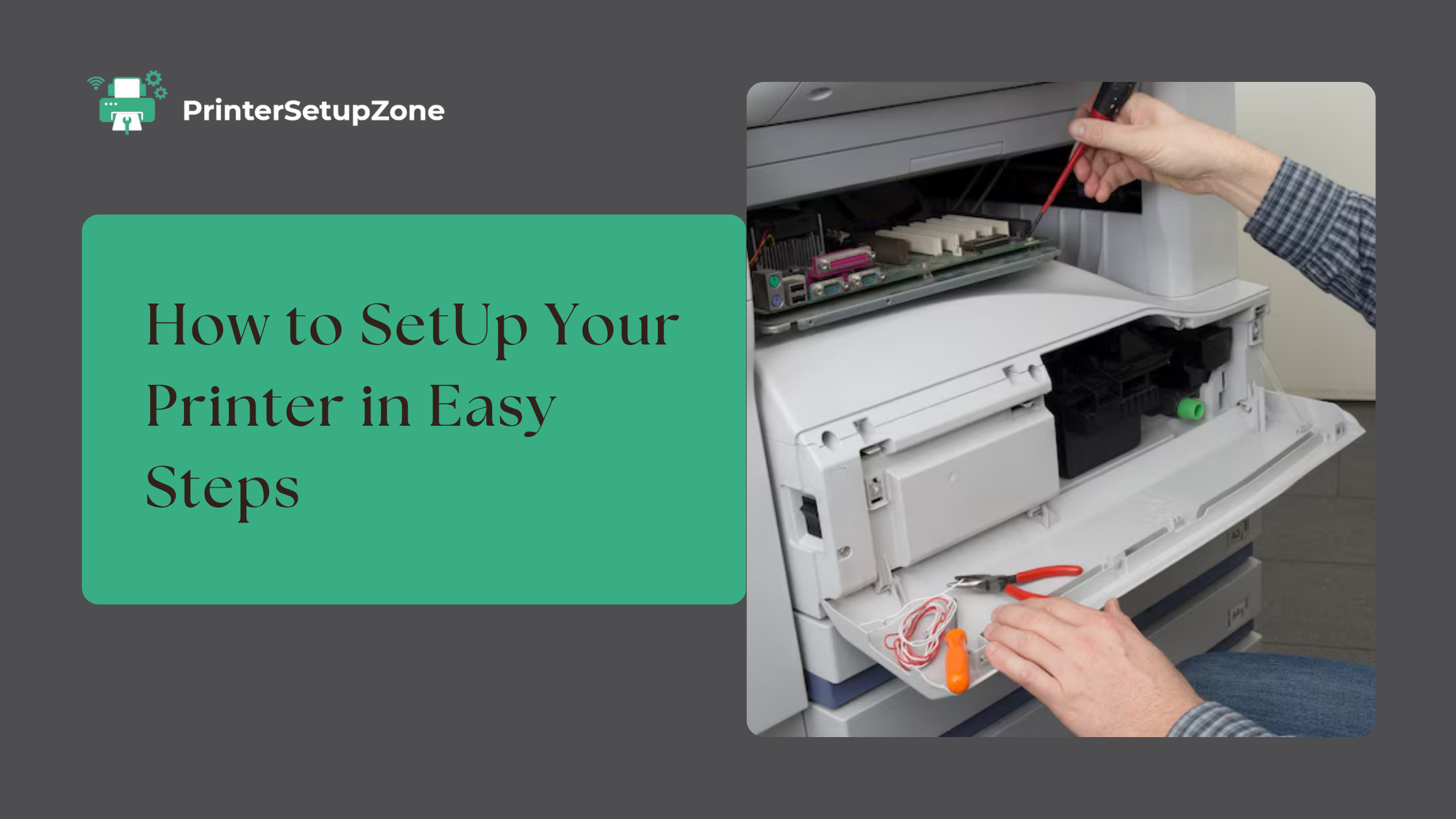Printer Not Printing? Here’s How to Fix It Step-by-Step
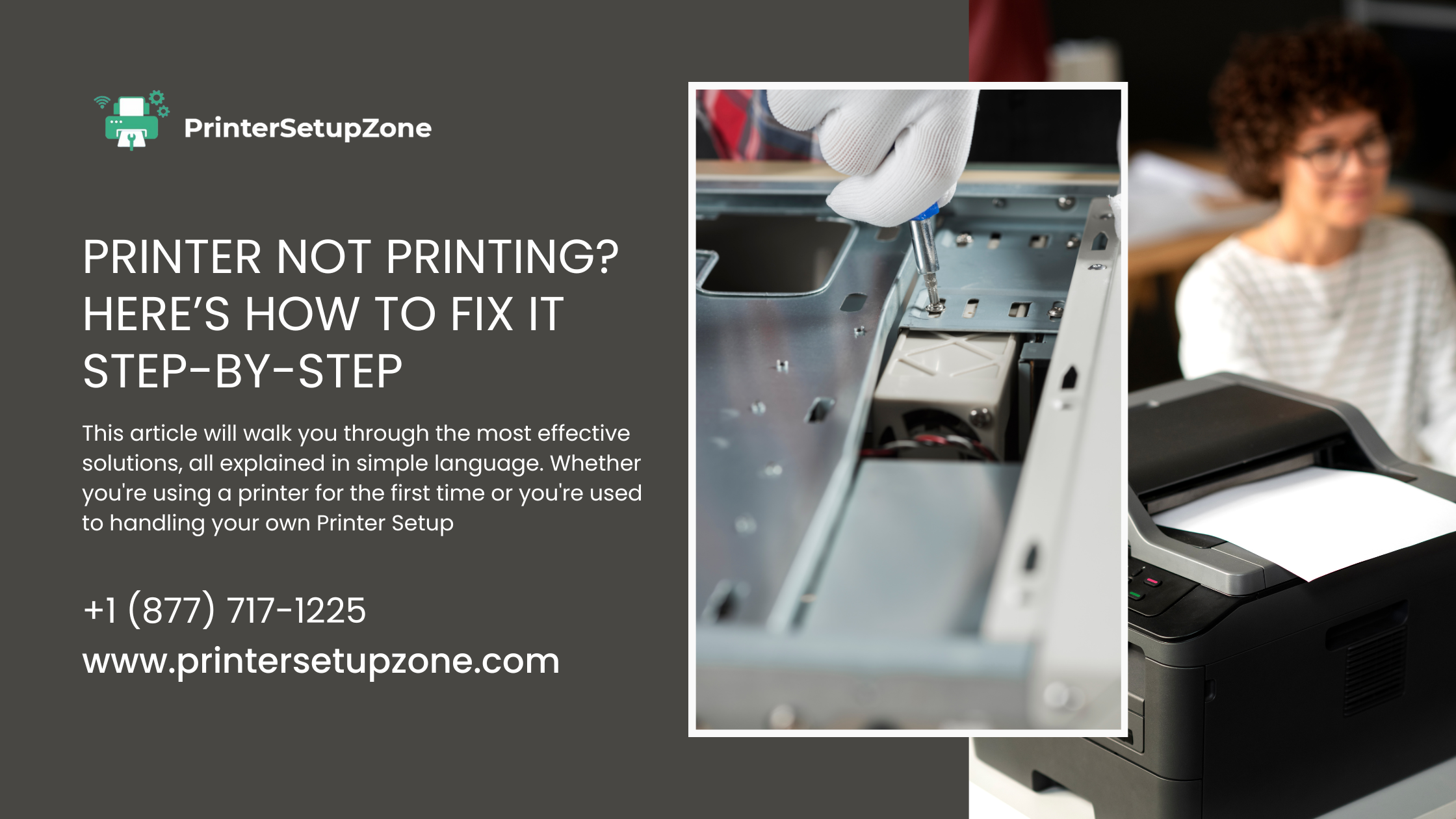
Strong 8k brings an ultra-HD IPTV experience to your living room and your pocket.
Nothing is more annoying than sending a document to print and watching nothing happen. If your Printer Not Printing, don’t panic—you’re not alone. Whether you're printing homework, business documents, or shipping labels, it's frustrating when your printer suddenly stops working. But the good news is that most printing issues are common and easy to fix at home.
This article will walk you through the most effective solutions, all explained in simple language. Whether you're using a printer for the first time or you're used to handling your own Printer Setup, this guide will help you fix the problem step-by-step.
Start with the Basics
Before jumping to complex solutions, always check the simple things first. Make sure your printer is powered on and properly connected to your computer or network. For wired printers, ensure the USB cable is securely plugged in. For wireless models, check that your printer is connected to Wi-Fi.
You should also look at the printer's screen or indicator lights. Some printers will show a warning if there’s a problem like a paper jam, low ink, or if the printer door is open. These basic issues are often the reason your printer is not printing, and solving them only takes a few minutes.
Make Sure the Printer Is Set as Default
If your printer isn’t the default option, your computer might be trying to send the print job somewhere else—like a virtual PDF printer or a different model you used earlier. This is a common reason why print commands seem to go nowhere.
To fix this, go to your computer's printer settings. On Windows, open “Printers & Scanners” from the Settings menu, select your printer, and click “Set as default.” On a Mac, go to “System Preferences,” then “Printers & Scanners,” and choose your printer from the list.
Making sure the correct device is selected is an essential step in any Printer Setup process and can often solve printing issues instantly.
Clear Out the Print Queue
Sometimes print jobs get stuck in the queue, preventing any new documents from printing. When this happens, your printer might appear idle or unresponsive.
To clear the queue on Windows, open “Devices and Printers,” right-click your printer, and choose “See what’s printing.” Then cancel all pending jobs. On a Mac, go to “Printers & Scanners,” select your printer, and open the queue to delete stuck documents.
Once cleared, try printing again. A simple reset of the print queue often fixes the printer not printing problem.
Restart Your Devices
If your printer still isn’t responding, try restarting everything. Power off your printer, unplug it, and restart your computer as well. After a minute or two, plug the printer back in and turn it on. Sometimes, both your computer and printer need a clean start to reestablish a working connection.
This is one of the oldest troubleshooting tricks, but it works surprisingly well—especially when you're unsure where the issue lies within your Printer Setup.
Check Ink or Toner Levels
If your printer sounds like it’s working but nothing appears on the paper, your ink or toner might be low. Most printers have a way to check ink levels directly on the screen or through the software installed on your computer.
Replace any empty cartridges, or if you're using a laser printer, try gently shaking the toner cartridge to redistribute the remaining toner powder. Also, don’t forget to remove the protective strip or plastic from new cartridges. Low or empty ink is one of the most common reasons for a printer not printing clearly or at all.
Look for Paper Jams or Loading Issues
Paper jams can completely stop your printing process. Even a tiny piece of torn paper stuck inside the rollers can cause problems. Open the printer carefully and check the input and output trays. Remove any jammed sheets and make sure the paper is aligned properly.
You should also avoid overloading the tray or using bent or wrinkled sheets. During your Printer Setup, always check the paper type and size settings to ensure everything matches what’s loaded into the tray.
Update or Reinstall Printer Drivers
If your printer was working fine earlier but suddenly stopped, outdated or corrupted drivers might be the issue. Printer drivers act as a bridge between your printer and operating system. When they stop working properly, your printer may not print even if everything else looks fine.
To fix this, go to your device manager (on Windows) or system preferences (on Mac) and update the drivers. Alternatively, visit your printer manufacturer’s website, download the latest driver version, and install it manually. In some cases, uninstalling and reinstalling the printer software can solve deeper problems.
Check if the Printer Is Offline
Many users report the “printer not printing” issue, only to later find out their printer was set to “offline” mode. If your printer is offline, it won’t accept new print jobs.
To fix this, go to the “Devices and Printers” section on your computer, right-click on your printer, and make sure “Use Printer Offline” is not selected. This small setting is easy to overlook but can completely stop your printer from responding.
Test the Printer from Another Device
Still no luck? Try printing from a different device, like another computer or even your smartphone. If the printer works from a different device, the problem lies with your original computer. If it doesn’t work from any device, there may be a deeper issue with the printer itself.
This is a smart way to isolate the source of the problem and avoid wasting time fixing the wrong part of your Printer Setup.
Reset Your Printer to Factory Settings
When all else fails, performing a factory reset might be your best option. This will clear any custom settings, network configurations, or software glitches that may be causing the issue.
Every printer brand has a slightly different method, so check your manual or the manufacturer’s support site for instructions. After the reset, go through the Printer Setup process again and test your print job.
Final Thoughts
A printer not printing is a frustrating problem—but it’s rarely a permanent one. Most of the time, it’s something minor like a stuck queue, missing driver, or a simple connection issue. With the right steps, you can fix the issue quickly without calling for tech support.
Keep this guide handy and follow each section carefully. Whether you’re troubleshooting for home use or handling an office Printer Setup, these tips can help you get your printer working again in no time.
Note: IndiBlogHub features both user-submitted and editorial content. We do not verify third-party contributions. Read our Disclaimer and Privacy Policyfor details.