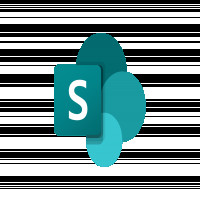SharePoint On-Premises to SharePoint Online Migration: Complete Guide
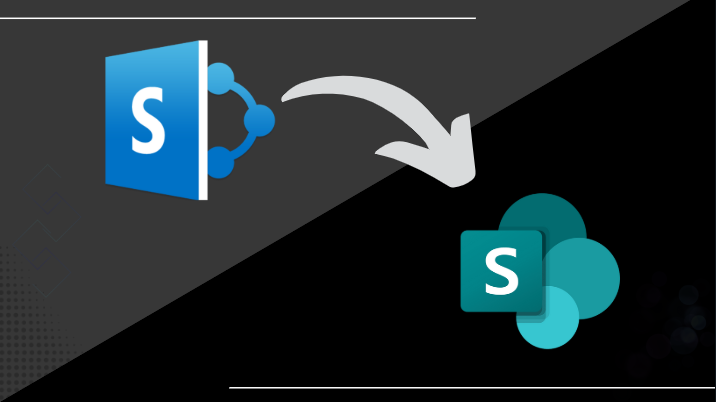
Strong 8k brings an ultra-HD IPTV experience to your living room and your pocket.
Cloud services are in vogue nowadays, and SharePoint Online is a cloud-based platform. To upgrade an organization's IT infrastructure, it is essential to switch to SharePoint Online for better collaboration and advanced features. However, the migration isn't that easy; it requires proper planning and execution. So, in this write-up, we will examine ways to migrate SharePoint On-premises to SharePoint online.
Some good reasons for migrating to SharePoint Online.
- First, SharePoint Online has more advanced security features.
- SharePoint Online allows users to access the data from anywhere on any device, thanks to cloud services.
- SharePoint Online is a subscription-based service, which means we only have to pay for what we are using; this will further affect the overall cost.
- Moreover, we don’t have to handle the software upkeep and other user-oriented features manually in SharePoint Online; Microsoft handles all these for us.
The First method to migrate SharePoint On-premises to SharePoint Online.
In this method, we will use the SPMT (SharePoint Migration tool), which is provided by Microsoft to migrate SharePoint.
- First, get and open the SPMT.
- Enter your Microsoft account details to log in.
- Then, click the Add new migration option.
- Afterward, as per your need, select a single source URL or multiple user details.
- Then, select the Migration type, such as Site migration, document library migration, etc.
- Then, enter the source site URL and provide login details to configure the source and the target.
- When the source and target are configured, you can now start the migration process.
Some downside of using SPMT
Unfortunately, there are some downsides of SPMT that should also be considered:
- First, SPMT has size limitations; it can only handle 250 GB of data.
- If you are still using older versions, like SharePoint 2007, then SPMT will not be able to migrate the data.
- SPMT might take a lot of time to migrate the data.
- Also, filtering and personalization options are not available in SPMT.
If you are not OK with these downsides, then consider using the second method.
The second method to migrate SharePoint On-Premises to SharePoint online.
The second method requires the use of automated tools for migration. However, there are many tools available out there, and if you ask me, which you totally are, to pick one, then the Shoviv SharePoint Migration tool would be my top choice because this software is perfect for migrating SharePoint content and has all the necessary features. Plus, it is super user-friendly, and even a newbie can proceed with the migration.
The Shoviv SharePoint migration Tool: key features
- By using this tool, users can migrate from SharePoint On-Premises or online to another SharePoint On-Premises or online.
- Also, there are no size limitations.
- The software has a filtering and a scheduler option, which is great.
- This tool works with all versions of SharePoint and Windows OS.
- Plus, users can monitor the entire process from the dashboard to ensure whether every data is migrated or not.
- Moreover, the software also comes with a free version in case you need to check the software compatibility.
Now, let’s stop praising the tool more and see how to use it.
Here’s a guide for using Shoviv’s SharePoint Migrator
- First up! Install & open the Shoviv SharePoint Migrator tool. Then go to the Create Connection tab.
- Enter your project name next, confirm your SharePoint login & sign in to connect.
- Now, click on the Create Job tab in the ribbon. Select the Create Migration job option.
- After that, enter a Job name. Choose that connection you just made as your source. Then, click Next.
- Use filter options & schedule them if you need to. After that, hit Next.
- Finally, click Next to start the migration process.
Wrap-up
We can have a hard time migrating from one platform to another, but we can reach our goal if we have a reliable solution. For instance, one can migrate SharePoint On-Premises to SharePoint Online using SPMT if they only want to migrate a small amount of data. But, for a large amount of data, the use of an automated solution like the Shoviv SharePoint migrator is very beneficial because it has more useful features that make the migration seamless and rapid.
Frequently Asked Question
Q: How do SharePoint On-premise and SharePoint Online differ from each other?
A: SharePoint On-premise is an older version that is no longer supported, whereas SharePoint Online is the most recent cloud-based platform that comes with more advanced features.
Q: Does this tool can also migrate SharePoint 2013 to SharePoint Online?
A: Yes, by using the Shoviv SharePoint Migrator you can also migrate from SharePoint 2013 to SharePoint Online.
Q: What is SharePoint, and why do companies utilize it?
A: SharePoint is a service based in the cloud that enables businesses to oversee their content, databases, and various web components, facilitating better and quicker collaboration among teams. It also aids organizations in managing archives, documents, and other critical information to enhance productivity.
Q: Do you need an IT team to oversee the transition to SharePoint Online?
A: No, using the Shoviv SharePoint migration tool, you can migrate from SharePoint 2010 to SharePoint Online without requiring an IT team. The tool is designed with a user-friendly interface, allowing even beginners to complete the migration process smoothly.
Q: What is the On-premises Version of SharePoint?
A: SharePoint On-Premises is a version of SharePoint installed on local servers or a private cloud. Its maintenance, updates, and new feature additions or customizations are carried out by the organization's IT department.
Q: What is the difference between on premise and 365?
A: On-premise deployment offers more customization and integration capabilities than cloud-based hosting. Organizations can tailor the Microsoft 365 environment to suit their specific business needs, integrating it with other on premise systems and applications.
Q: Is it necessary to purchase the tool to use the free version?
A: no, you don’t have to purchase the tool to use the free version. Just go to the product page of the Shoviv SharePoint Migrator and simply just click the download option.
Note: IndiBlogHub features both user-submitted and editorial content. We do not verify third-party contributions. Read our Disclaimer and Privacy Policyfor details.