Show the Location of Your Business with Magento 2 Google Maps
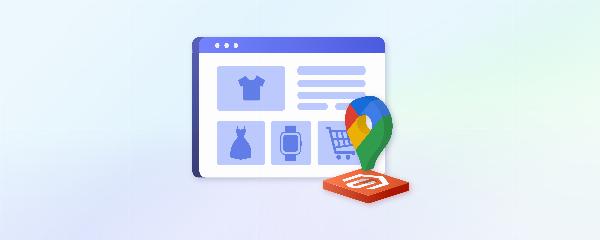
Introduction
In today's digital age, showing the physical location of your business is crucial for gaining customer trust and enhancing their shopping experience. One effective way to achieve this is by integrating Google Maps into your Magento 2 store. Not only does this make your 'Contact Us' page more visually appealing, but it also provides essential information that can guide customers directly to your doorstep. In this article, we'll explore how to add Google Maps to your Magento 2 store, step-by-step, and discuss the numerous benefits it brings to your business.
Understanding Magento 2 and Google Maps Integration
What is Magento 2?
Magento 2 add google map is a powerful e-commerce platform that allows businesses to create and manage their online stores with ease. It's known for its flexibility, scalability, and extensive customization options, making it a popular choice among online retailers.
Overview of Google Maps
Google Maps is a web-based service that provides detailed information about geographical regions and sites worldwide. It offers real-time traffic updates, route planning, and even street views, making it an invaluable tool for both businesses and consumers.
Why Add Google Maps to Your Magento 2 Store?
Enhancing Customer Trust
By displaying your store's physical location, you reassure customers that your business is legitimate and trustworthy. This transparency can significantly boost customer confidence and loyalty.
Improving User Experience
A visually appealing 'Contact Us' page with an embedded Google Map helps customers easily locate your store. This improved navigation can enhance their overall shopping experience.
Increasing Store Visibility
Integrating Google Maps can increase your store's visibility, especially in local searches. This added exposure can attract more foot traffic to your physical location.
Getting Started with Google Maps Integration
Prerequisites
Before you begin, ensure you have the following:
- A Magento 2 store
- A Google account
- Basic knowledge of Magento 2 backend
Setting Up a Google Maps API Key
To integrate Google Maps, you'll need an API key. Here’s how to get one:
- Go to the Google Cloud Platform Console.
- Create a new project.
- Navigate to the API & Services section.
- Enable the Maps JavaScript API.
- Generate an API key and save it for later use.
Installing a Google Maps Extension in Magento 2
Choosing the Right Extension
There are various Google Maps extensions available for Magento 2. Look for one that offers easy installation, customization options, and good support. Some popular choices include Amasty Google Maps, Mageplaza Google Maps, and Aheadworks Store Locator.
Configuring the Google Maps Extension
Basic Settings
Enter your Google Maps API key in the appropriate field. Configure basic settings such as map type, zoom level, and default location.
Customizing the Map Appearance
Most extensions allow you to customize the map’s appearance. You can choose different styles, colors, and markers to match your brand’s aesthetic.
Adding Google Maps to the 'Contact Us' Page
Step-by-Step Instructions
- Navigate to Content > Pages in the Magento admin panel.
- Edit the 'Contact Us' page.
- In the content editor, switch to HTML mode.
- Insert the Google Maps embed code or use the extension’s shortcode.
- Save and preview the page to ensure the map displays correctly.
Tips for a Professional Look
- Place the map above the contact form for better visibility.
- Ensure the map is responsive and adjusts well to different screen sizes.
Advanced Customization of Google Maps in Magento 2
Adding Multiple Store Locations
If you have multiple store locations, you can add markers for each location. This provides customers with a clear view of all your outlets.
Using Custom Markers and Icons
Custom markers and icons can enhance the map’s look and feel. Use your brand’s logo or other relevant icons to make the map more engaging.
Troubleshooting Common Issues
API Key Problems
Ensure your API key is correct and has the necessary permissions enabled. Check the Google Cloud Platform for any restrictions that might be affecting the key.
Map Display Issues
If the map isn’t displaying, clear the Magento cache and recheck your configuration settings. Also, ensure there are no JavaScript conflicts on the page.
Best Practices for Using Google Maps in Magento 2
Ensuring Map Accuracy
Regularly update your store’s location information to ensure accuracy. Incorrect details can lead to customer frustration and loss of trust.
Keeping the Map Updated
If you relocate or open new stores, promptly update the map to reflect these changes. Keeping the map current ensures customers always have the right information.
Case Studies: Success Stories
Real-World Examples of Businesses Benefiting from Google Maps
- Local Bakery Chain: By adding Google Maps to their Magento 2 store, a local bakery chain saw a 20% increase in foot traffic as customers found it easier to locate their nearest outlet.
- Boutique Retailer: A boutique retailer experienced a 15% boost in local SEO rankings after integrating Google Maps, attracting more customers from nearby areas.
SEO Benefits of Adding Google Maps
Local SEO Advantages
Google Maps integration can significantly improve your local SEO. It helps your store appear in local search results, driving more organic traffic.
Boosting Search Engine Rankings
By enhancing your store’s visibility and providing accurate location information, Google Maps can help boost your search engine rankings.
Enhancing Mobile Experience with Google Maps
Mobile Optimization Tips
Ensure the map is mobile-friendly by using responsive design techniques. Test the map on various devices to ensure it looks and functions well.
Importance of Responsive Maps
With more customers using mobile devices, having a responsive map is crucial. It ensures a seamless user experience across all devices.
Conclusion
Integrating Google Maps into your Magento 2 store is a simple yet effective way to enhance your customer’s shopping experience and improve your store’s visibility. By following the steps outlined in this guide, you can easily add a map to your 'Contact Us' page, providing customers with accurate location information and building trust in your business. Don’t miss out on the benefits of this powerful tool – start integrating Google Maps today and see the positive impact it can have on your business.
Note: IndiBlogHub features both user-submitted and editorial content. We do not verify third-party contributions. Read our Disclaimer and Privacy Policyfor details.




