Step-by-Step Tutorial: Downloading TikTok Videos to Your Device
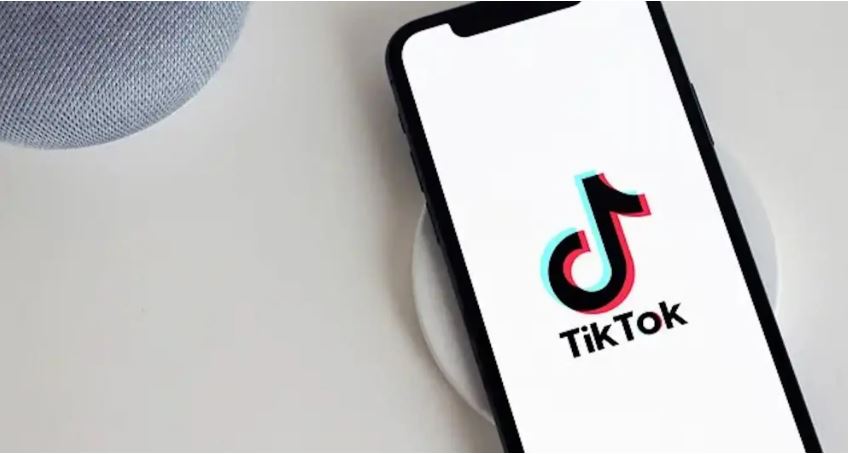
Strong 8k brings an ultra-HD IPTV experience to your living room and your pocket.
TikTok has become a cultural phenomenon, offering an endless stream of creative, entertaining, and educational short videos. Sometimes, you might come across a video that you want to save for offline viewing or to share with friends and family outside the app. While TikTok provides a built-in download option for many videos, there are also other methods for saving videos that might not have this feature enabled. In this tutorial, we will walk you through various ways to download TikTok videos to your device, covering both official and alternative methods.
Why Download TikTok Videos?
Before diving into the steps, let’s explore why you might want to download TikTok videos:
Offline Viewing: Enjoy your favorite TikToks even when you don’t have an internet connection.
Sharing: Share videos with friends who don’t use TikTok or post them on other platforms.
Archiving Content: Save inspirational or educational videos for future reference.
Now, let’s get started with the step-by-step guide.
Method 1: Using TikTok’s Built-In Download Option
TikTok makes it easy to download videos directly from the app if the creator has enabled this feature.
Steps for iOS and Android:
Open TikTok: Launch the TikTok app on your device.
Find the Video: Scroll through your feed or search for the video you want to download.
Tap the Share Icon: Located on the right side of the screen, it resembles an arrow pointing to the right.
Select “Save Video”: If the creator has allowed downloads, you’ll see the “Save Video” option in the menu that appears. Tap it.
Check Your Gallery: The video will be saved to your device’s gallery or camera roll.
Notes:
Not all videos can be downloaded by tiktok downloader. If the creator has disabled downloads, the “Save Video” option will not appear.
Downloaded videos will include a TikTok watermark and the creator’s username.
Method 2: Using a Screen Recording Tool
If the built-in download option is unavailable, you can use your device’s screen recording feature to save the video.
Steps for iOS:
Enable Screen Recording:
Go to Settings > Control Center > Customize Controls.
Add “Screen Recording” to the Control Center.
Start Recording:
Open the Control Center by swiping down from the top-right corner (on iPhones with Face ID) or up from the bottom (on older models).
Tap the “Record” button to start recording.
Play the Video: Go to TikTok and play the video you want to save.
Stop Recording: Open the Control Center again and tap the “Record” button to stop. The recording will be saved to your Photos app.
Steps for Android:
Use Built-In Screen Recorder (if available): Many modern Android devices come with a built-in screen recorder. Check your quick settings menu.
Download a Third-Party App: If your device doesn’t have a screen recorder, you can download apps like AZ Screen Recorder or Mobizen Screen Recorder from the Google Play Store.
Follow Similar Steps: Start the screen recorder, play the TikTok video, and stop recording when finished.
Notes:
Screen recordings capture everything on your screen, so ensure notifications or other distractions are disabled during the recording.
You’ll need to manually trim the recording to remove any unnecessary parts.
Method 3: Using Third-Party Apps or Websites
There are several third-party tools available for downloading TikTok videos, even if the creator has disabled downloads. These tools work by extracting the video directly from TikTok’s servers.
Popular Third-Party Options:
SnapTik: A website and app that lets you download TikTok videos without watermarks.
TikMate: A simple website for downloading TikTok videos by pasting the video link.
ssstik.io: Another popular website for downloading videos quickly.
Steps:
Copy the Video Link:
Open TikTok and find the video you want to download.
Tap the “Share” icon and select “Copy Link.”
Open the Third-Party Tool:
Visit the website (e.g., SnapTik, TikMate) or open the app.
Paste the Link:
Paste the copied link into the input field provided on the tool.
Tap the “Download” or equivalent button.
Download the Video:
Select your preferred download option (e.g., with or without watermark) and save the video to your device.
Notes:
Be cautious when using third-party tools. Ensure they are reputable to avoid malware or privacy risks.
These tools may breach TikTok’s terms of service, so use them responsibly.
Method 4: Using a Browser Extension (Desktop Only)
If you’re browsing TikTok on a computer, browser extensions can help you download videos directly.
Popular Extensions:
Video Downloader for TikTok: Available for Chrome and Edge.
Downloader for TikTok: Another reliable option.
Steps:
Install the Extension:
Visit the Chrome Web Store or your browser’s extension store and search for a TikTok downloader.
Add the extension to your browser.
Visit TikTok:
Open TikTok’s website and find the video you want to download.
Use the Extension:
Click the extension icon in your browser toolbar.
Follow the prompts to download the video.
Save the Video:
The video will be downloaded to your computer’s default download folder.
Notes:
Browser extensions are convenient but may pose security risks. Only use trusted extensions.
These tools typically bypass TikTok’s watermark restrictions.
Legal and Ethical Considerations
Downloading TikTok videos comes with legal and ethical implications:
Respect Copyright: Many TikTok videos are copyrighted. Always seek permission before reusing content, especially for commercial purposes.
Follow TikTok’s Terms of Service: Using third-party tools to bypass restrictions may violate TikTok’s terms.
Respect Creators: Give proper credit to the original creators when sharing downloaded content.
Conclusion
The tiktok downloader videos to your device can be straightforward with the right tools and methods. Whether you’re using TikTok’s built-in feature, screen recording, third-party tools, or browser extensions, each approach has its advantages and limitations. Always prioritize safety, legality, and respect for creators when downloading and sharing videos. Now that you know the various methods, you can enjoy your favorite TikToks offline and share them with ease!
Note: IndiBlogHub features both user-submitted and editorial content. We do not verify third-party contributions. Read our Disclaimer and Privacy Policyfor details.


