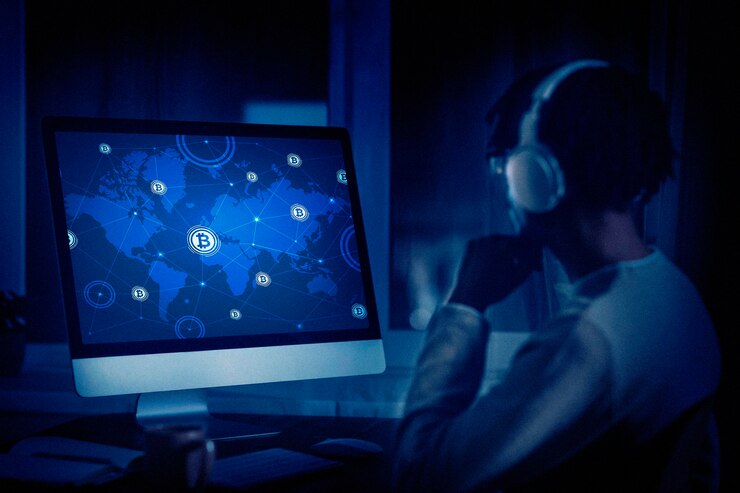Taming the Tangled Web: Troubleshooting Common Internet Connection Issues

Strong 8k brings an ultra-HD IPTV experience to your living room and your pocket.
The internet has become an essential part of our daily lives. We rely on it for work, communication, entertainment, and even basic tasks like paying bills. However, nothing is more frustrating than encountering internet connection problems when you need it most.
This article explores common internet or connection issues, their potential causes, and troubleshooting steps to get you back online quickly.
1. Understanding the Problem: Recognizing Signs of Internet Woes
- The first step in resolving an internet issue is pinpointing the problem. Here are some telltale signs that your internet connection is experiencing difficulties:
- Slow Loading Speeds: Webpages take a long time to load, images appear pixelated, and videos buffer constantly.
- Frequent Disconnections: Your internet connection drops repeatedly, forcing you to reconnect frequently.
- Limited Connectivity: You can't access certain websites or online services, indicating a partial connection issue.
- Error Messages: Your device displays error messages related to internet connectivity.
2. Potential Culprits: What Might Be Disrupting Your Connection
Several factors can disrupt your internet connection:
- Internet Service Provider (ISP) Outages: Planned maintenance or unexpected technical issues at your ISP can cause widespread outages affecting multiple users.
- Weak Signal Strength: A weak Wi-Fi signal, particularly if you're far from the router or experiencing interference, can lead to slow speeds and dropped connections.
- Router or Modem Issues: Malfunctioning routers or modems can cause various internet connection problems.
- Overloaded Network: If multiple devices are connected to your network simultaneously, it can strain your bandwidth and cause slowdowns.
- Software or Malware Issues: Outdated software on your device or malware infections can disrupt internet connectivity.
3. Troubleshooting Tips: Getting Back Online Like a Pro
Here are some practical troubleshooting steps to get your internet connection back on track:
- Check for Outages: Confirm if your ISP is experiencing an outage by visiting their website or social media channels.
- Restart Your Router and Modem: Rebooting your router and modem can often resolve minor glitches and clear temporary issues affecting connectivity.
- Test Your Connection Speed: Use online speed test tools to measure your internet download and upload speeds. Compare the results with the speeds offered by your ISP to identify potential problems.
- Check Network Cables: Ensure all network cables are securely connected to your router, modem, and devices. Loose or damaged cables can cause connection issues.
- Optimize Wi-Fi Signal Strength: Move your router to a central location in your home and minimize interference from other electronic devices. You can also consider upgrading your router to one that offers better range and signal strength.
- Disconnect Unused Devices: Reduce the number of devices connected to your Wi-Fi network to free up bandwidth and improve overall performance.
- Update Software and Firmware: Ensure your computer's operating system, web browser, and router firmware are updated to the latest versions. Outdated software can sometimes lead to connectivity issues.
- Run a Malware Scan: Scan your device for malware that might be interfering with your internet connection.
- Contact Your ISP: If you've tried all the troubleshooting steps and your internet connection remains problematic, contact your ISP for further assistance. They may need to investigate the issue further or send a technician to your location.
4. Conclusion: Maintaining a Smooth Connection
By following these troubleshooting tips and being proactive with maintenance, you can minimize the frustration of internet connection issues. Remember to regularly restart your router and modem, update your software, and monitor your network usage to ensure a smooth and reliable online experience.
If you're still experiencing persistent problems after trying these steps, contacting your ISP is the best course of action.
Note: IndiBlogHub features both user-submitted and editorial content. We do not verify third-party contributions. Read our Disclaimer and Privacy Policyfor details.