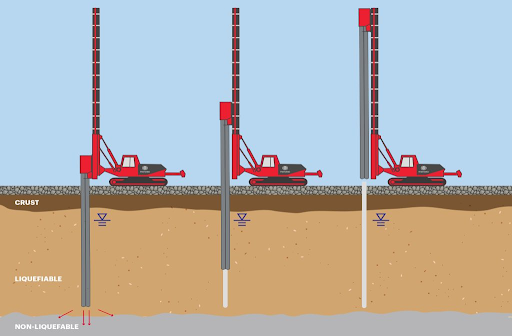The Best Methods to Merge PDF Files on Windows & Mac
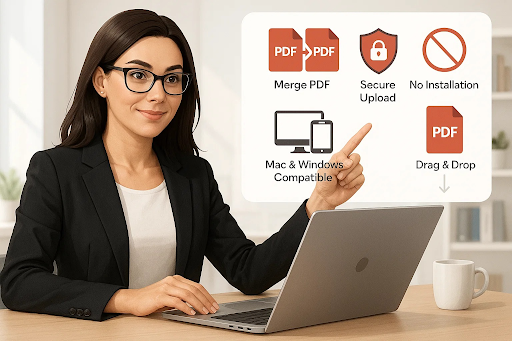
Strong 8k brings an ultra-HD IPTV experience to your living room and your pocket.
Managing documents effectively is a key part of modern work life. Whether you're a student compiling assignments, a professional handling reports, or just someone who loves staying organized, knowing how to join PDF files can save time and reduce clutter. This guide explores the best methods to Merge PDF documents on both Windows and Mac platforms without compromising quality or privacy.
The need to combine PDF files arises more often than we think. From sending consolidated presentations to streamlining digital archives, merging PDFs offers greater efficiency. With so many available tools, it's essential to know the most secure, simple, and effective ways to handle this process across different operating systems.
Why People Need to Join PDF Files
There are numerous scenarios where it's better to send one combined document rather than multiple fragmented files. For example, sending a proposal with separate documents for each section can appear disorganized. Instead, when you join PDF documents into one file, your content remains structured and easy to follow.
By choosing to combine PDF files, you make the reader's experience smoother. There’s no need to open several attachments or manually organize files. A single, cohesive document boosts your professionalism and ensures nothing important gets lost.
Native Options to Merge PDF on Windows
Windows users often rely on third-party apps for PDF tasks, but native solutions also exist. Microsoft Print to PDF allows you to "print" multiple files into one PDF using apps like Word or Excel. This method is simple, but only works if your files are compatible with Microsoft Office.
Another built-in method is using Microsoft Edge. With multiple PDFs opened in tabs, you can print each one to PDF and manually combine them. While this is not the most seamless solution, it works for basic needs when no other software is installed.
Native Options to Merge PDF on Mac
Mac users have a powerful built-in option: Preview. This default app makes it extremely easy to merge PDF documents. You can drag and drop pages between PDFs or combine entire files by opening them in Preview and using the thumbnail view.
Once arranged, simply export the newly combined file. This method preserves formatting and images, making Preview a reliable tool for anyone working on macOS. For users seeking basic merging without installing third-party apps, Preview is a top choice.
Best Free Third-Party Tools to Combine PDF
Many PDF merging tools don’t require any installation—you can use them directly from your browser, whether you're on Windows, Mac, or even Linux. Free tools are abundant for merging PDFs, but choosing a trustworthy and efficient one is vital. Platforms like Gabung PDF are excellent options for those who want a fast, secure, and user-friendly solution. Gabung PDF allows you to upload multiple files, arrange them in any order, and download a clean merged file—all without creating an account.
Other popular tools include PDF24 and Smallpdf. These services often include additional features like compressing, rotating, and converting PDFs. Whether you're on Windows or Mac, a browser-based tool such as Combine PDF can handle merging tasks without requiring downloads or installations.
Using Adobe Acrobat to Merge PDF Files
Adobe Acrobat remains a gold standard for PDF management. It offers a comprehensive suite of tools that includes the ability to merge PDF files. Users can drag files into a combine window, rearrange pages, and save the final product in a few clicks.
While it’s a paid tool, the quality, reliability, and support make it worthwhile for businesses or frequent users. Adobe ensures file integrity and offers integration with cloud platforms, which is especially useful for teams working across multiple devices.
Secure Online Tools to Merge PDF
For those worried about privacy, using secure platforms like Gabung PDF can ease concerns. This tool uses SSL encryption and auto-deletes uploaded files after a limited time. You don’t need to worry about your data being stored or misused.Security is a priority for modern PDF tools. Trusted platforms offer SSL encryption and automatically delete uploaded files after a set period (typically 1 hour) to safeguard user data.
When you join pdf documents using Gabung PDF or similar secure tools, you protect your content while enjoying quick performance. These platforms prioritize user privacy, making them ideal for legal, financial, or personal documents.
Offline Tools for Both Windows & Mac
While online tools are convenient, offline applications offer additional peace of mind. Tools like PDFsam (PDF Split and Merge) and PDF-XChange Editor provide offline merging capabilities. These tools work well on both Windows and Mac, ensuring privacy since your files never leave your system.
Offline tools are great for users with sensitive data or limited internet access. If you regularly merge PDF files for work or school, downloading a trusted app may provide better long-term utility and security.
Mobile-Friendly Ways to Combine PDF
Need to merge PDF files on the go? Mobile apps like iLovePDF, Foxit PDF, and Adobe Acrobat Reader for Android/iOS offer robust mobile features. These apps allow you to upload from your phone’s storage or cloud accounts and complete the merge in a few taps.
Apps like Gabung PDF are also mobile-friendly via browsers. You don’t need to install anything — just visit the site, upload your documents, and tap Merge PDF. Whether you're traveling, attending a meeting, or working remotely, these solutions are incredibly handy.
Step-by-Step: How to Combine PDF Files Using Gabung PDF
Here’s how you can merge PDF files using Gabung PDF on either platform:
- Visit Gabung PDF
- Click on “Upload PDF Files”
- Select and upload all files you wish to merge
- Rearrange the files/pages as needed
- Click “Combine PDF”
- Download the merged PDF file instantly
This process takes under a minute and maintains the quality of your original files. The best part? It works seamlessly on both Windows and Mac systems.
Common Mistakes to Avoid When Merging PDFs
Avoid mixing documents with different page sizes or orientations unless necessary. This can result in a messy, unreadable final file. Always preview your document before finalizing the merge.
Additionally, refrain from uploading confidential files to unverified websites. Stick to trusted names like Gabung PDF, Adobe, or PDF24 when handling sensitive content. It’s a small step that can save you from major issues.
Final Thoughts on Choosing the Best Method
Merging PDF files doesn’t have to be complicated. With options ranging from native tools like Preview and Microsoft Edge to advanced solutions like Adobe Acrobat and Gabung PDF, every user can find a method that suits their workflow.
Whether you're looking to join PDF files occasionally or manage documents regularly, investing a few minutes into finding the right tool can boost your productivity and ensure your files stay organized, secure, and professional.
Note: IndiBlogHub features both user-submitted and editorial content. We do not verify third-party contributions. Read our Disclaimer and Privacy Policyfor details.